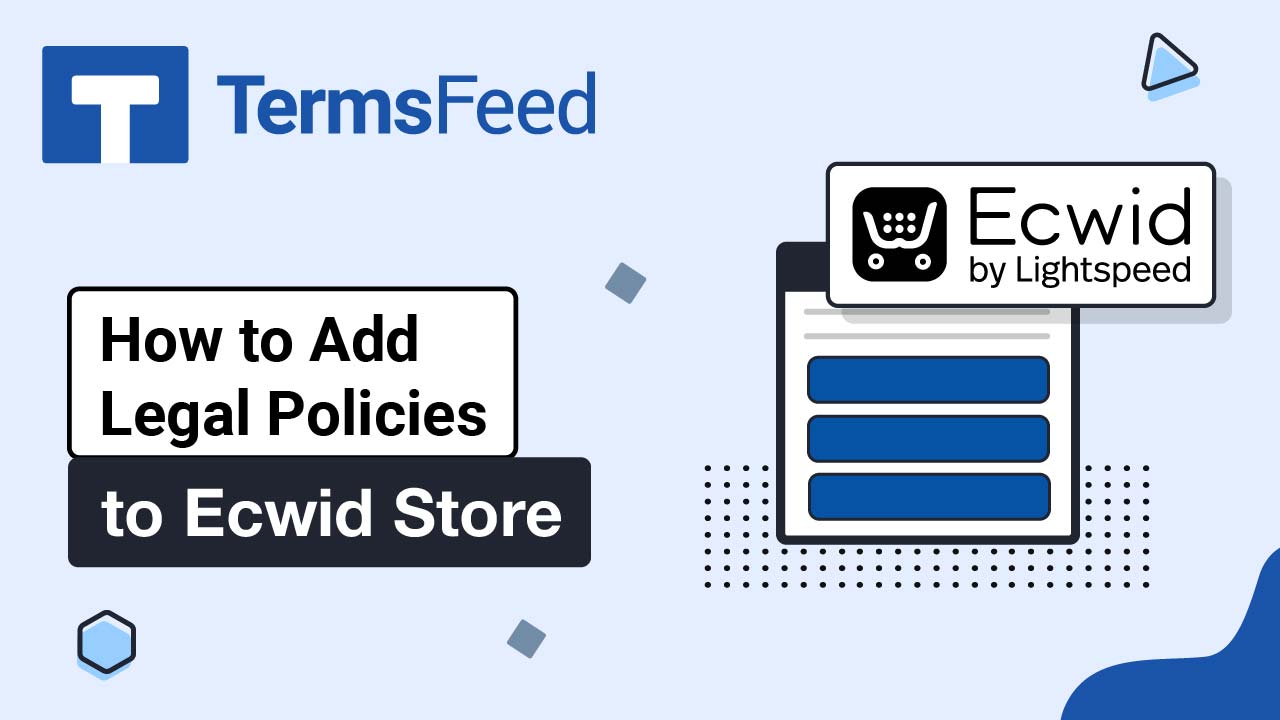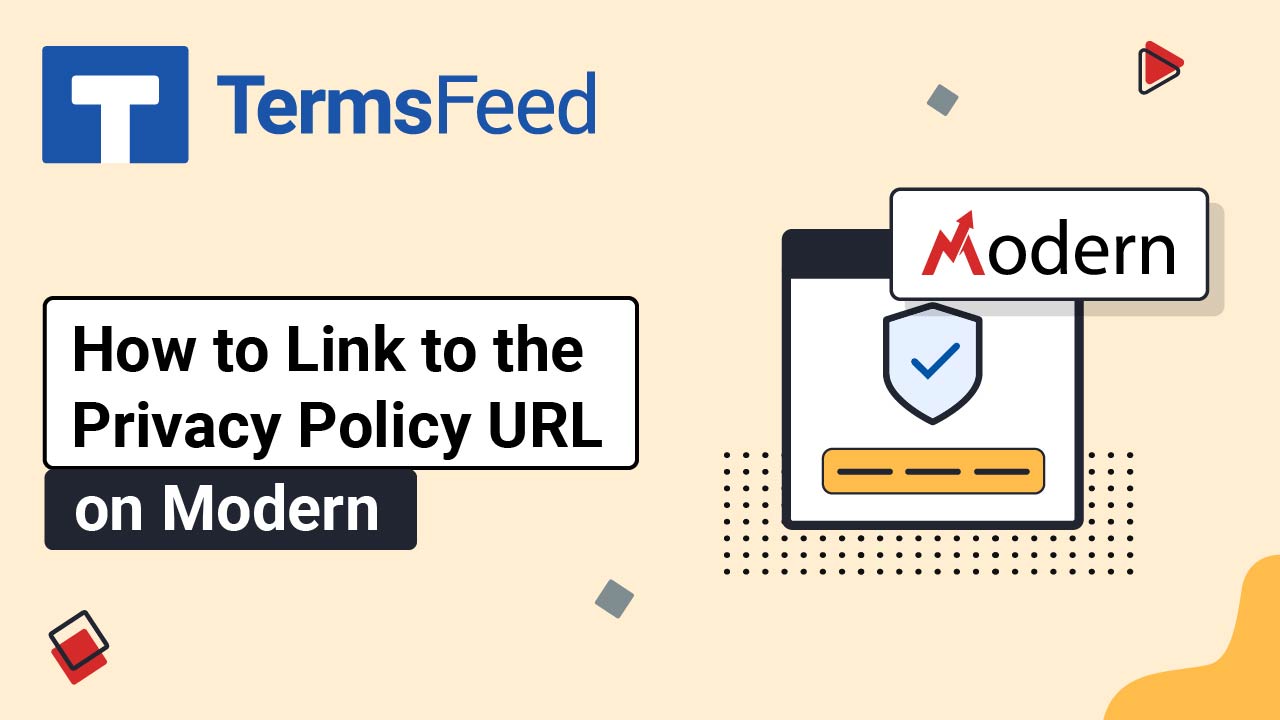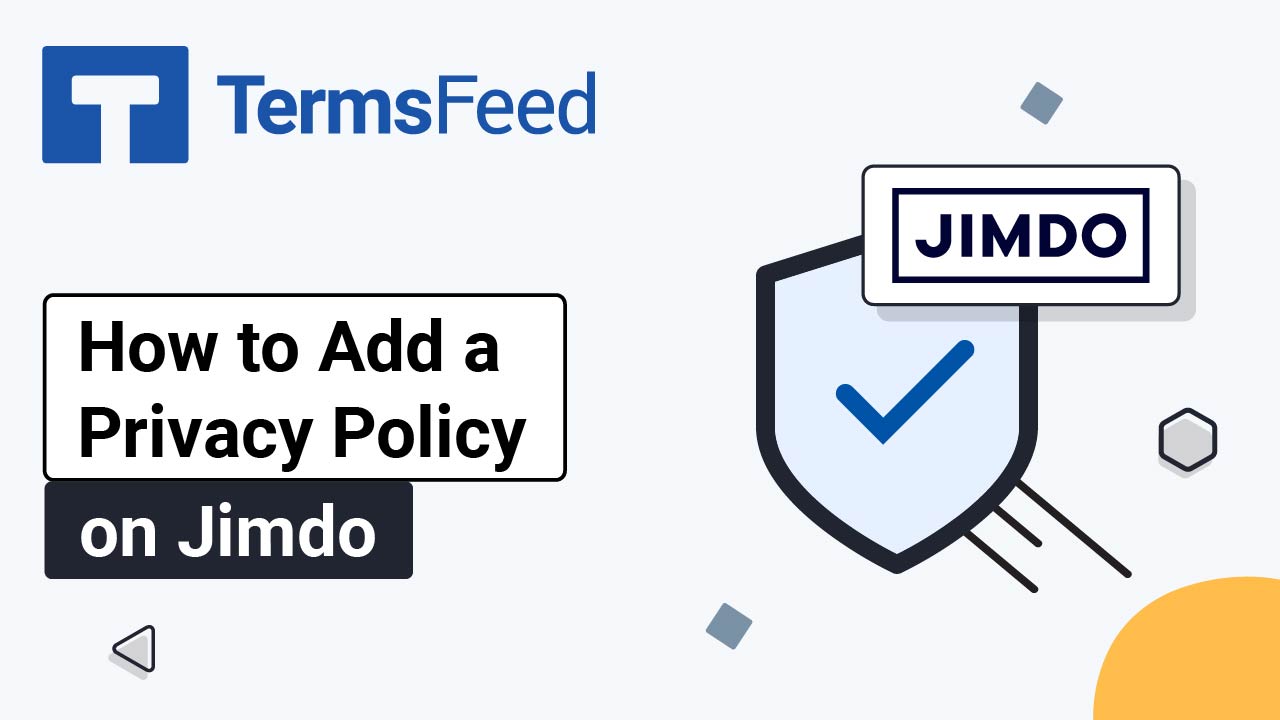Steps
-
Log in to Wix.
-
In the Wix Dashboard, go to Settings:
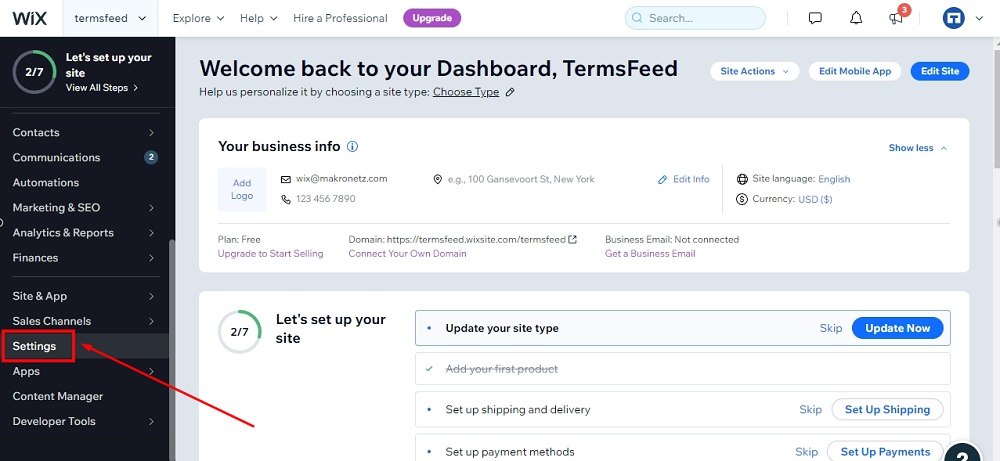
-
From Settings, choose Privacy & Cookies:
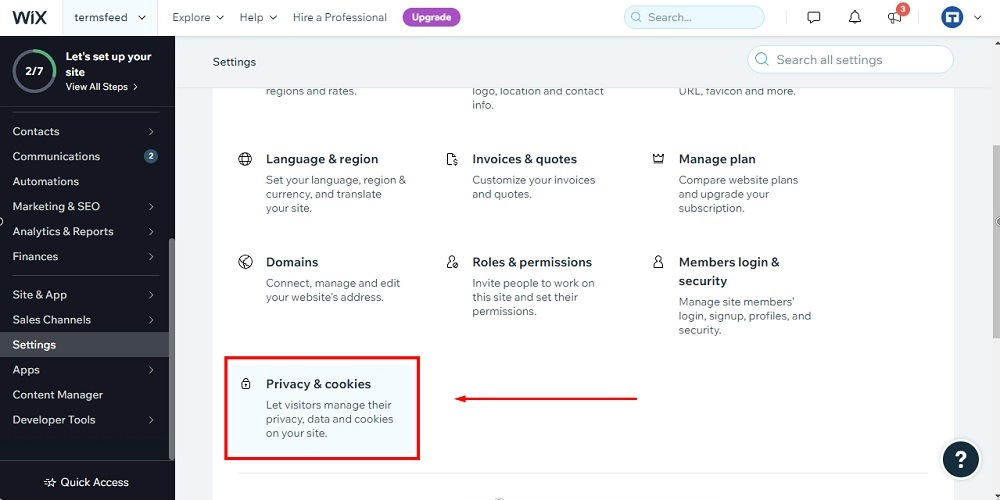
-
The Privacy tools will open. Click Get Started next to the Display a Cookie Consent banner tool:
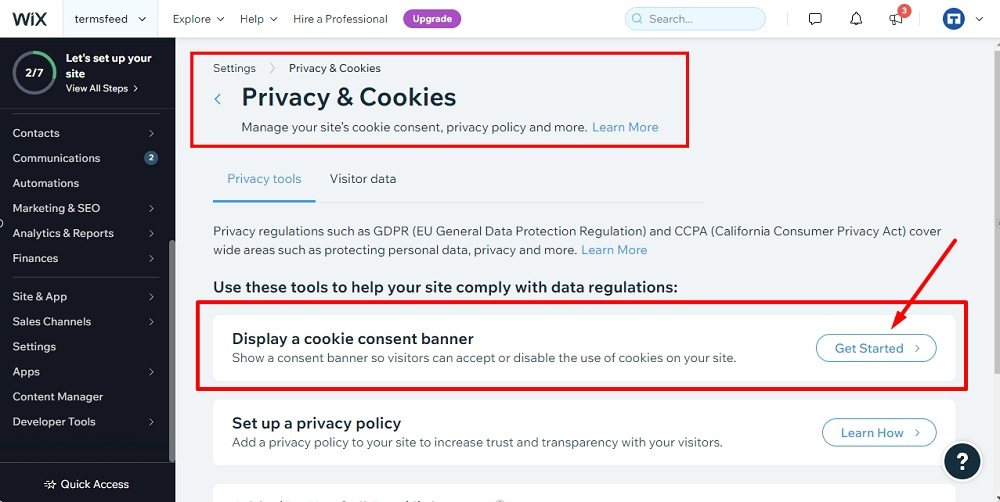
-
The Cookie Consent Banner settings will open. Enable the Display cookie banner on the site to open the further banner settings:
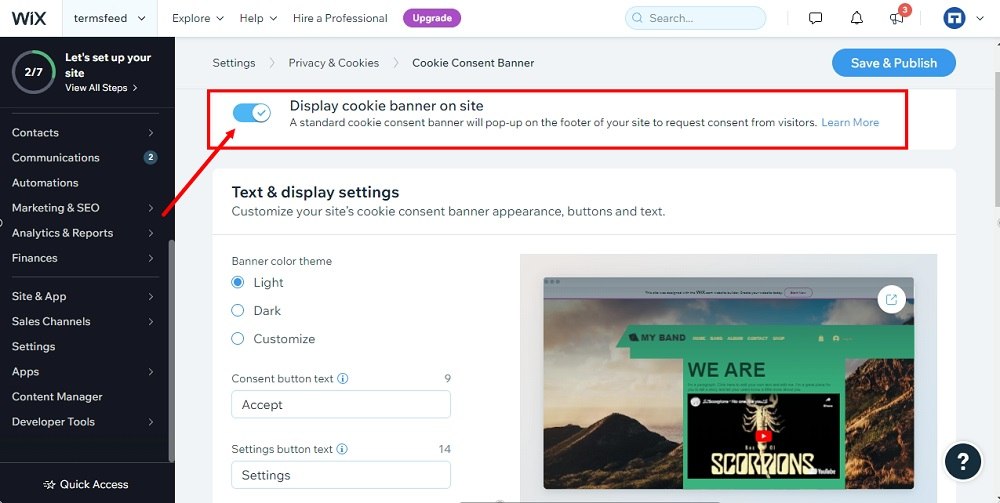
-
Go through the settings and find the Privacy Policy section:
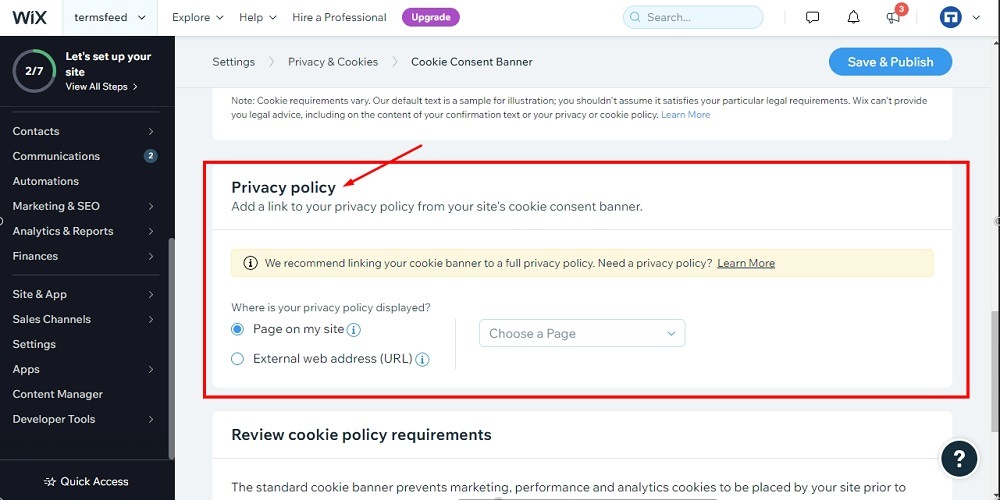
-
Under Where is your Privacy Policy displayed?, select External Web address (URL):
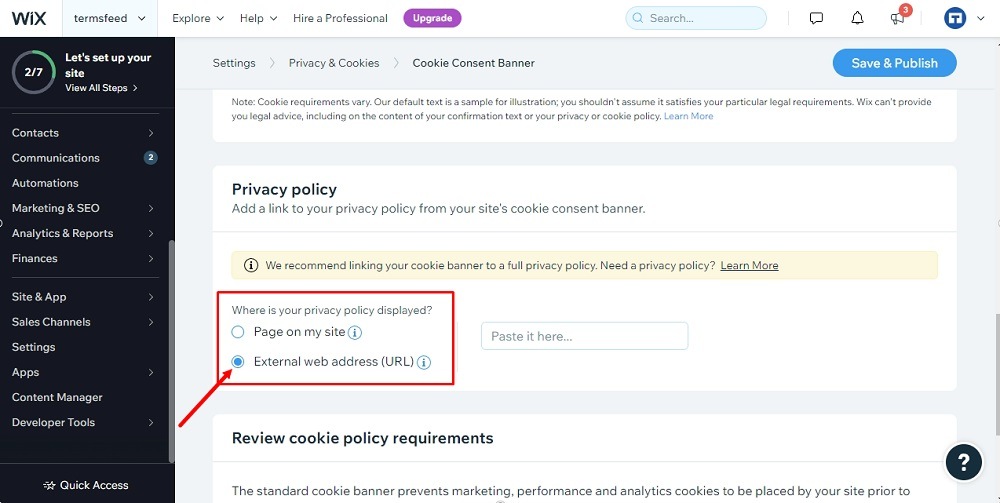
-
In order to get the Privacy Policy URL link, go to the TermsFeed Privacy Policy Generator to create the Privacy Policy and get the hosted Privacy Policy URL.
Once you have the Privacy Policy created by TermsFeed, click Copy from the Link to your Privacy Policy section to copy the URL:

-
Go back to the Privacy Policy settings section and paste the Privacy Policy URL:
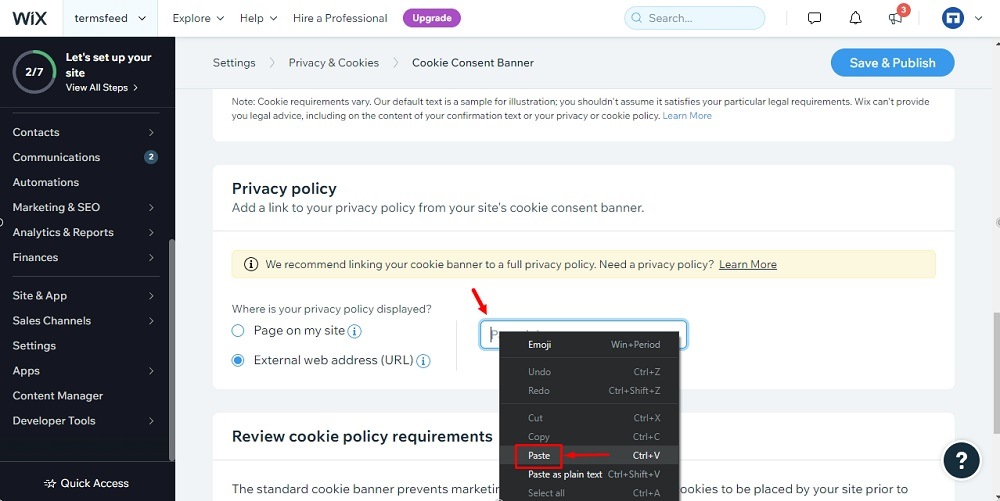
-
Adjust the banner settings for your business needs. When done, click the Save & Publish button:
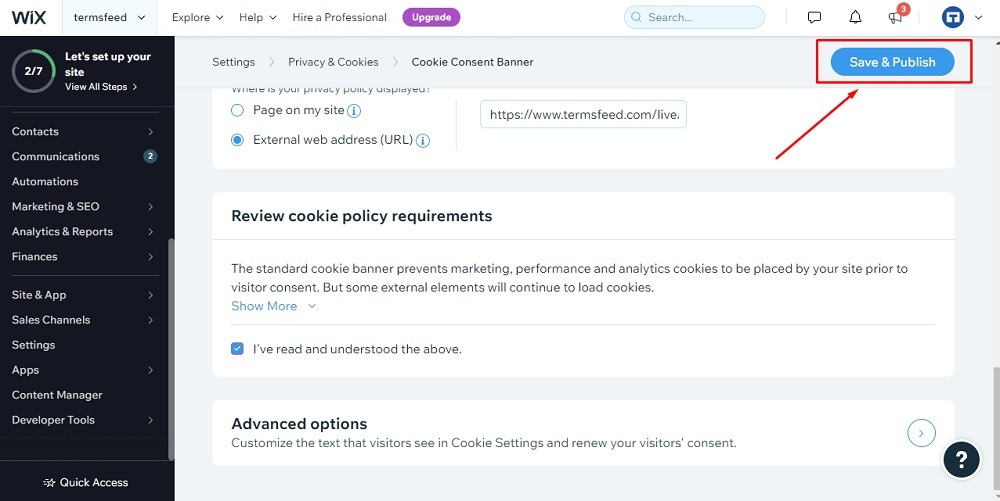
-
The dialog window will open. Click the Go to Live Site:
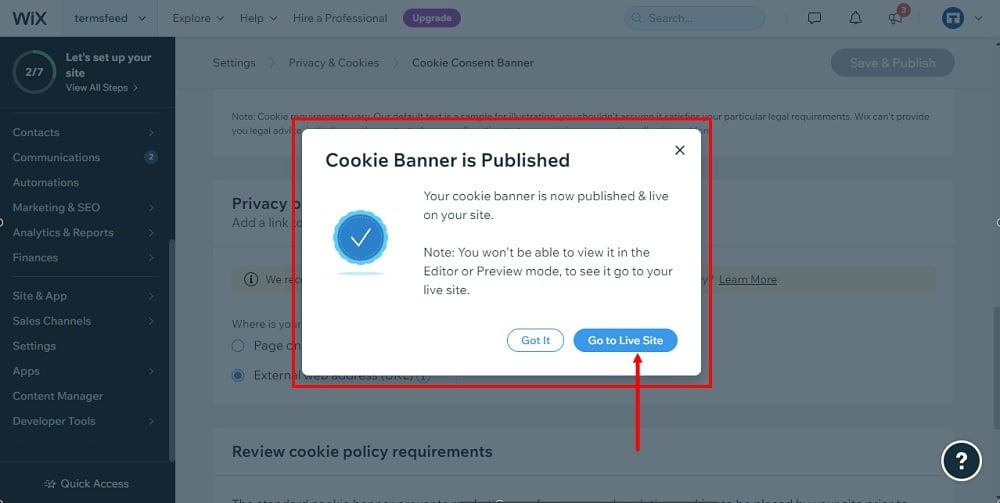
-
The Cookie banner is now displayed on your Wix live website:
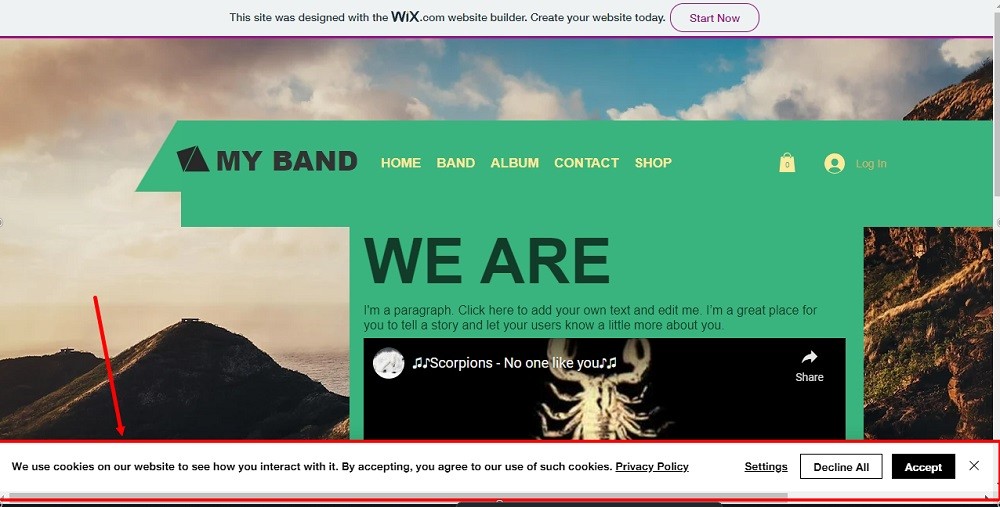
You're done!