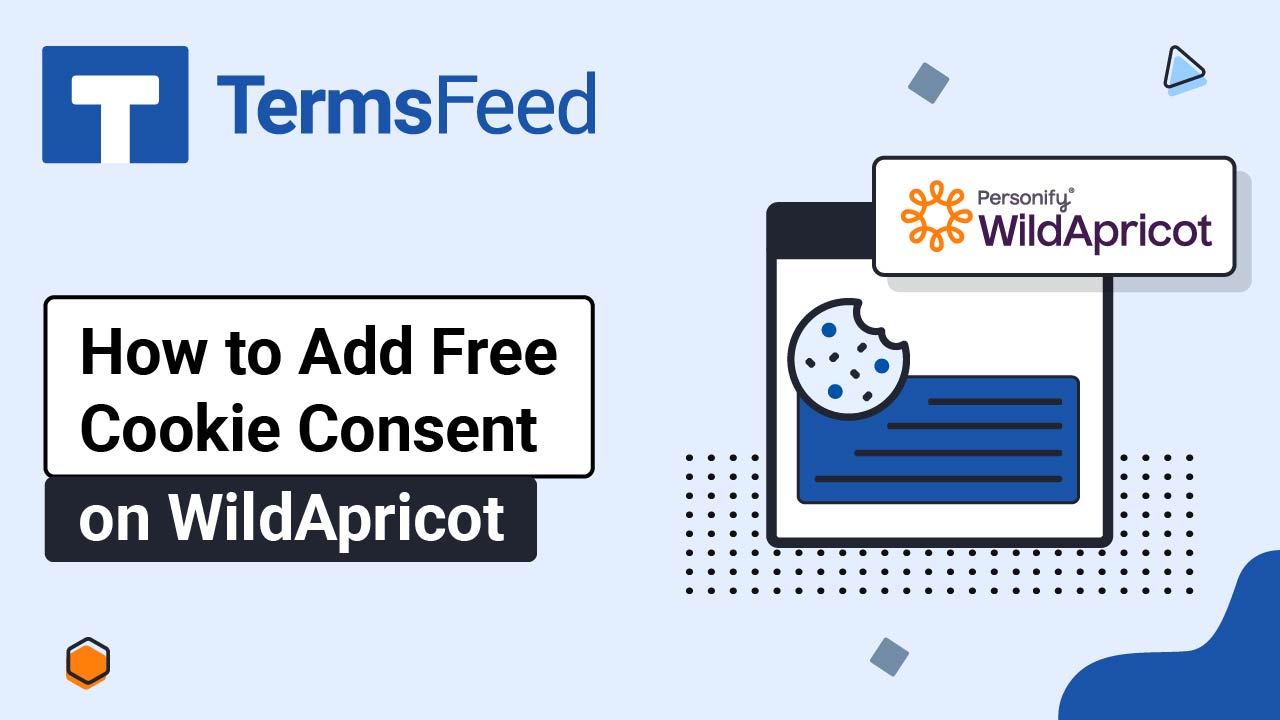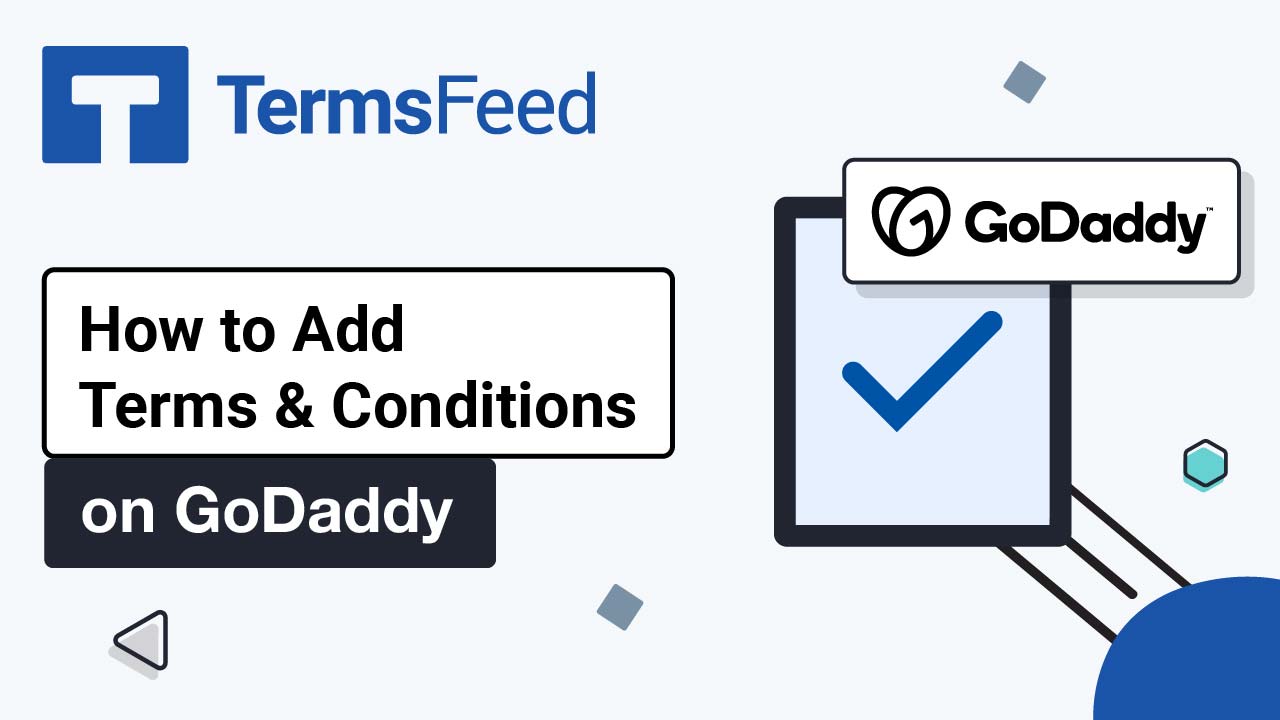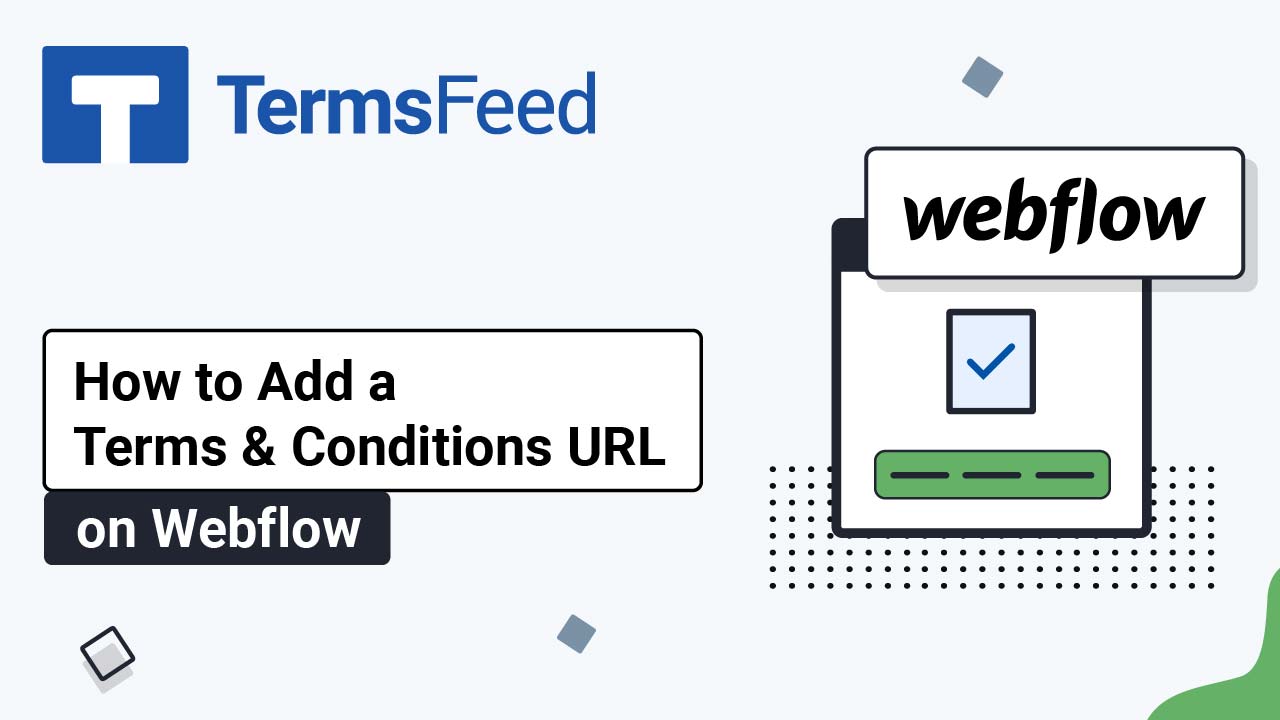Steps
-
Log in to your WildApricot account. From the Dashboard, go to Website:
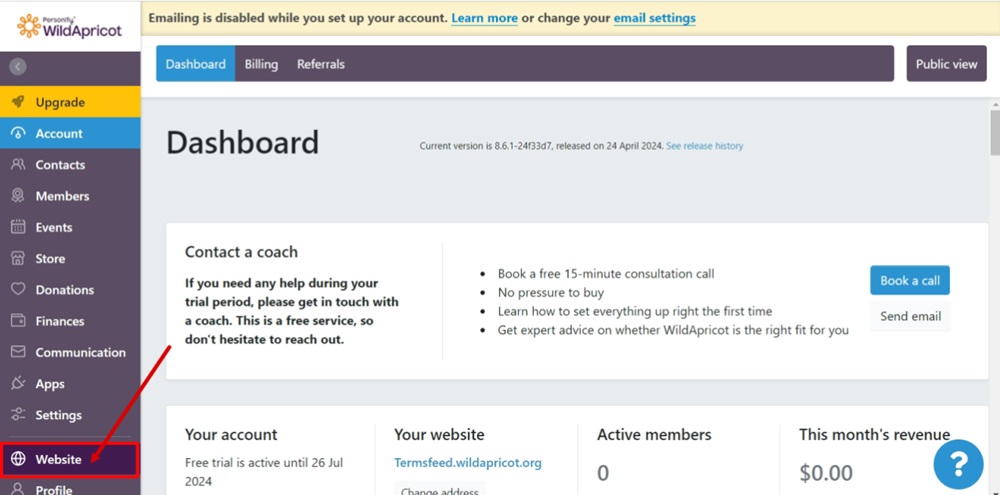
-
Switch to the Page Template tab and select the template you want to edit. In our example, it's Standard template (Header & Footer):
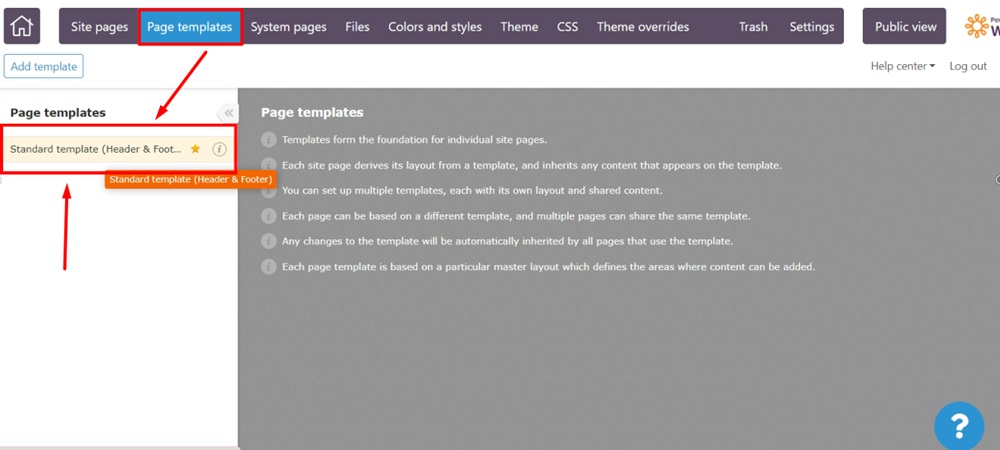
-
When the template opens, click Edit:
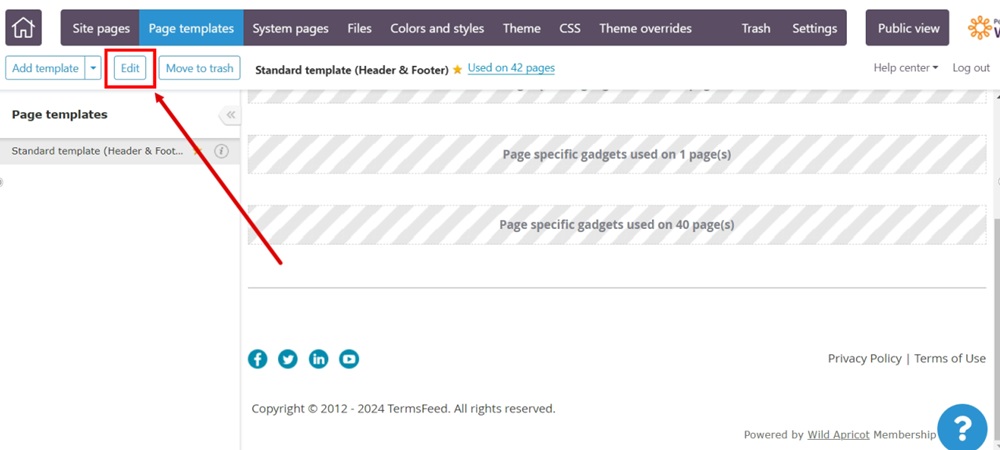
-
Scroll to the footer section. Click inside the Content gadget to edit it:
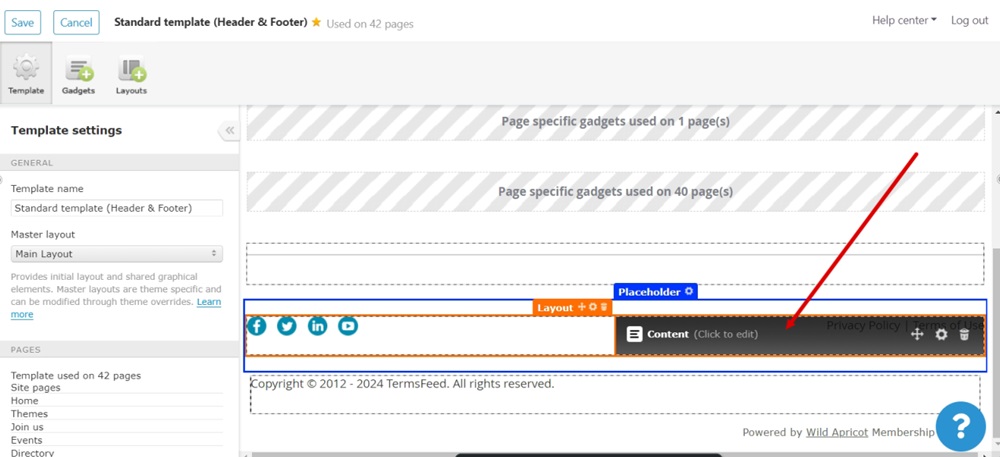
-
Select the Terms of Use text. Go to the Link icon from the Content editor and select the Insert Link option:

-
The Insert link dialog will open. Insert your URL in the field.
Go to the TermsFeed Terms and Conditions Generator to create the Terms and Conditions and get a free hosted Terms and Conditions URL webpage.
In the Link to your Terms and Conditions section, click on the green Copy button:

-
Paste your Terms and Conditions URL in the Website URL or email field:

-
Click the Insert link at the bottom to save changes:

-
Click Save at the top left:

-
Use Public View to preview changes:
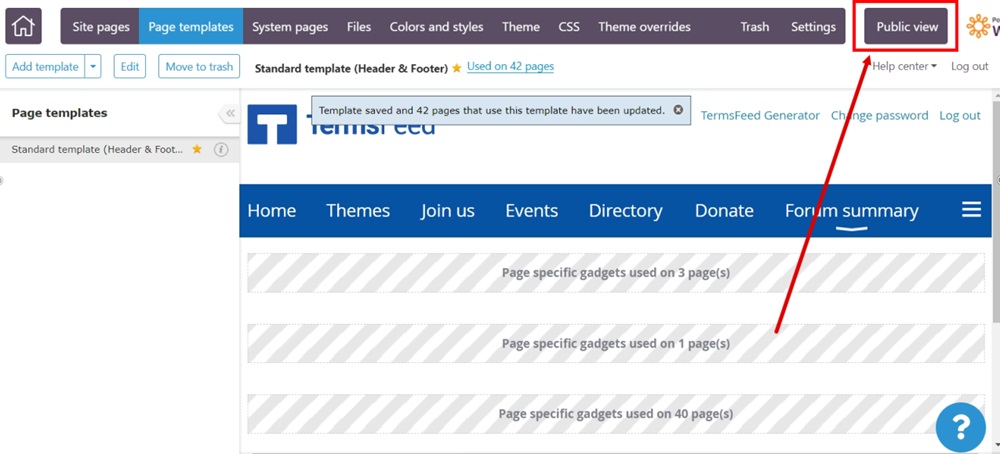
-
The Terms of Use page is now linked and displayed in the footer: