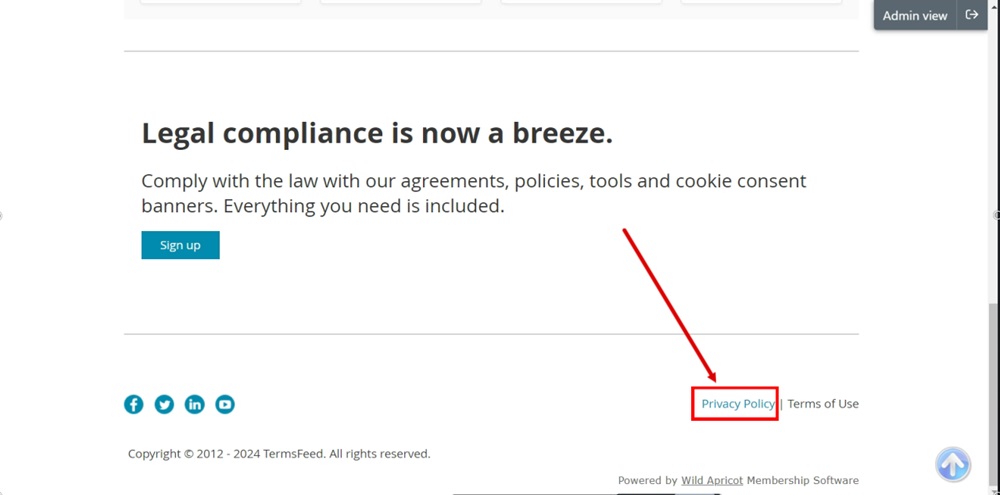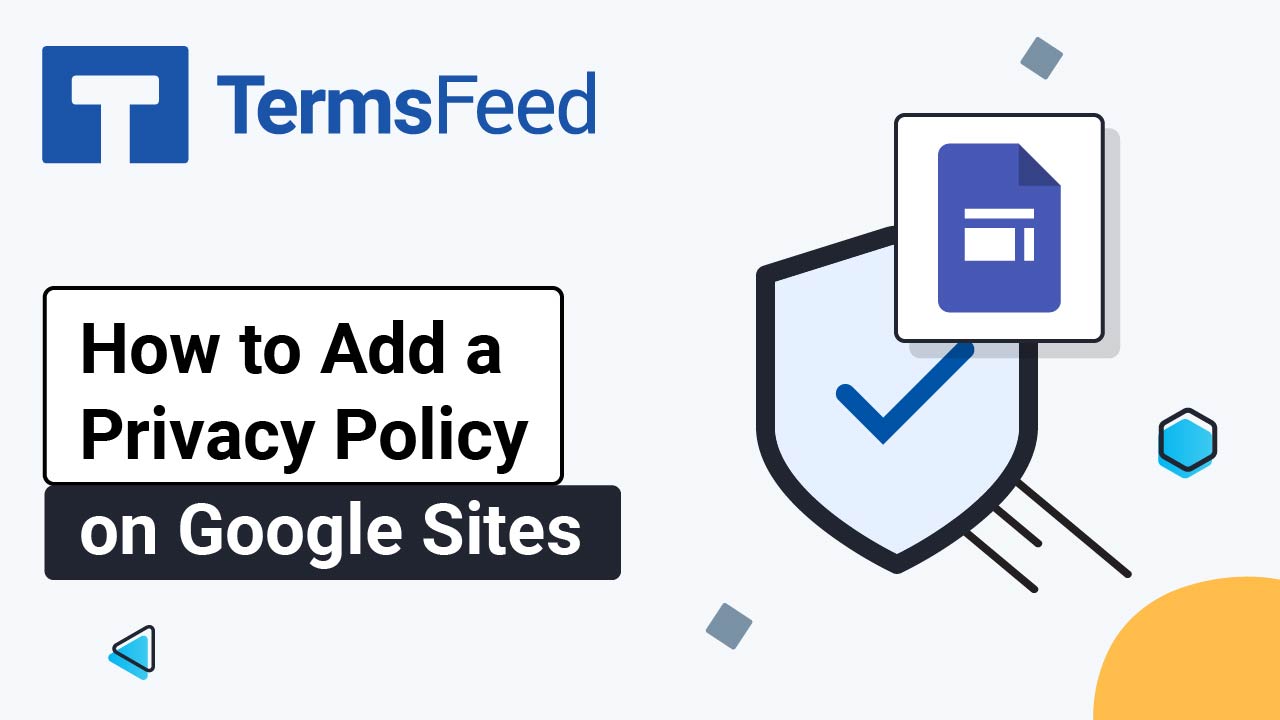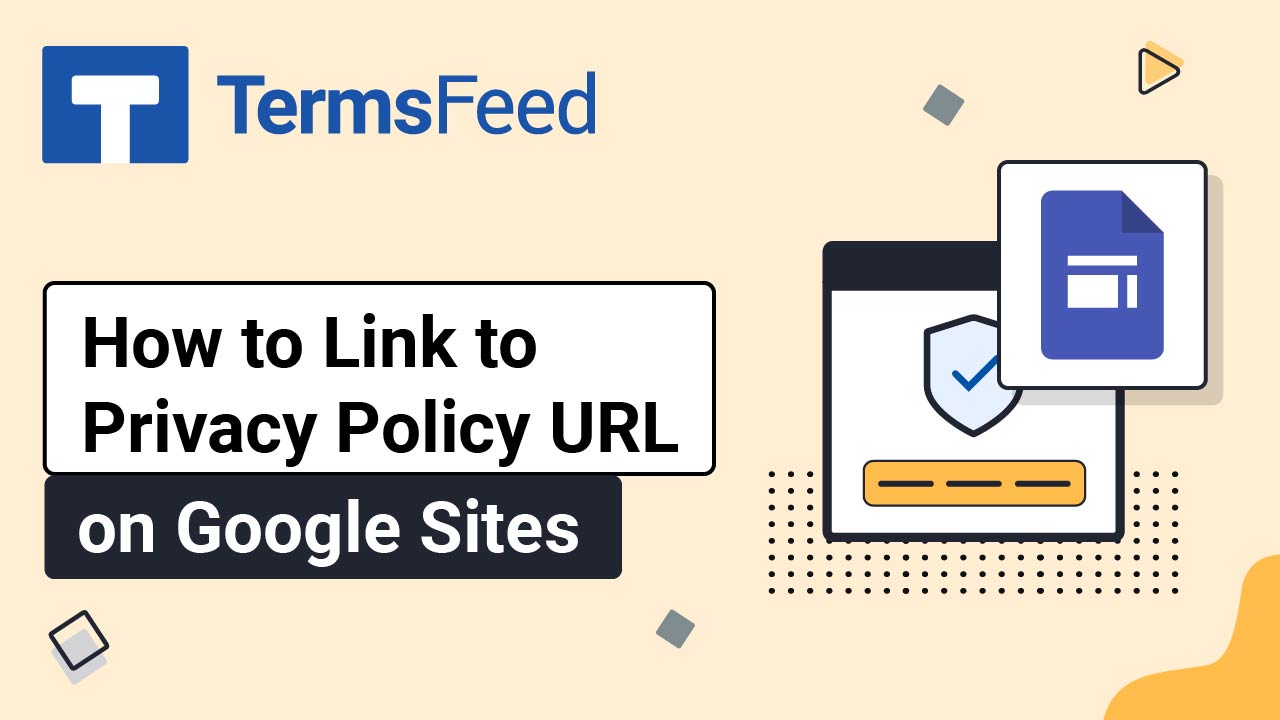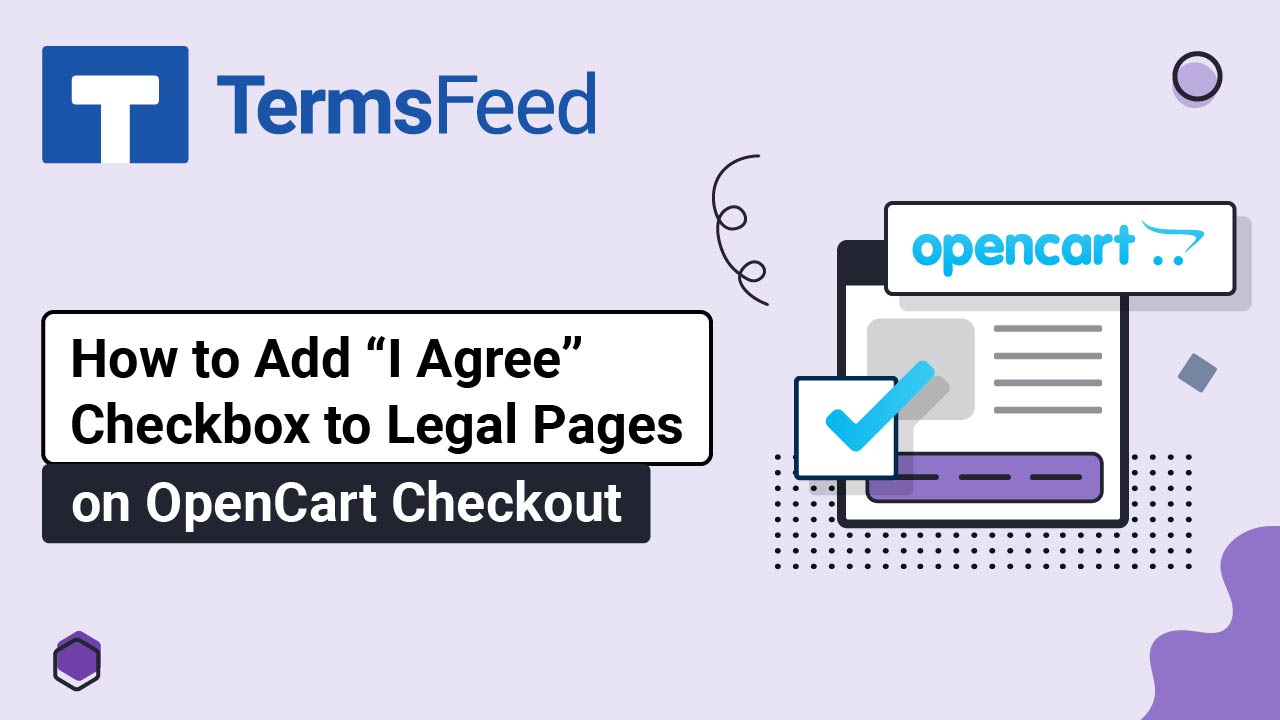Steps
-
Log in to your WildApricot account. From the Dashboard, go to Website:
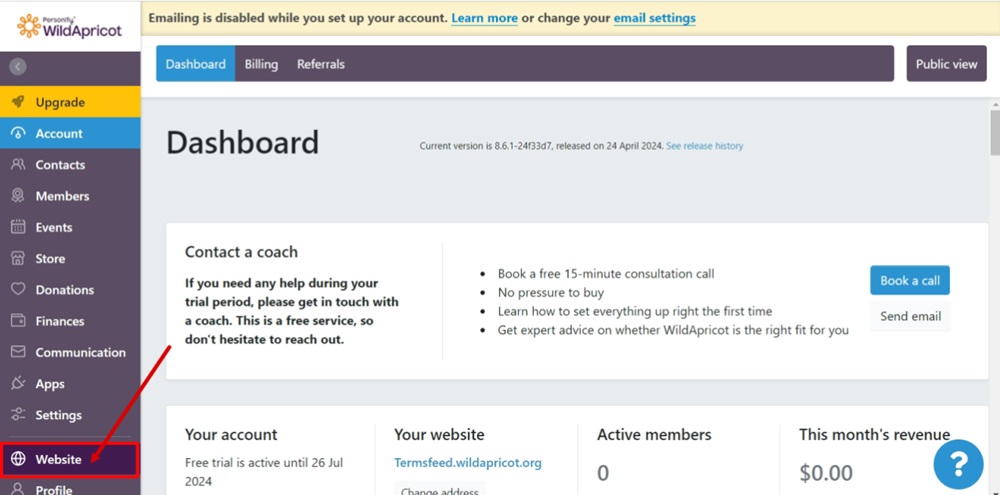
-
Switch to the Page Template tab and select the template you want to edit. In our example, it's Standard template (Header & Footer):
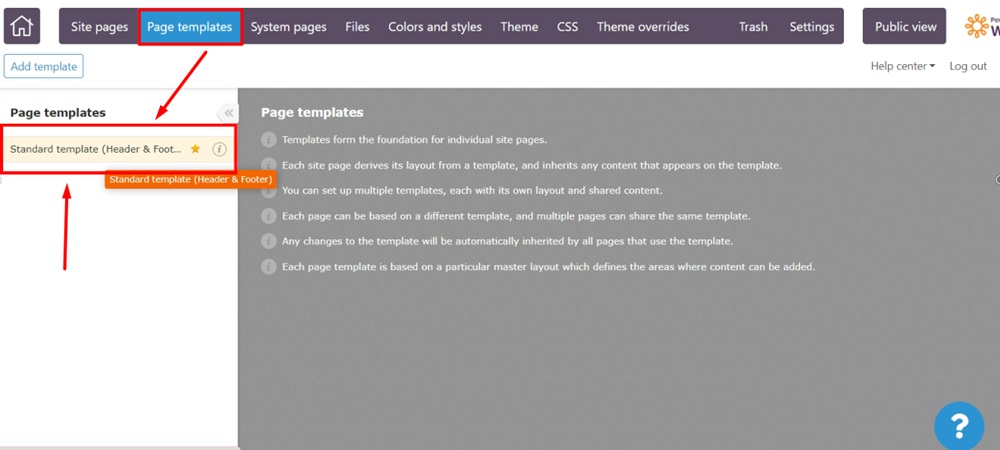
-
When the template opens, click Edit:
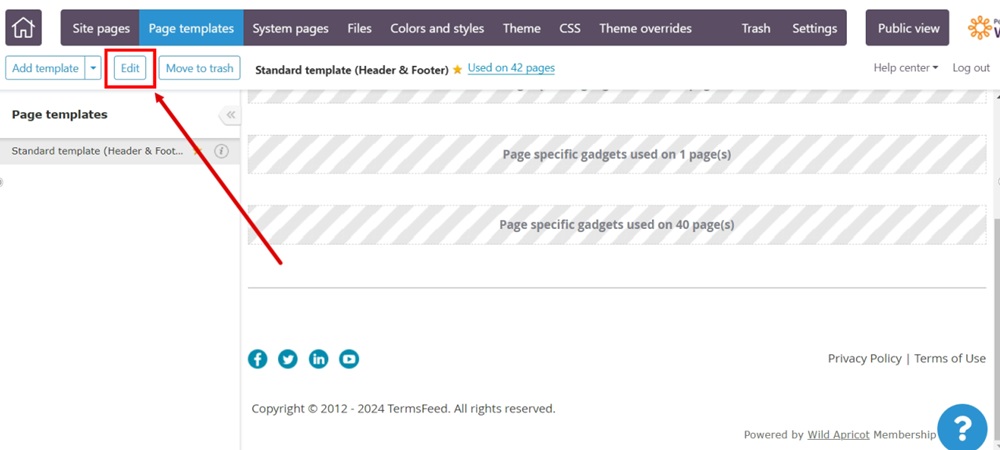
-
Scroll to the footer section. Click inside the Content gadget to edit it:
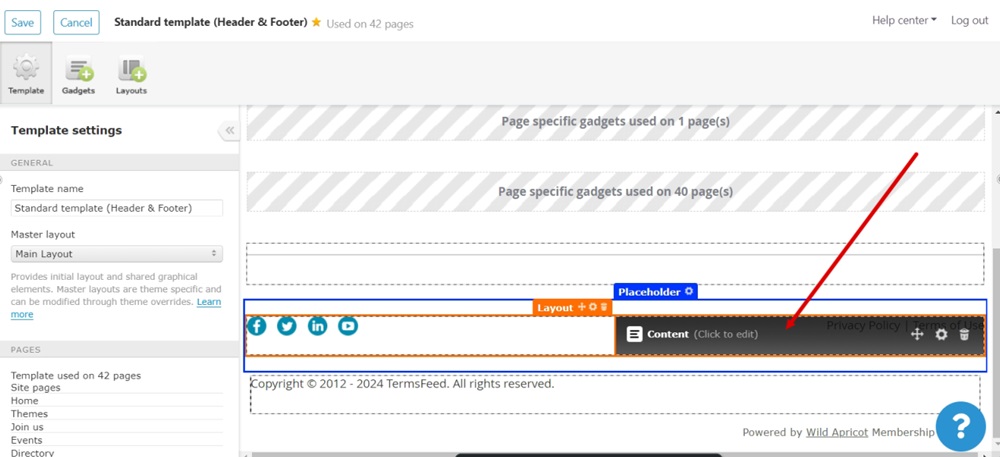
-
Select the Privacy Policy text. Go to the Link icon from the Content editor and select the Insert Link option:
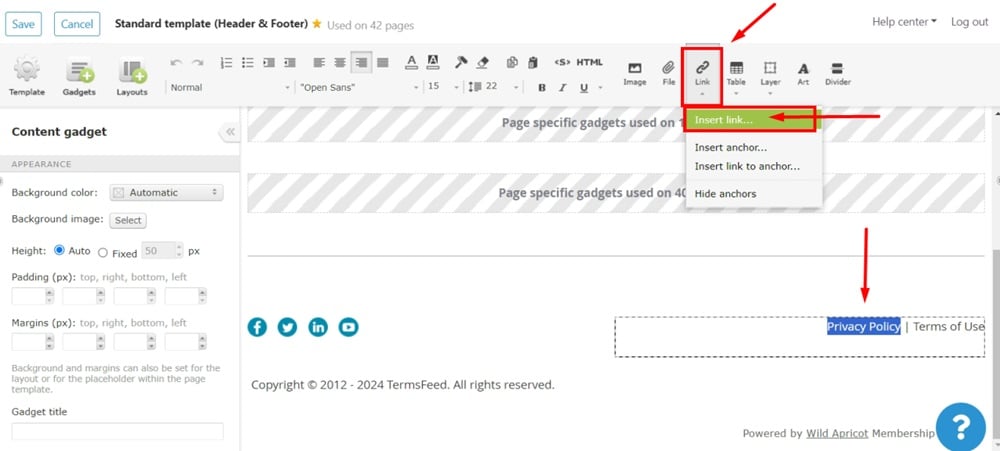
-
The Insert link dialog will open. Insert your URL in the field.
To get a Privacy Policy URL link, go to the TermsFeed Privacy Policy Generator to create a Privacy Policy and get the hosted Privacy Policy URL.
Once you have a Privacy Policy created by TermsFeed, click Copy from the Link to your Privacy Policy section to copy the URL:

-
Paste your Privacy Policy URL in the Website URL:
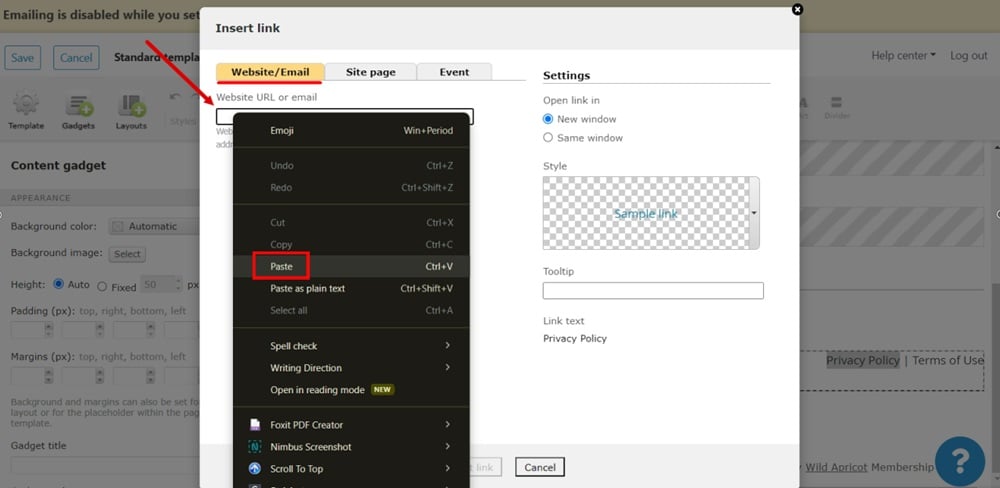
-
Click the Insert link at the bottom to save changes:
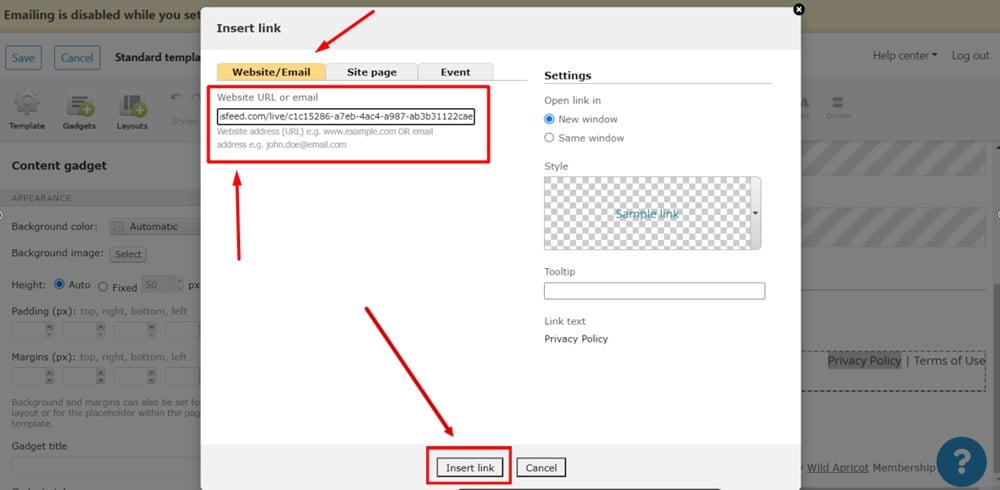
-
Click Save at the top left:
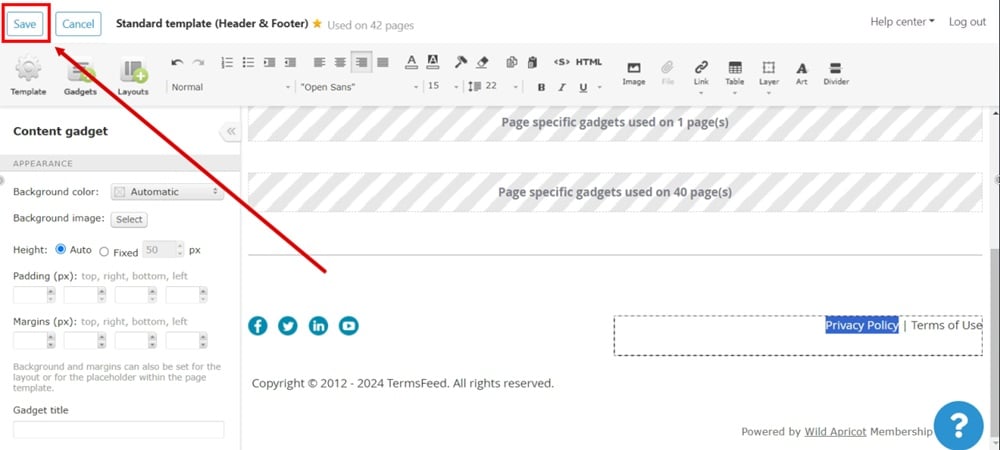
-
Use Public View to preview changes:
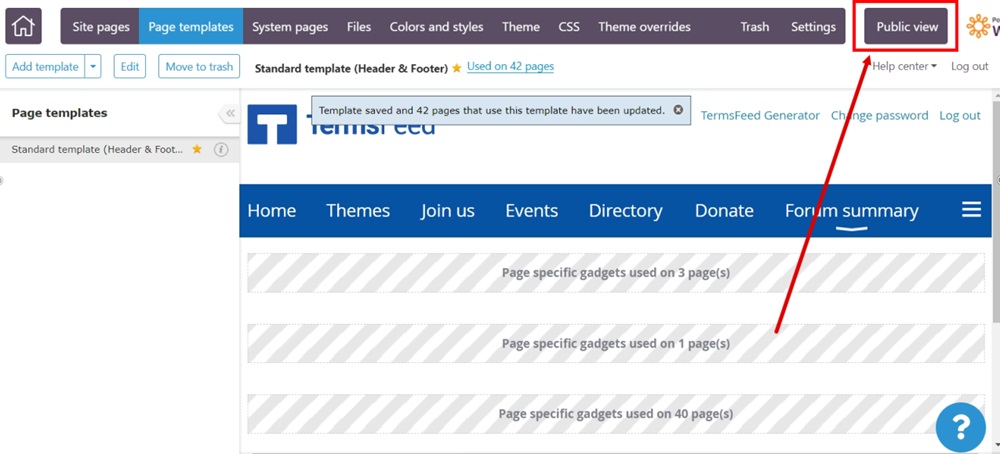
-
The Privacy Policy page is now linked and displayed in the footer: