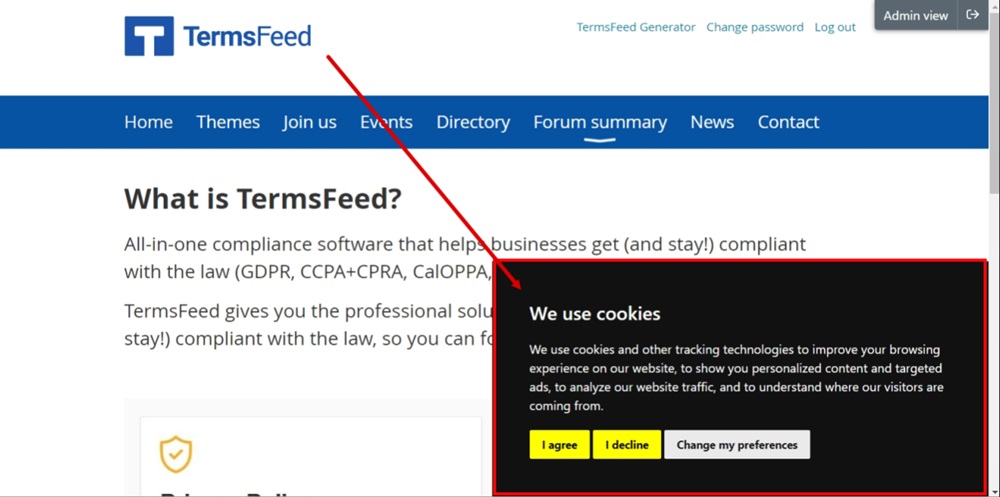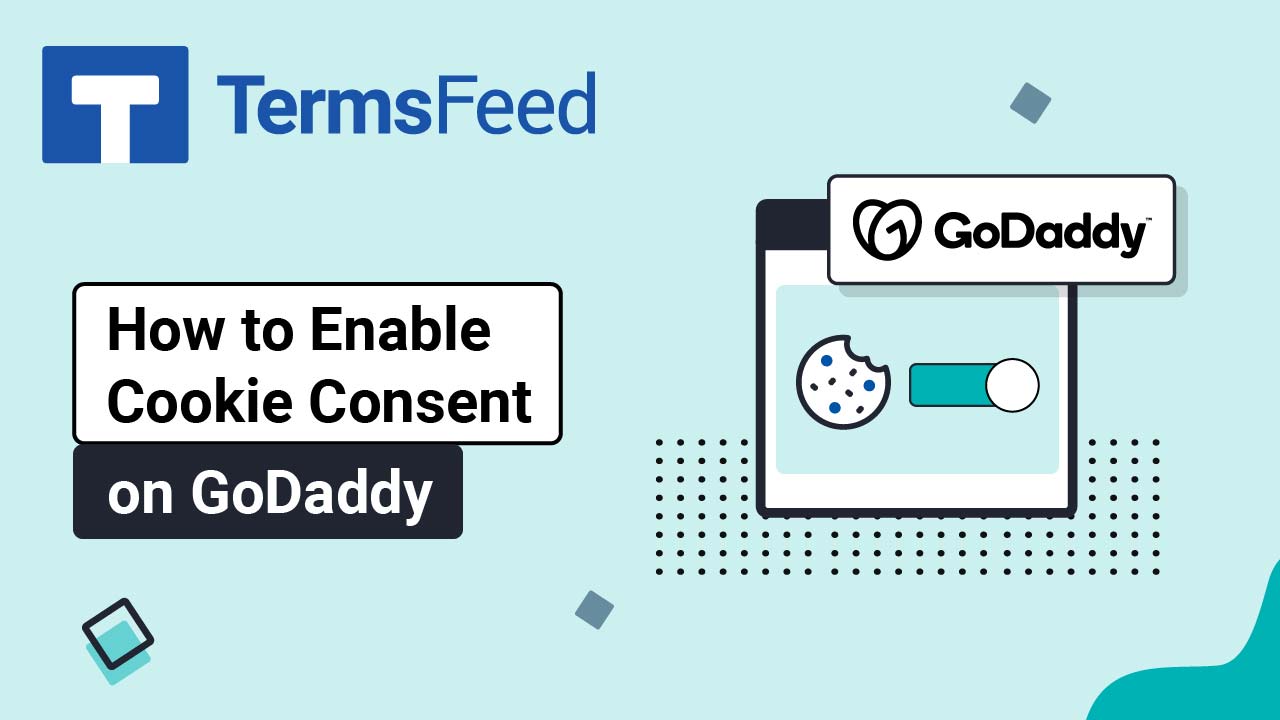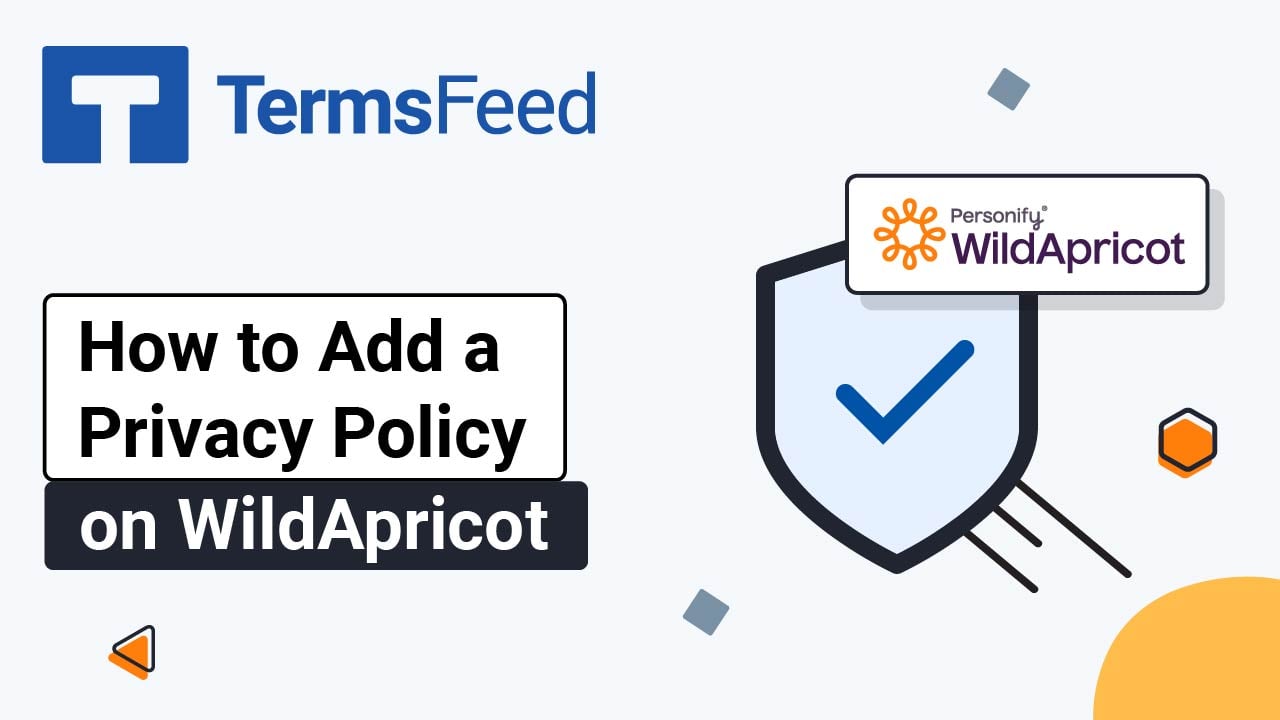Steps
-
Go to our Free Cookie Consent Solution page to create the Cookie Consent code necessary to show the notice banner on your WildApricot website.
-
Log in to your WildApricot account. From the Dashboard, go to Website:
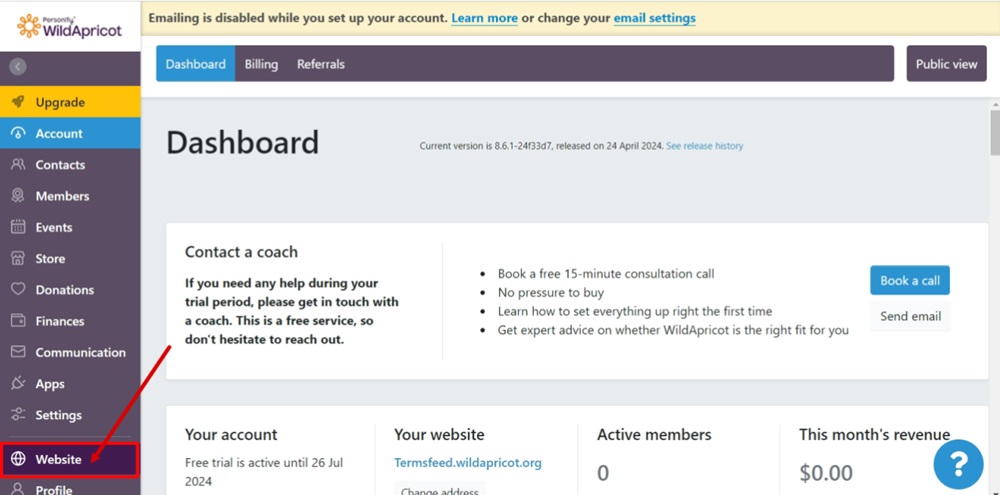
-
Select Settings:
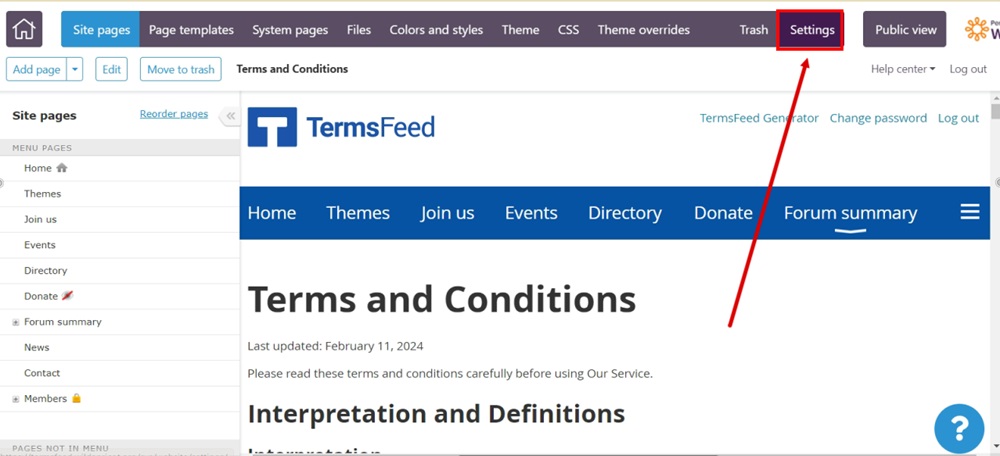
-
On the Settings screen, under Website security, select JavaScript whitelist:
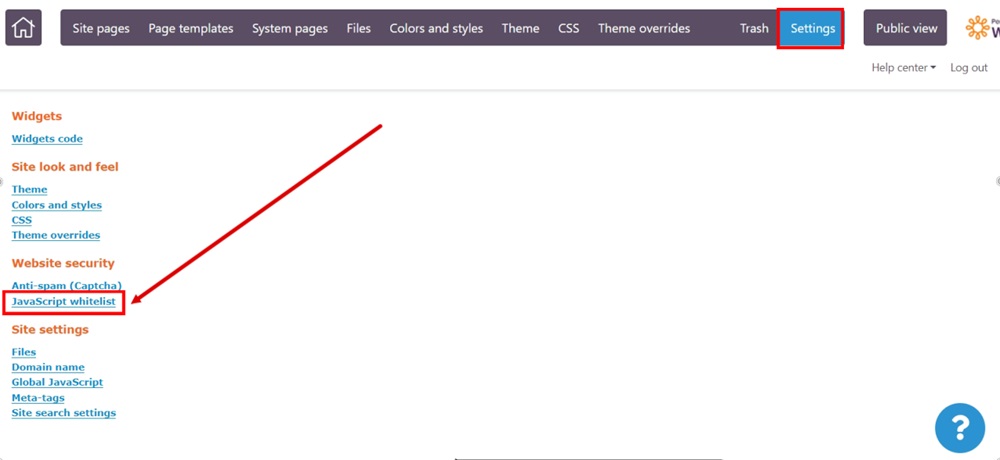
-
In the "Custom whitelisted domains" section, enter "termsfeed.com" and click Add domain:
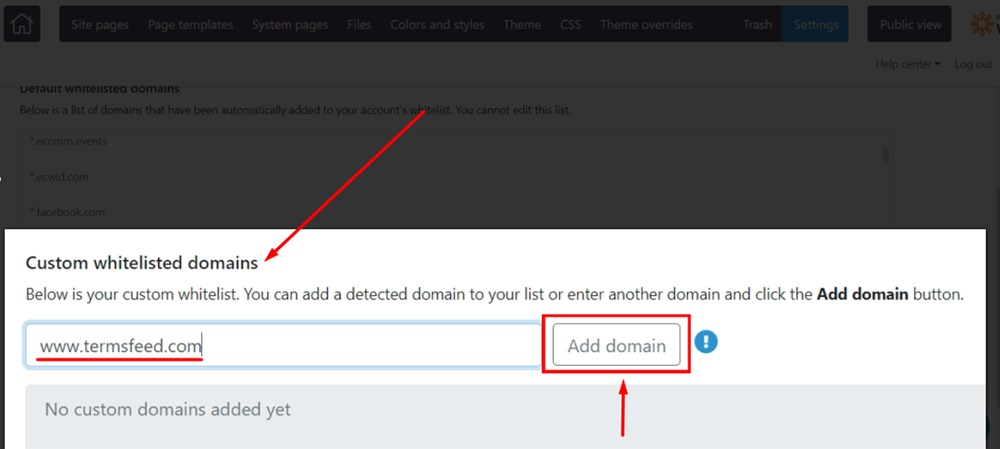
-
The added domain will be listed below. Go to the Settings option again:
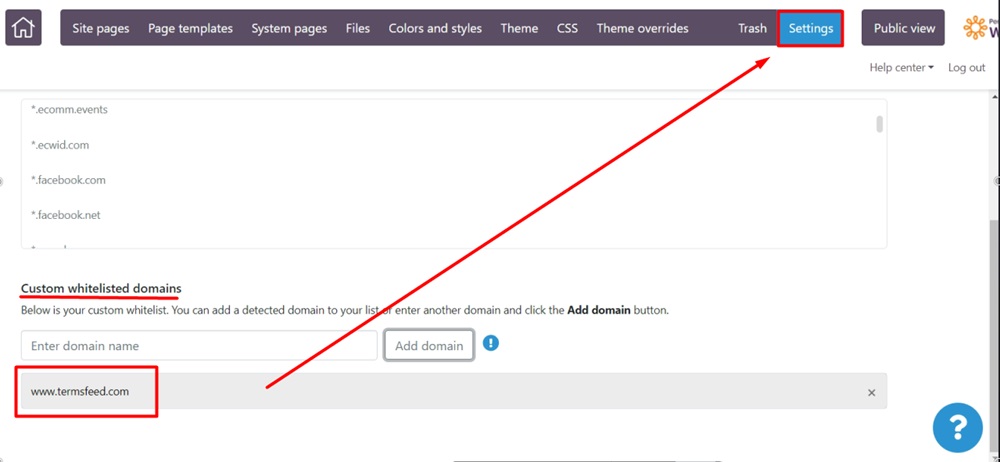
-
Select Global JavaScript under Site Settings:
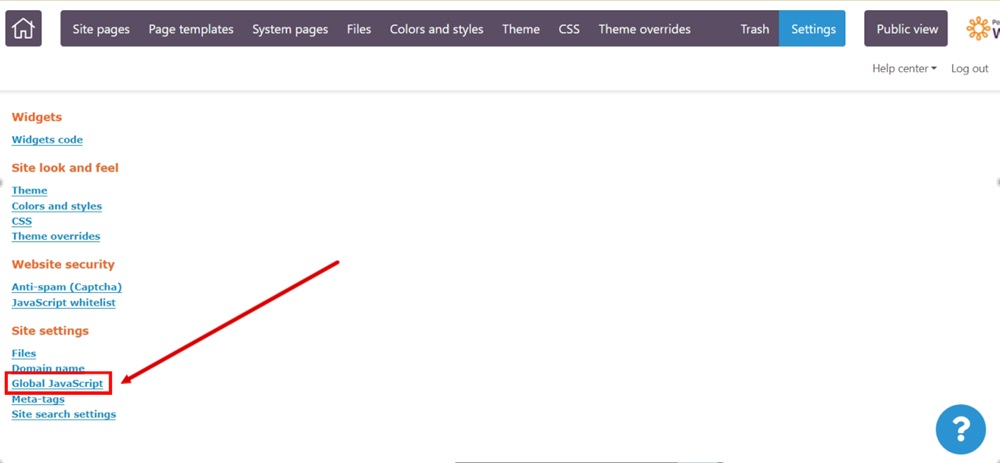
-
Paste the generated Cookie Consent code and click Save:
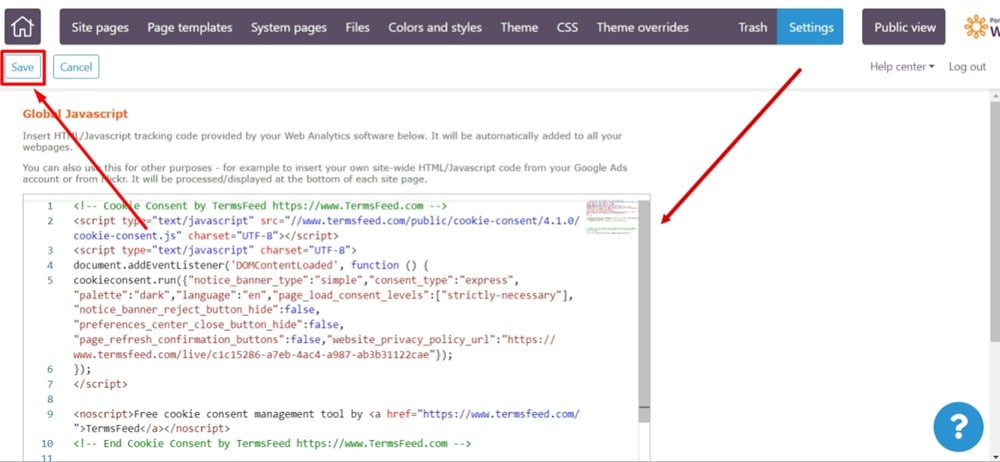
-
Use Public View to preview changes:
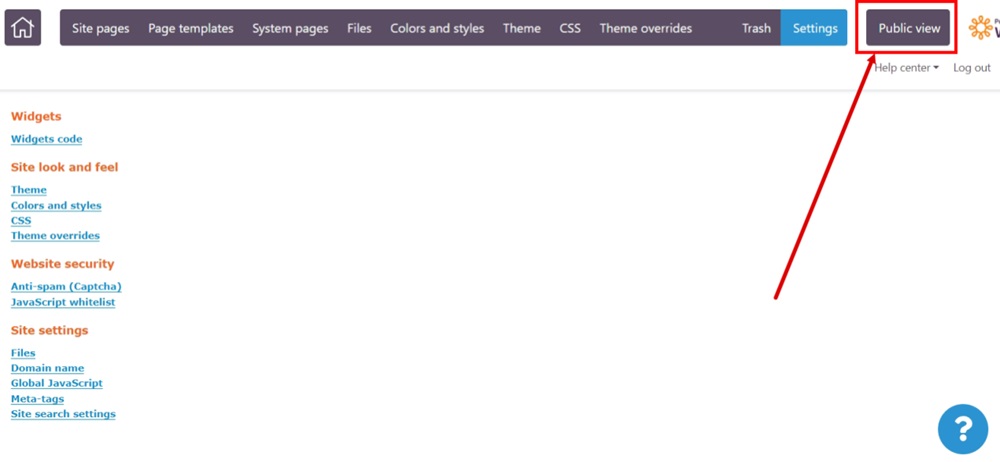
-
The Cookie Consent Notice Banner is now displayed: