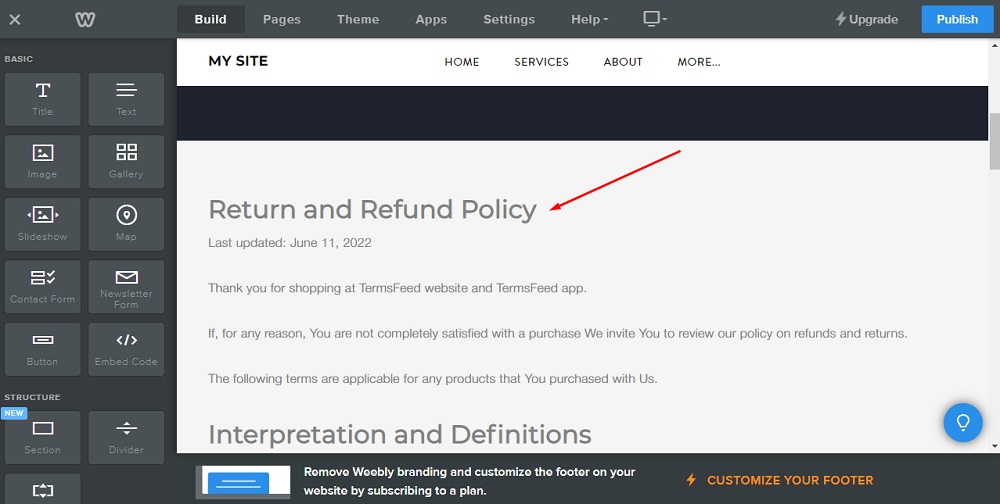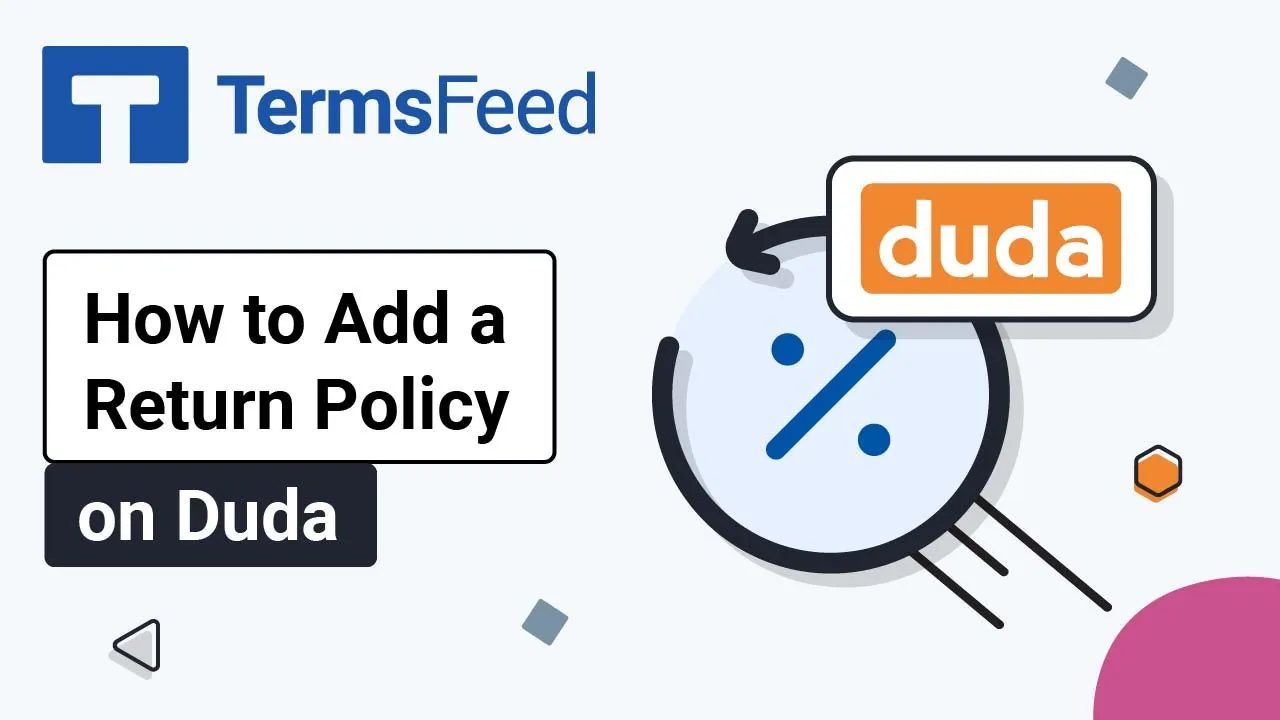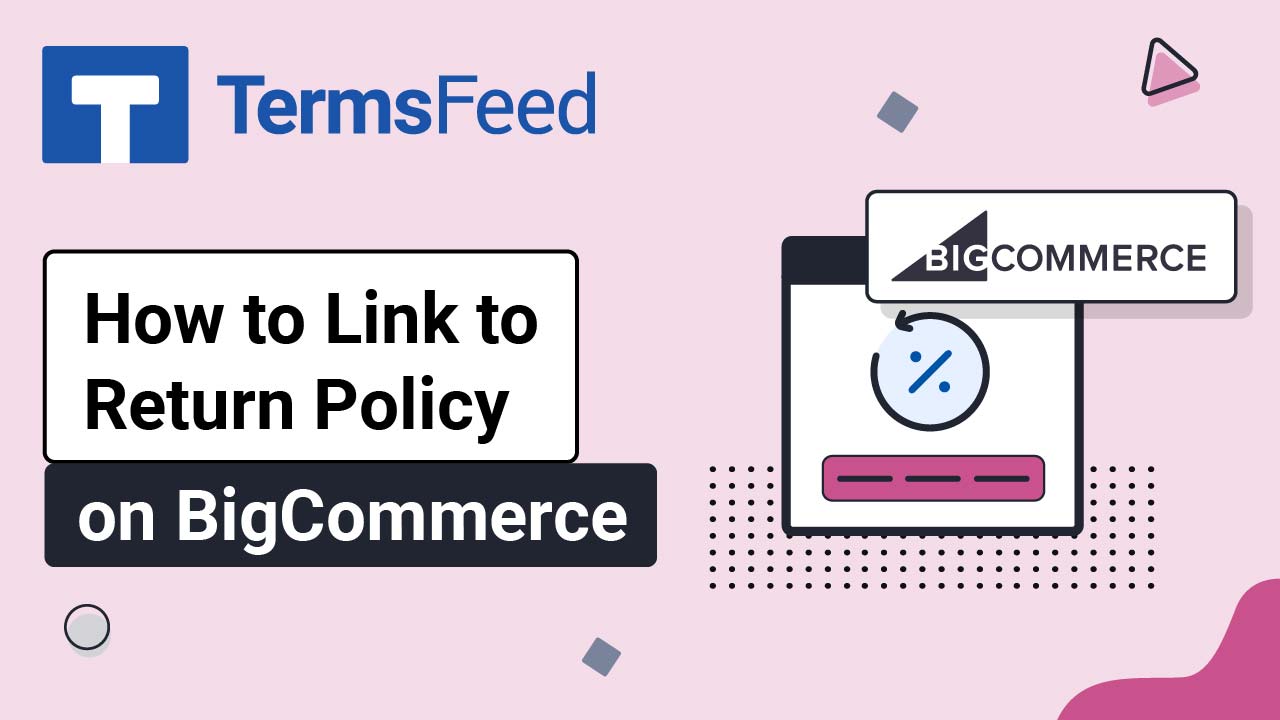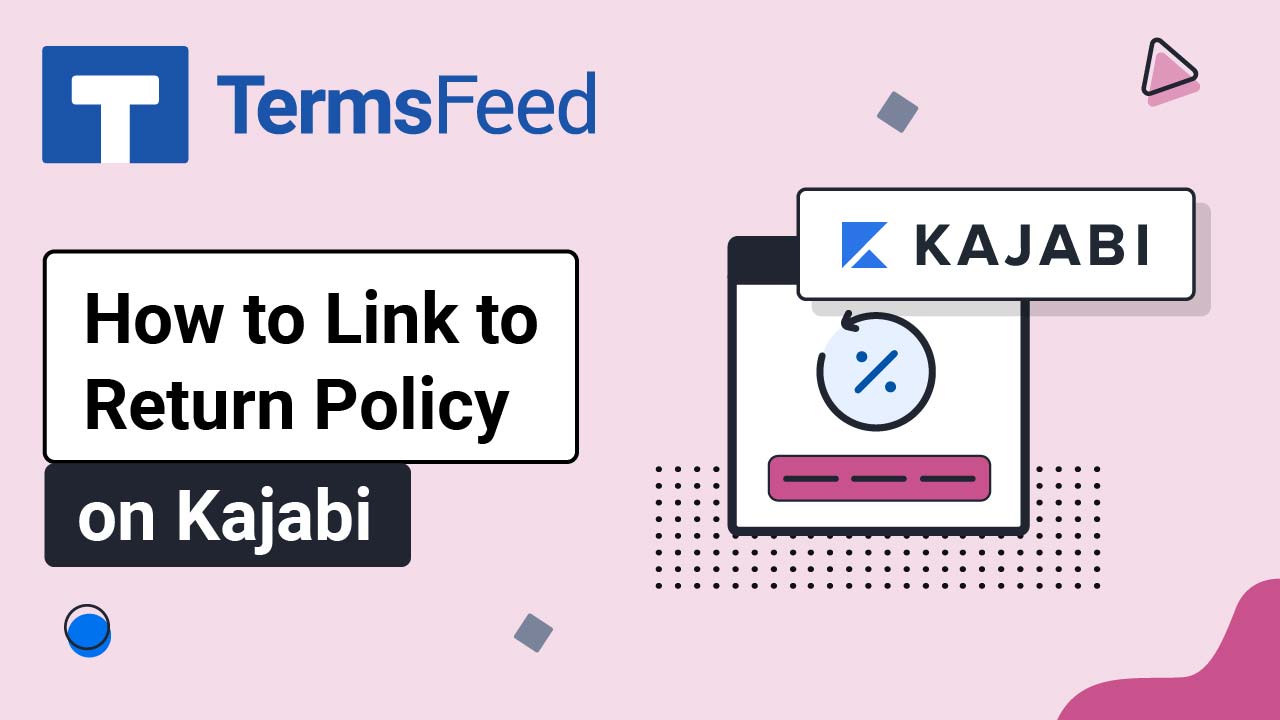Steps
-
Log in to the Weebly account.
-
In the Dashboard, go to Website > Edit Site and click on Edit:
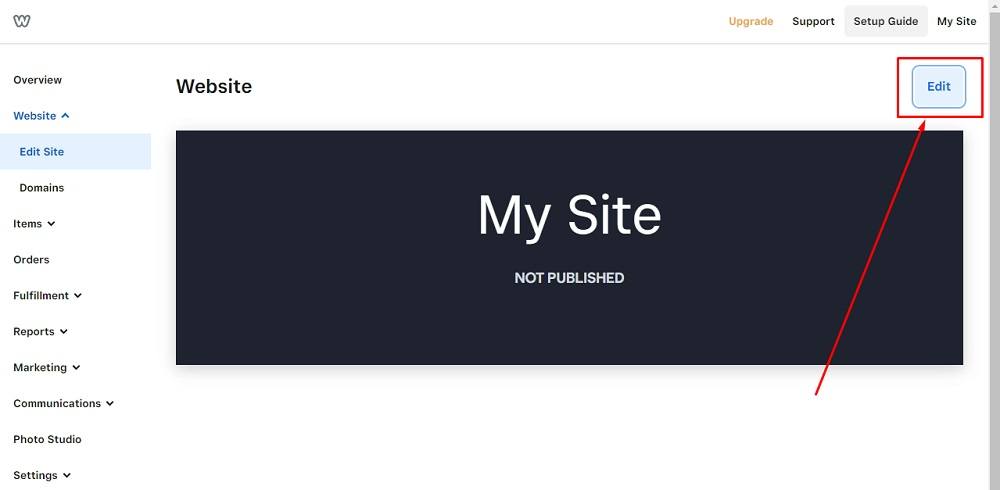
-
When the Website Builder opens, go to Pages in the header menu:
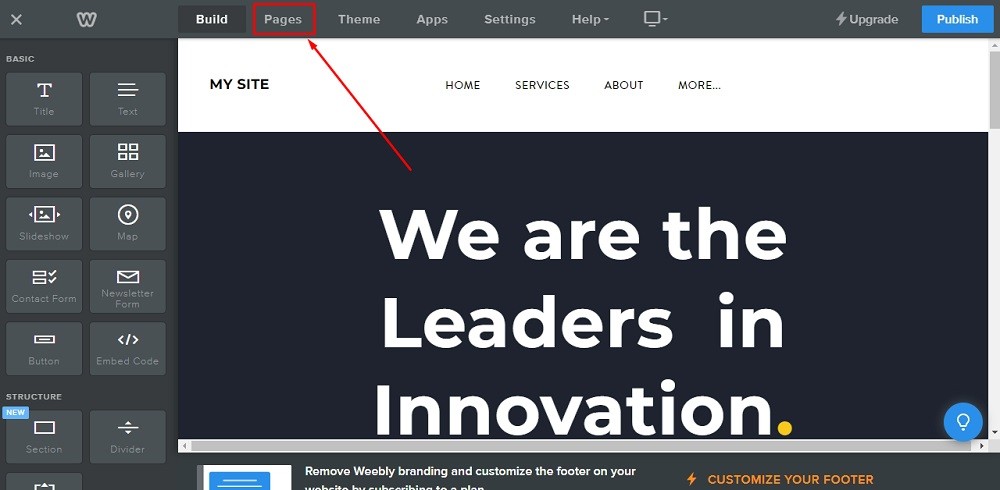
-
Next to the Pages menu, click the + icon to add a new page:
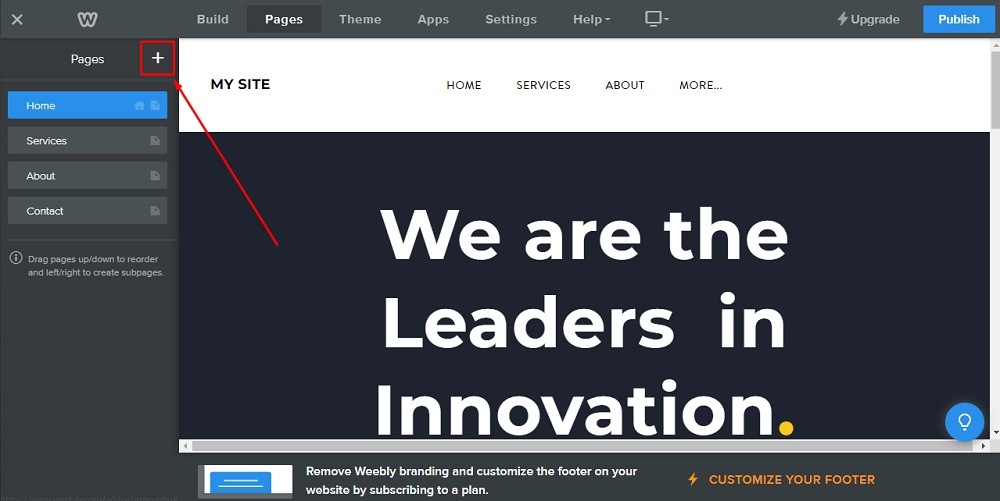
-
The Pages menu will open. Go to Standard Page to add a new standard page:
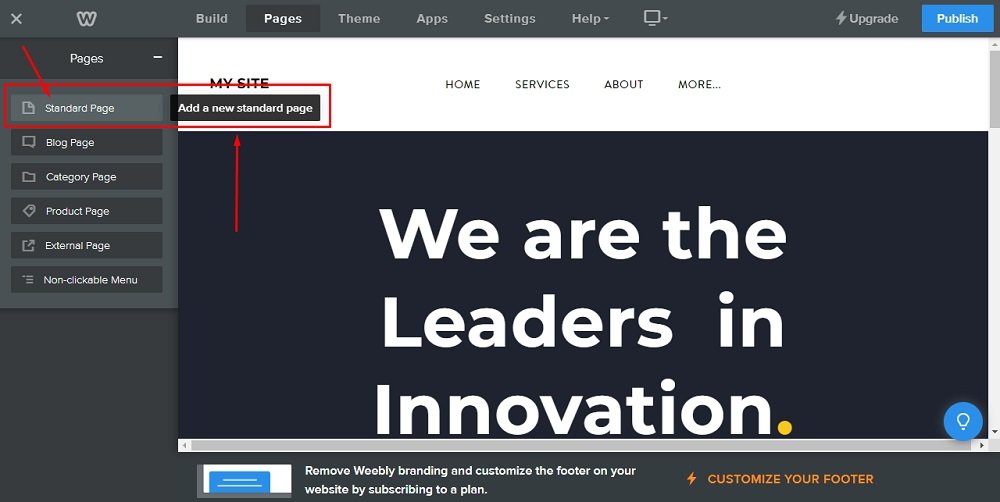
-
Name your new page "Return and Refund Policy" and toggle the Hide in Navigation option. Click Done:
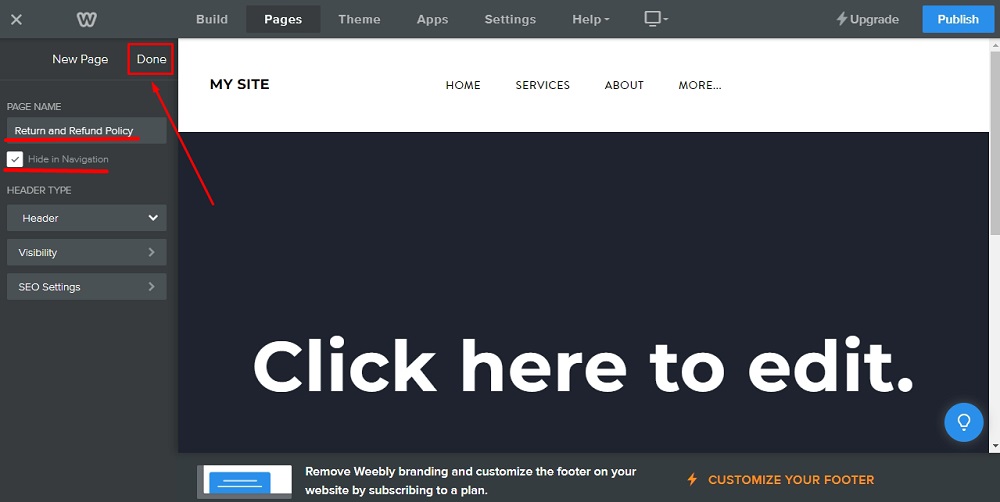
-
On the page itself, type "Return and Refund Policy" in the page title field:
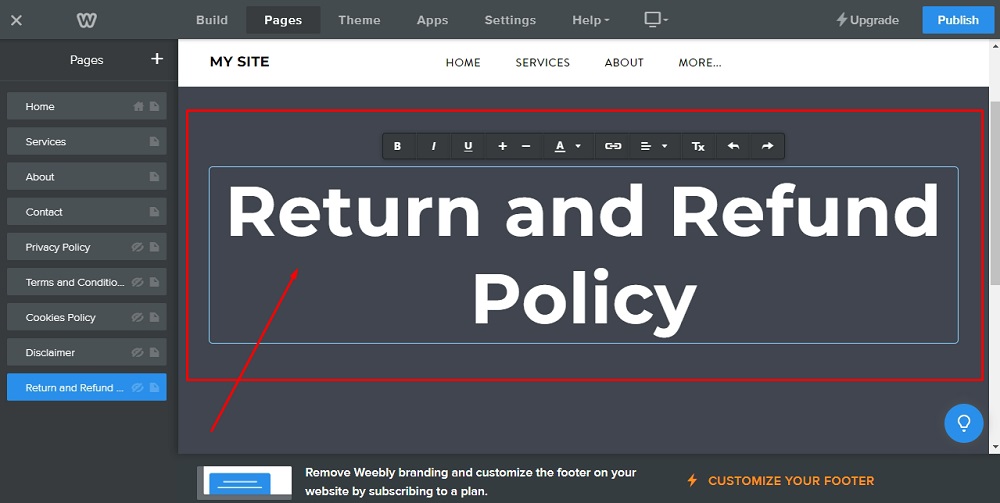
-
To add elements on the page, go to the Build option in the header menu:

-
From the Basic menu, select Embed code:
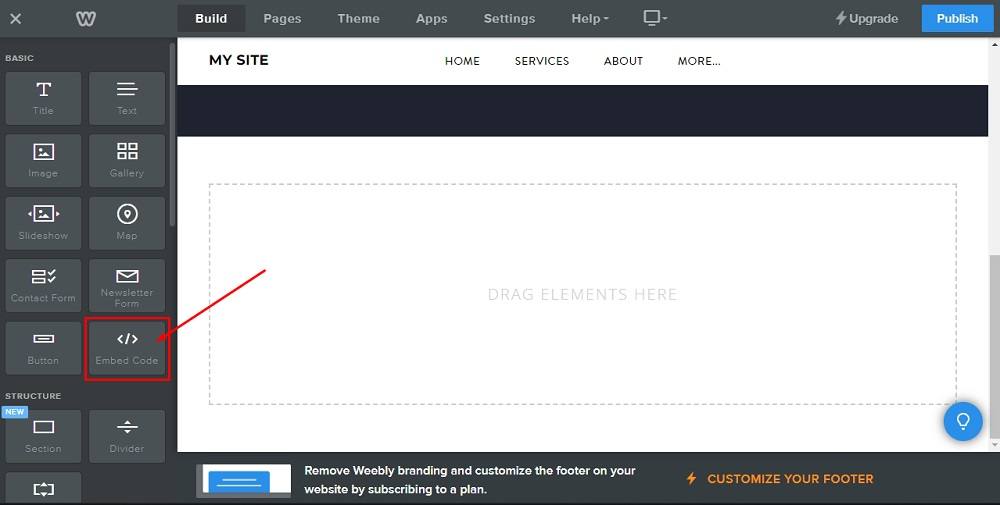
-
Then just drag and drop it on the page:
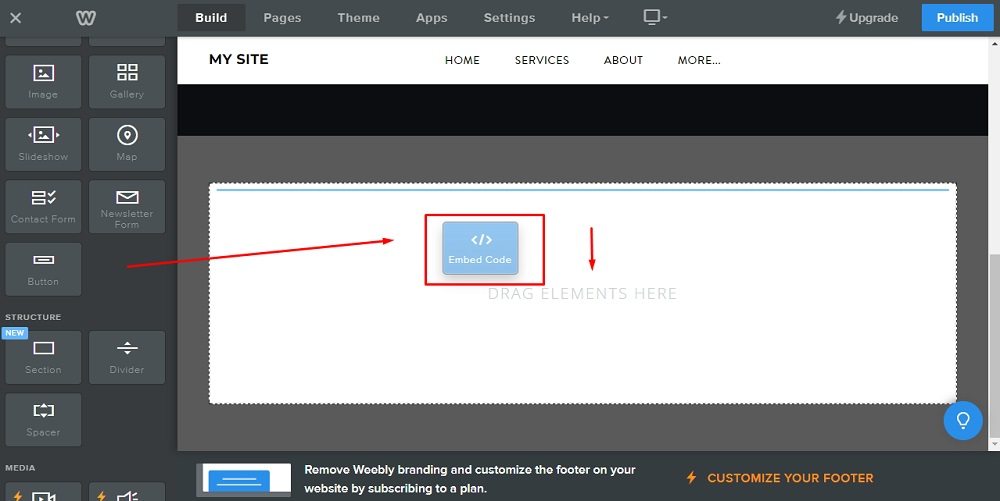
-
Click to set custom HTML:
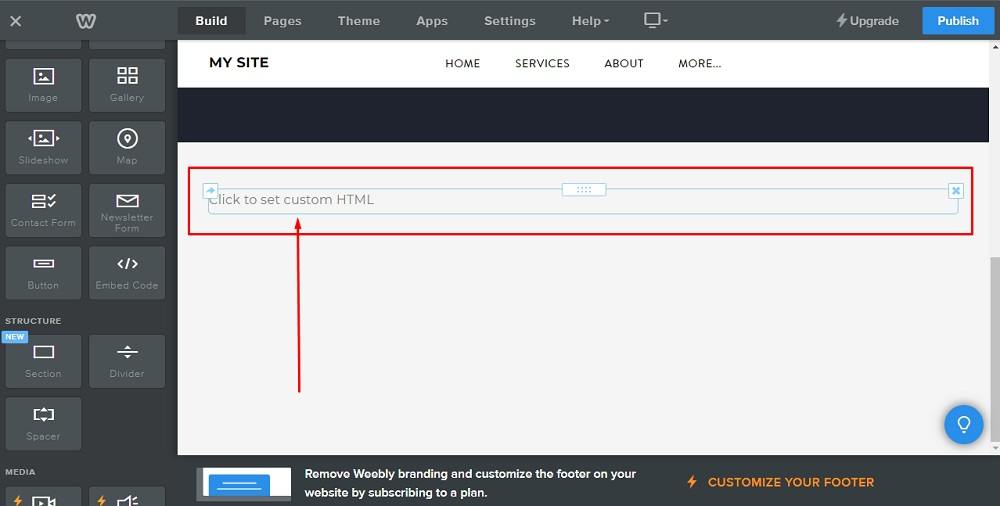
-
The Edit custom HTML option will show:
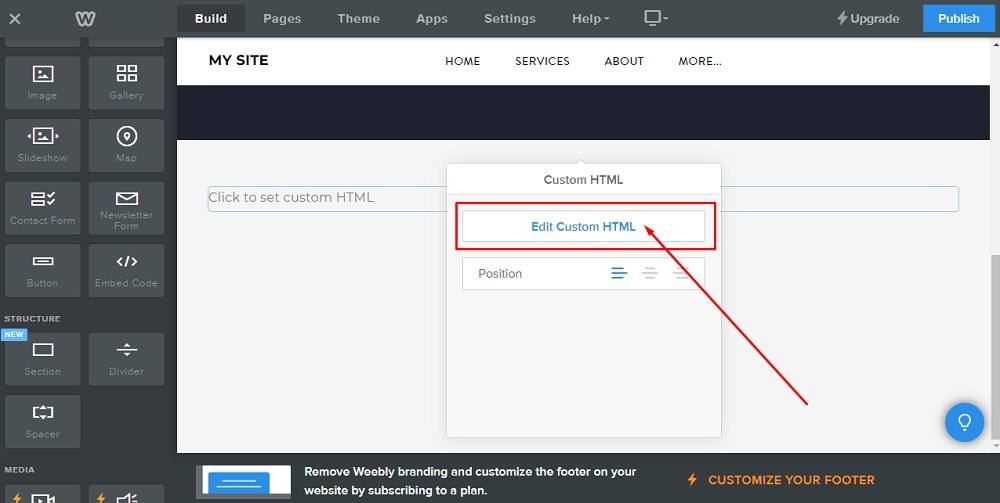
-
"Add your custom HTML code" will appear:
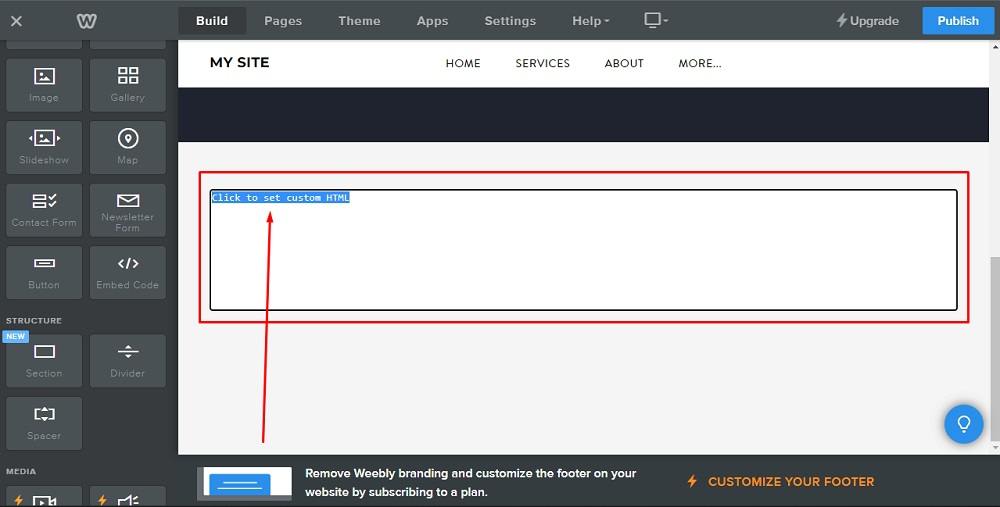
-
Now you need to add text to your Return and Refund Policy page.
If you do not have a Return and Refund Policy, you can use our Return and Refund Policy Generator and create it within minutes.
Once you have the Return and Refund Policy created by TermsFeed, let’s get the policy text. Under the Copy your Return and Refund Policy section, click on Copy this to clipboard:
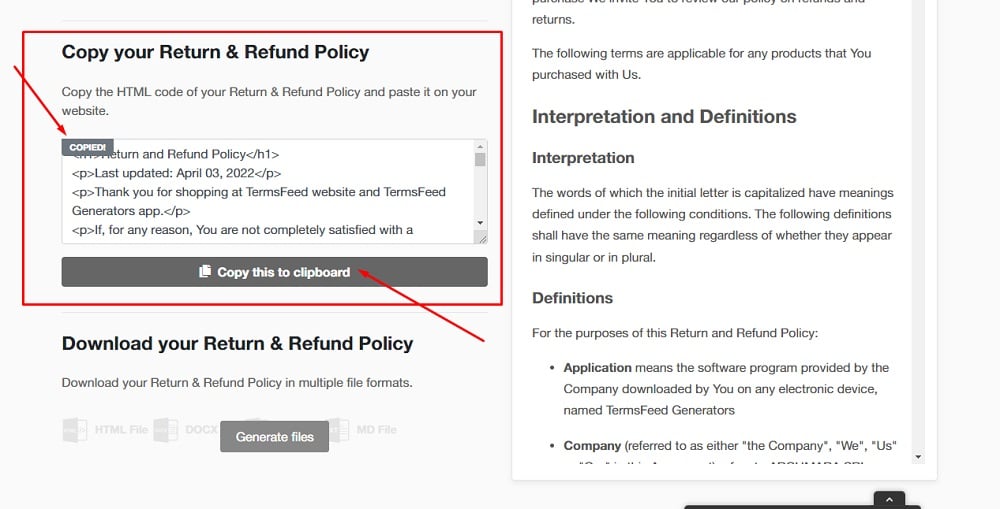
-
Go back to Weebly and paste the HTML code:
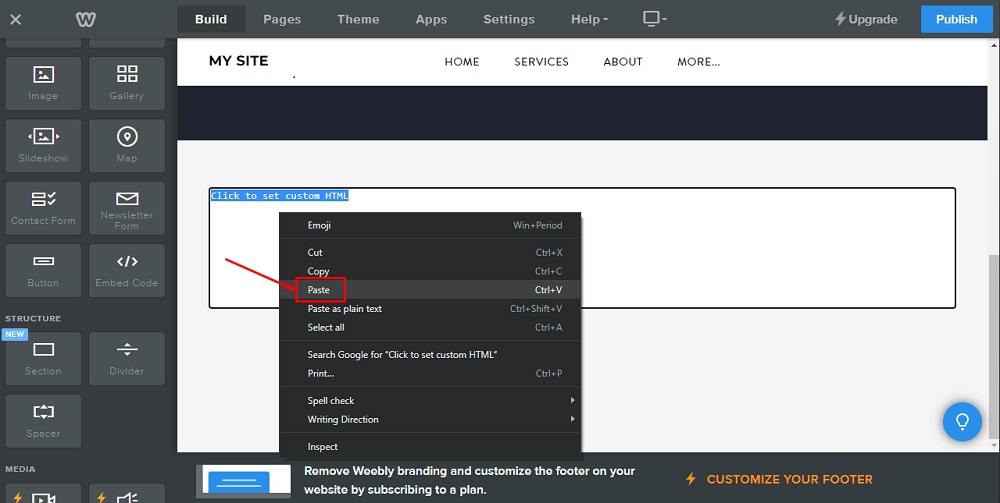
-
You're done.