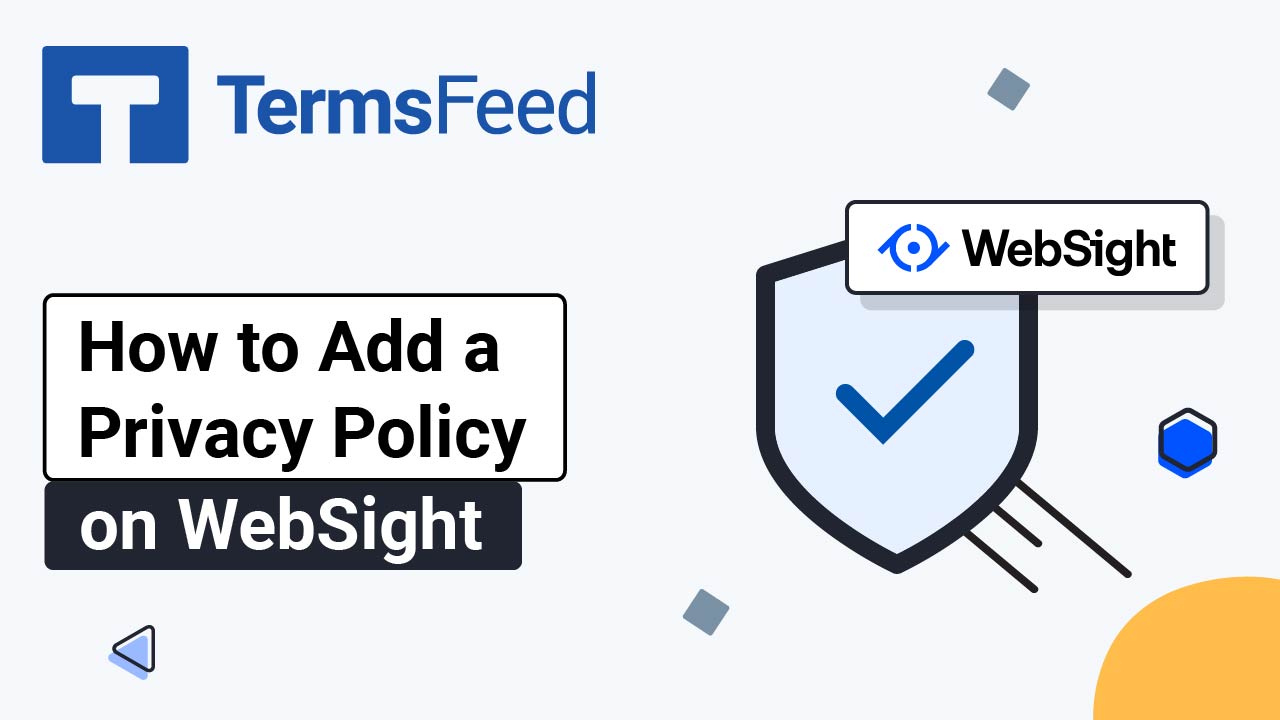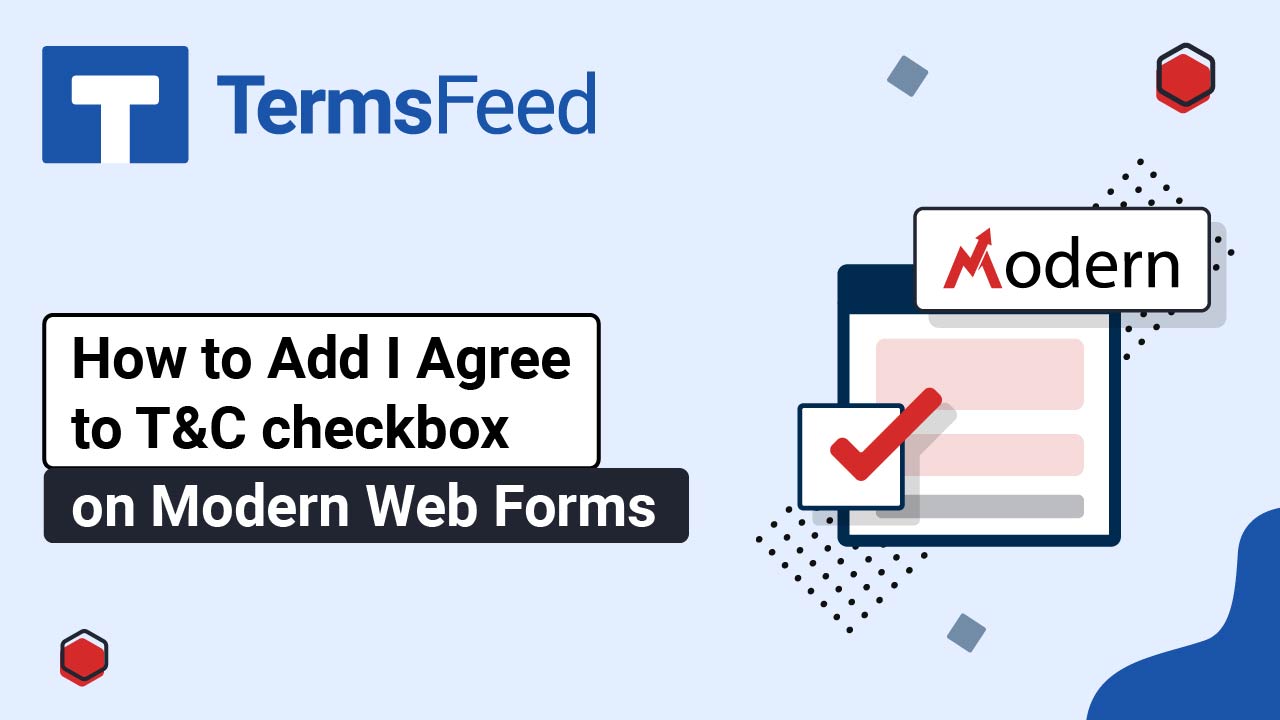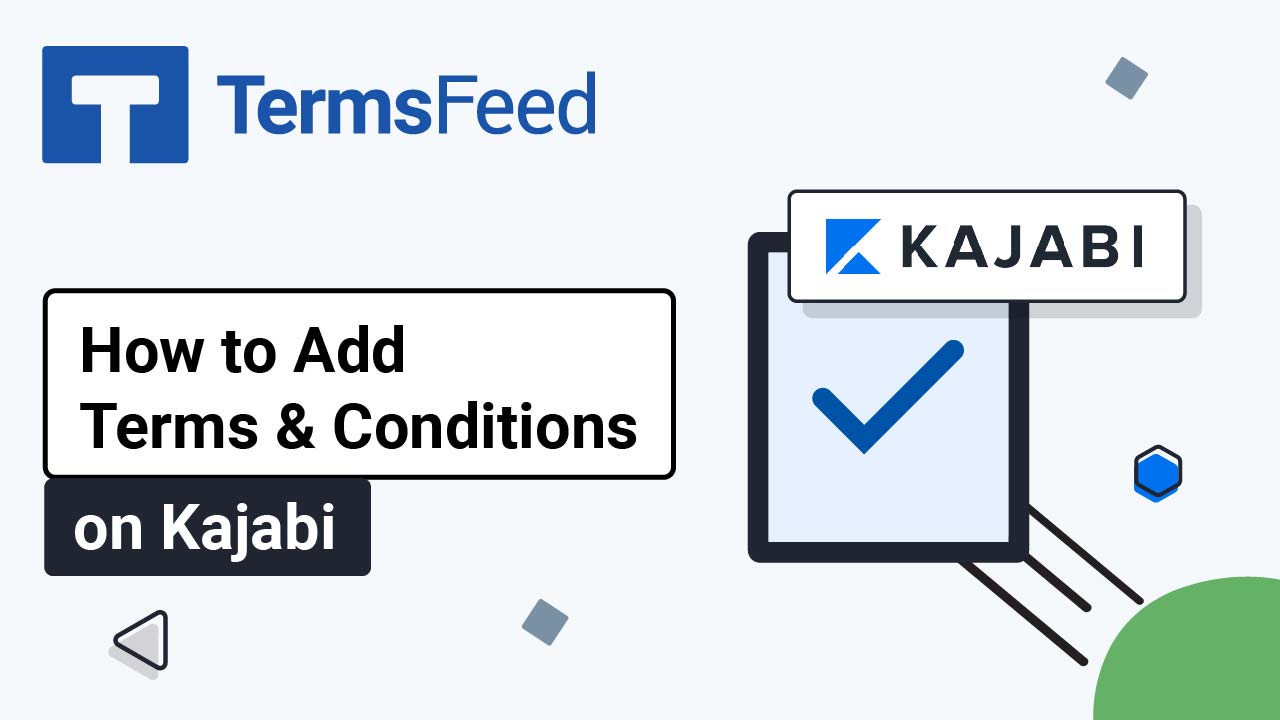Steps
-
Log in through the WebSight admin panel. Select a space for the demo site. For this example, we've used the "Luna - custom code" space:
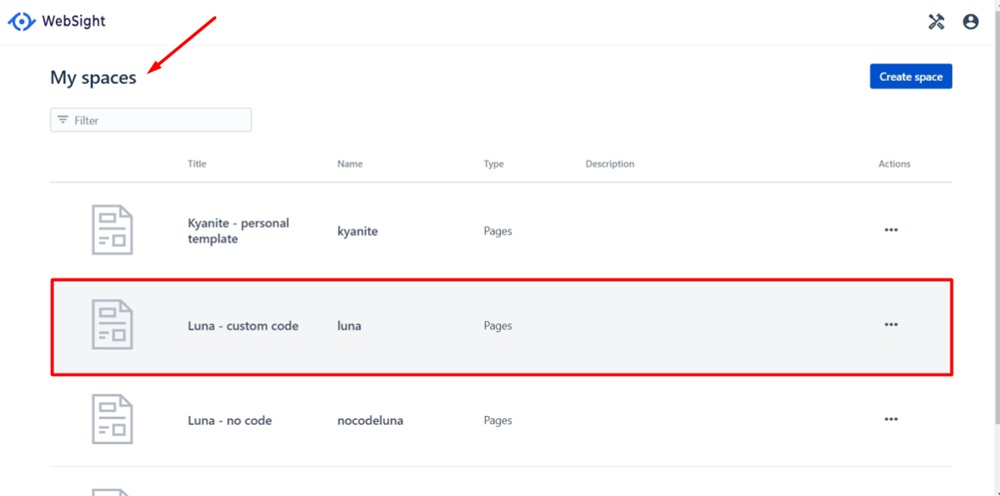
-
When the pages list opens, click on the Homepage to edit it:
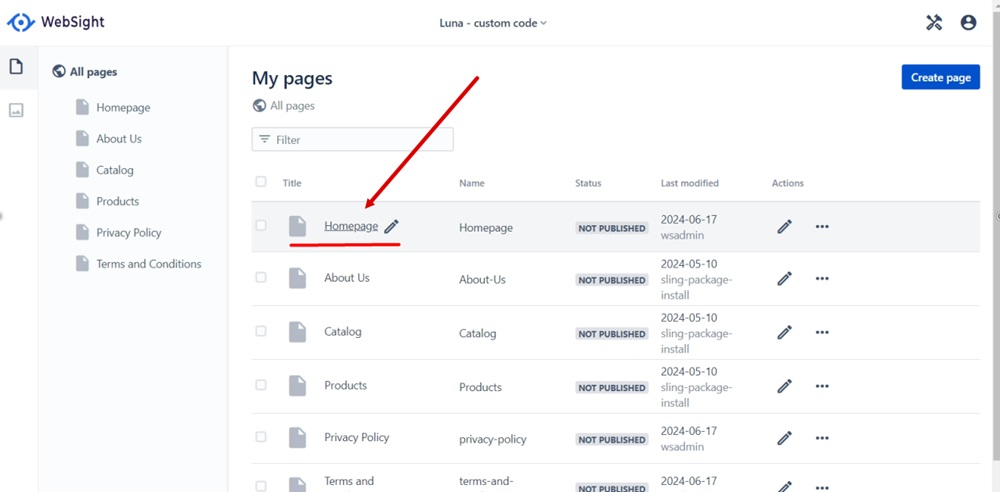
-
From the left menu, go to the Content tree icon and select Footer:
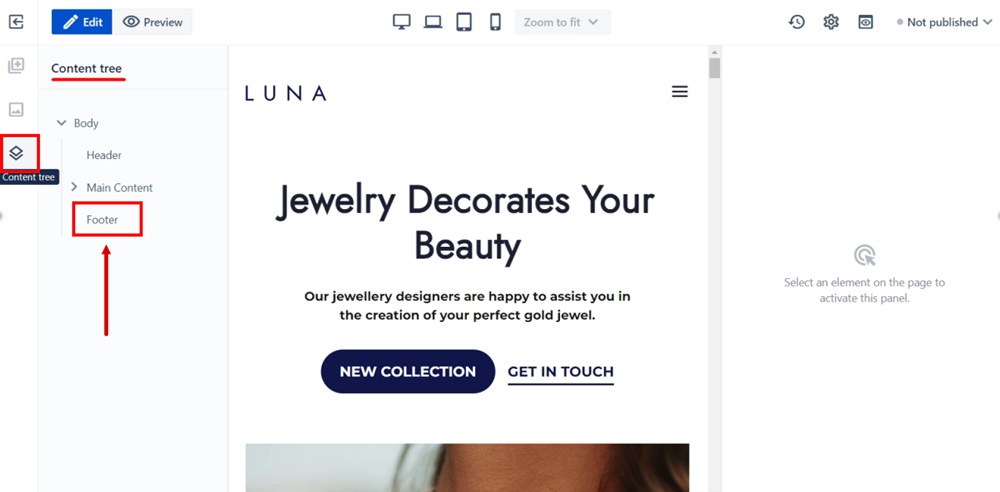
-
Click on the Settings icon of the footer section.
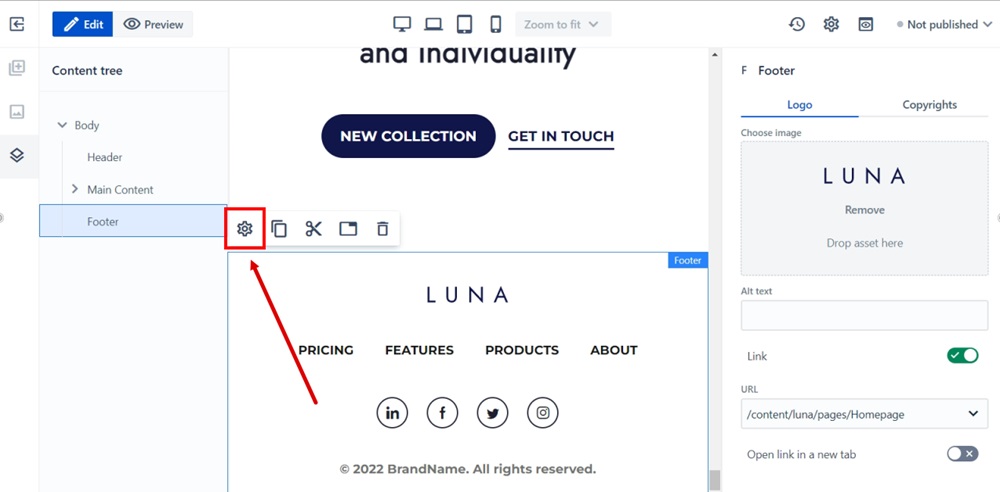
-
The Footer dialog will open. Switch to the Menu tab:
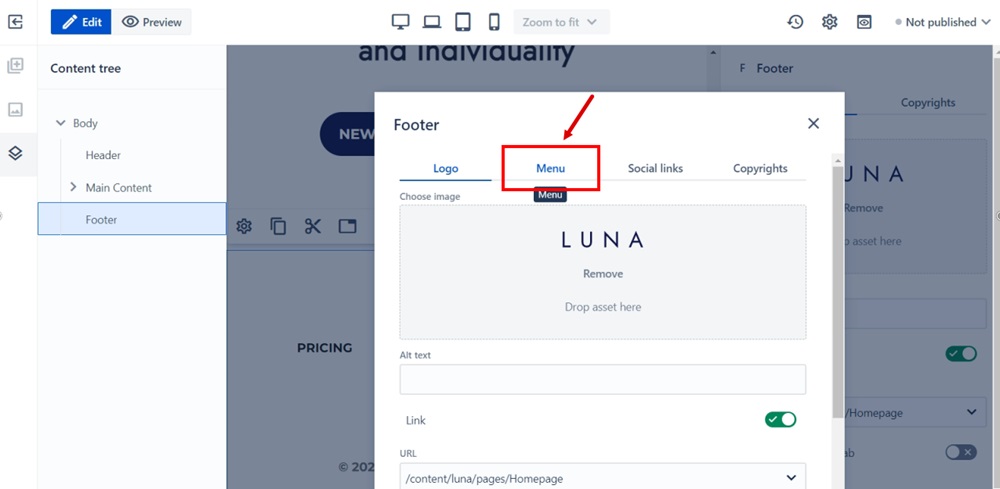
-
Click Add:

-
Type "Terms and Conditions" in the Label field:

-
Add the URL of your Terms and Conditions in the URL field.
Go to the TermsFeed Terms and Conditions Generator to create the Terms and Conditions and get a free hosted Terms and Conditions URL webpage.
In the Link to your Terms and Conditions section, click on the green Copy button:

-
Paste the Terms and Conditions link in the URL field:
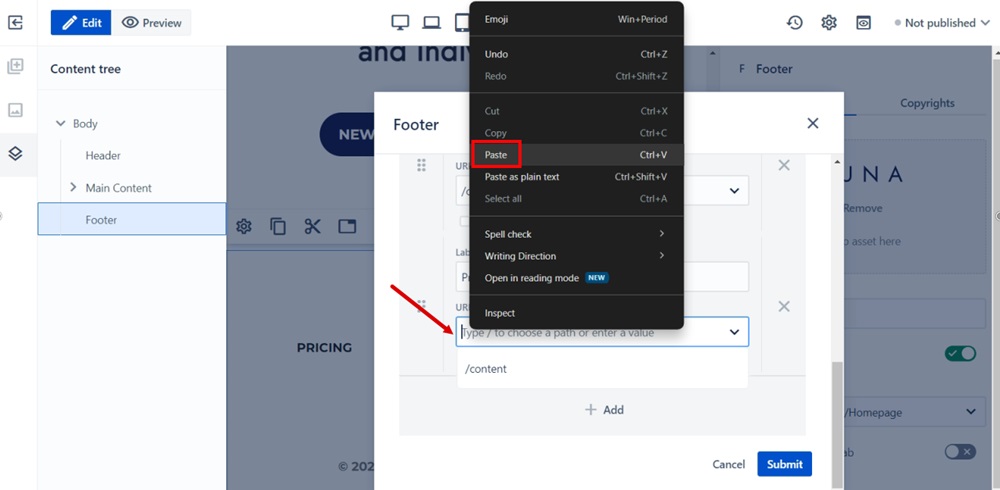
-
Check the box next to the "Open link in a new tab" option and click Submit:

-
Click on the View published icon to see changes:

-
The Terms and Conditions URL is displayed in the footer menu: