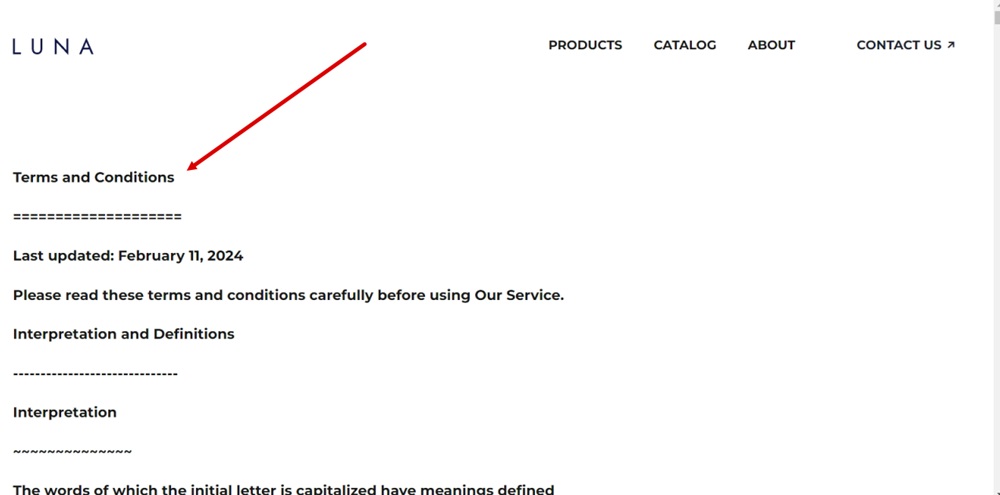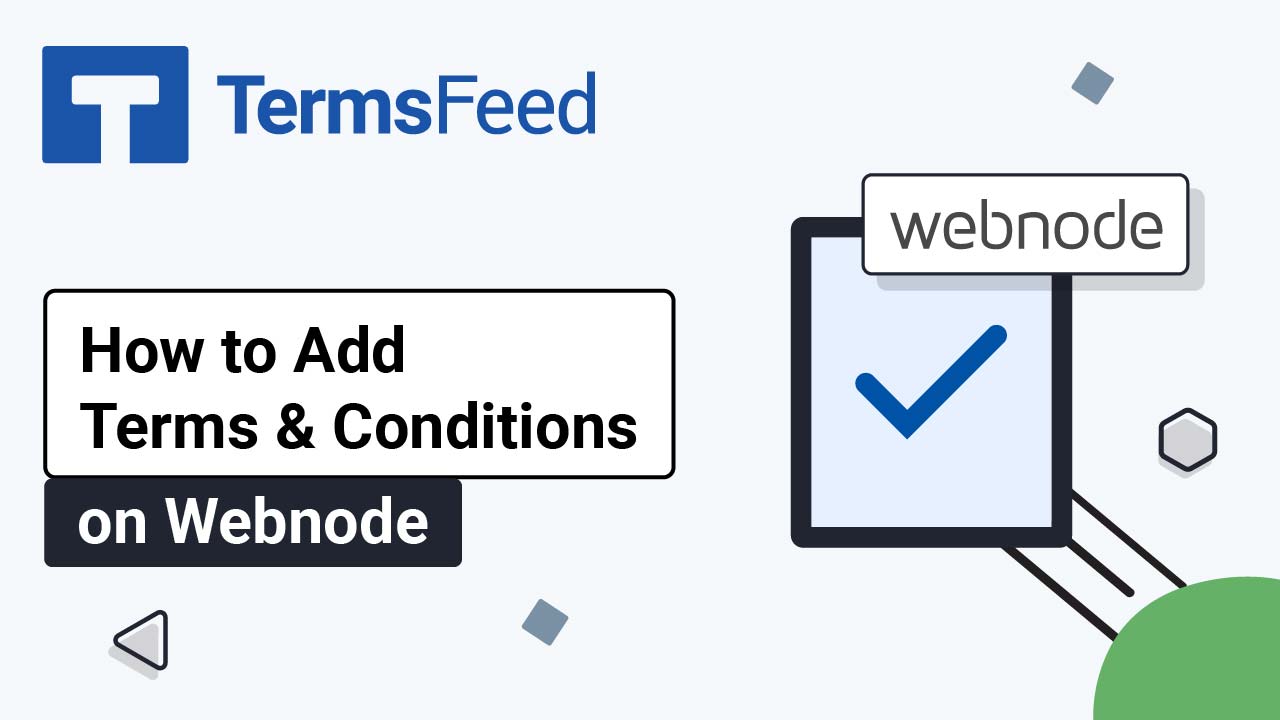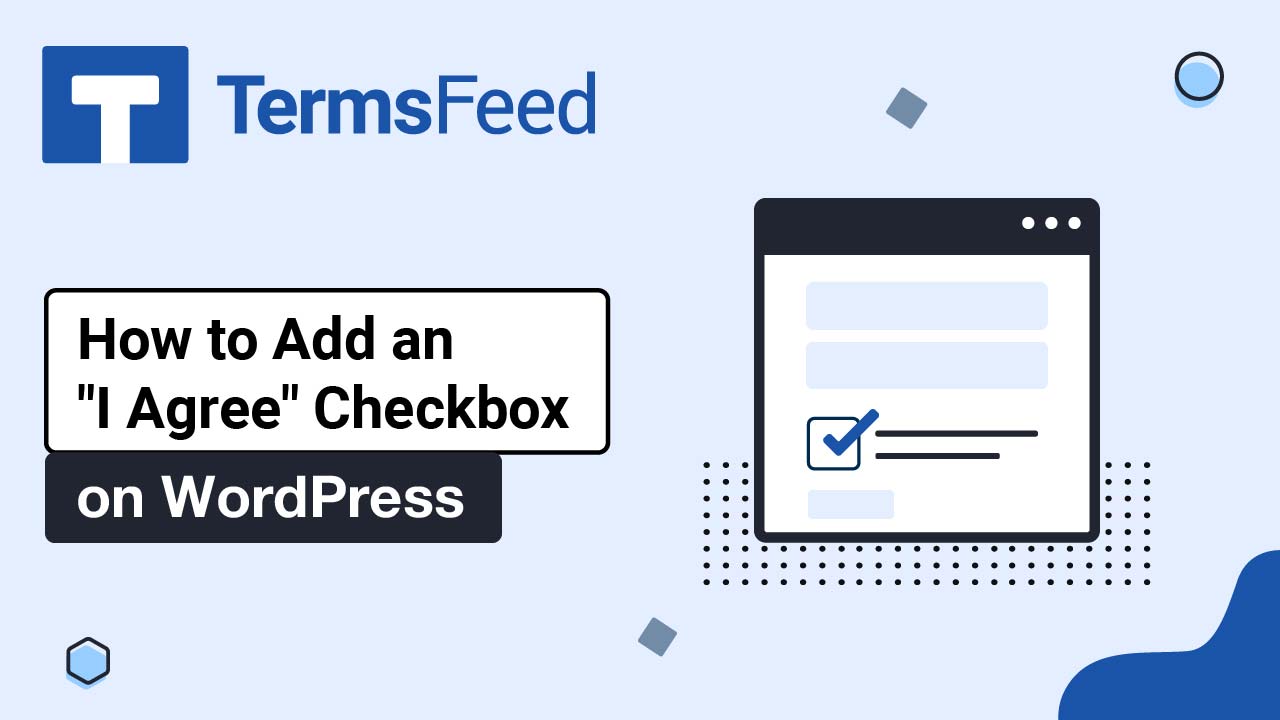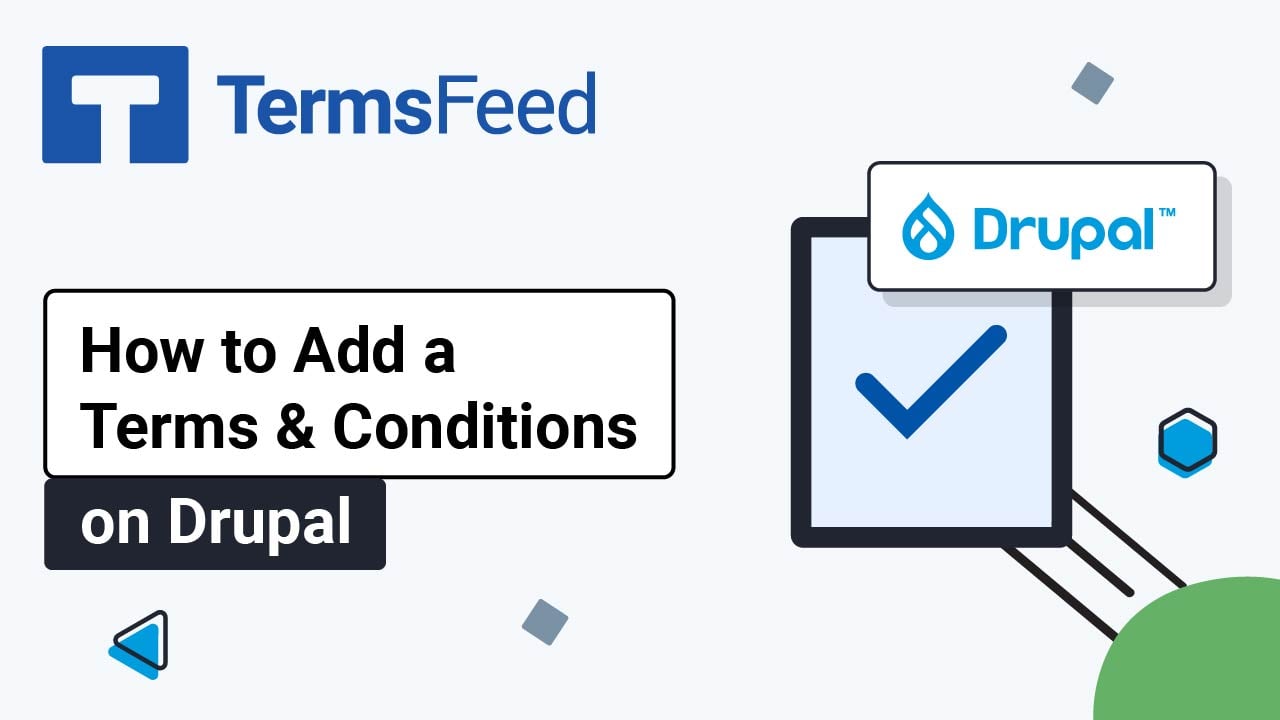Steps
-
Log in through the WebSight admin panel. Select a space for the demo site. For this example, we've used the "Luna - custom code" space:
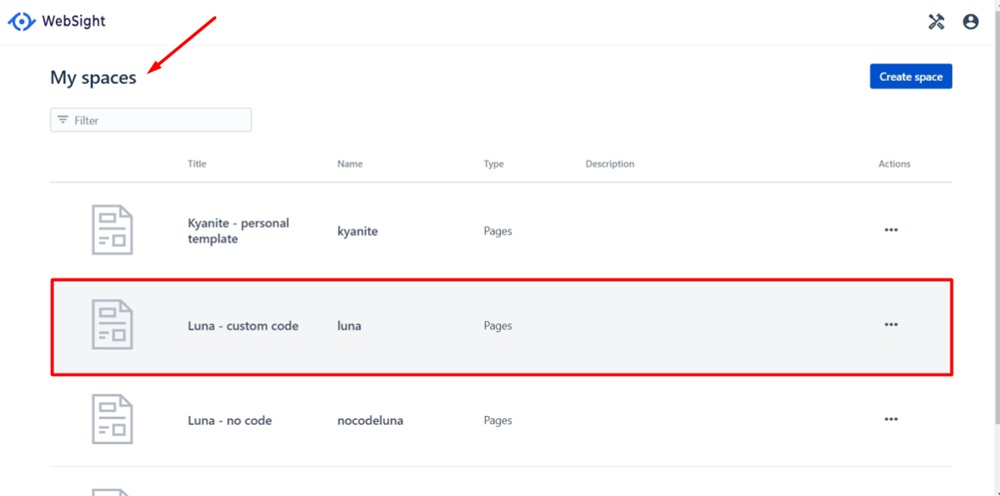
-
When the pages list opens, click "Create page" in the top right:
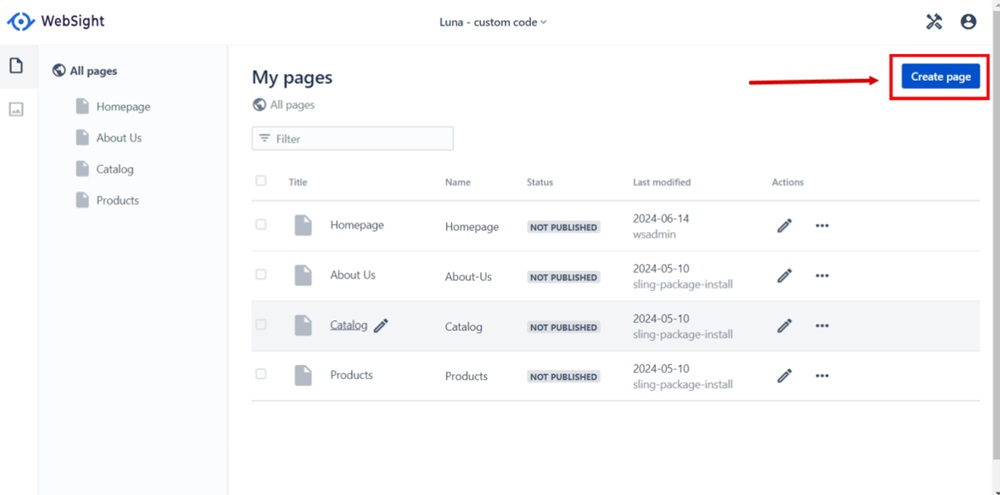
-
The "Create new page" dialog will open. Select a template and click Next:
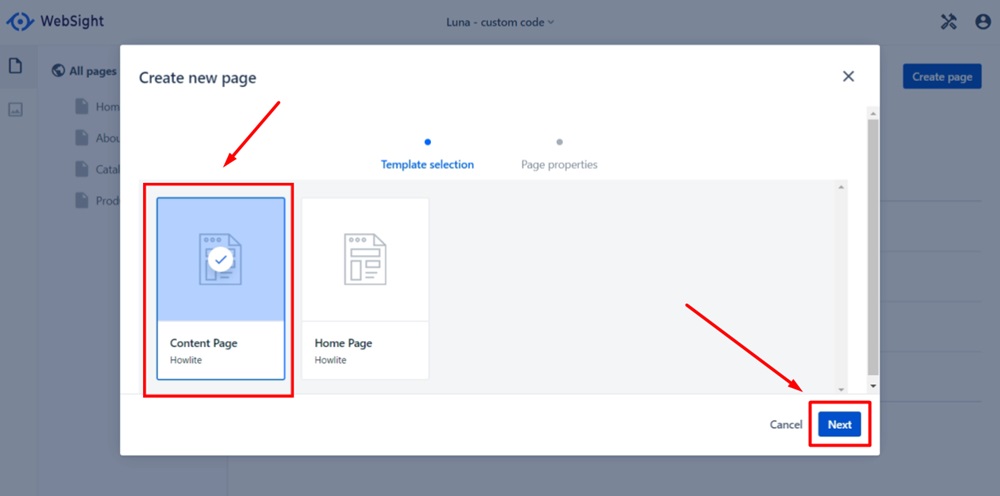
-
Type "Terms and Conditions" in the Title field. The required "Name" field will be filled automatically. Click Create.
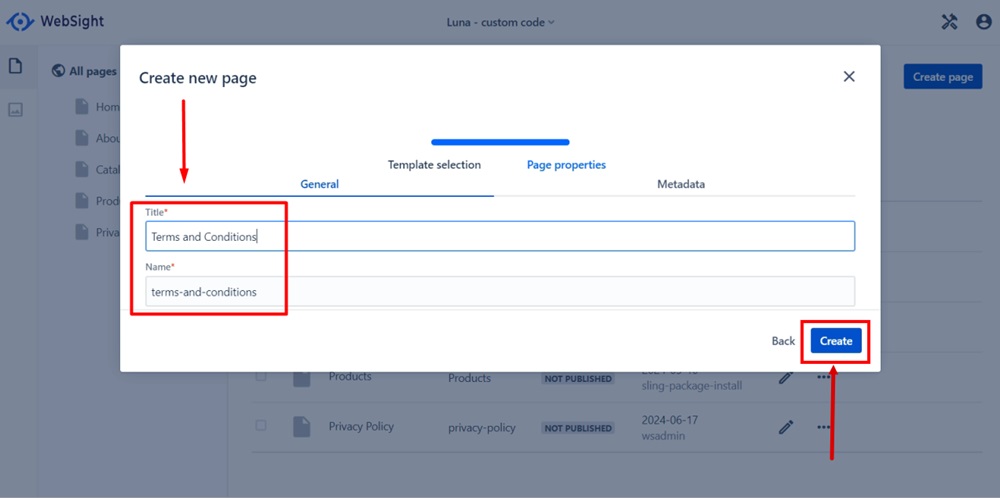
-
The success notification that a new page is created will show at the bottom left. Click the "Open page editor" link:
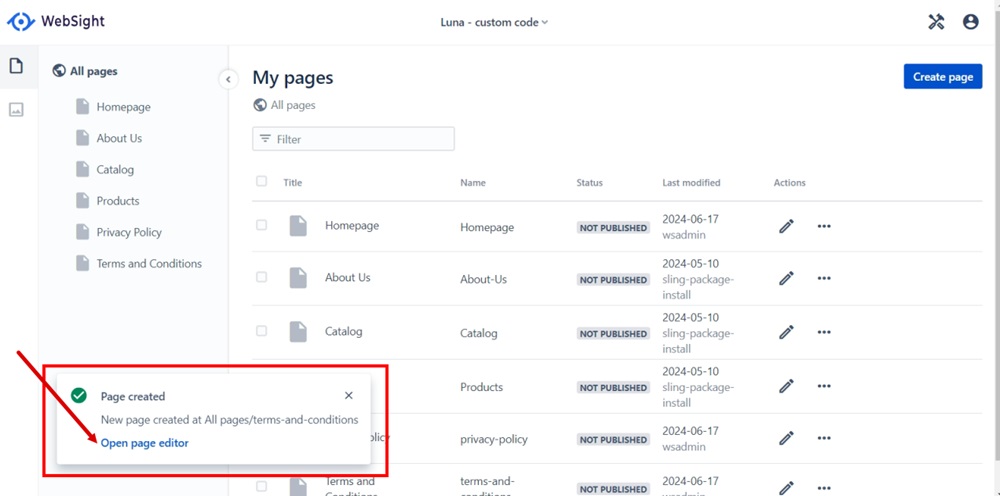
-
The page editor will open. Add a component in the marked section on the page.
Switch to the Components tab in the left menu. Find the Rich text editor and drag and drop it in the marked Page Section:
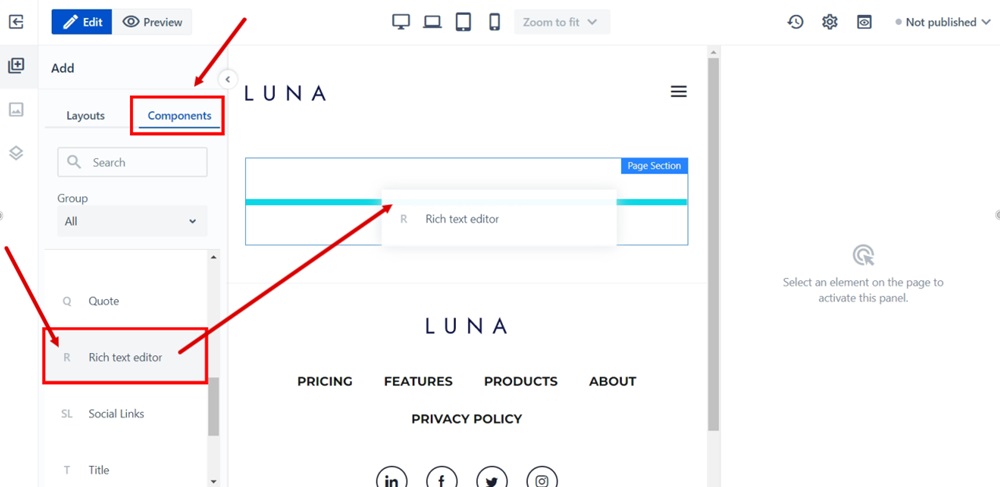
-
Add text of your Terms and Conditions in the Text field of the Rich text editor on the right side:
If you do not have a Terms and Conditions, you can use our Terms and Conditions Generator and create one within minutes.
Once you have the Terms and Conditions created by TermsFeed, let's get the policy text. You can copy the HTML variant of the policy or download the Plain Text file format:
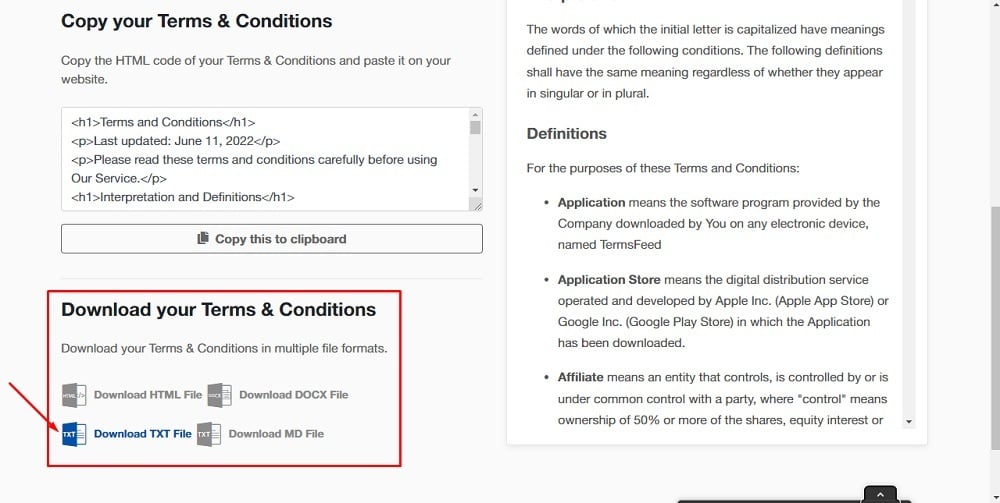
-
Paste the text in the Text field:
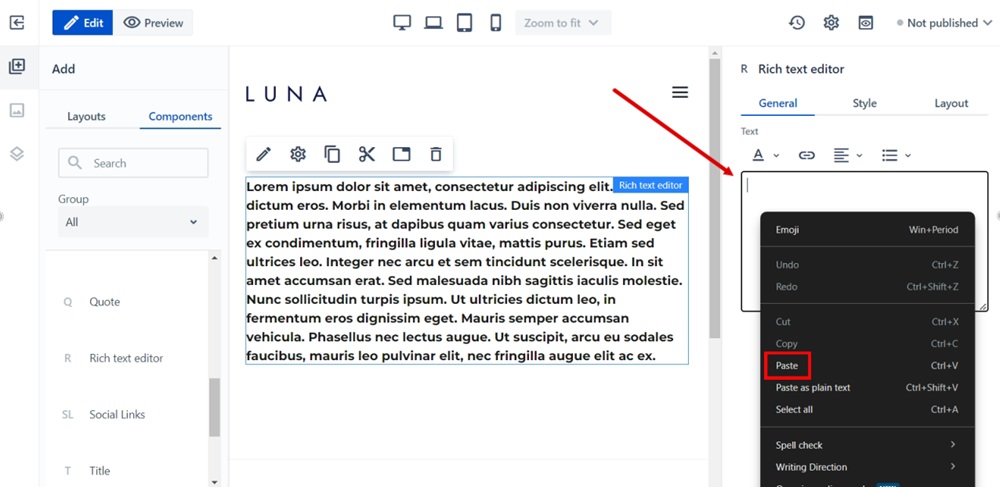
-
Click on the View published icon to see changes:
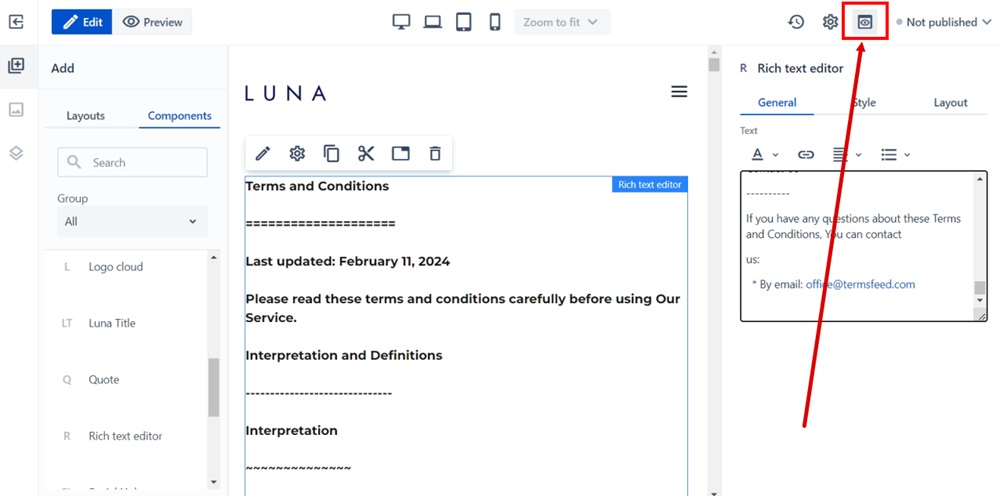
-
The Terms and Conditions page is displayed: