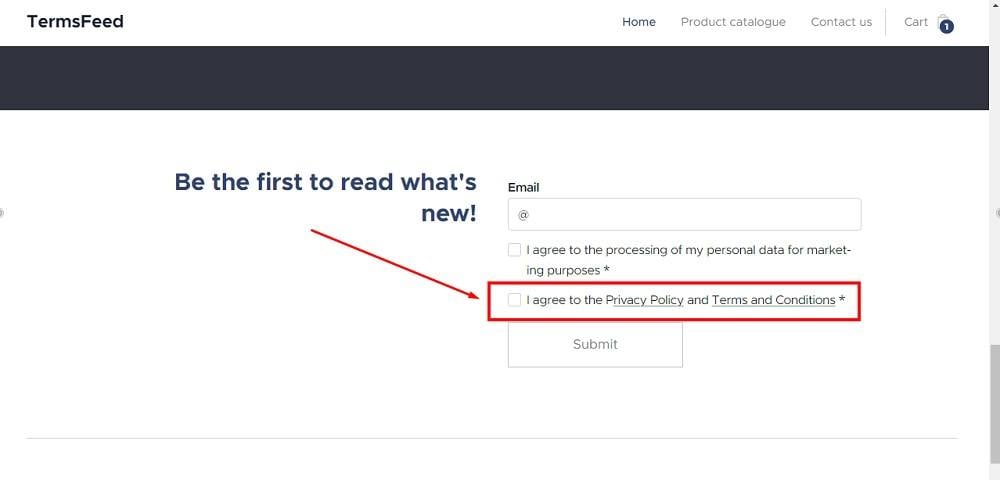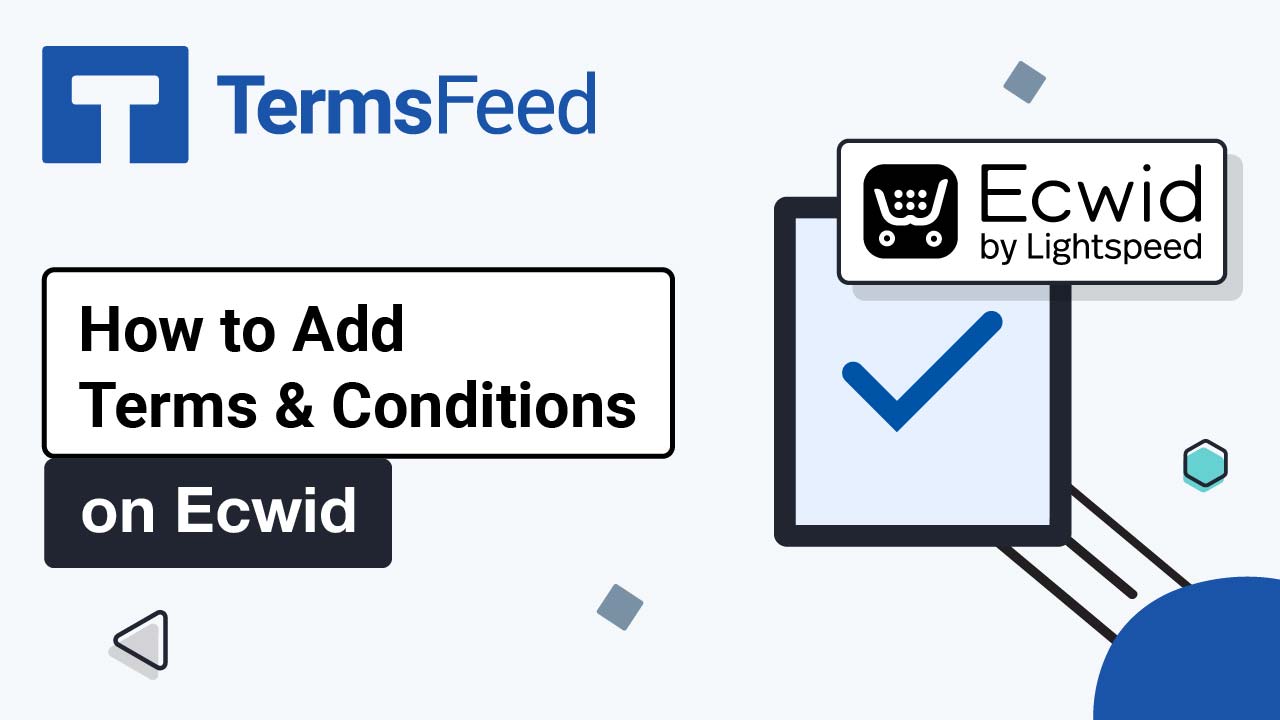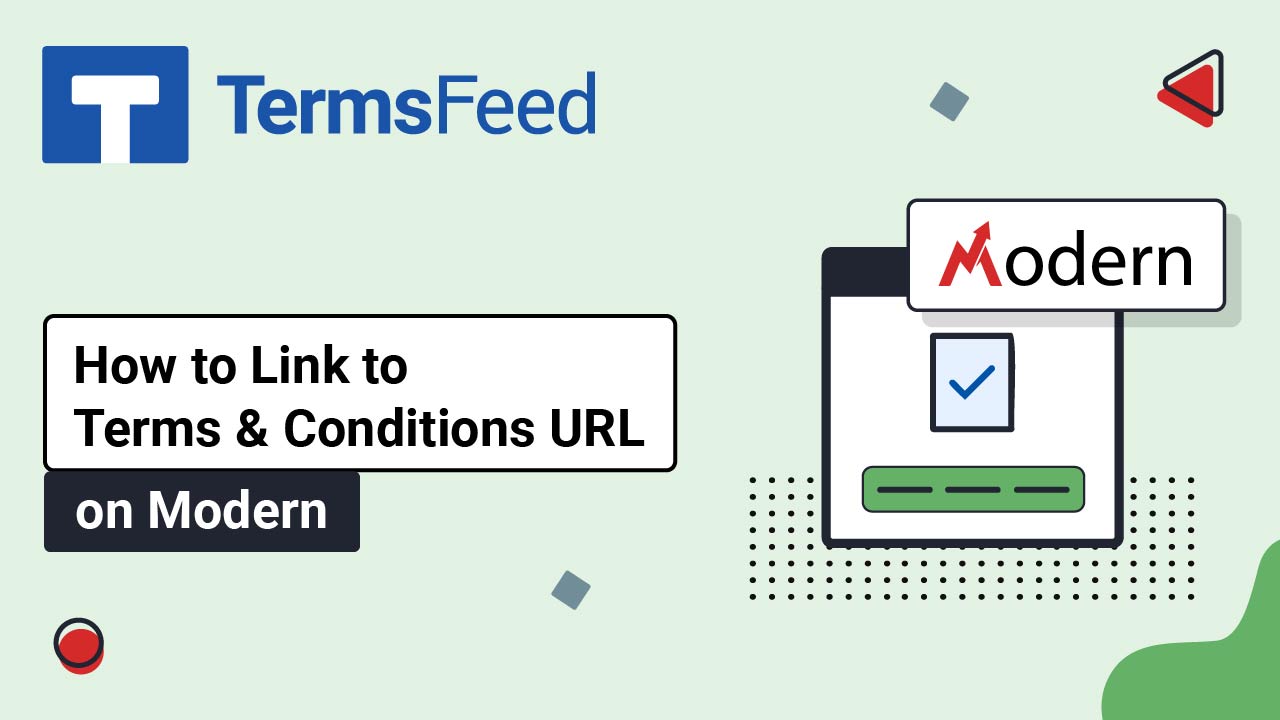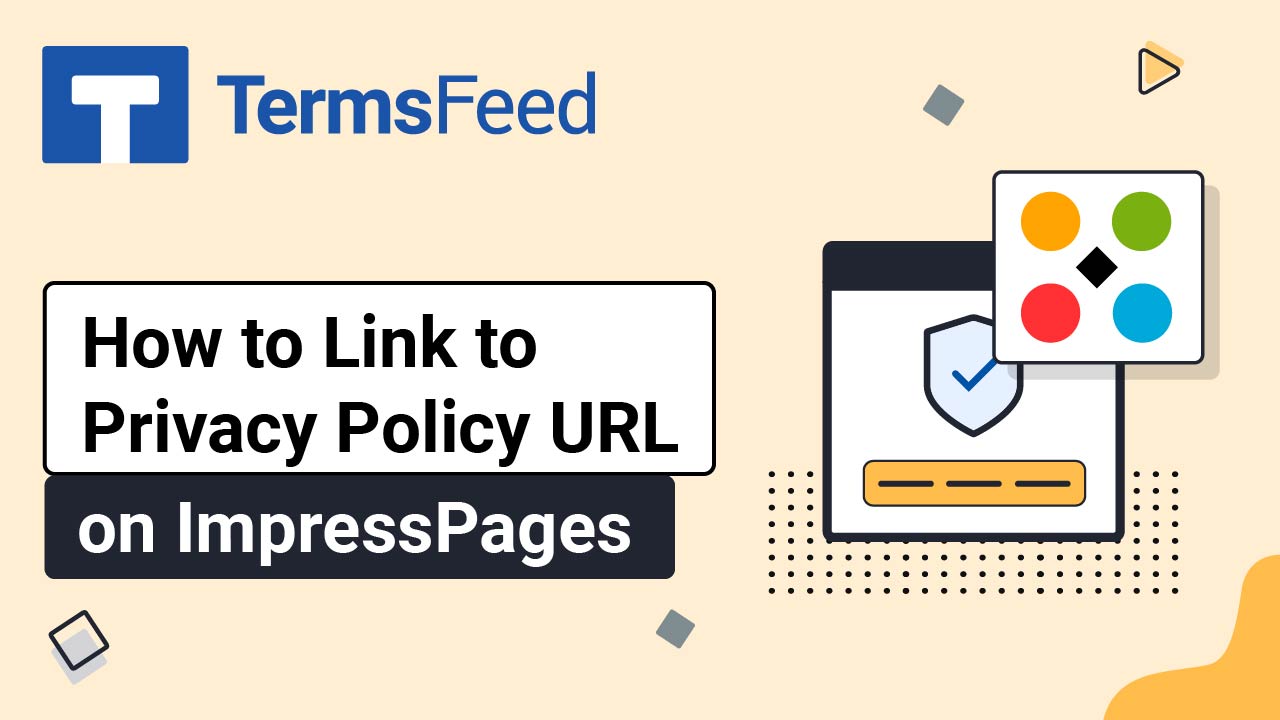Steps
-
Log in to your Webnode account.
-
Go to your project:
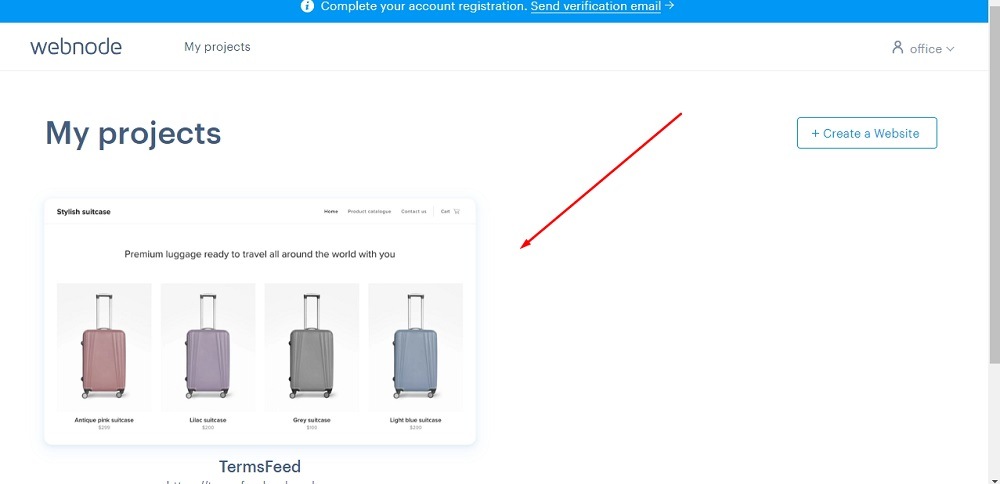
-
Click Edit site:
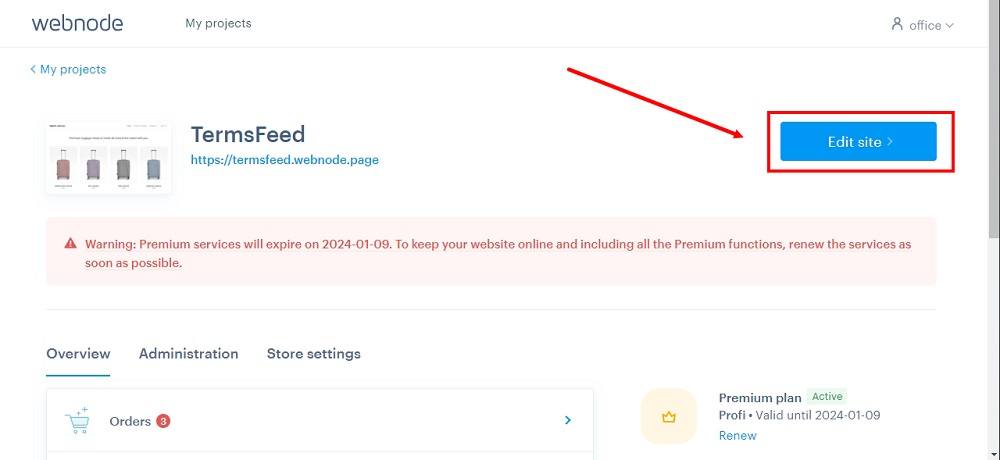
-
Scroll down to the footer and click on the Plus to add a new section:
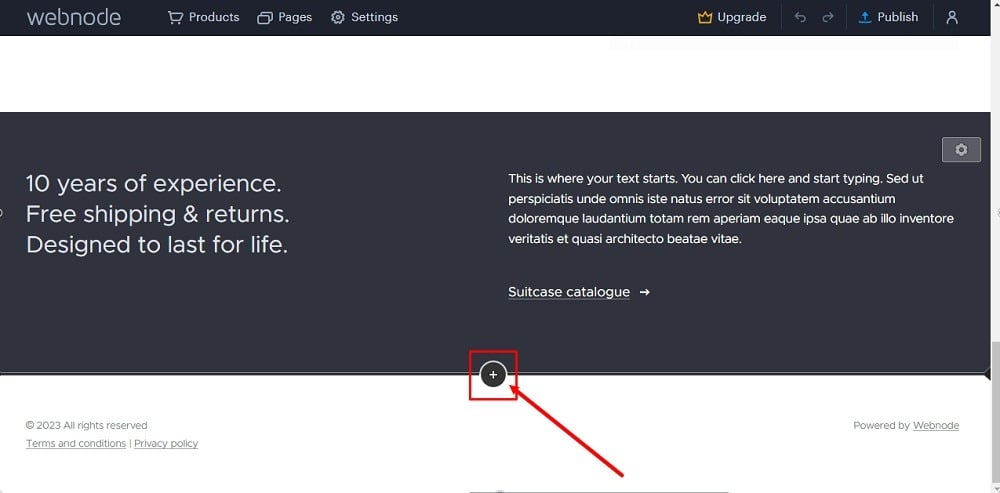
-
Select the Newsletter Registration:
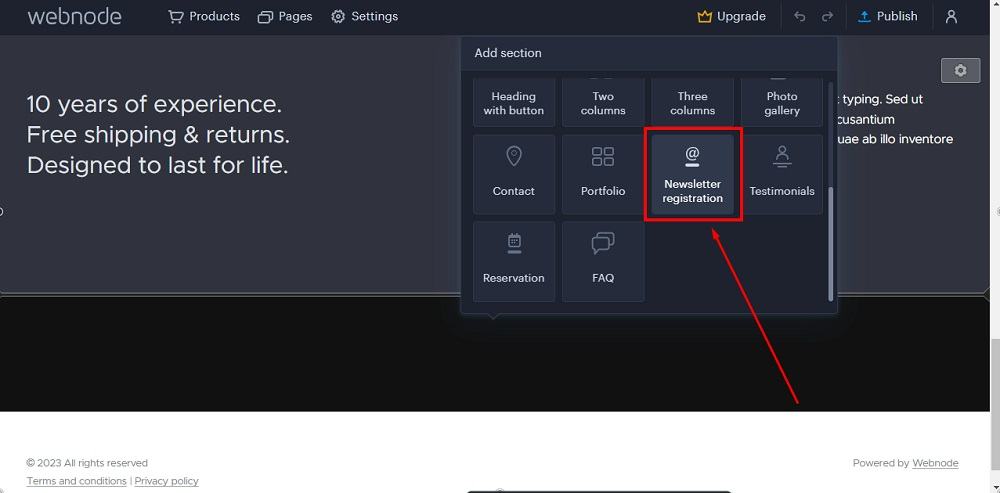
-
The form editing template will show on the preview. Click in the form so that a line with a Plus option shows. Click on the Plus to add a new field to the form. Select Data Consent:
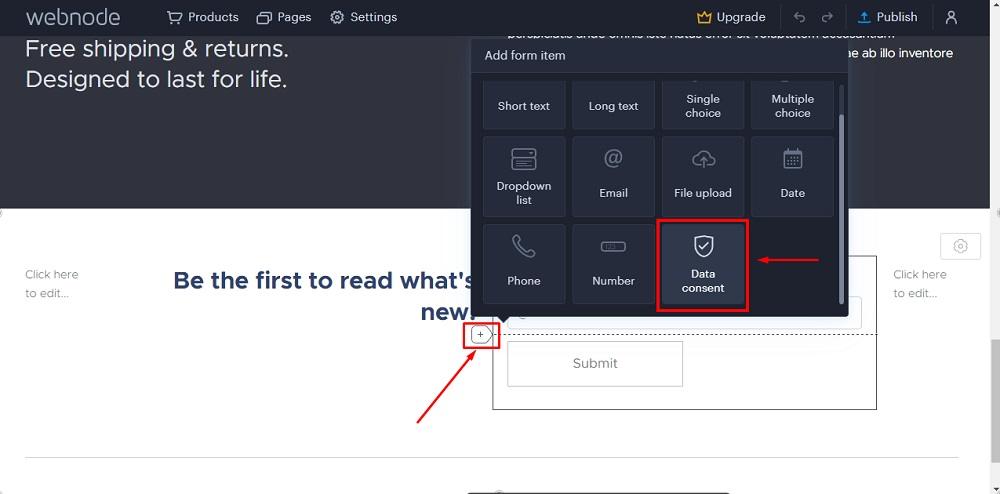
-
Click in the added form field with a checkbox so that editing options show. Then go to Edit text:
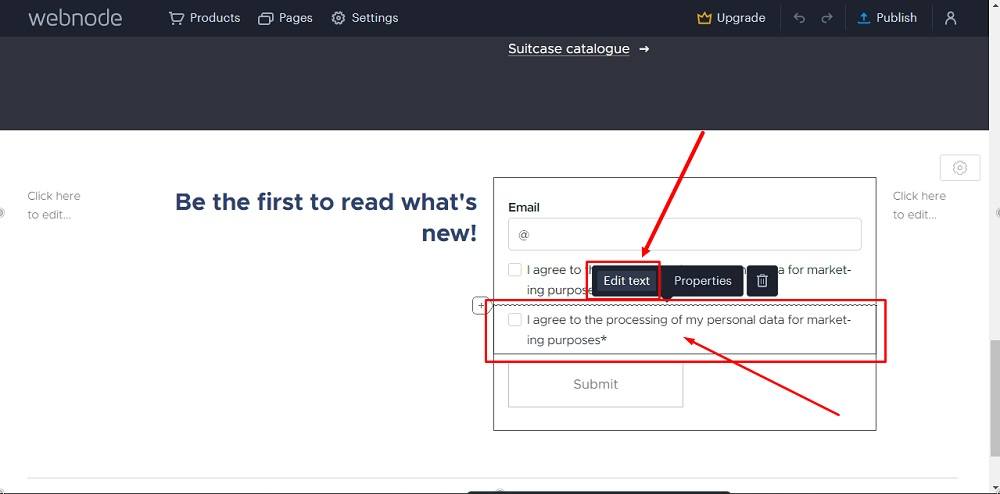
-
Highlight the words "Privacy Policy" and click the link icon:
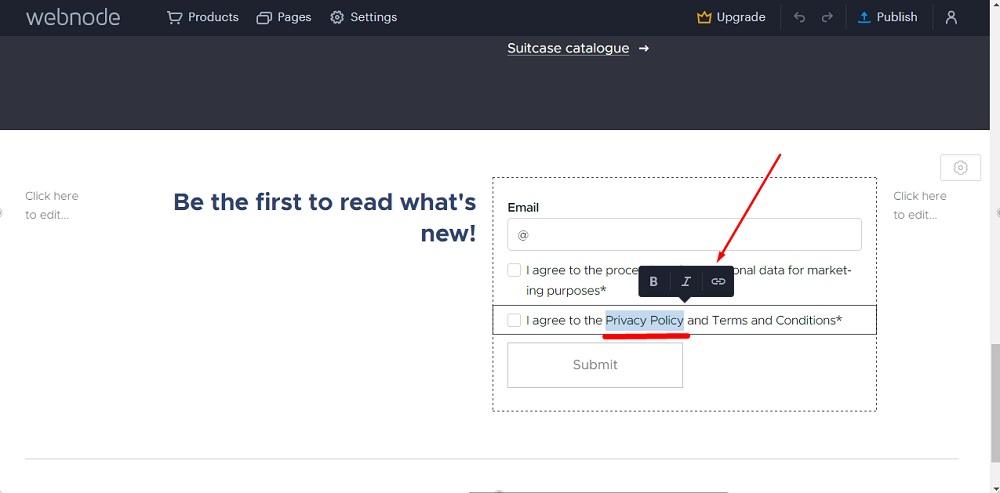
-
Add a Privacy Policy Link:
To get a Privacy Policy URL link, go to the TermsFeed Privacy Policy Generator to create a Privacy Policy and get the hosted Privacy Policy URL.
Once you have a Privacy Policy created by TermsFeed, click Copy from the Link to your Privacy Policy section to copy the URL:

-
Paste the Privacy Policy link in the link field:
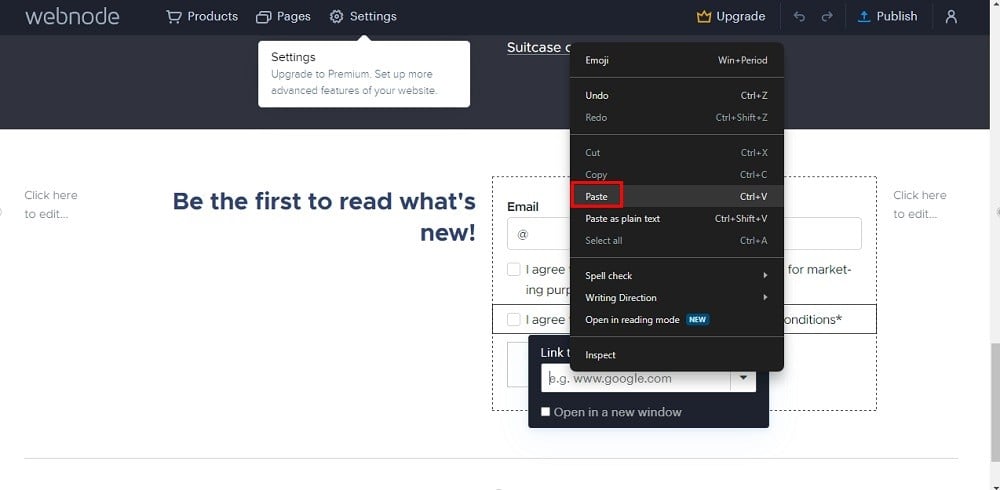
-
Highlight the words "Terms and Conditions" and click the link icon:
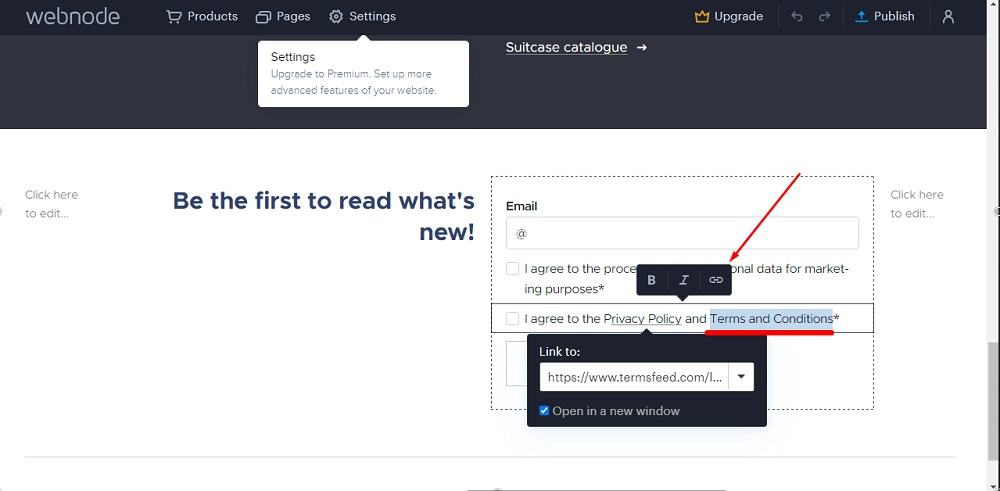
-
Add the Terms and Conditions link.
Go to the TermsFeed Terms and Conditions Generator to create the Terms and Conditions and get a free hosted Terms and Conditions URL webpage.
In the Link to your Terms and Conditions section, click on the green Copy button:

-
Paste the Terms and Conditions link in the field:
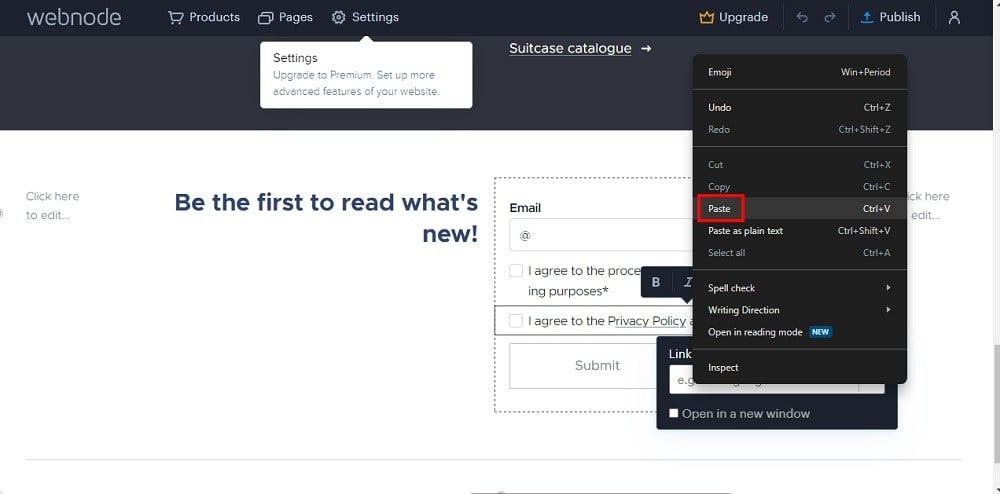
-
Click Publish:
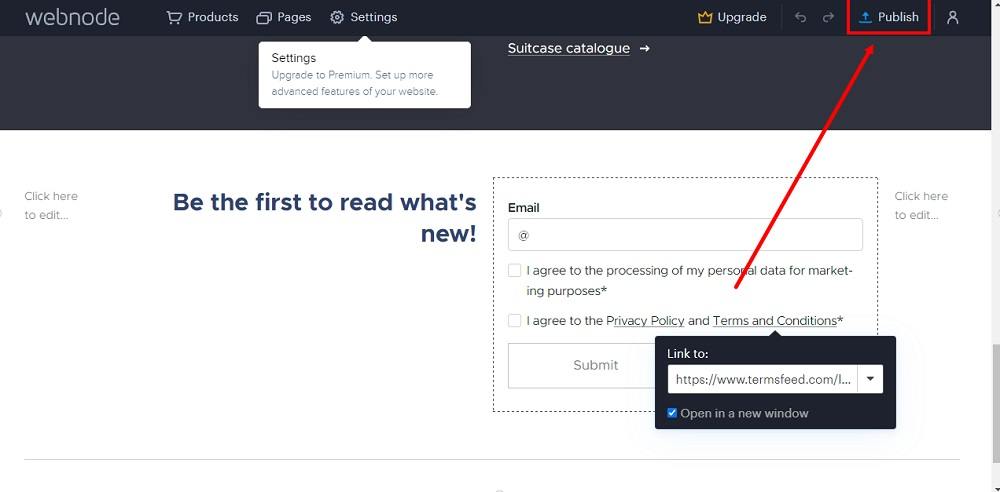
-
Go to the link:
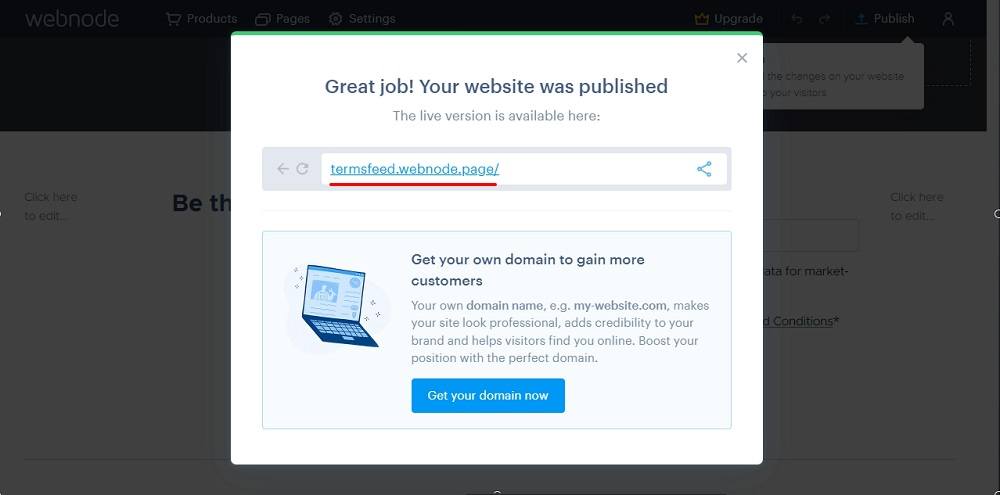
-
The checkbox for agreeing to the Privacy Policy and Terms and Conditions will be displayed before the Submit button: