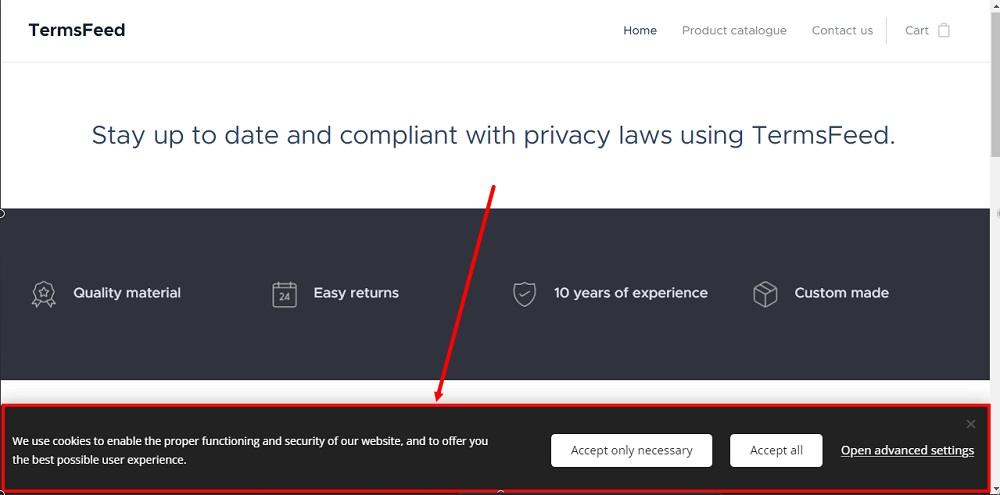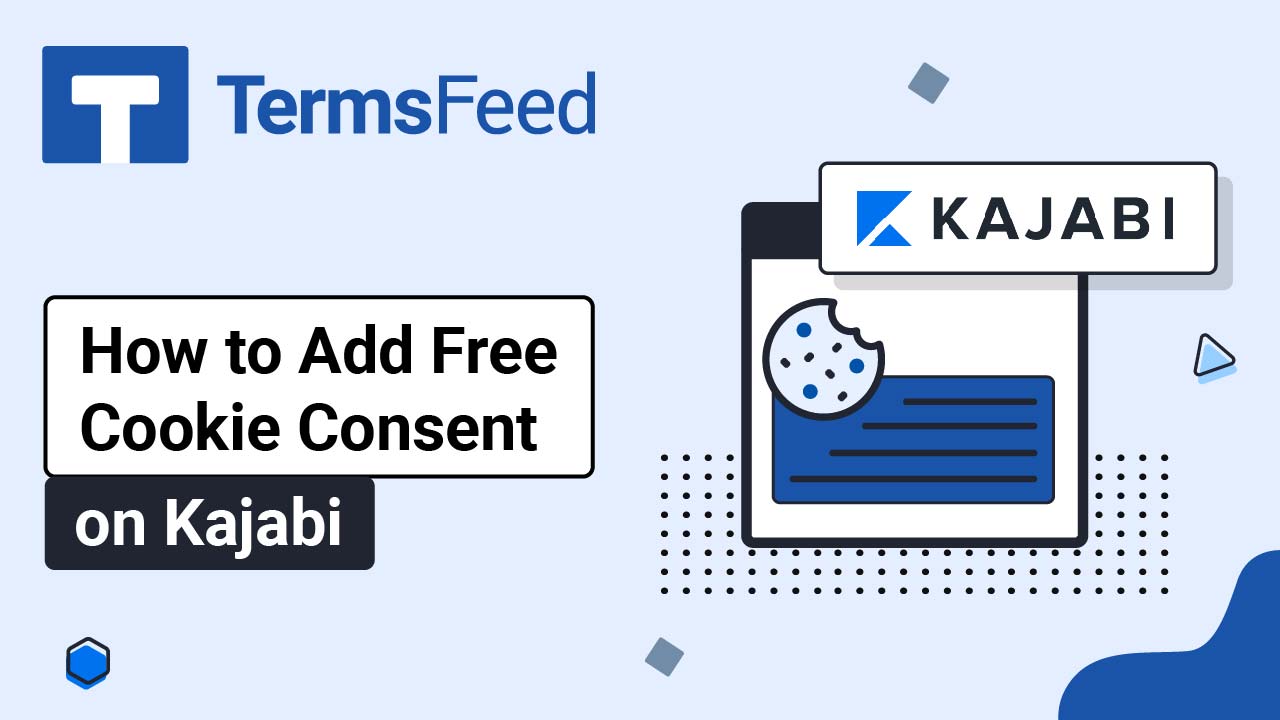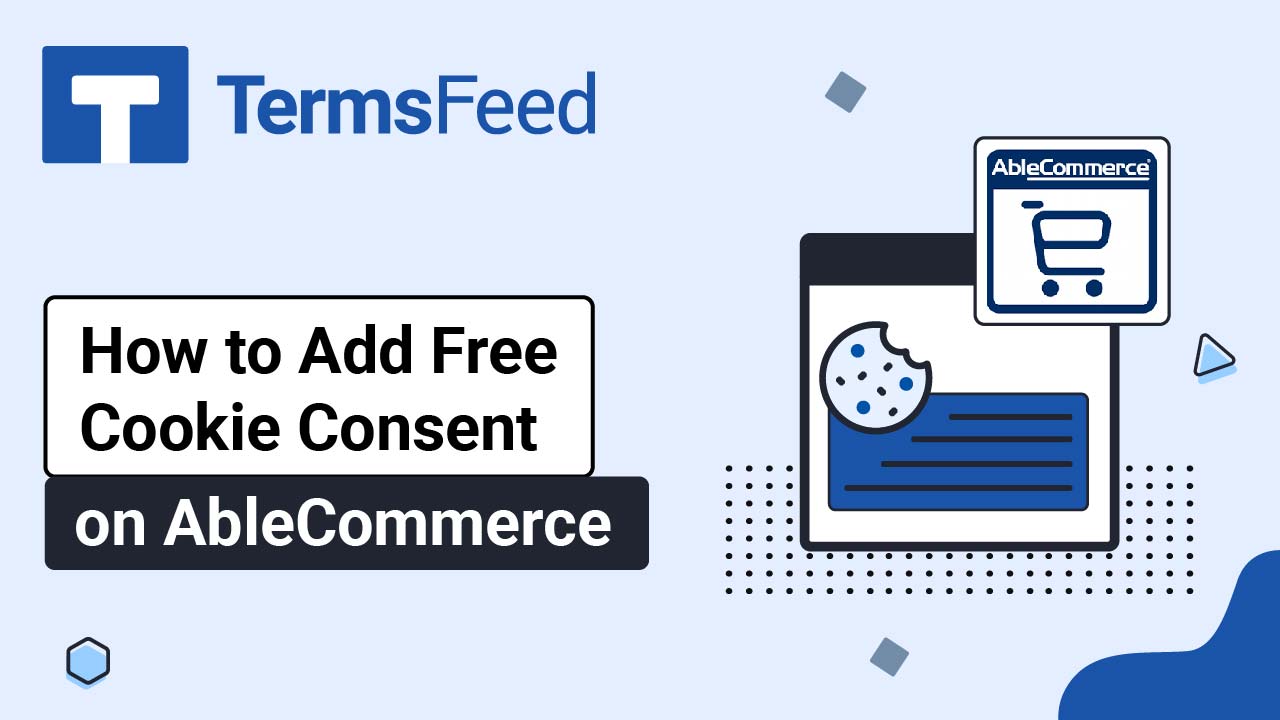Steps
-
Log in to your Webnode account.
-
Go to your project:
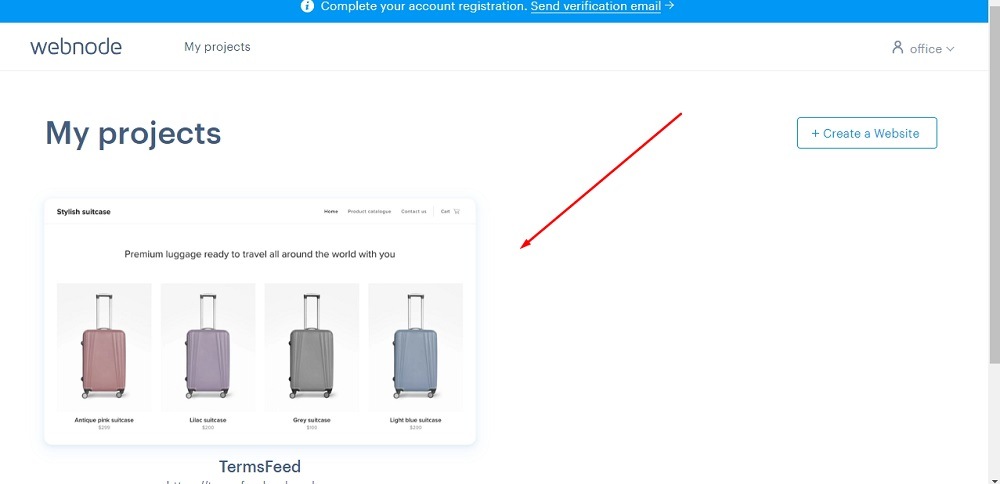
-
Click Edit site:
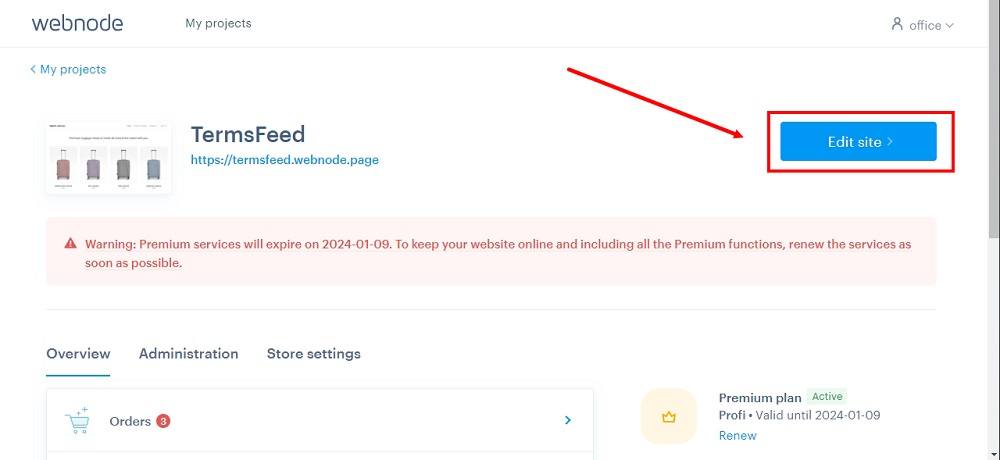
-
Click Settings in the top menu:
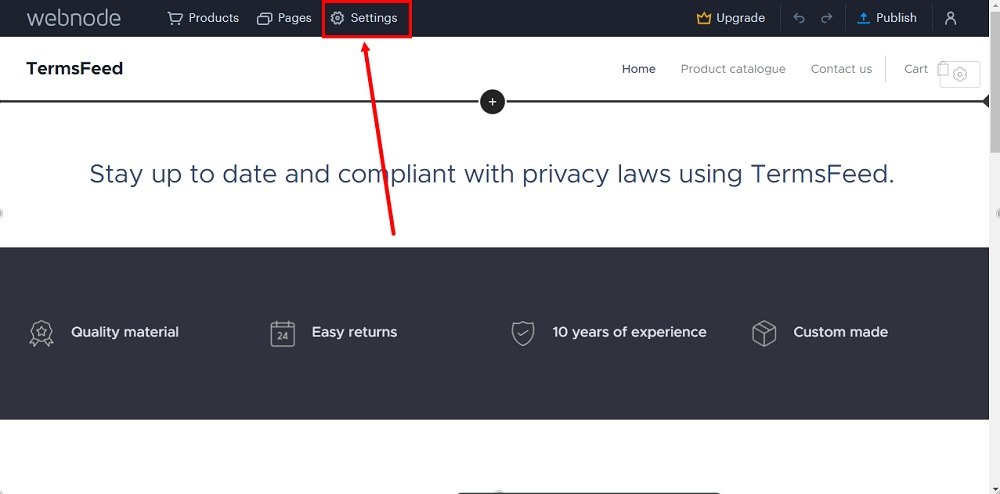
-
Select the Website Settings:
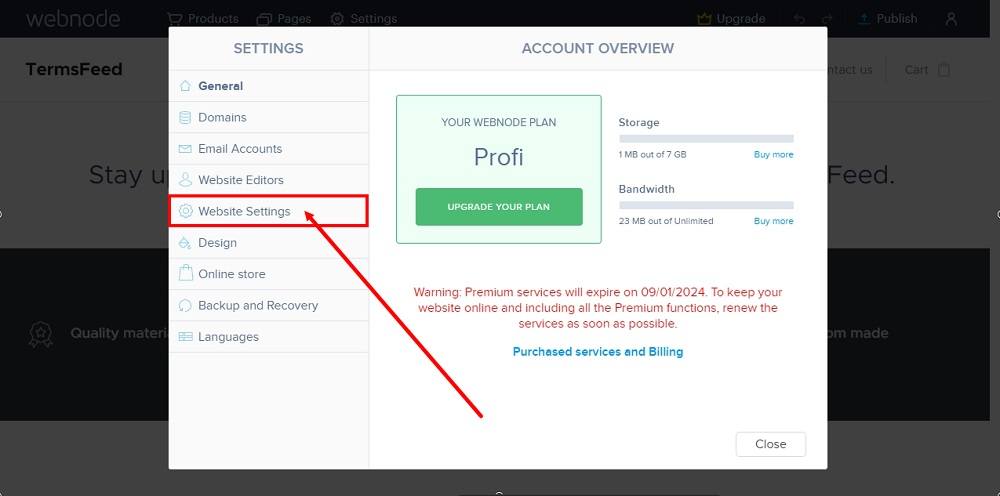
-
Click the Cookie bar management:
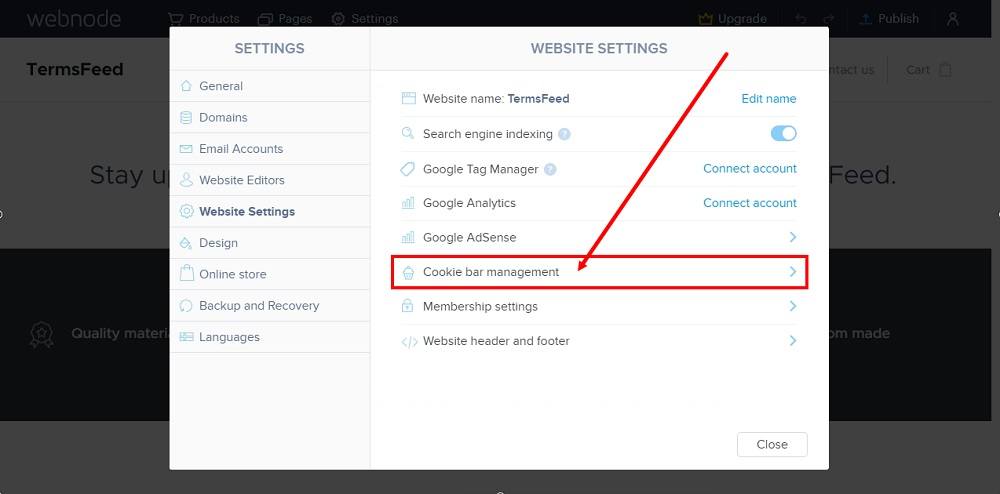
-
Use the toggle button under the Show cookie consent bar to enable it:
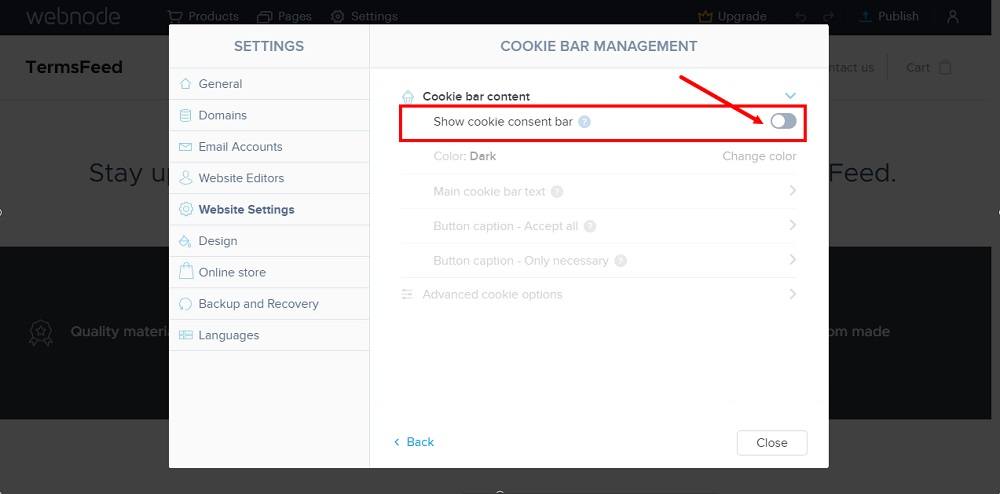
-
Close the window and go to the Publish button to see the changes:
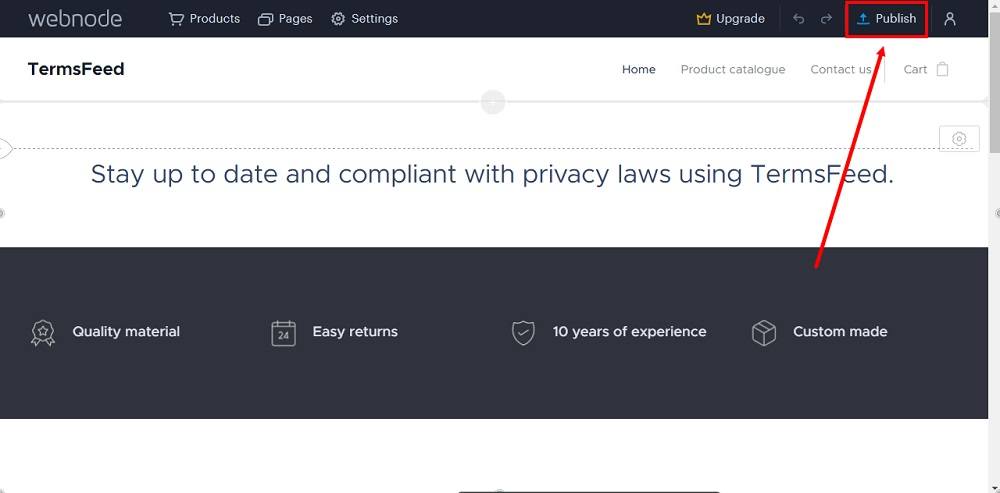
-
Go to the link:
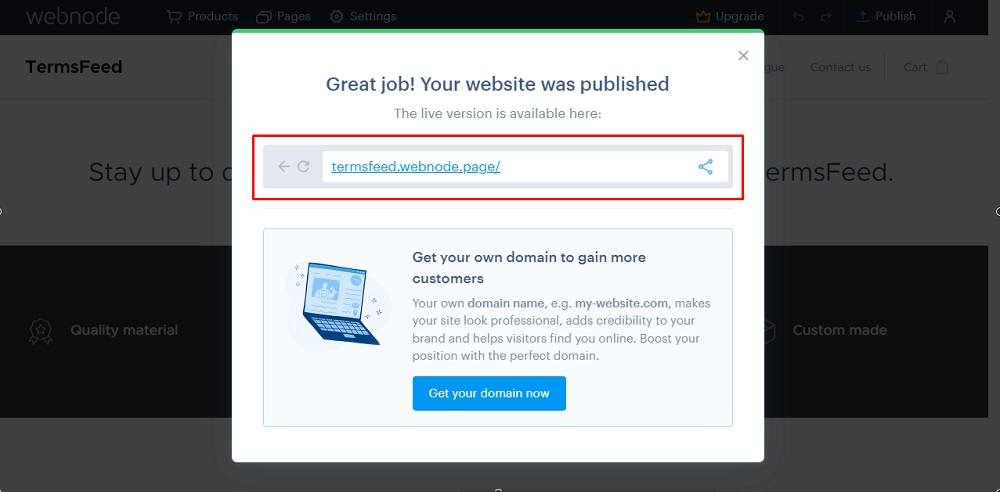
-
The Cookie bar is now displayed on your Webnode website page: