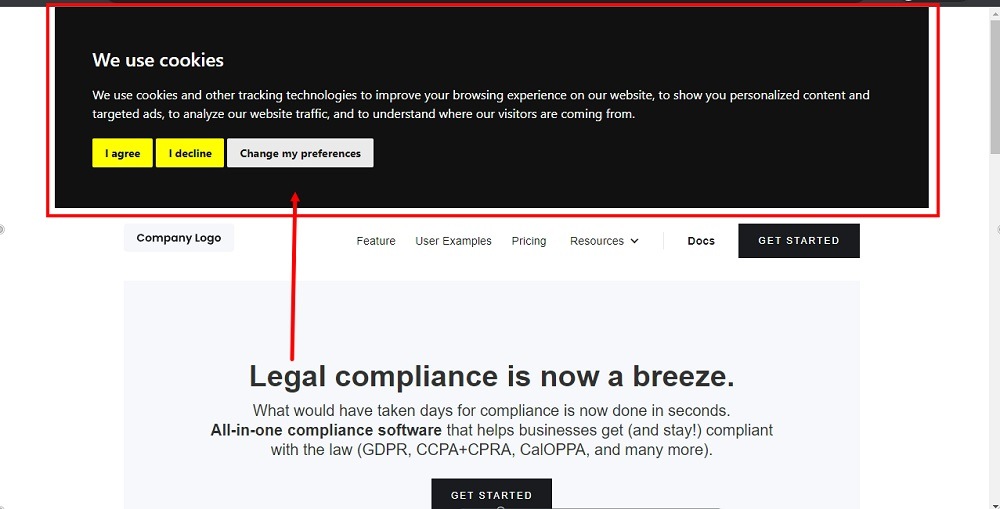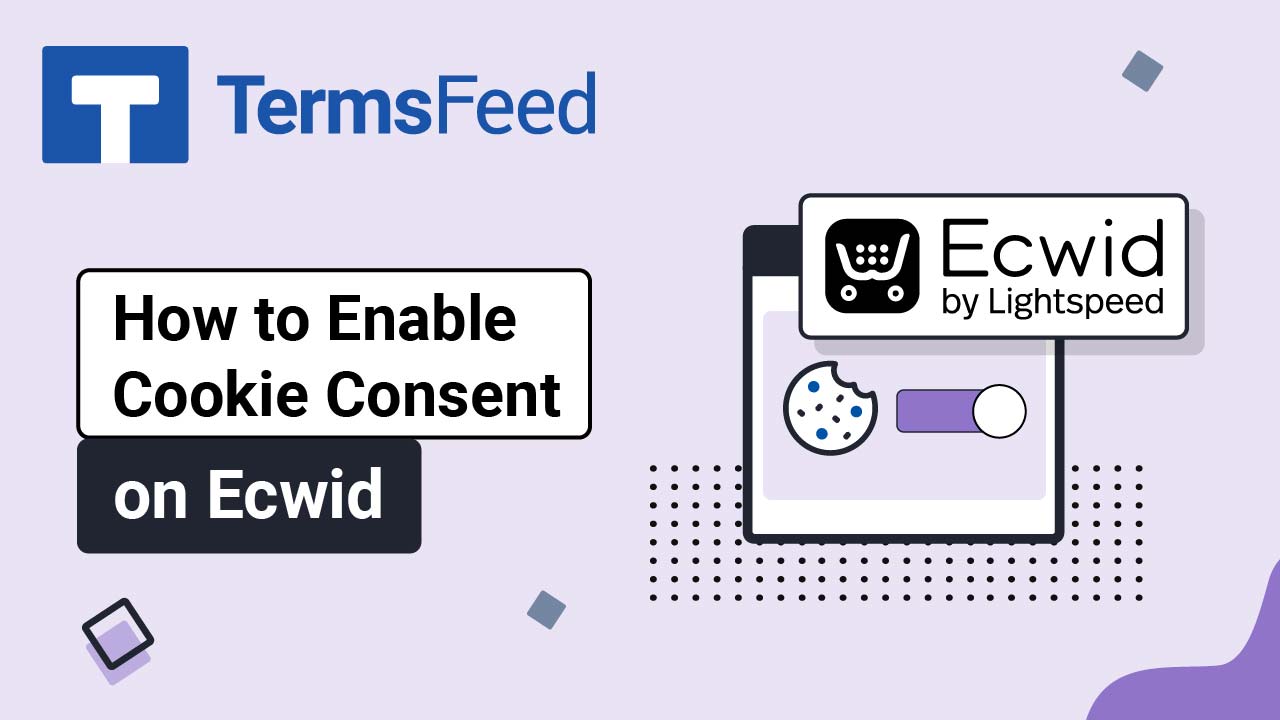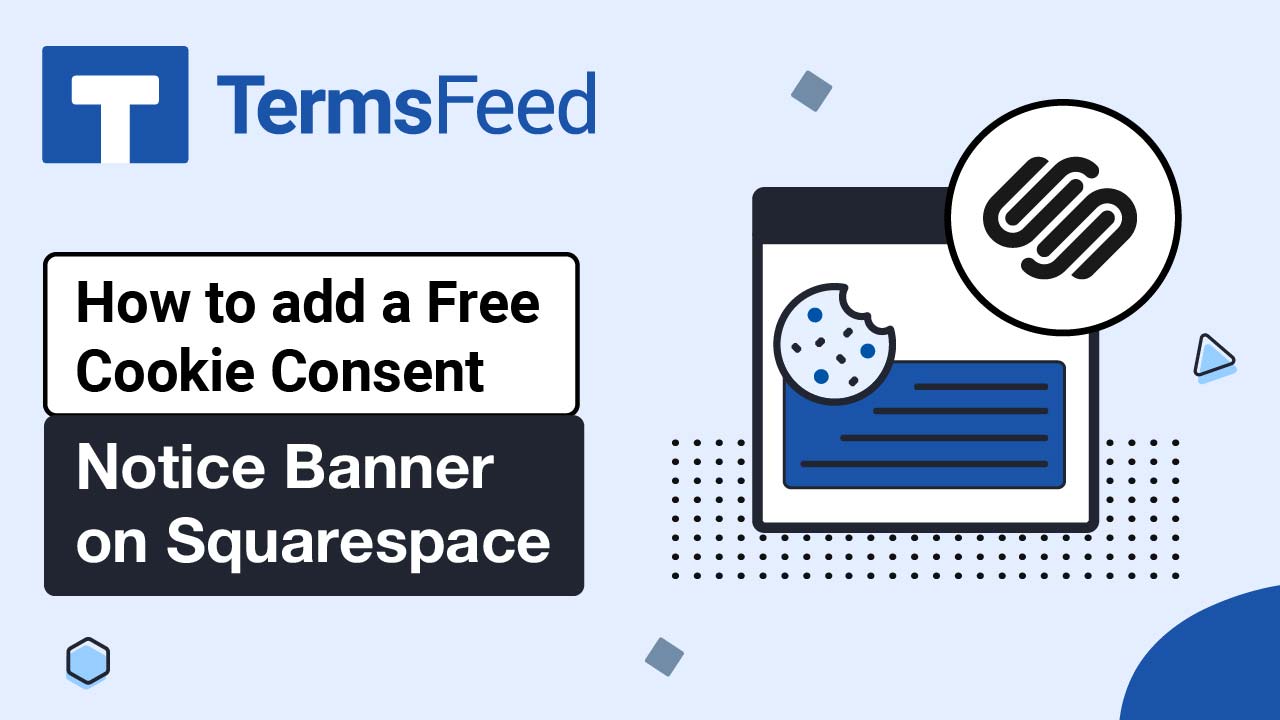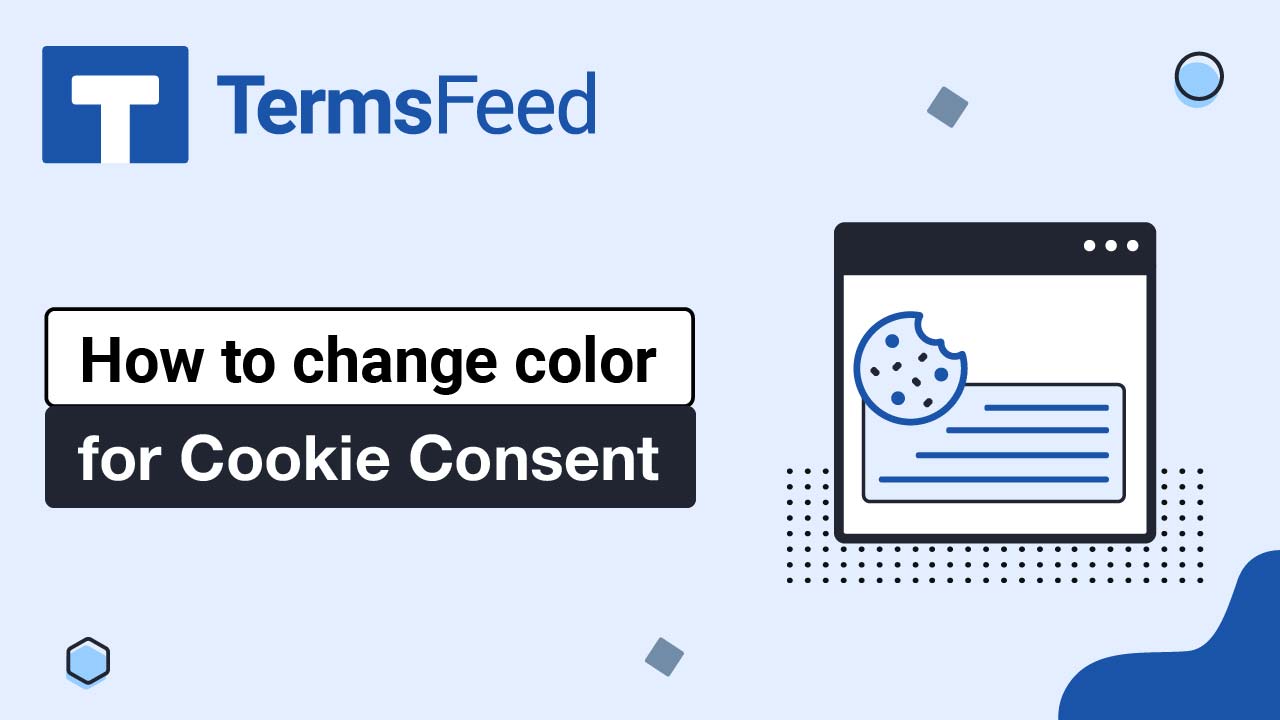Steps
-
Go to our Free Cookie Consent Solution page to start creating the Cookie Consent code that's necessary to show the notice banner on Webflow.
-
Go to Webflow and log in to your account. Click on the three dots:
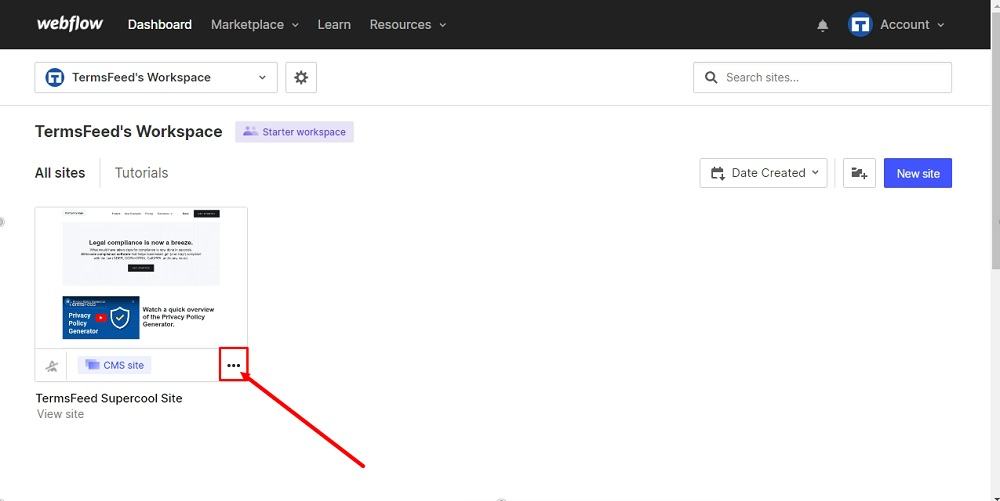
-
Click on Settings:
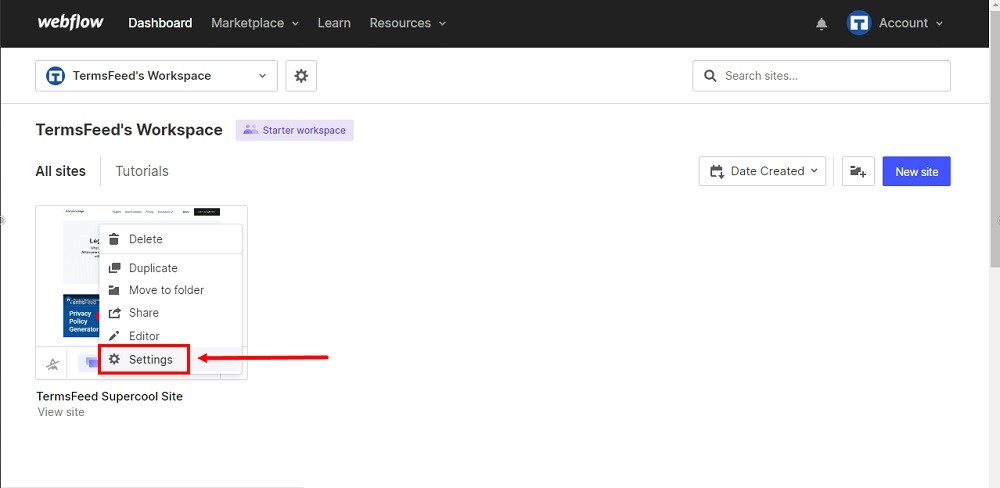
-
Go to Custom Code from the header settings menu:
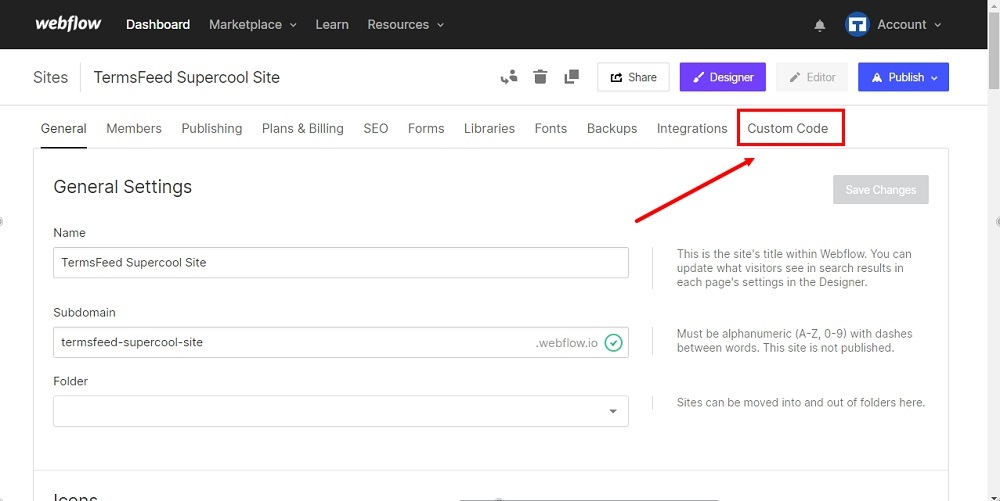
-
Scroll down to the Footer Code. Paste the Cookie Consent code in the Footer Code field.:
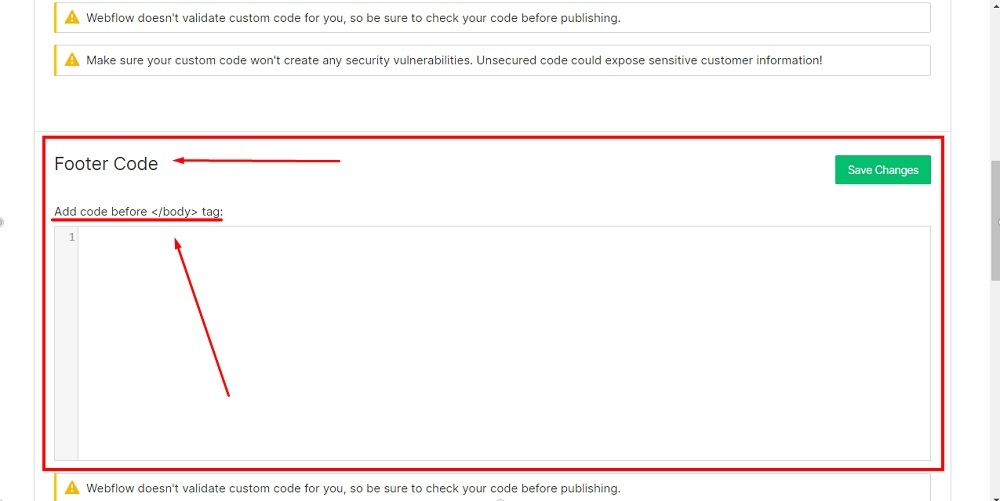
-
Click Save Changes:
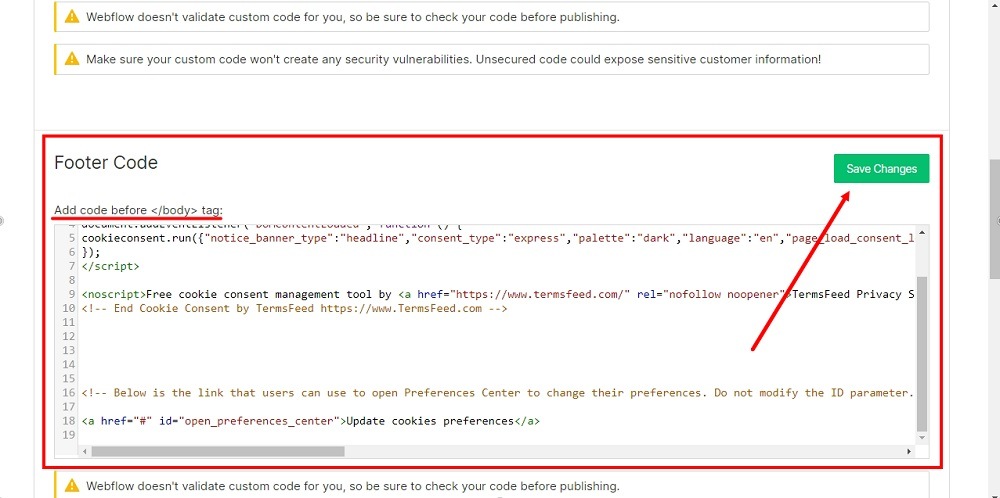
-
Publish your site for the change to take effect:
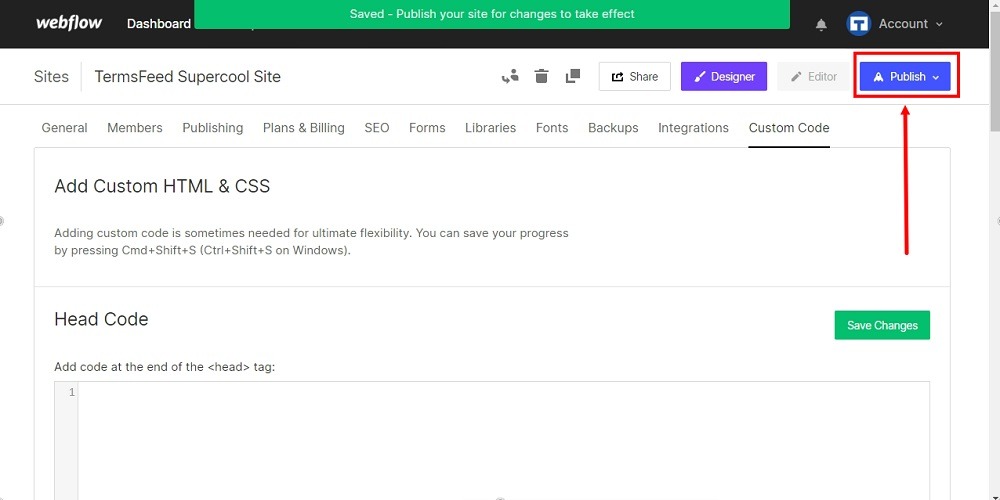
-
Choose publish destination and then click on Publish to selected domains. Go to your website:
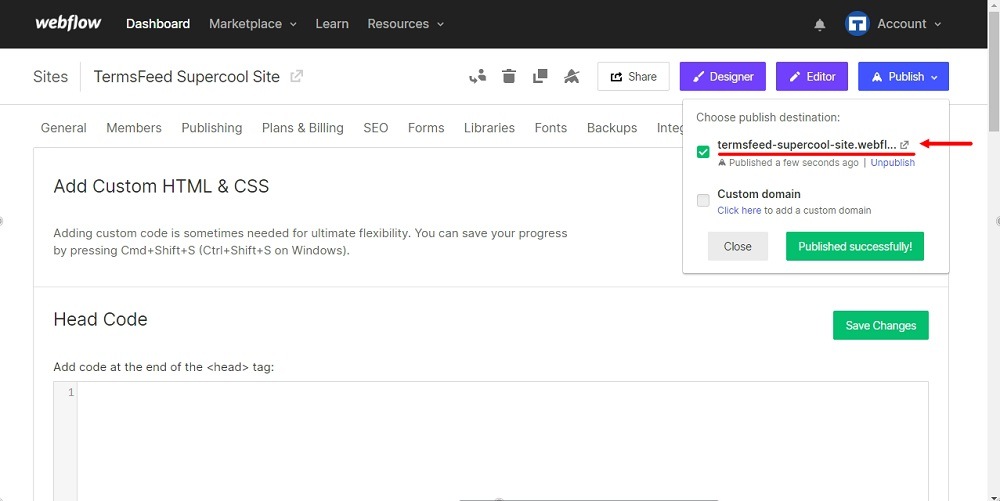
-
You're done. The free Cookie Consent notice banner is displayed on your Webflow website: