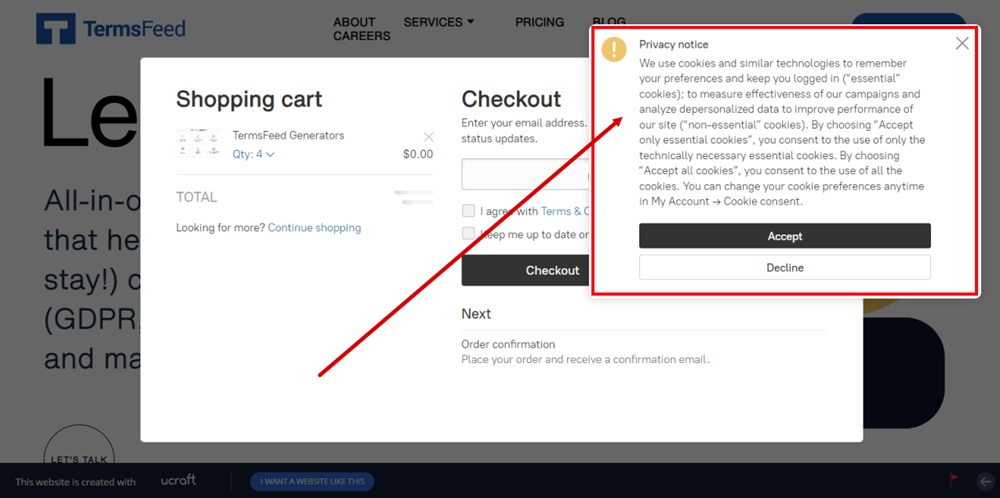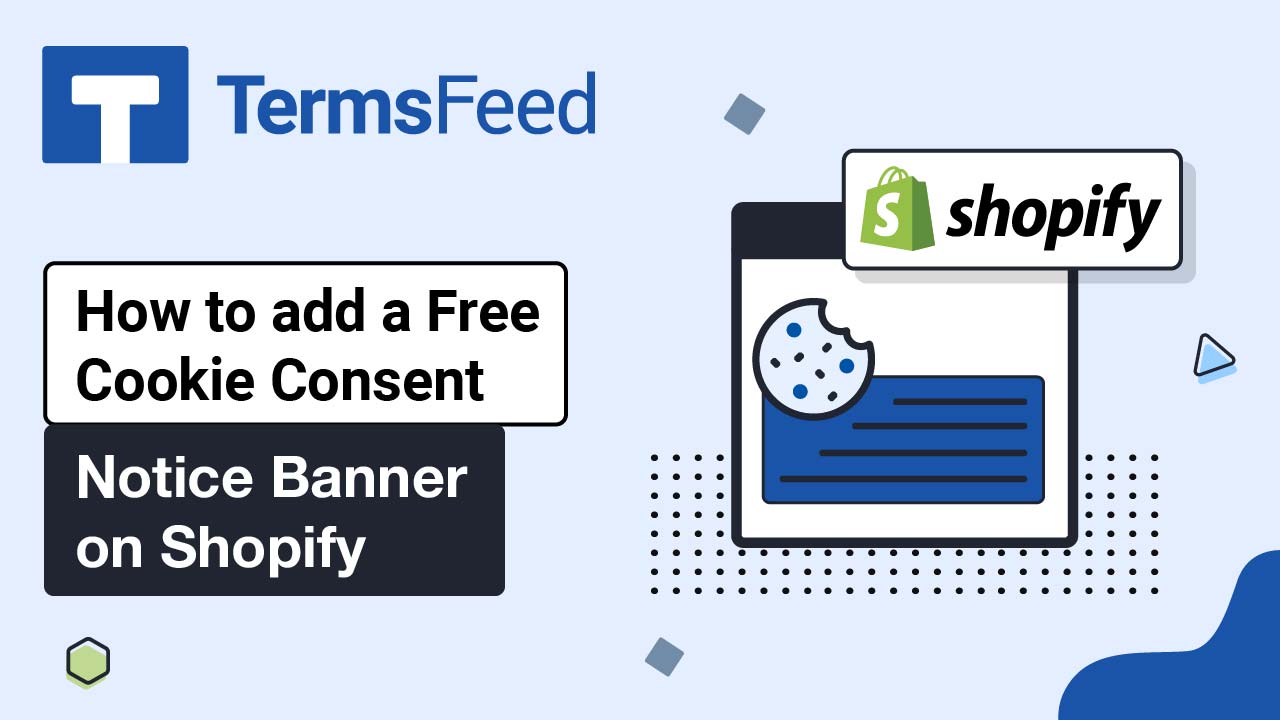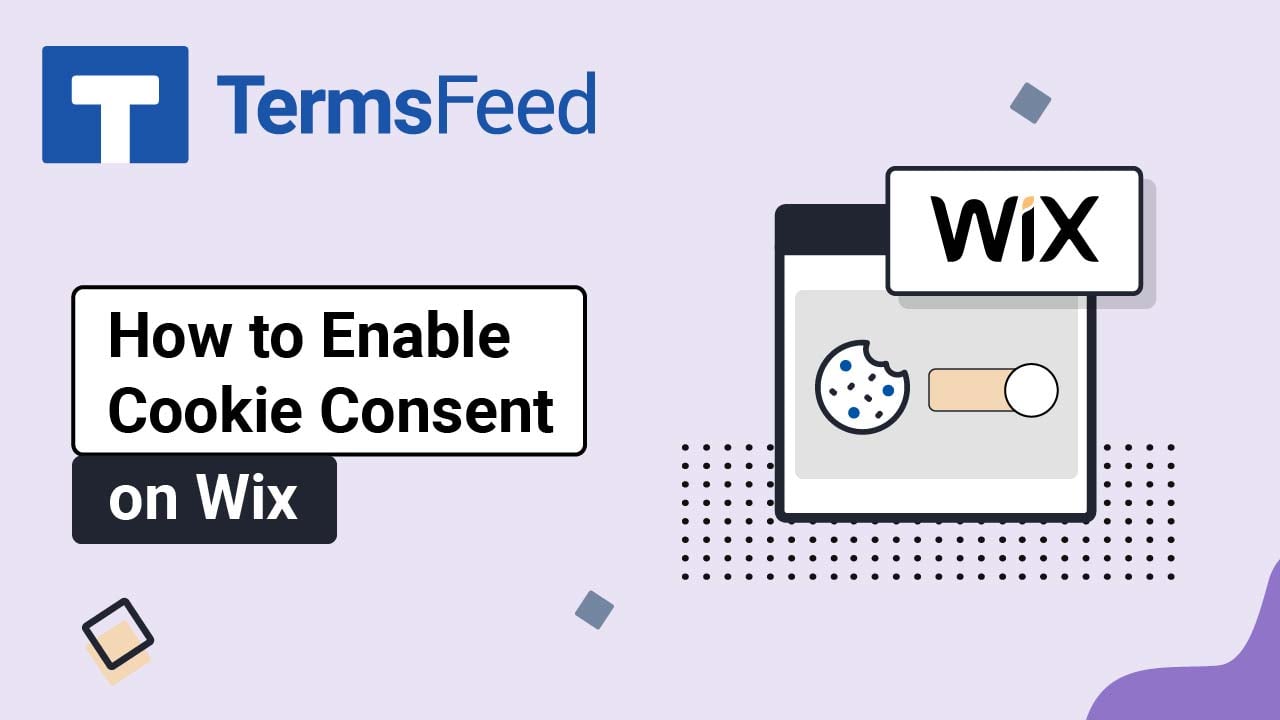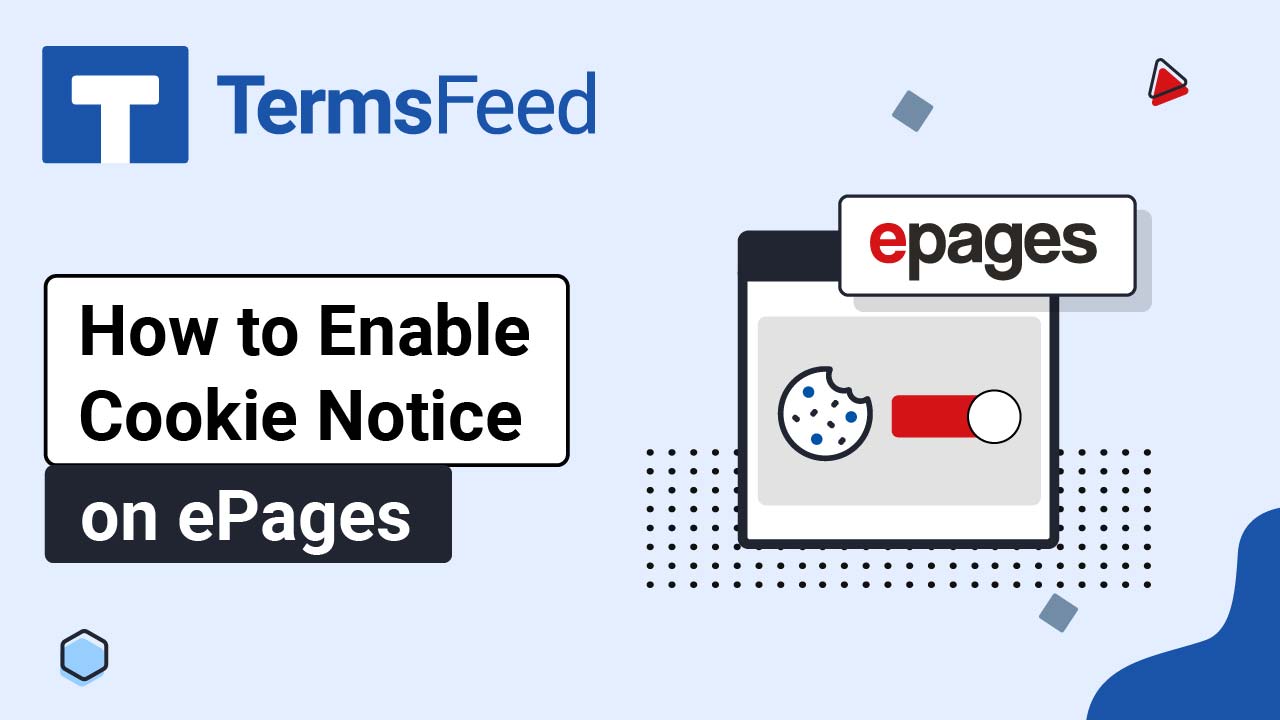Steps
-
Log in to Ucraft. Click Edit:
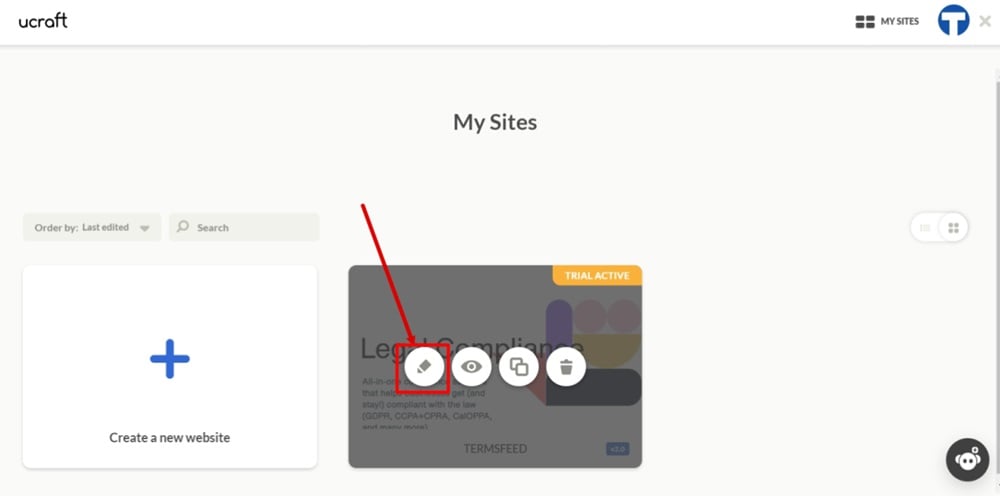
-
Go to the Dashboard:
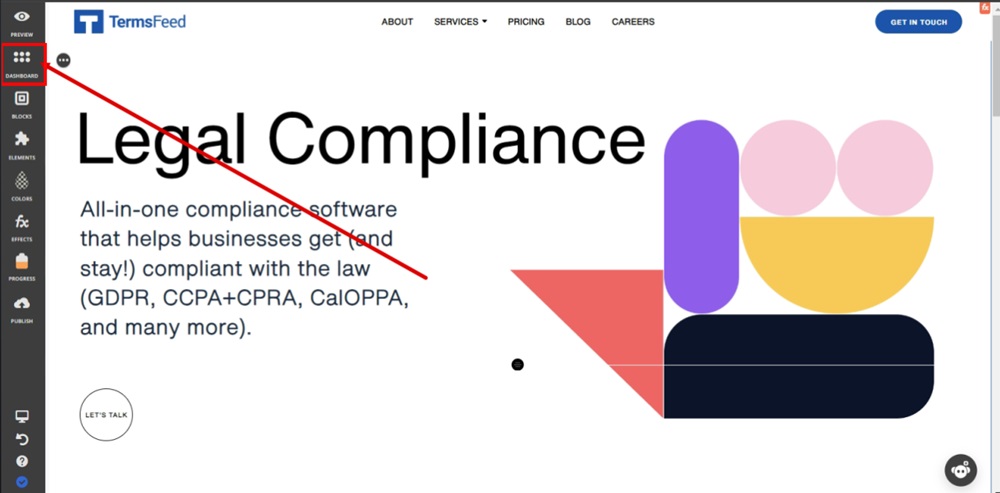
-
Select eCommerce:
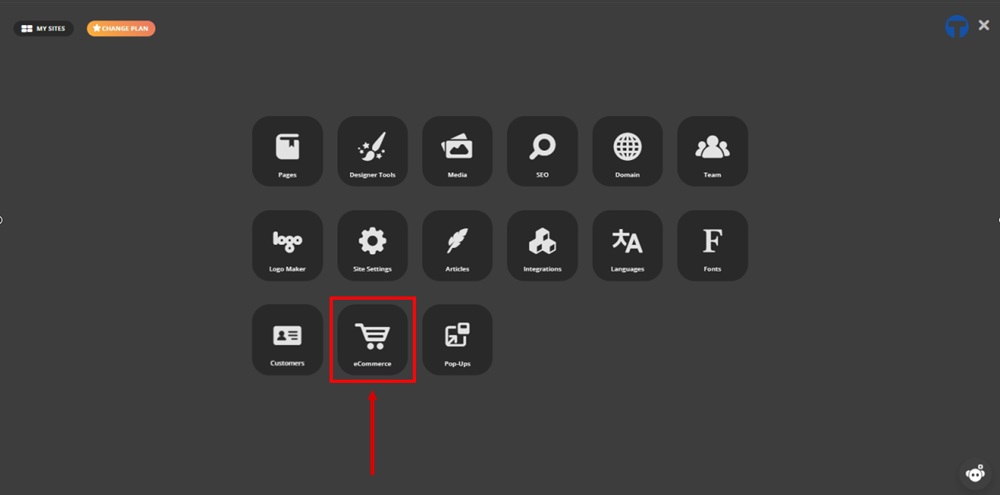
-
From the eCommerce Dashboard, go to Settings and select Legal:
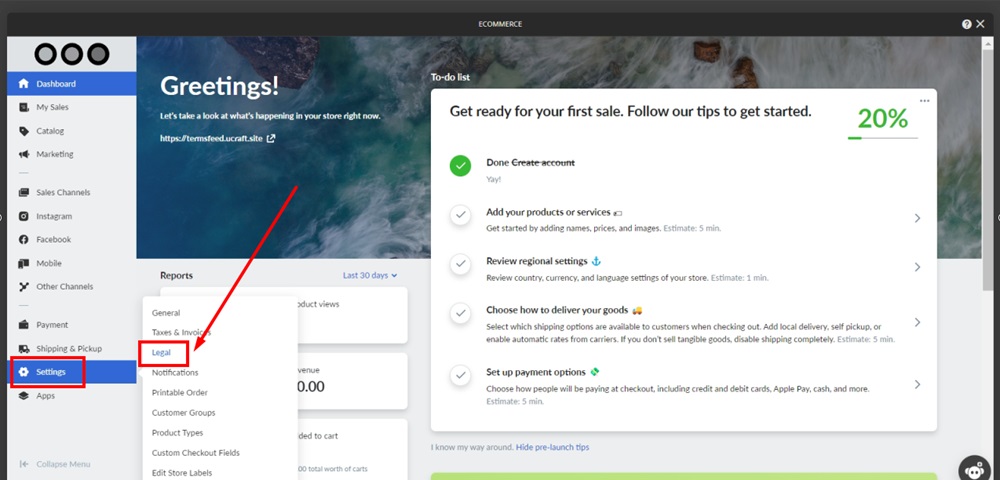
-
Under the Customer's consent, enable the Cookie consent banner:
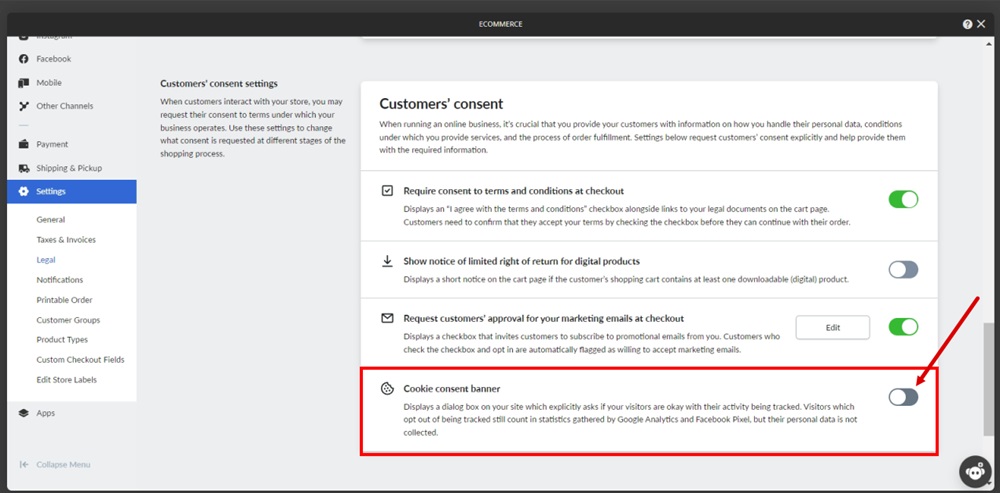
-
Close the ecommerce window. Go to Publish:
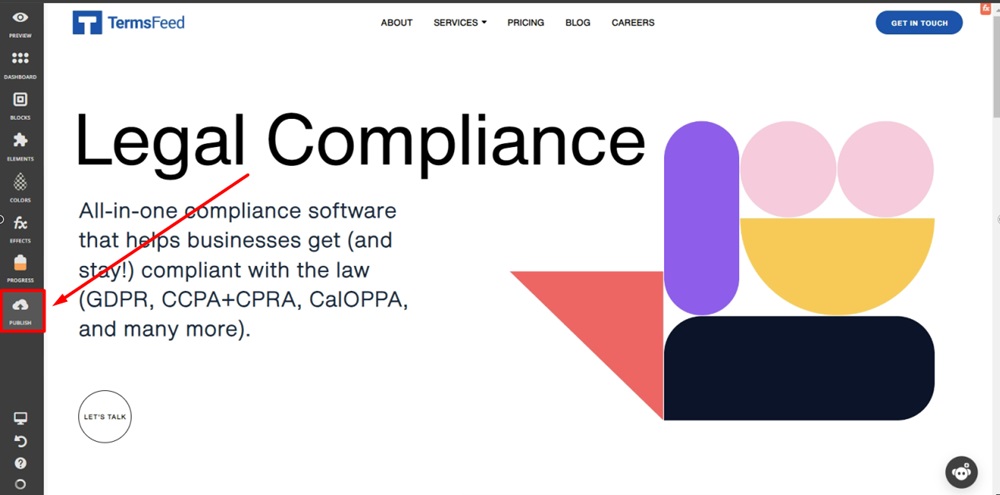
-
Then click Clear cache next to your website URL marked as Live:
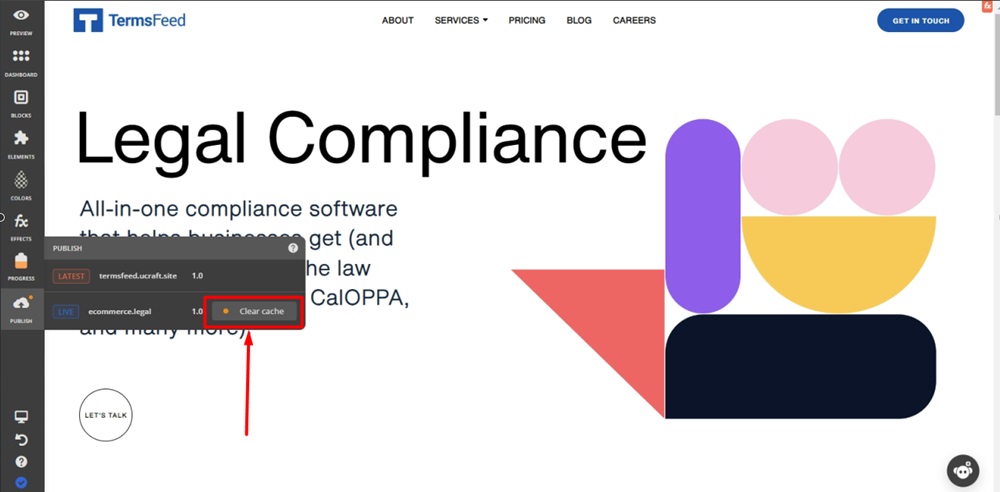
-
Reload the checkout page:
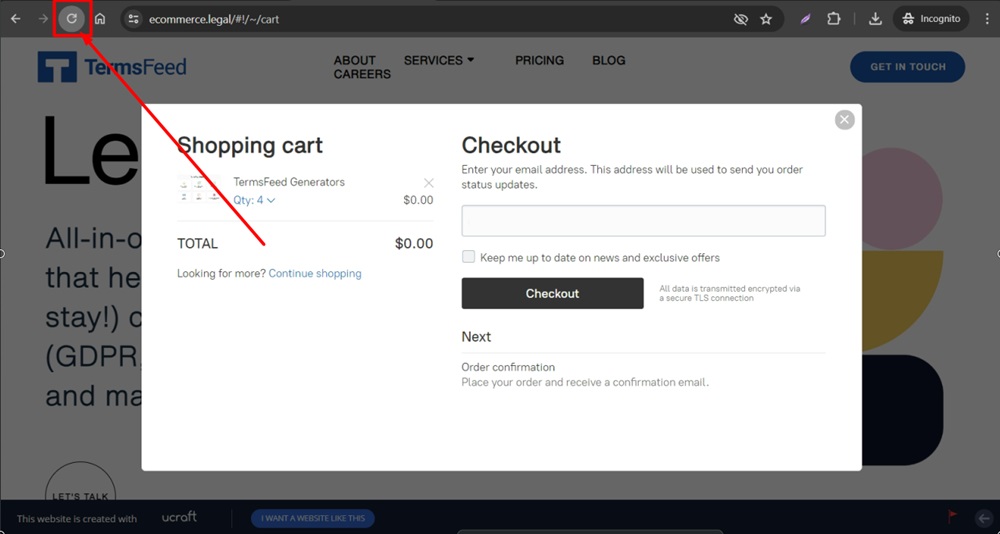
-
The Cookie consent banner is displayed on the checkout page: