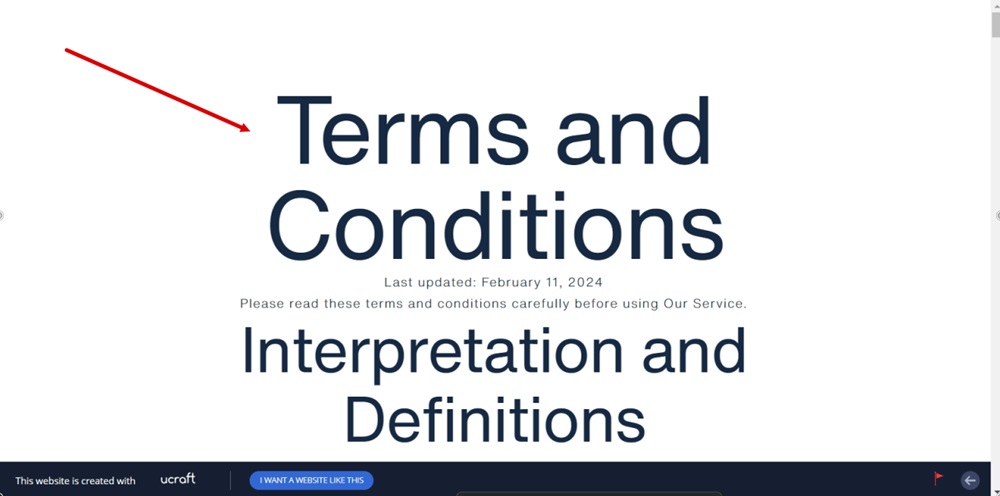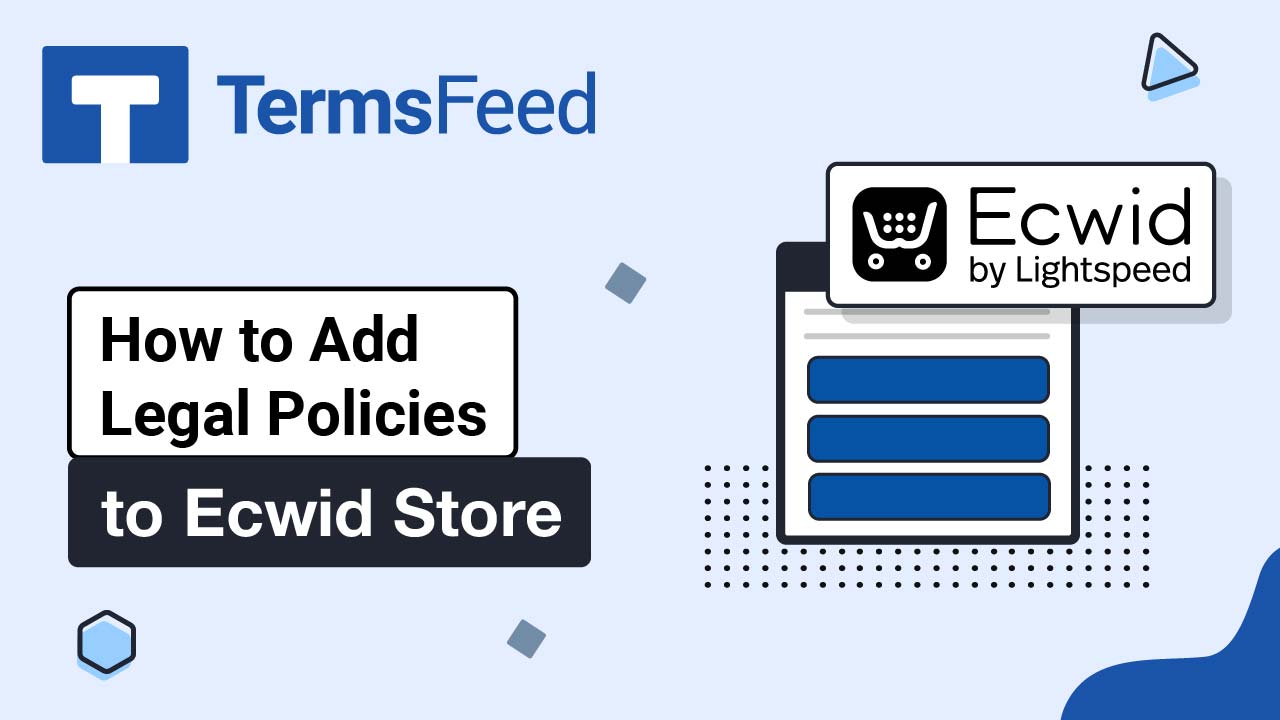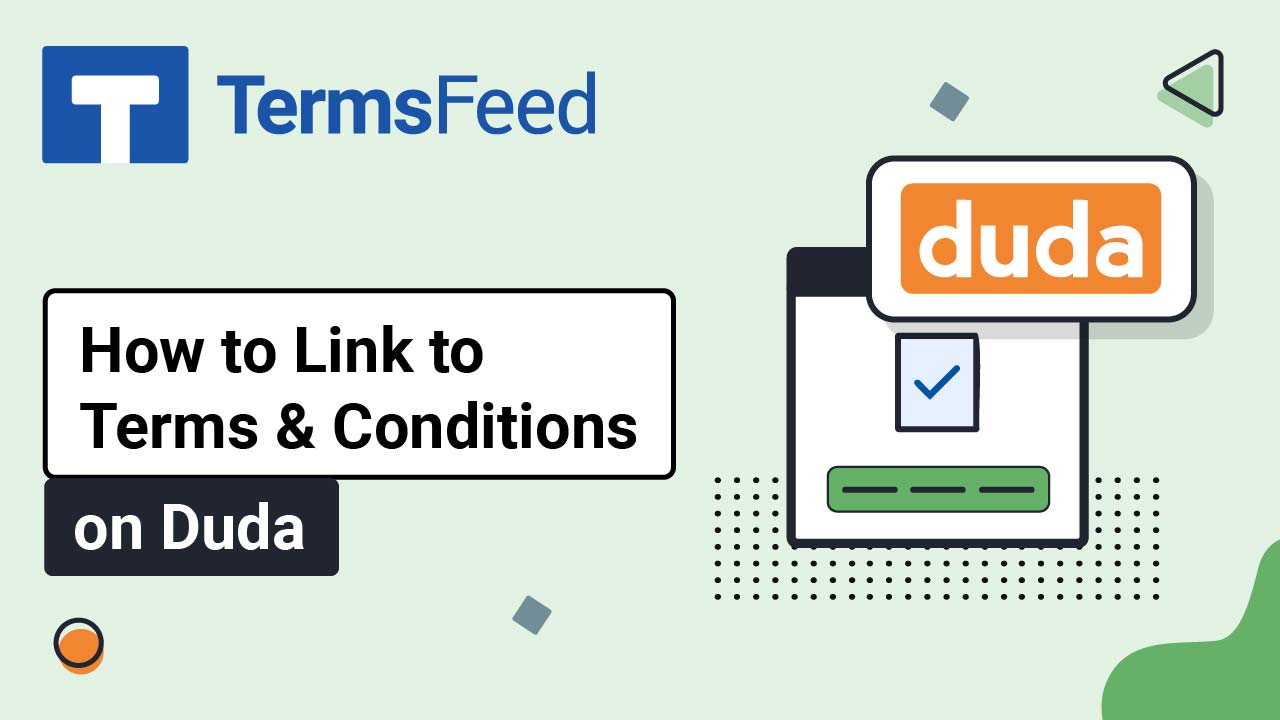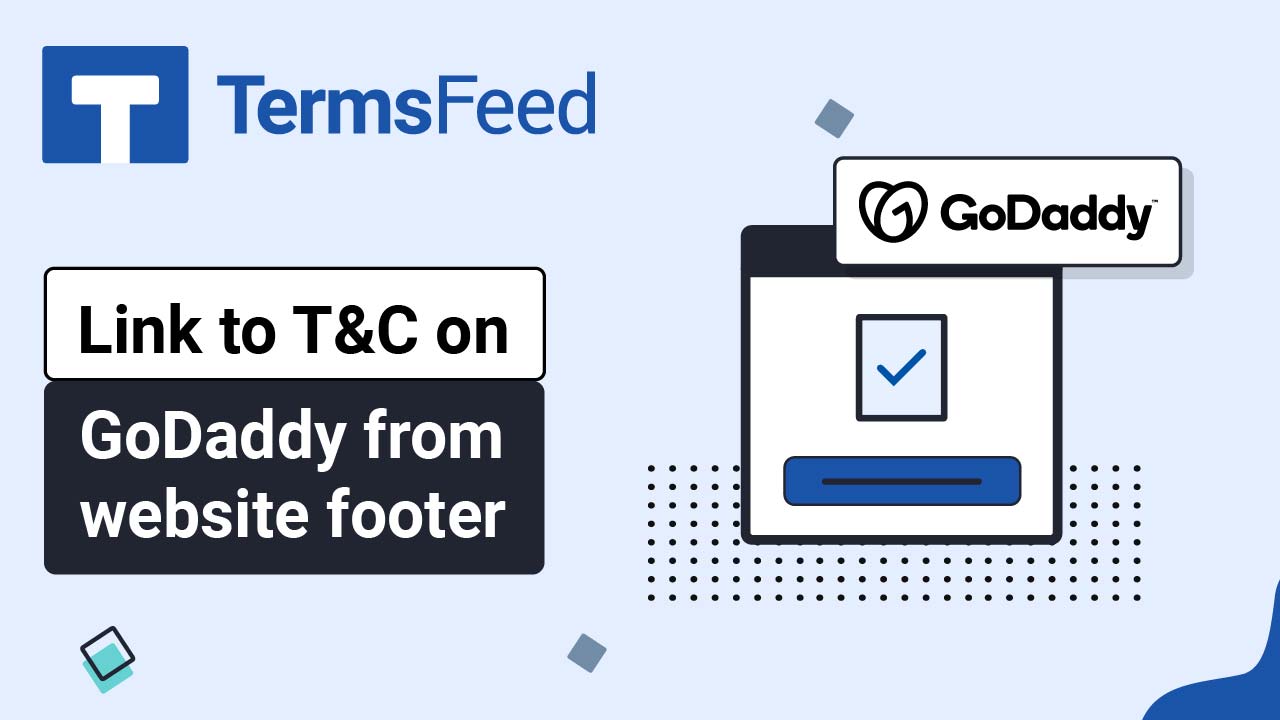Steps
-
Log in to Ucraft. Click Edit:
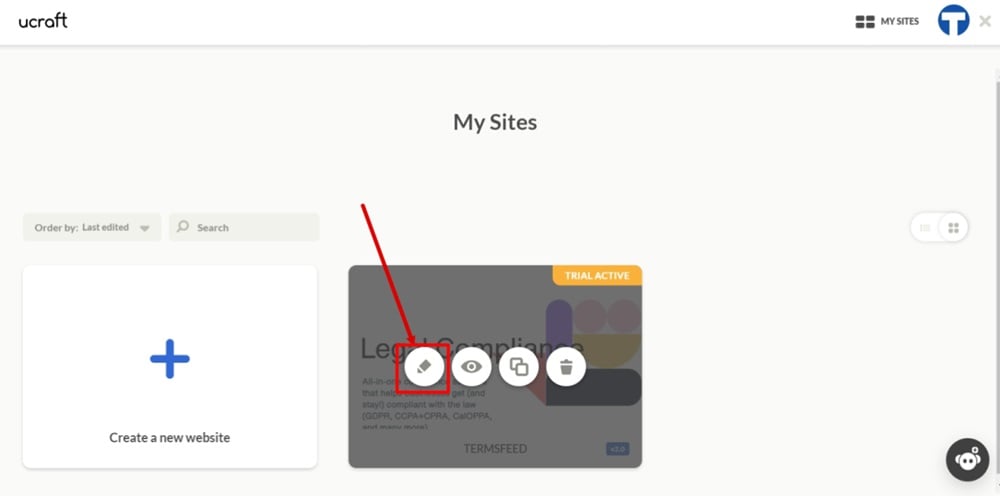
-
Go to the Dashboard:
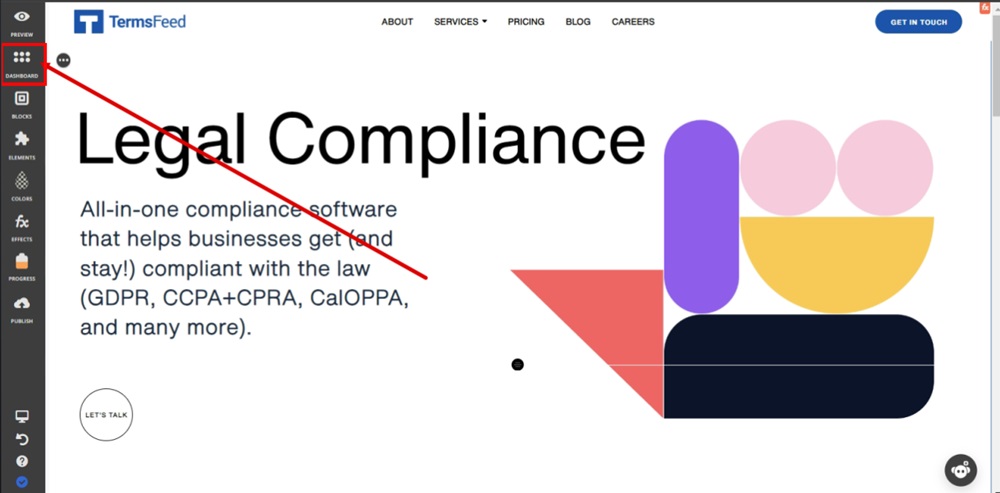
-
Select Pages:
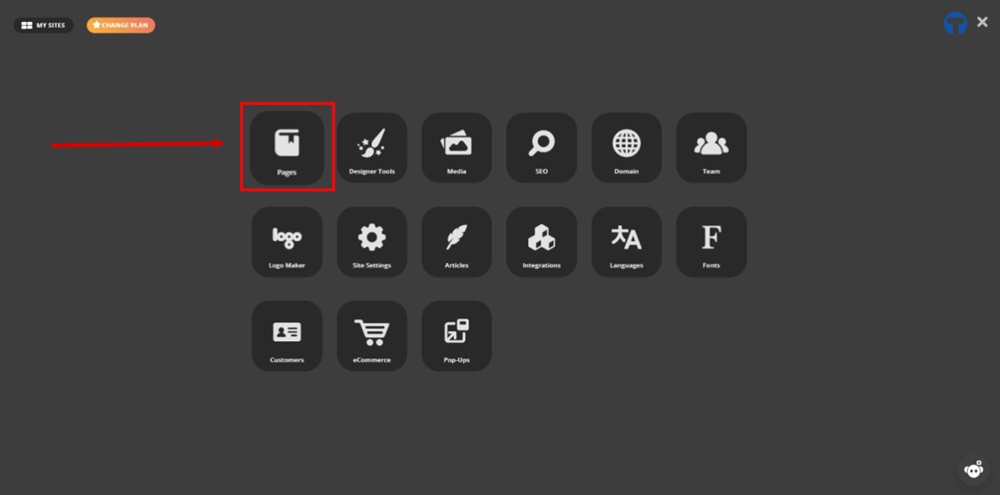
-
Switch to the System Pages tab and open the Terms and Conditions page:

-
Delete the placeholder text and its title:
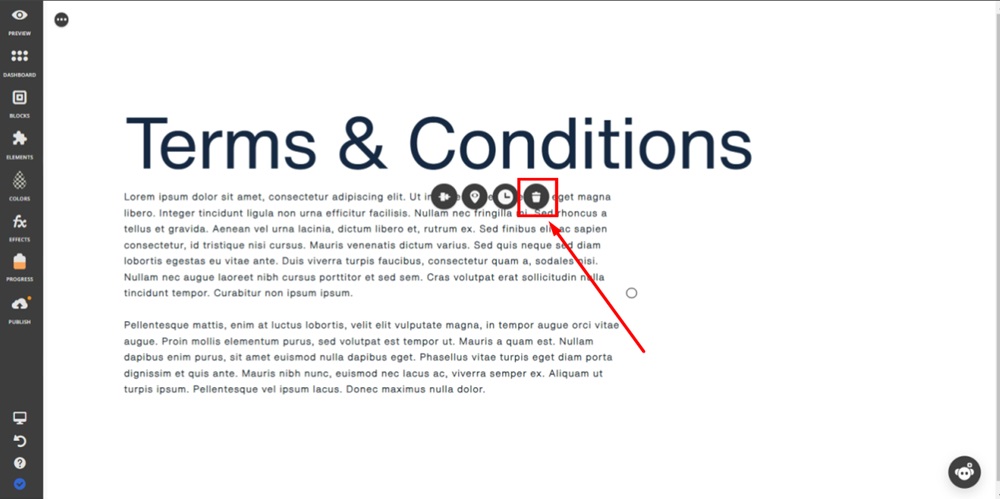
-
Go to Elements:
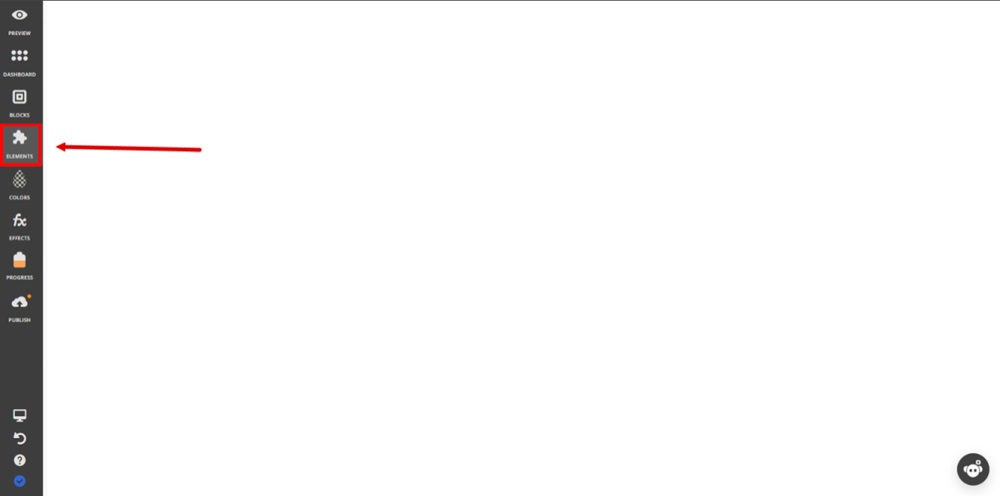
-
Drag and drop the Custom HTML element onto the page:
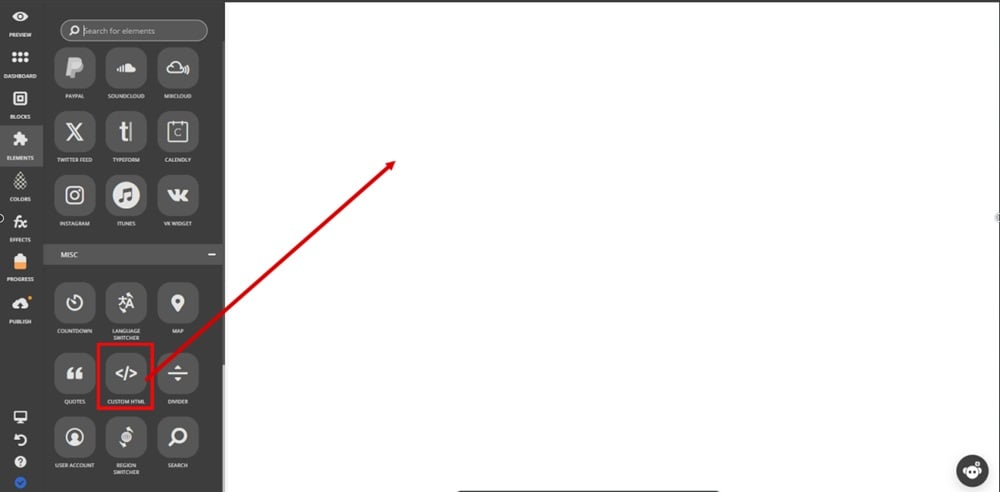
-
Type "Terms and Conditions" in the first field as the label on the HTML page:
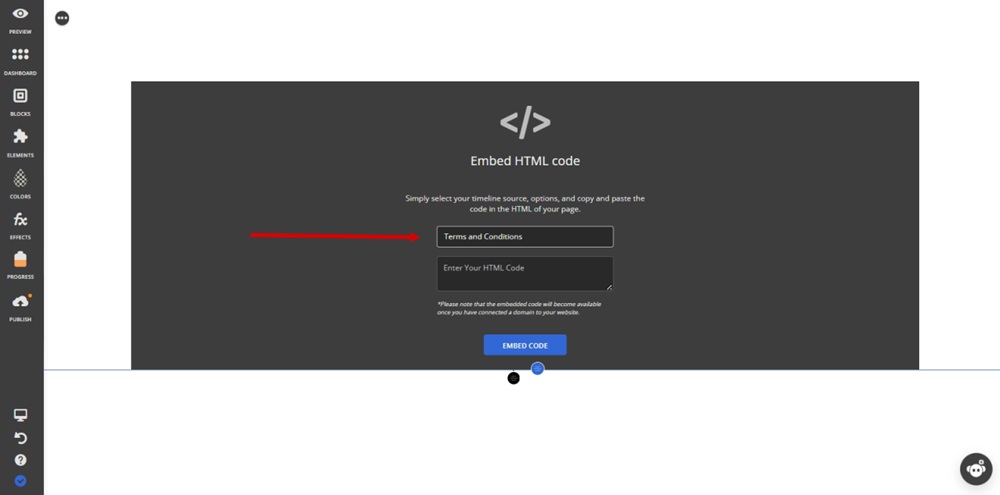
-
In the field below, enter your HTML code.
If you do not have a Terms and Conditions, you can use our Terms and Conditions Generator and create one within minutes.
On the download page, scroll to the Copy your Terms and Conditions section and click the Copy this to clipboard button:
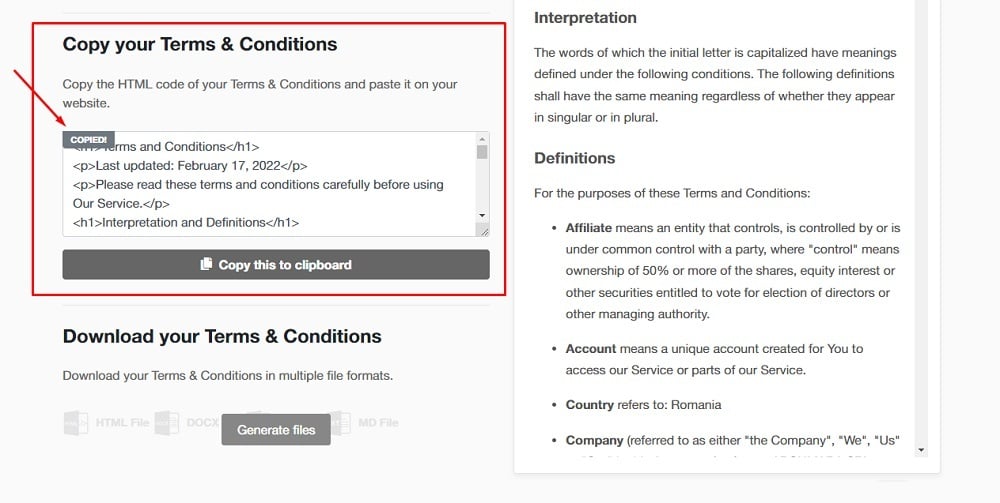
-
Paste the HTML code:

-
Click Embed Code:
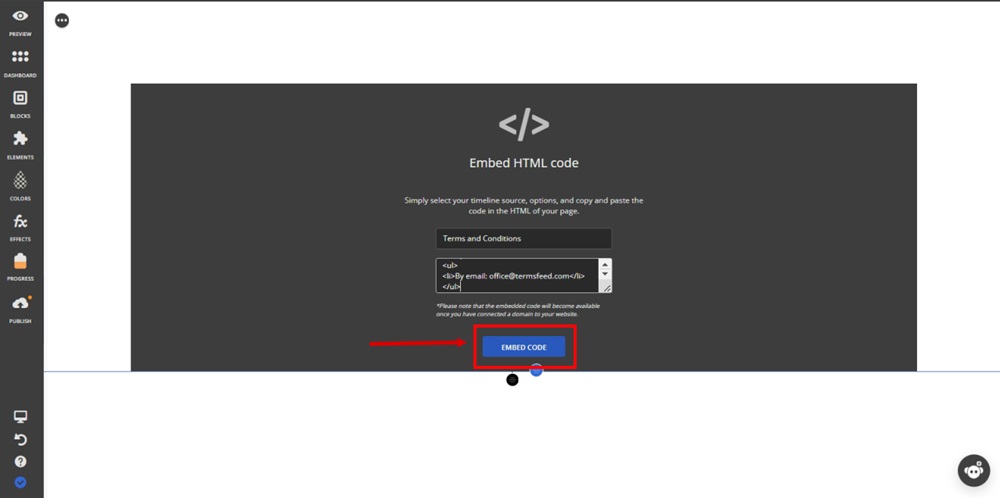
-
Click Publish:
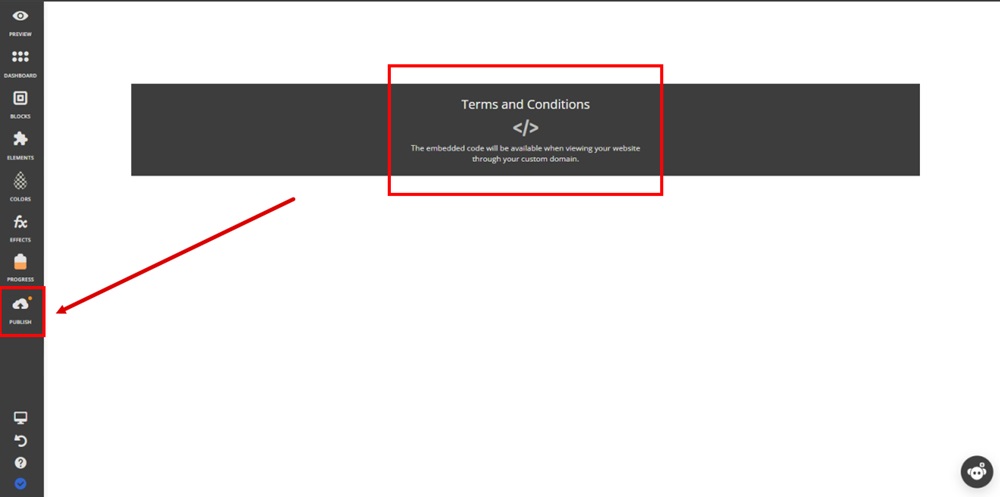
-
Click Clear the cache next to your website URL marked as Live:

-
Reload your website so that edits appear:
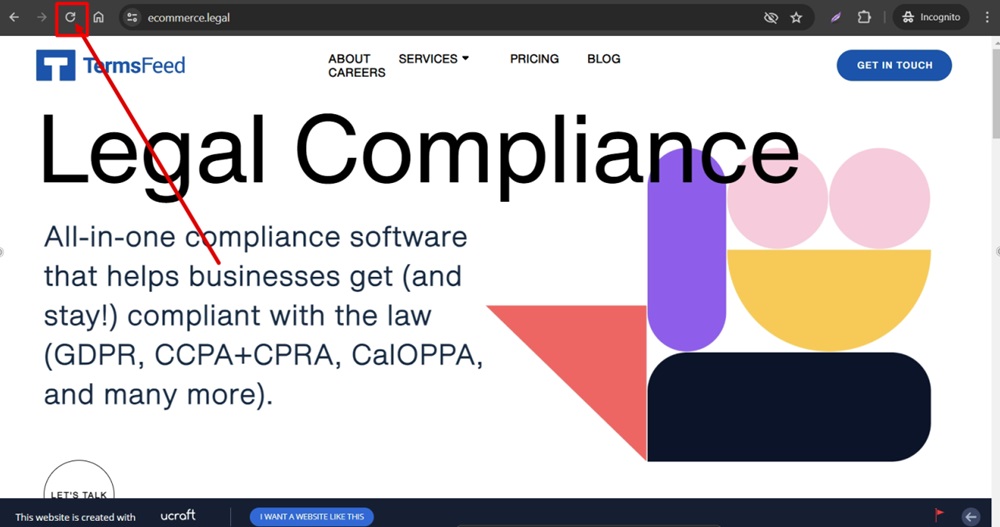
-
The Terms and Conditions agreement is now linked and displayed in the website's footer:
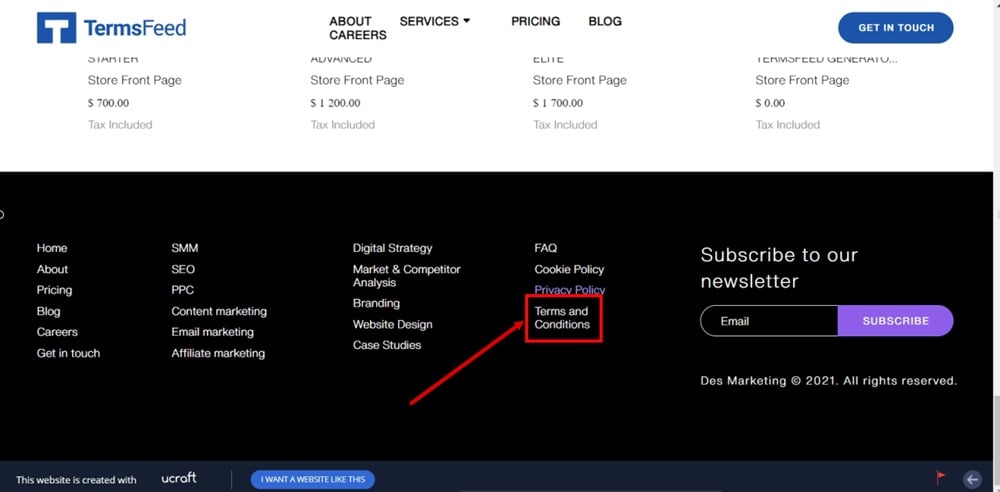
-
You will now have a Terms and Conditions page: