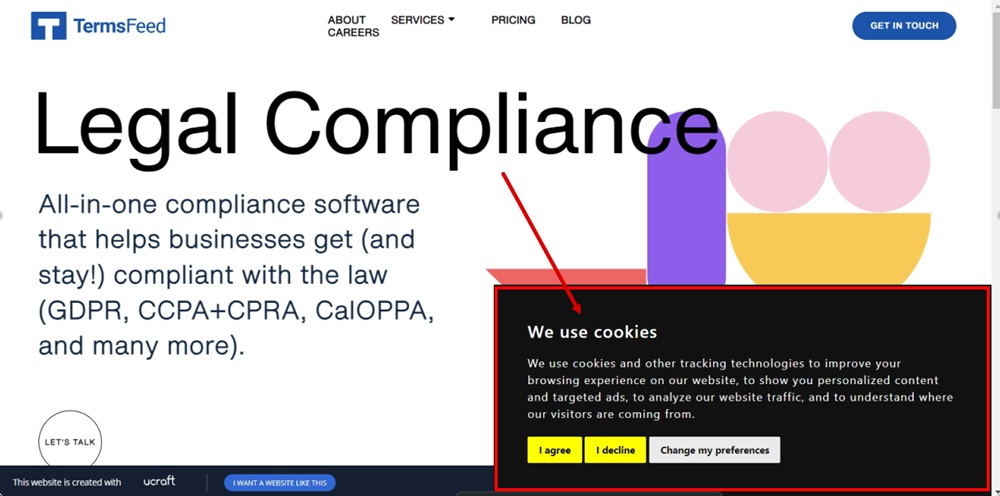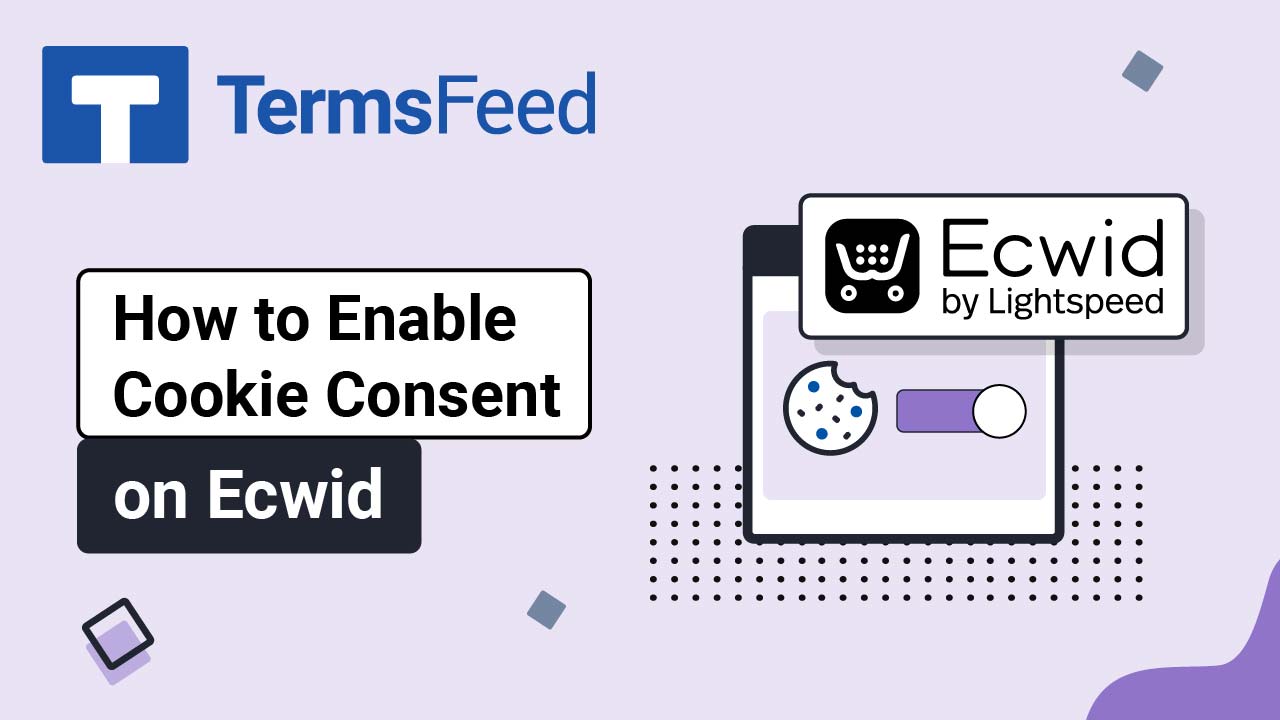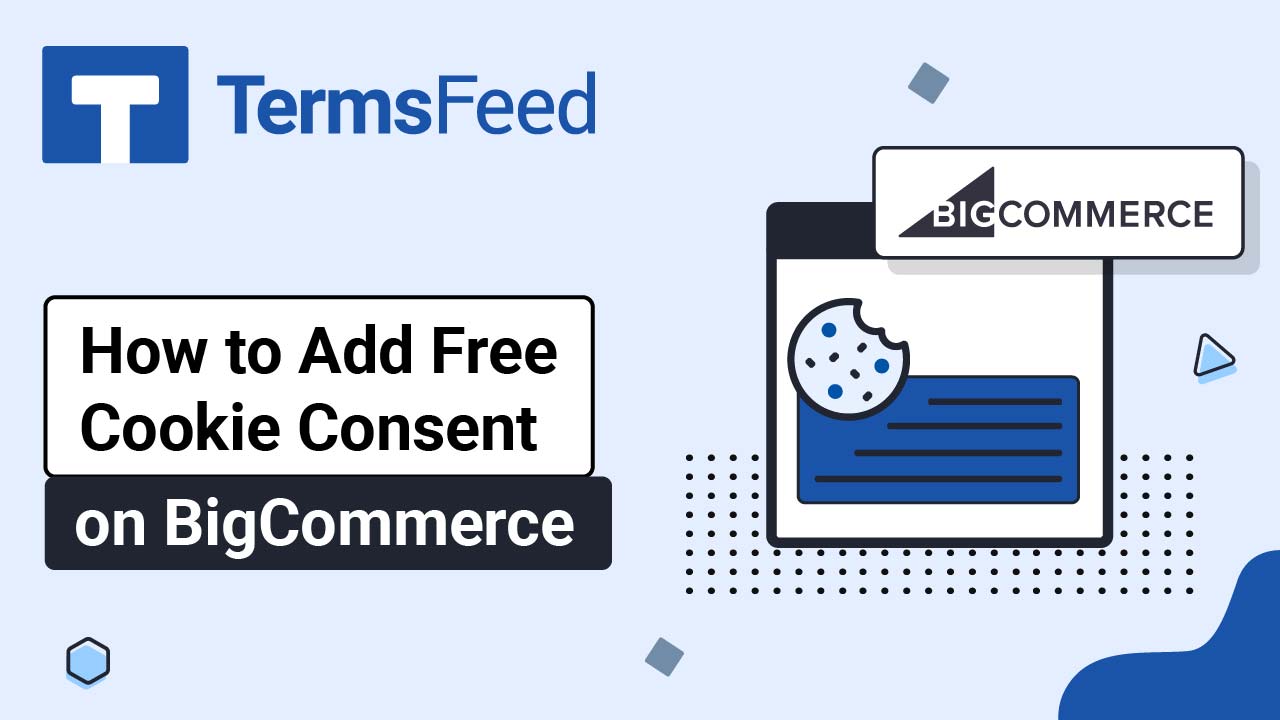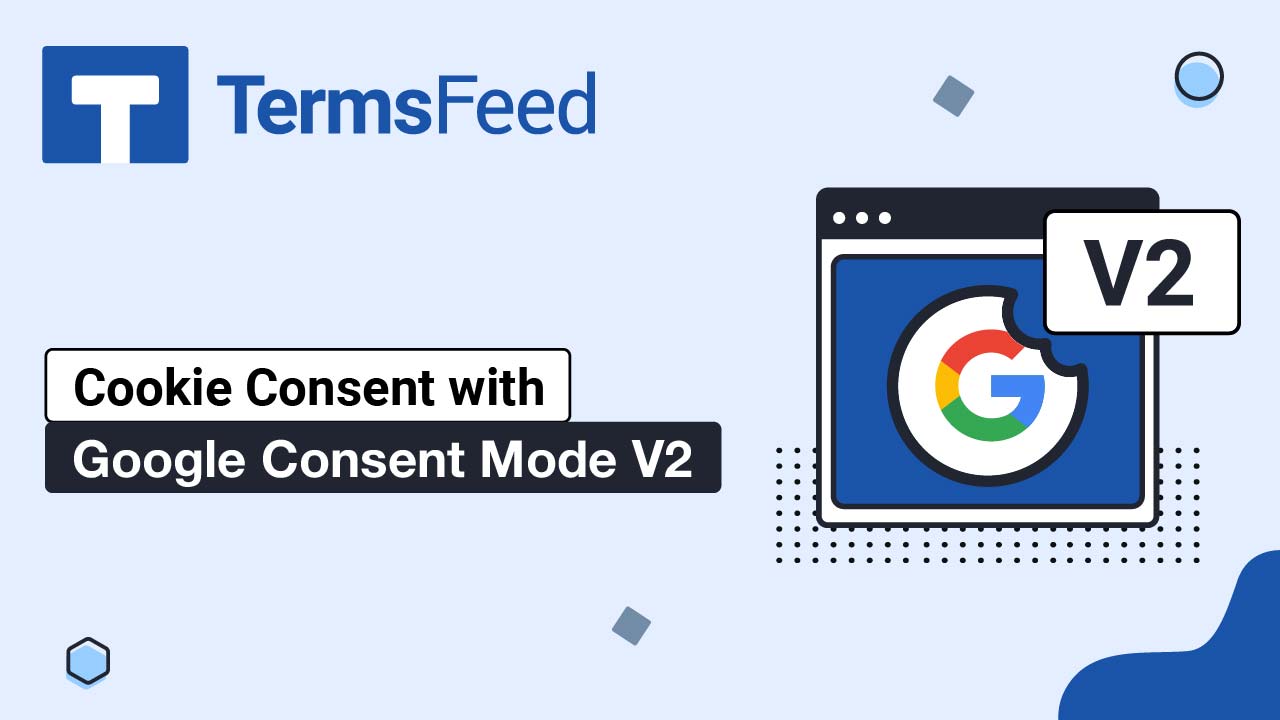Steps
-
Go to our Free Cookie Consent Solution page to start creating the Cookie Consent code that's necessary to show the notice banner on your Ucraft website.
-
Log in to Ucraft. Click Edit:
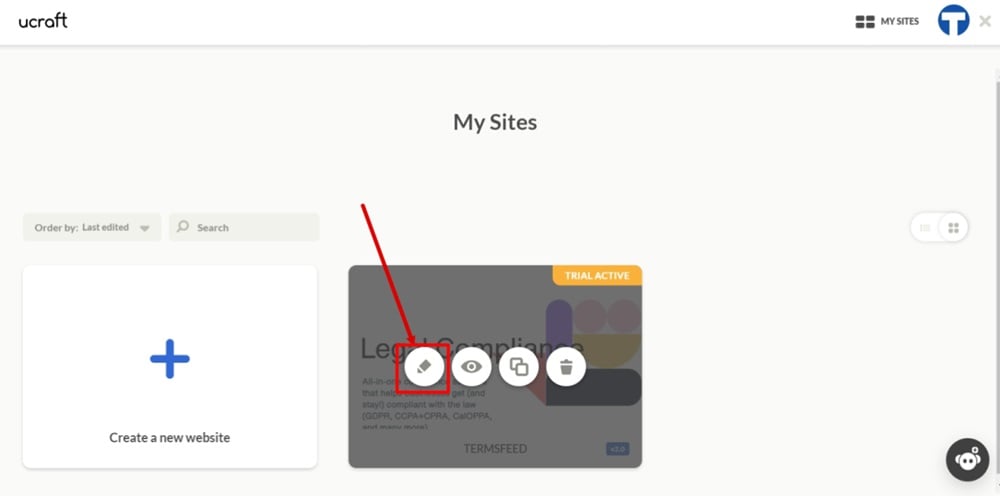
-
Go to the Dashboard:
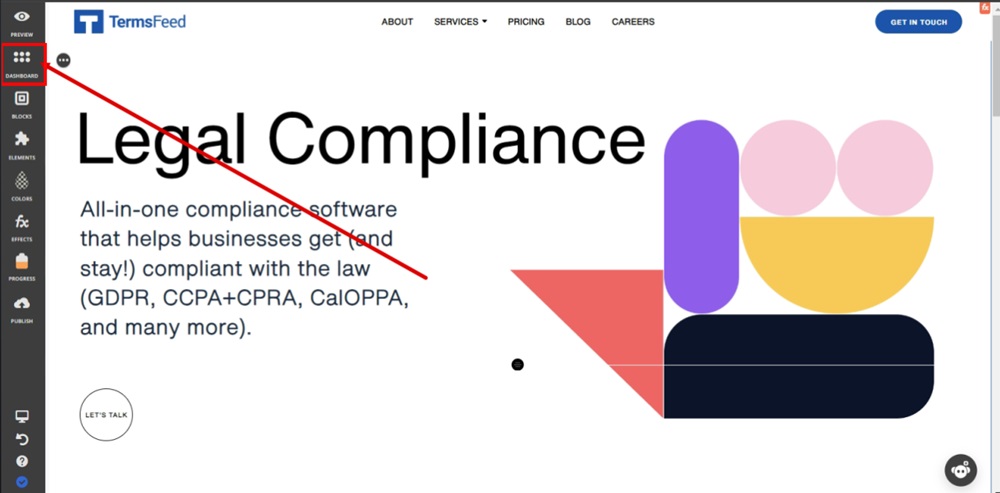
-
Select Site Settings:
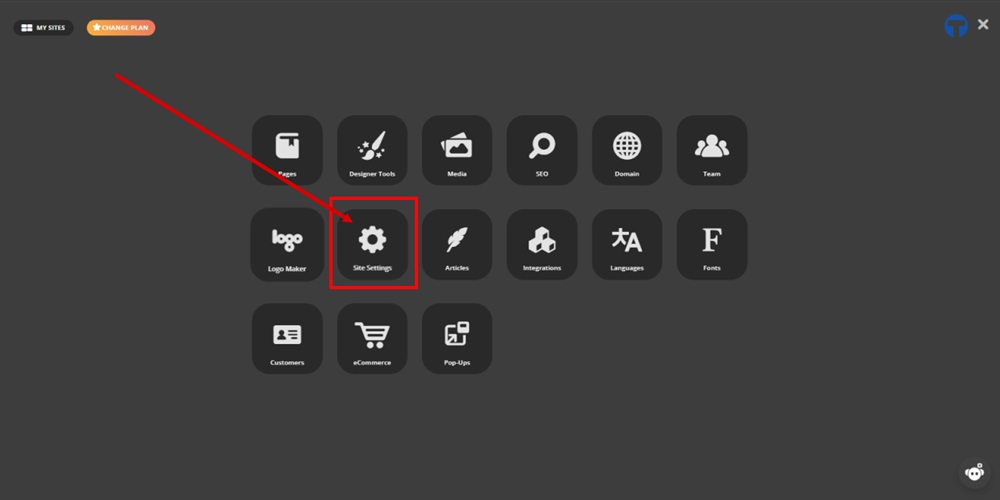
-
Switch to the Code Injection tab:
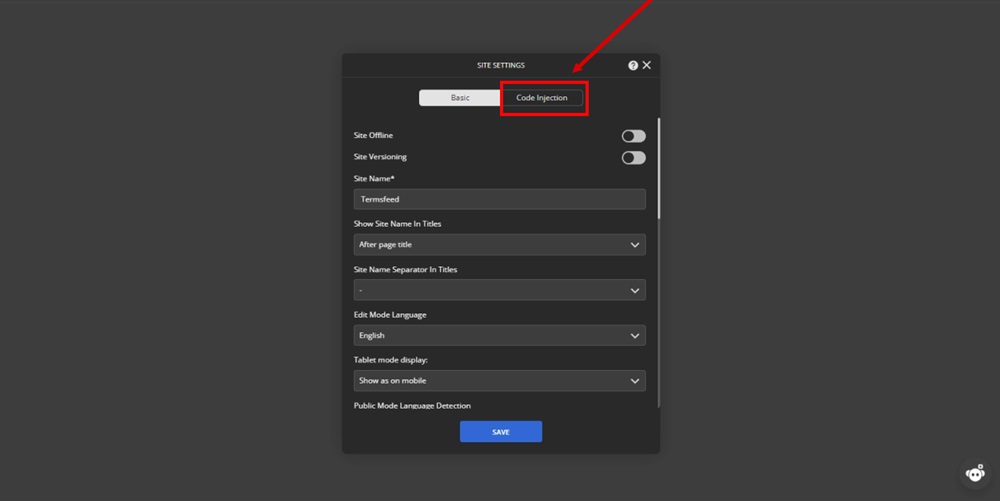
-
Paste the generated code in the Before </body> tag field:
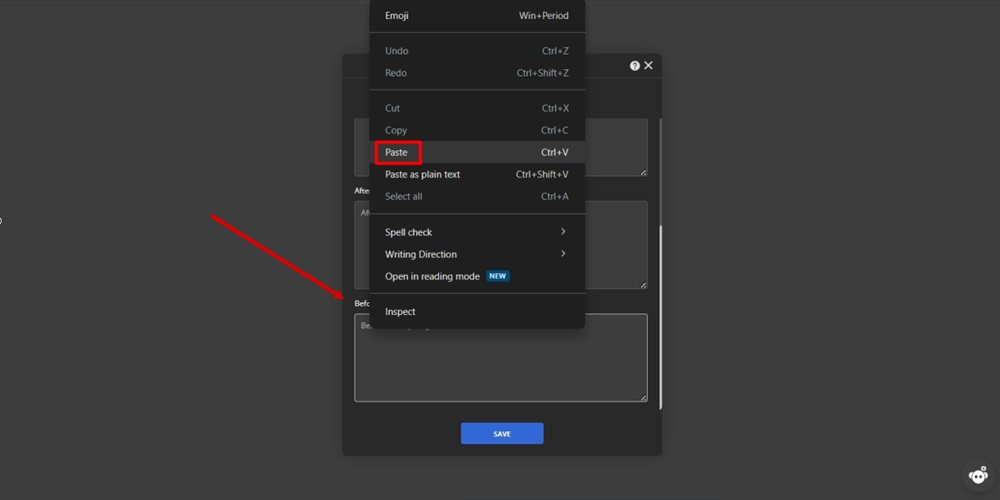
-
Click Save. Confirm with OK in the dialog that follows:
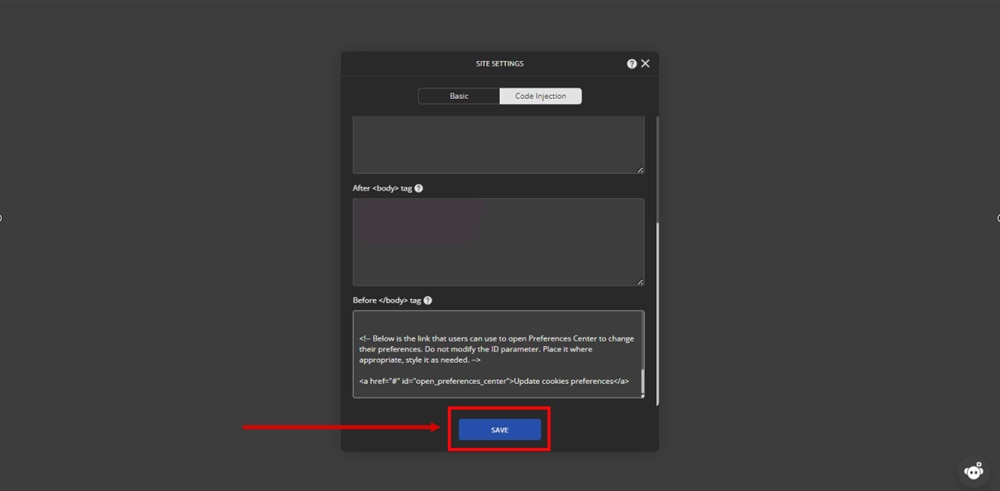
-
Close the Site Settings window and the Dashboard. Go to the Publish option:
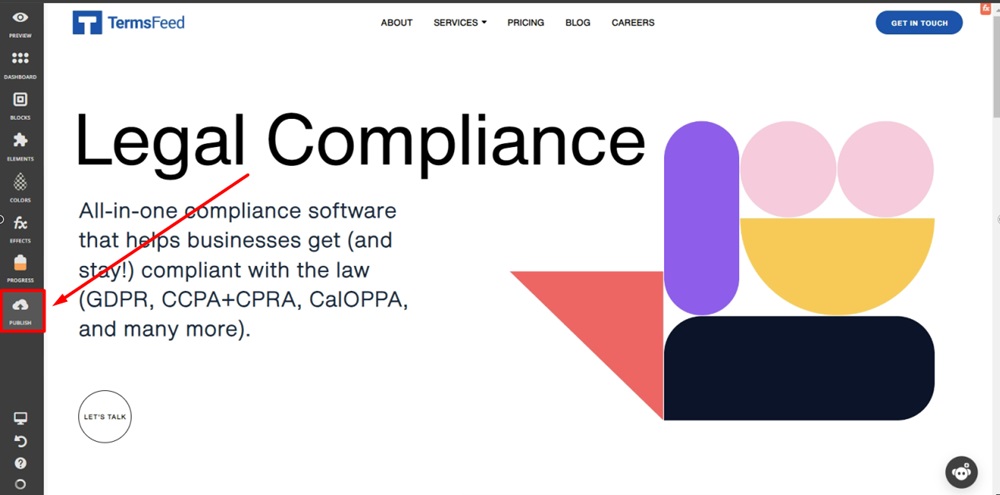
-
Click Clear cache next to your website URL marked as Live:
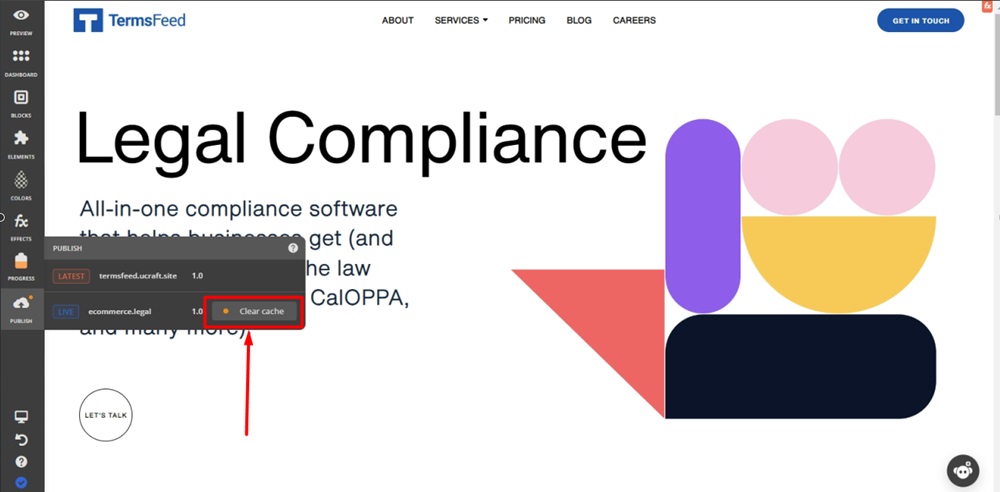
-
Reload your website so that edits appear:
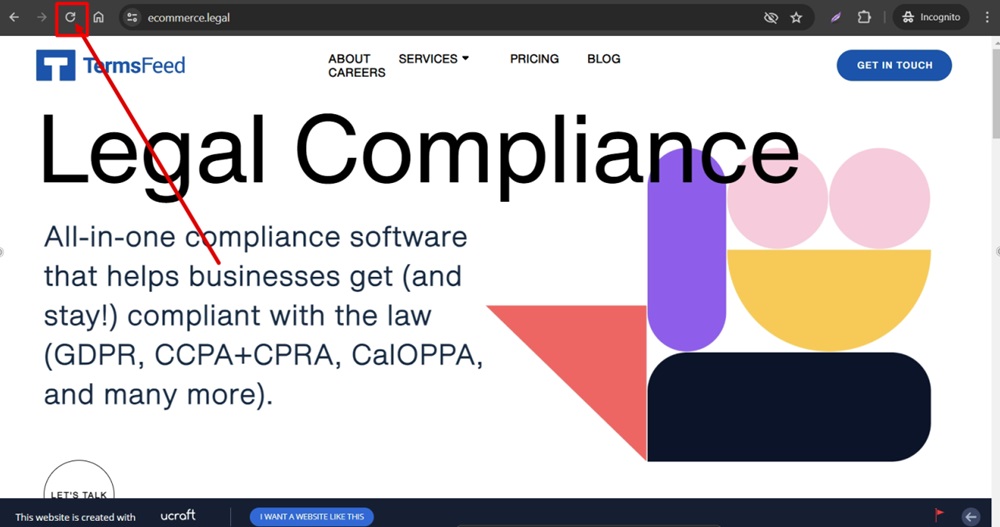
-
The Cookie Consent Notice Banner is displayed on your Ucraft website: