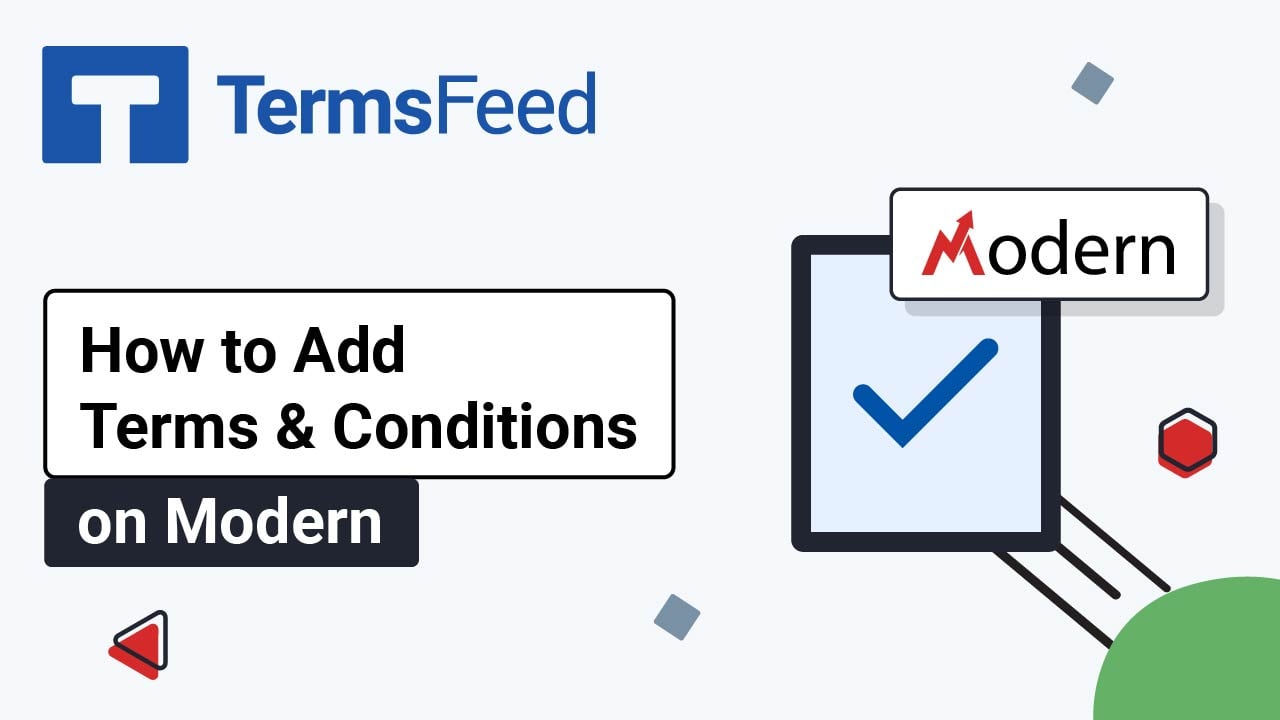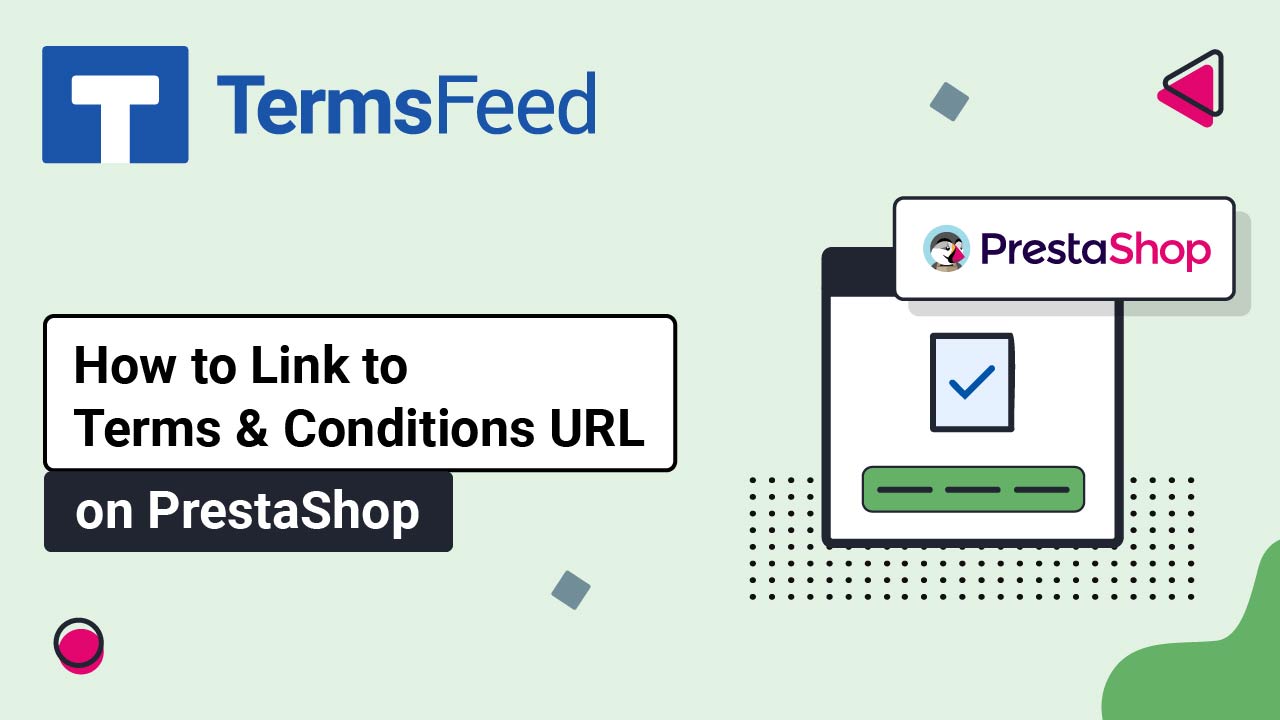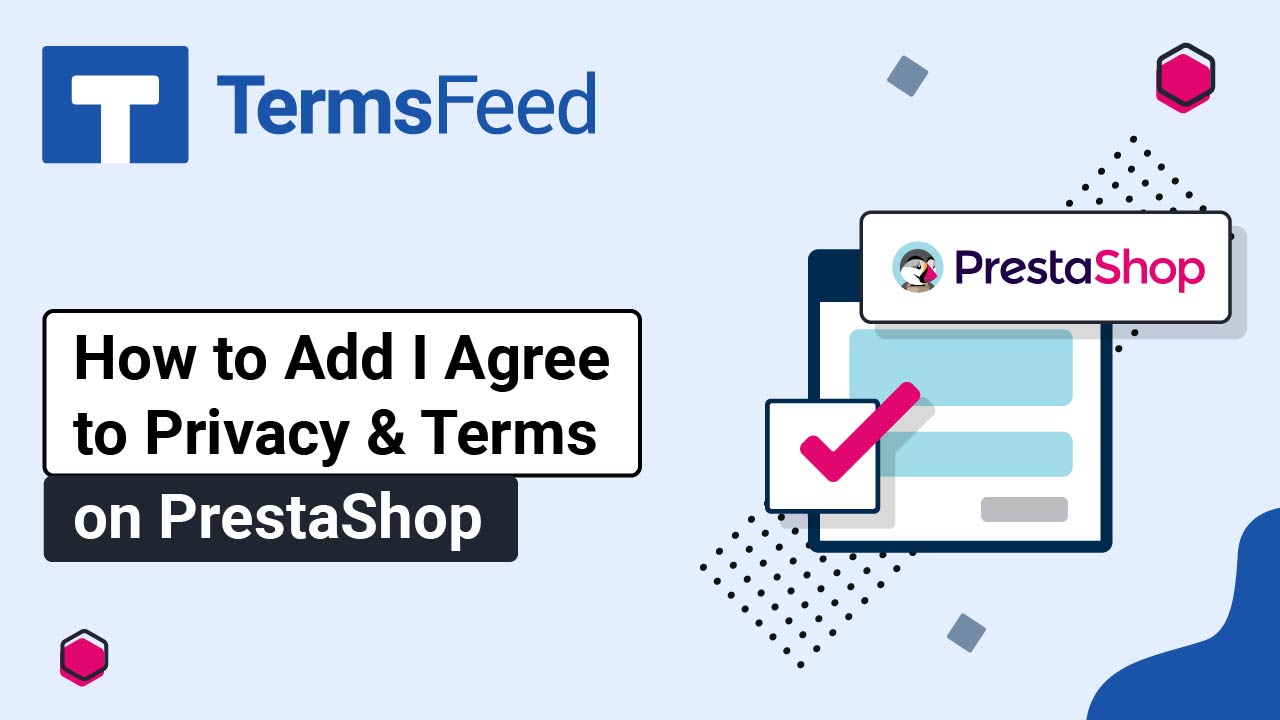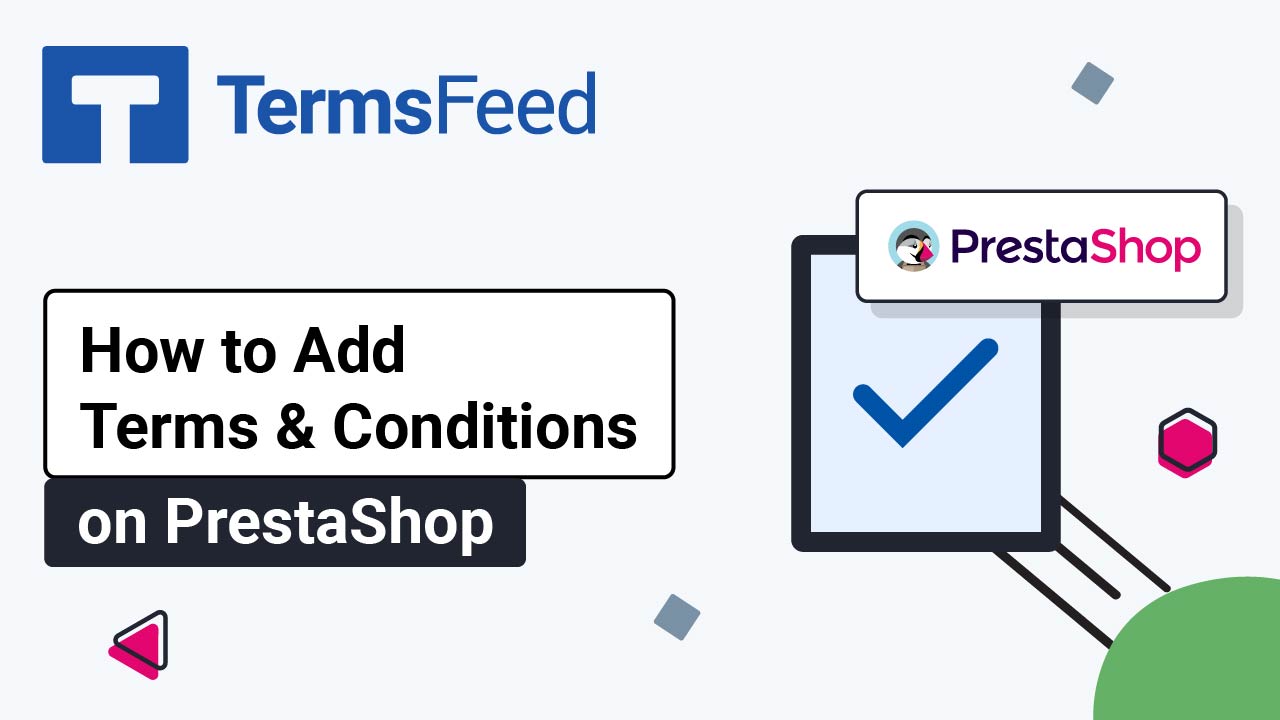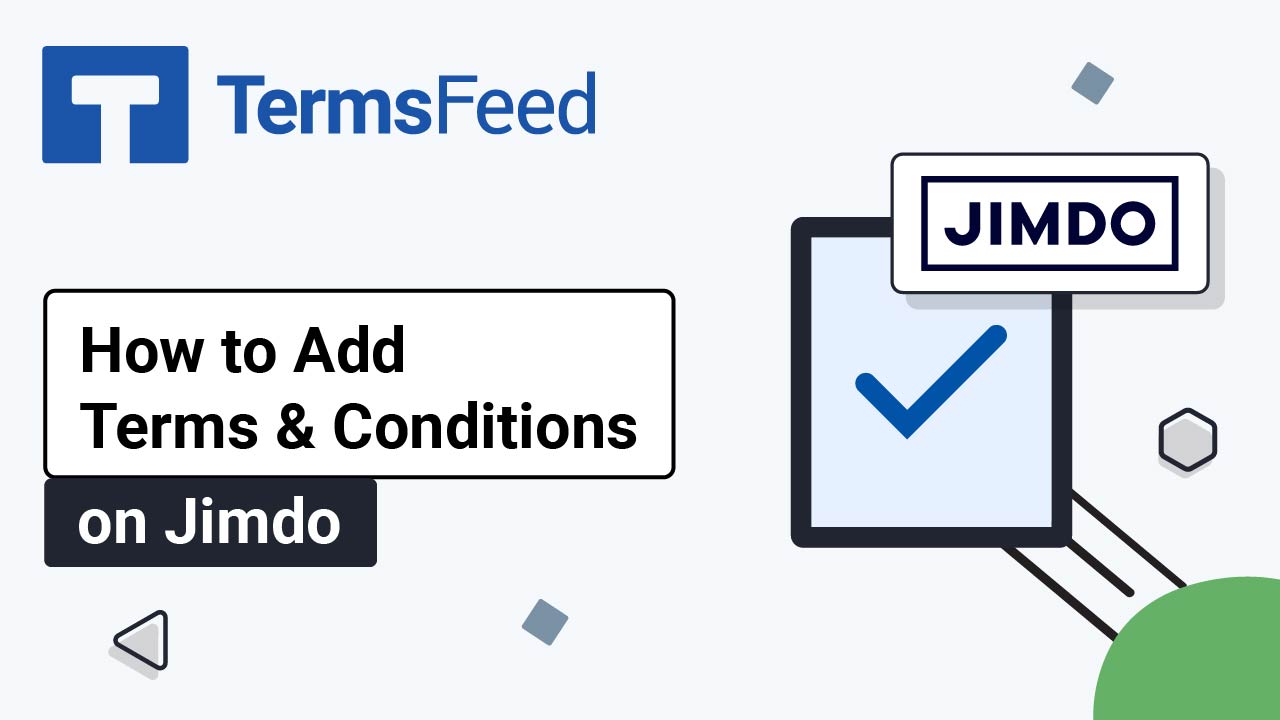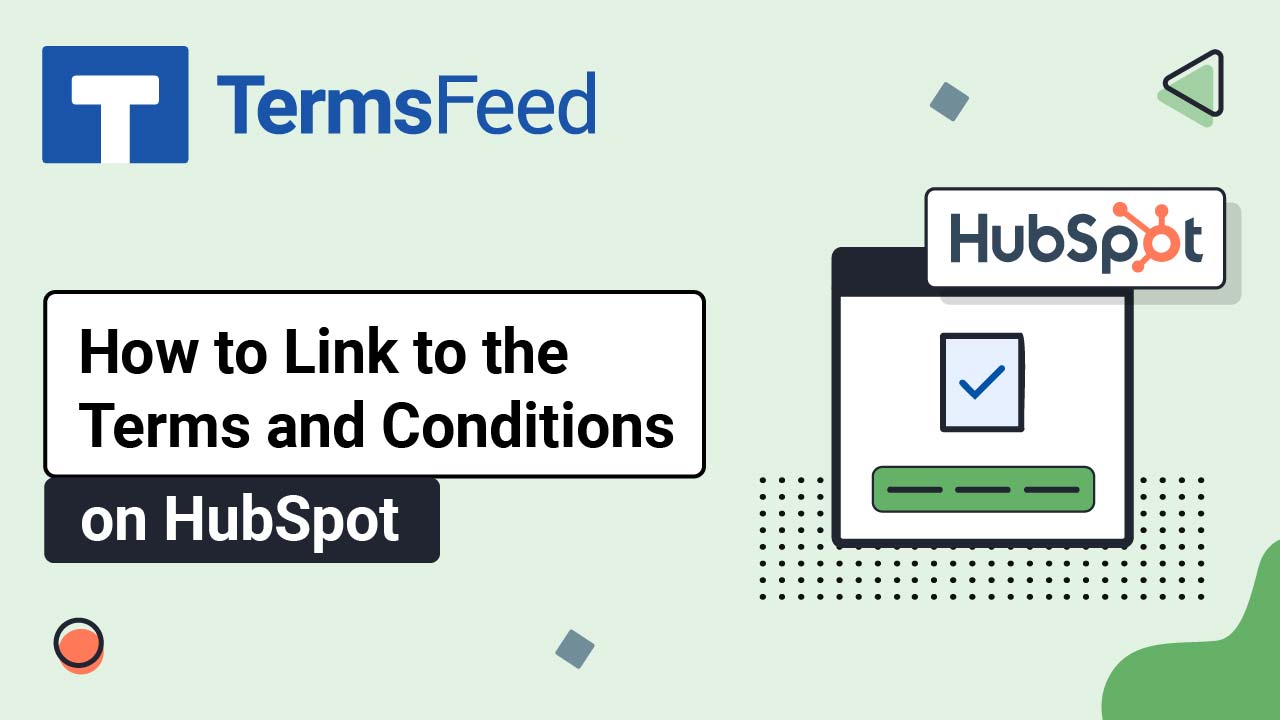Videos: Terms & Conditions Generator
Page 4
Video: How to Add a Terms and Conditions Page on Modern
Steps Log in to the Modern platform. From the Modern dashboard, go to Sites: Go to Websites from the top menu: From the list of your websites select the website you'd like to edit by clicking on the website's name: Under Pages, click on the Add new page button: The "New page for Website" window...
Video: How to Link to Terms and Conditions URL on PrestaShop
Steps Log in to your PrestaShop account. From the Dashboard page, go to Design and select Link List: The Link List with positions will open. Edit "Our Company": Click on the Add button to add a new custom content field: Add Terms and Conditions in the Title field: Add a link to...
Video: How to Add I Agree to Privacy & Terms on PrestaShop
Steps Log in to your PrestaShop account. From the Dashboard page, go to Modules and select Module Manager: Search for the GDPR module: Click Configure: Select Consent Checkbox Customization: Select the Terms and Conditions text and click on the link icon. Add a link to your Terms and Conditions in the URL field. Go...
Video: How to Add a Terms and Conditions Page on PrestaShop
Steps Log in to your PrestaShop account. From the Dashboard page, go to Design and select Pages: Edit the Terms and Conditions of Use page (already generated by PrestaShop): Select and delete text from the Content Page editor: Select Source code: Add the text of your Terms and Conditions. If you do not have a...
Video: How to Add a Terms and Conditions page on Jimdo
Steps Log in to your Jimdo account. From Jimdo's Dashboard, go to Website Builder: Select Pages: Open the Contractual Pages menu and select Terms and Conditions: The Terms and Conditions page with some generated content will load. Select all of the content and delete it: Add your Terms and Conditions text. If you do...
Video: How to Link to the Terms and Conditions on HubSpot
Steps Log in to HubSpot. From the HubSpot dashboard, go to Marketing > Website > Website Pages: The Website pages dashboard will open. Select a page and click Edit. We've used the Home page for this example: Scroll to the page footer and click on it. The Edit global content dialog will...