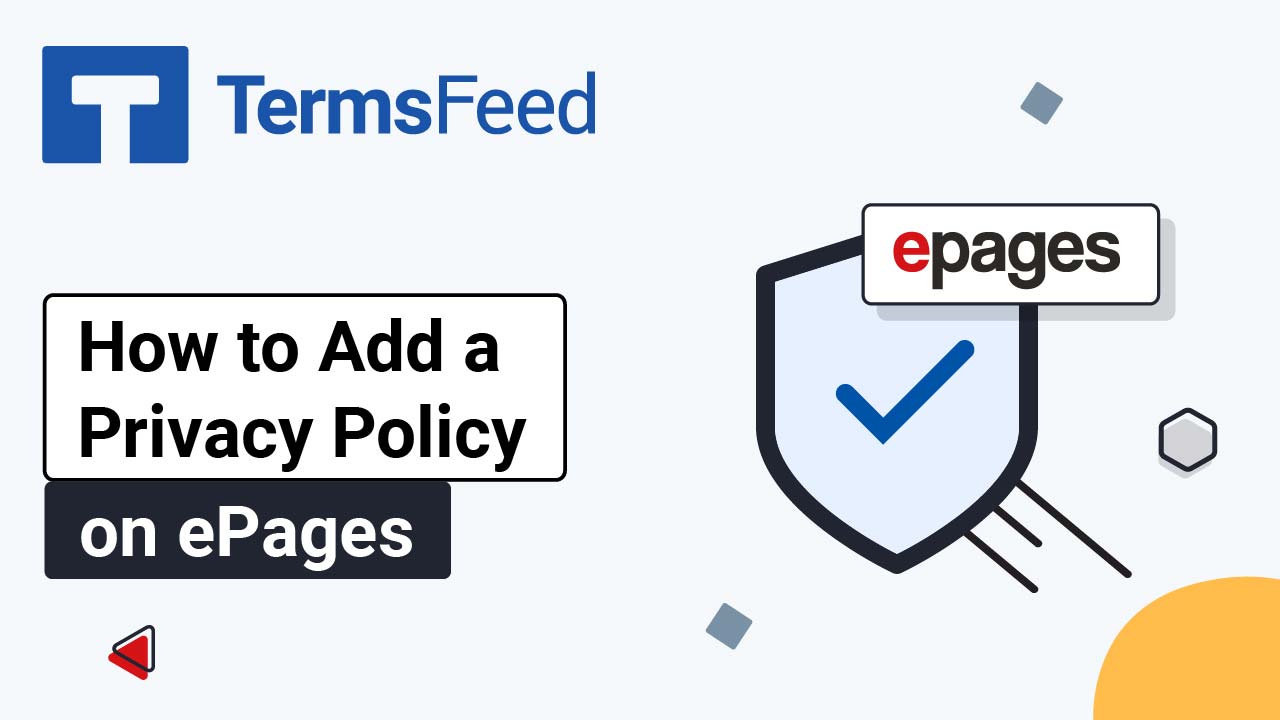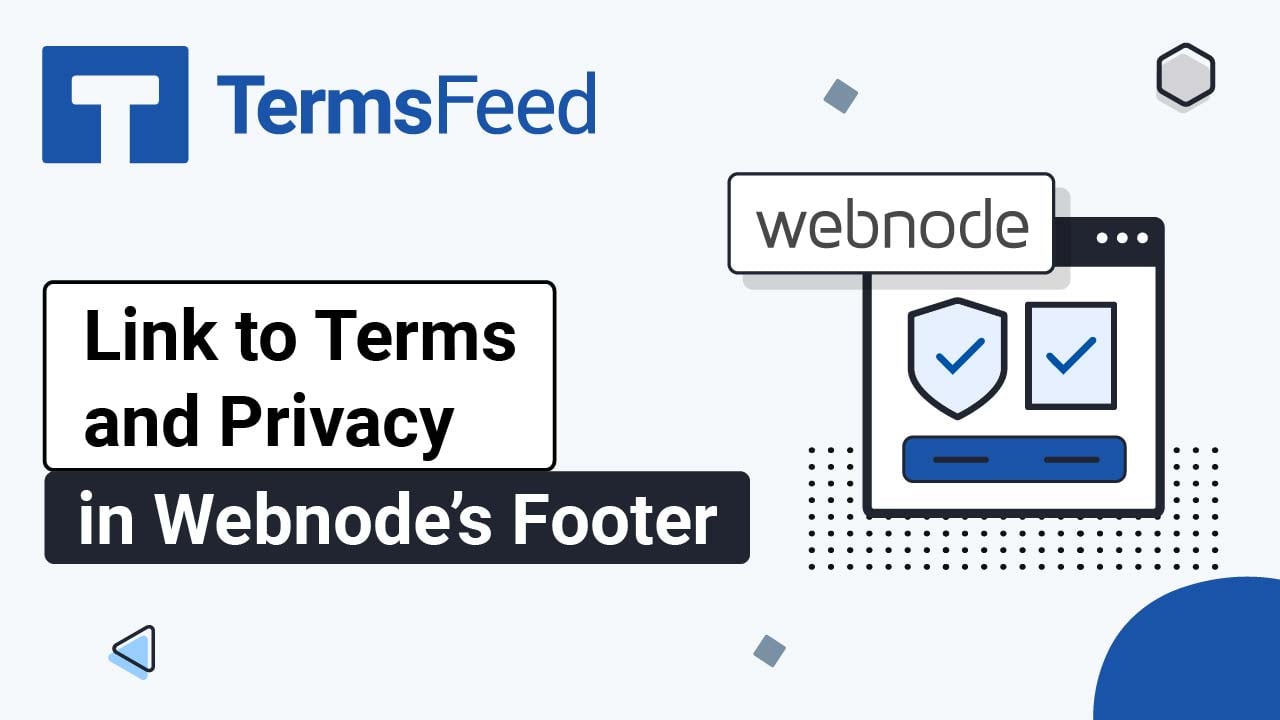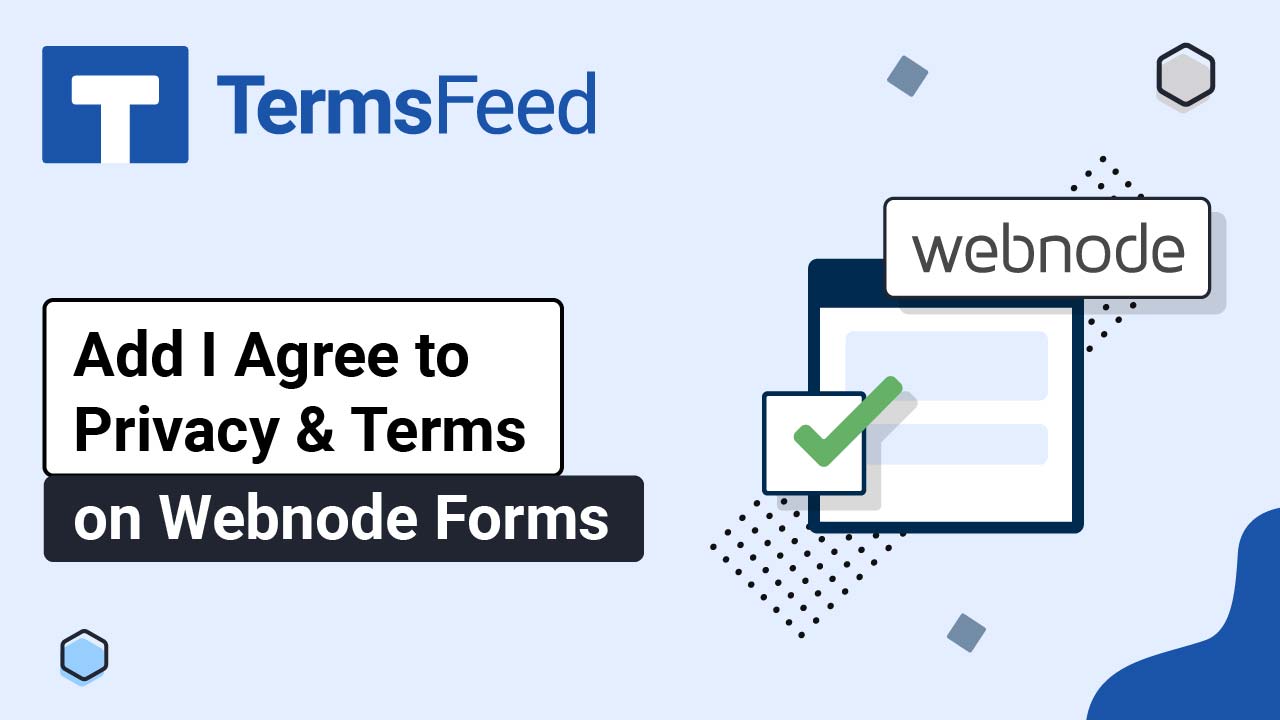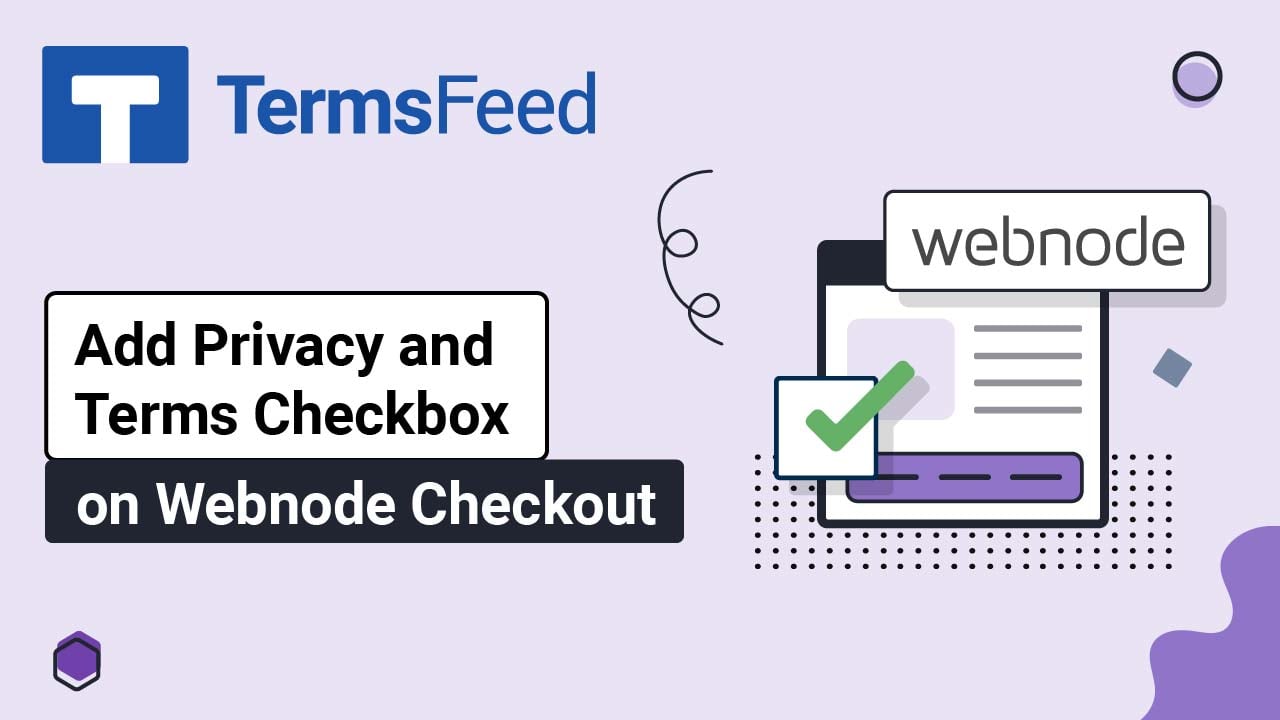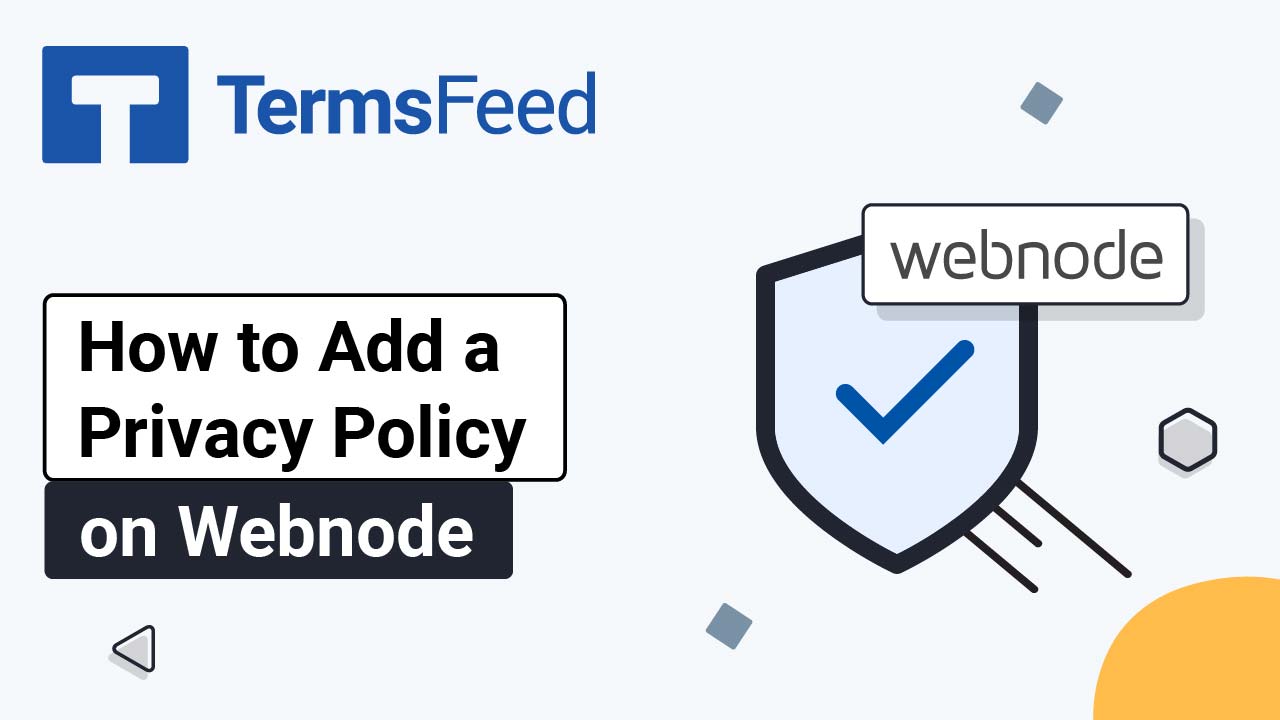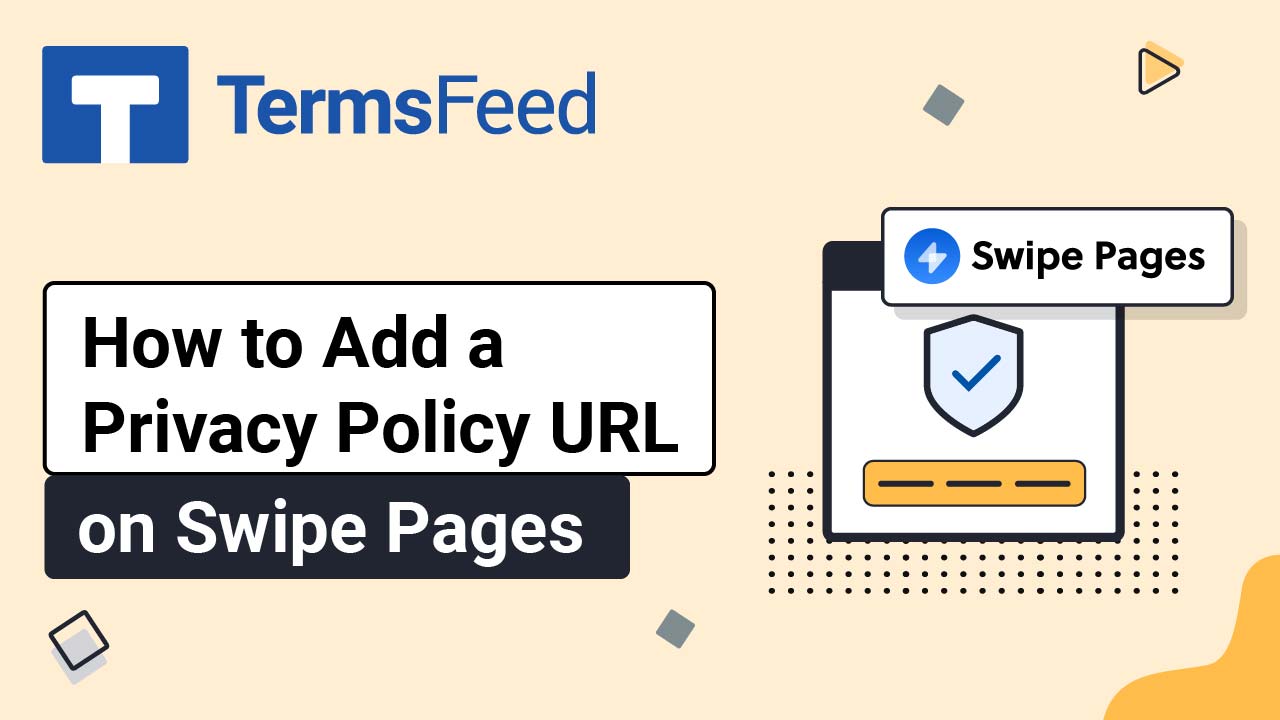Videos: Privacy Policy Generator
Page 6
Video: How to Add a Privacy Policy on ePages
Steps Log in to your ePages account. From your dashboard, click on the Go to Shop Administration button: Go to Editor: The Editor will open. Scroll down to the Legal Pages section and click on the Privacy Policy page: The Privacy Policy page will open. Delete the guiding info: Copy the text for the Privacy...
How to Link to the Terms and Privacy Policy in Webnode’s Footer
Steps Log in to your Webnode account. Go to your project: Click Edit site: Scroll down to the footer and click on the Terms and Conditions agreement so that the Edit Link option shows: Add the Terms and Conditions link. Go to the TermsFeed Terms and Conditions Generator to create the Terms and Conditions and get...
How to Add I Agree to Privacy & Terms on Webnode Forms
Steps Log in to your Webnode account. Go to your project: Click Edit site: Scroll down to the footer and click on the Plus to add a new section: Select the Newsletter Registration: The form editing template will show on the preview. Click in the form so that a line with a Plus option shows. Click...
How to Add a Privacy Policy and Terms and Conditions on Webnode’s Checkout Page
Note: We assume that the Privacy Policy and Terms and Conditions pages already exist on your website. Steps Log in to your Webnode account. Under My Projects, go to the Store Settings tab: Click General Settings: Scroll down to the Terms and Conditions and Privacy Policy section: Click Edit under the Terms and Conditions page: Dropdown list...
How to Add a Privacy Policy Page on Webnode
Steps Log in to your Webnode account. Go to your project: Click Edit site: Click Pages in the top menu: Select the Privacy Policy page and click Edit at the bottom: The default text template from Webnode will open. Click somewhere in the text area so that the editing options show and then click on the...
How to Add a Privacy Policy URL on Swipe Pages
Steps Log in to your Swipe Pages account. Click Edit on your landing page: Click on the Landing Page you want to edit: Click on the Plus icon to add a new blank section: The row within the column will be added. Click on the Plus icon again to add a new module: From the module...