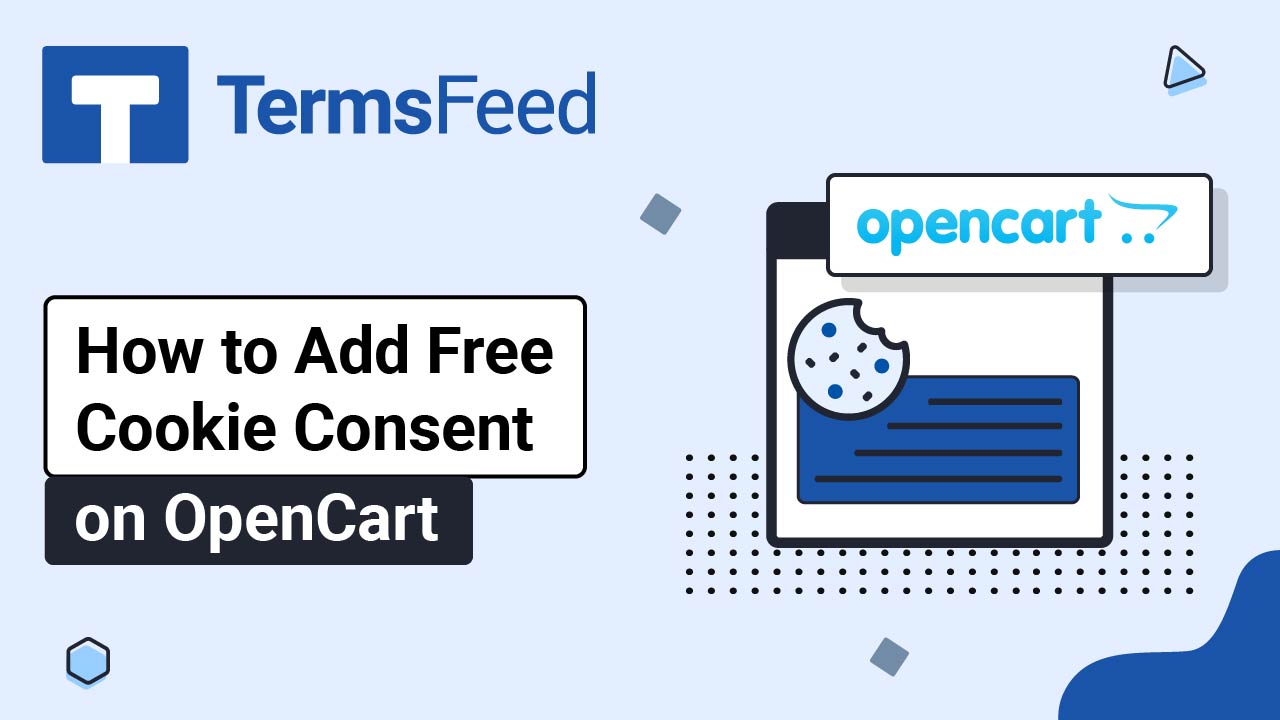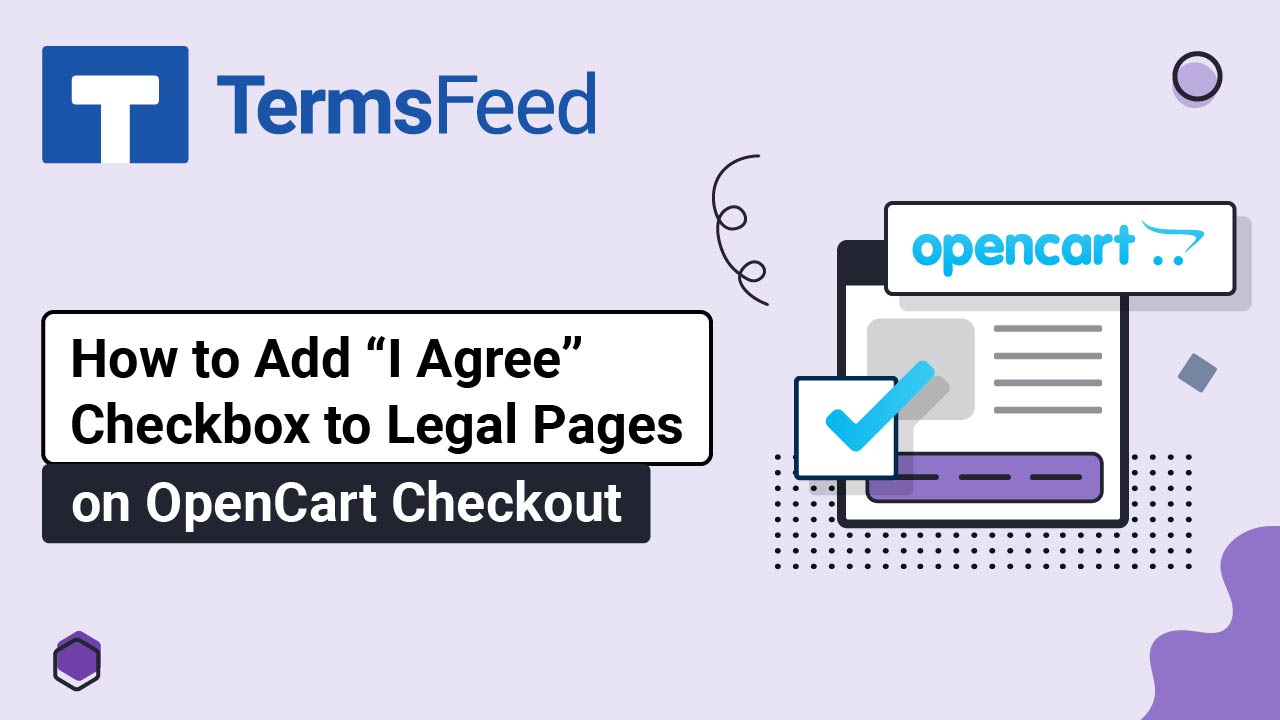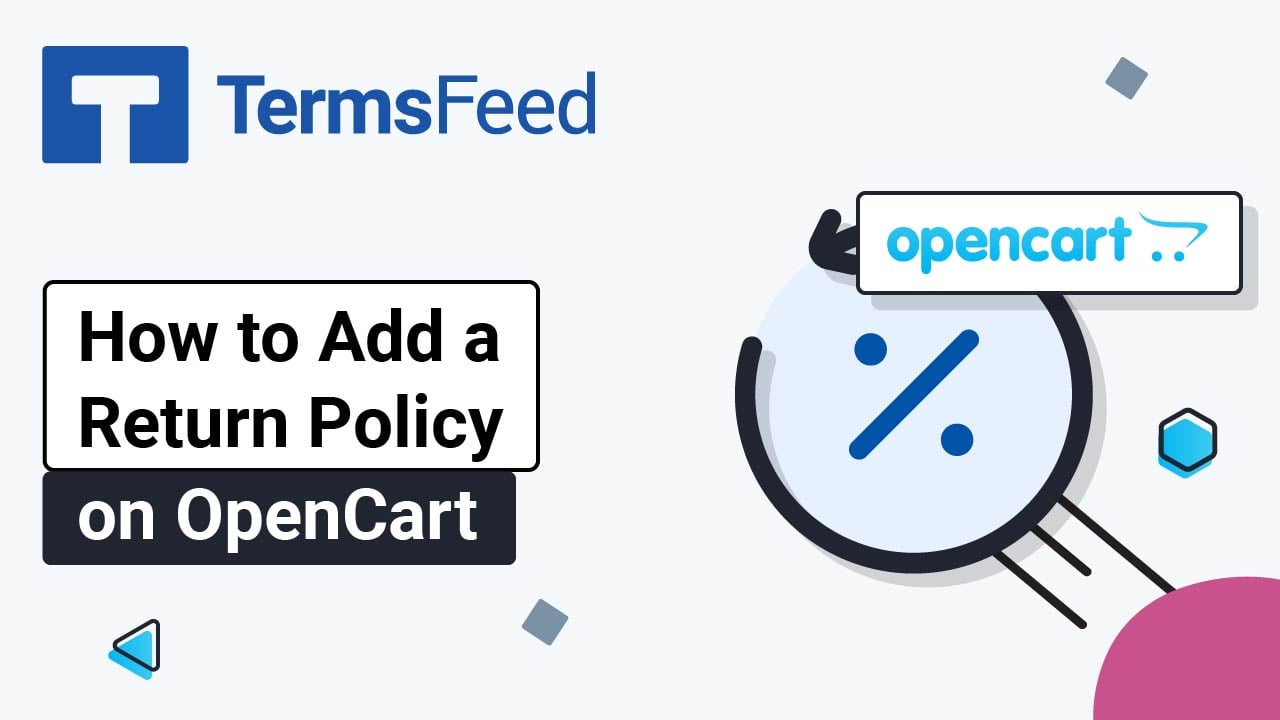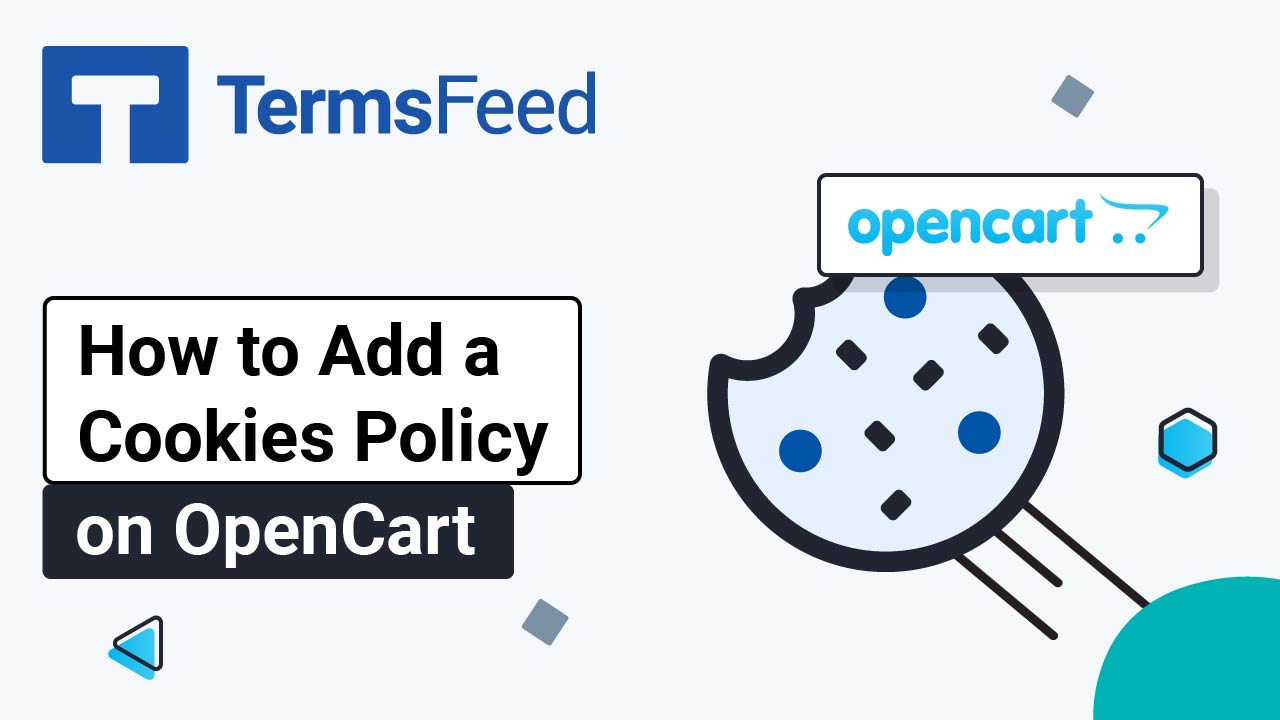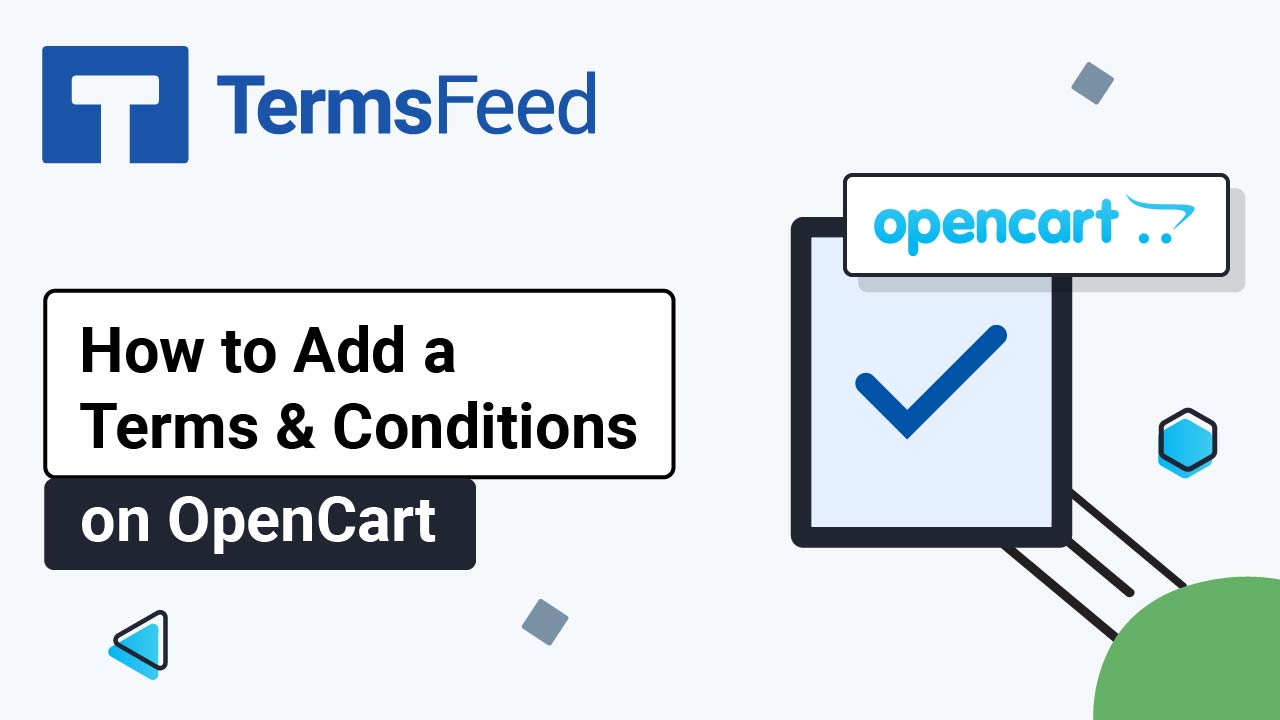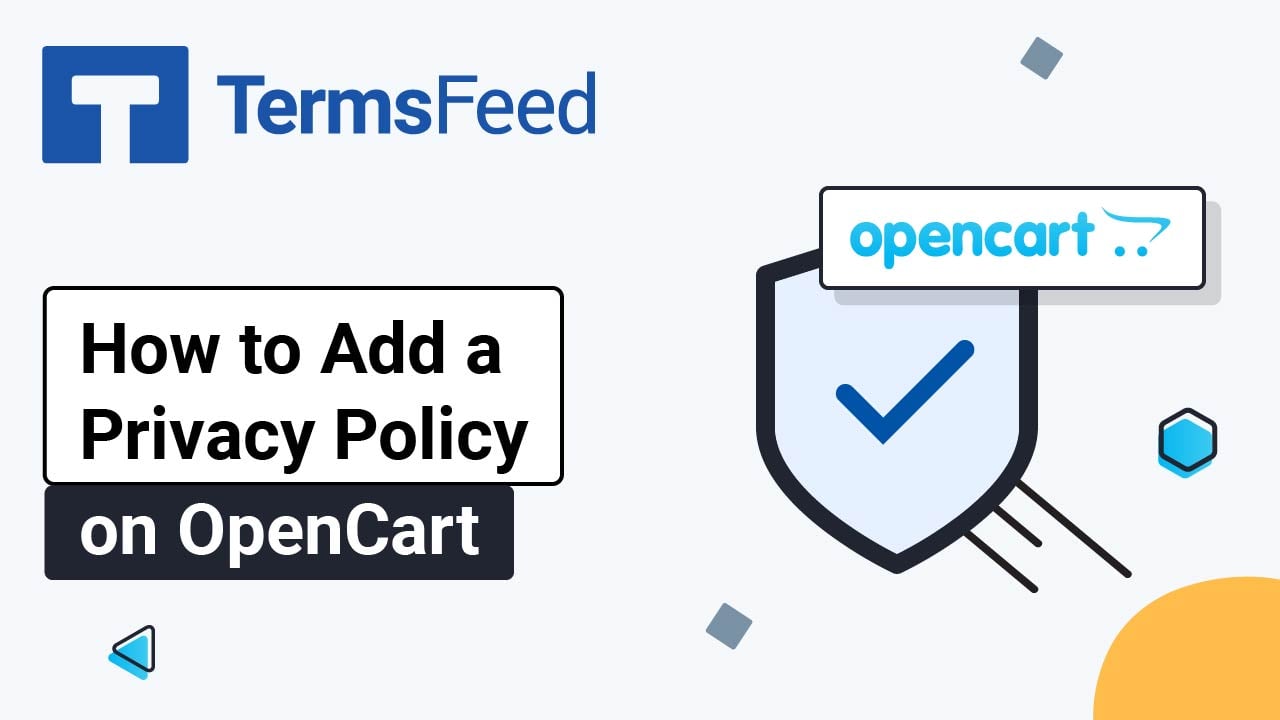Videos: OpenCart
Page 1
Video: How to Add Free Cookie Consent on OpenCart
Steps Go to our Free Cookie Consent Solution page to create the Cookie Consent code necessary to show the notice banner on your OpenCart website. Find your OpenCart folder. In our case it's "termsfeed." Inside the OpenCart folders, find the footer.twig file. In our example here, we host OpenCart on a Windows machine. As...
Video: How to Add "I Agree" Checkbox to Legal Pages on OpenCart Checkout
Steps Log in to your OpenCart admin panel. From the Dashboard, go to System and select Settings: The Store list opens. Click the Pen icon to edit your store: In the Edit settings page, switch to the Option tab: Open the Legal section. Select the Cookies Policy page: For the GDPR Policy, select the Privacy...
Video: How to Add a Return and Refund Policy Page on OpenCart
Steps Log in to your OpenCart admin panel. From the Dashboard, go to Catalog and select Information: The Information list opens. Click the Plus button to add a new page: In the General section, under Information Title type "Return and Refund Policy": In the Description editor, click Source: The code editor will show. Add your...
Video: How to Add a Cookies Policy Page on OpenCart
Steps Log in to your OpenCart admin panel. From the Dashboard, go to Catalog and select Information: The Information list opens. Click the Plus button to add a new page: In the General section, under Information Title, type "Cookies Policy": In the Description editor, click Source: The code editor will show. Add your Cookies Policy...
Video: How to Add a Terms and Conditions Page on OpenCart
Steps Log in to your OpenCart admin panel. From the Dashboard, go to Catalog and select Information: The Information list opens. Click the Pen icon to edit the Terms and Conditions page: The Information editor will open. In the Description editor, click Source: The code editor will show. Add your Terms and...
Video: How to Add a Privacy Policy Page on OpenCart
Steps Log in to your OpenCart admin panel. From the Dashboard, go to Catalog and select Information: The Information list opens. Click the Pen icon to edit the Privacy Policy page: The Information editor will open. In the Description editor, click Source: The code editor will show. Add your Privacy Policy code to...