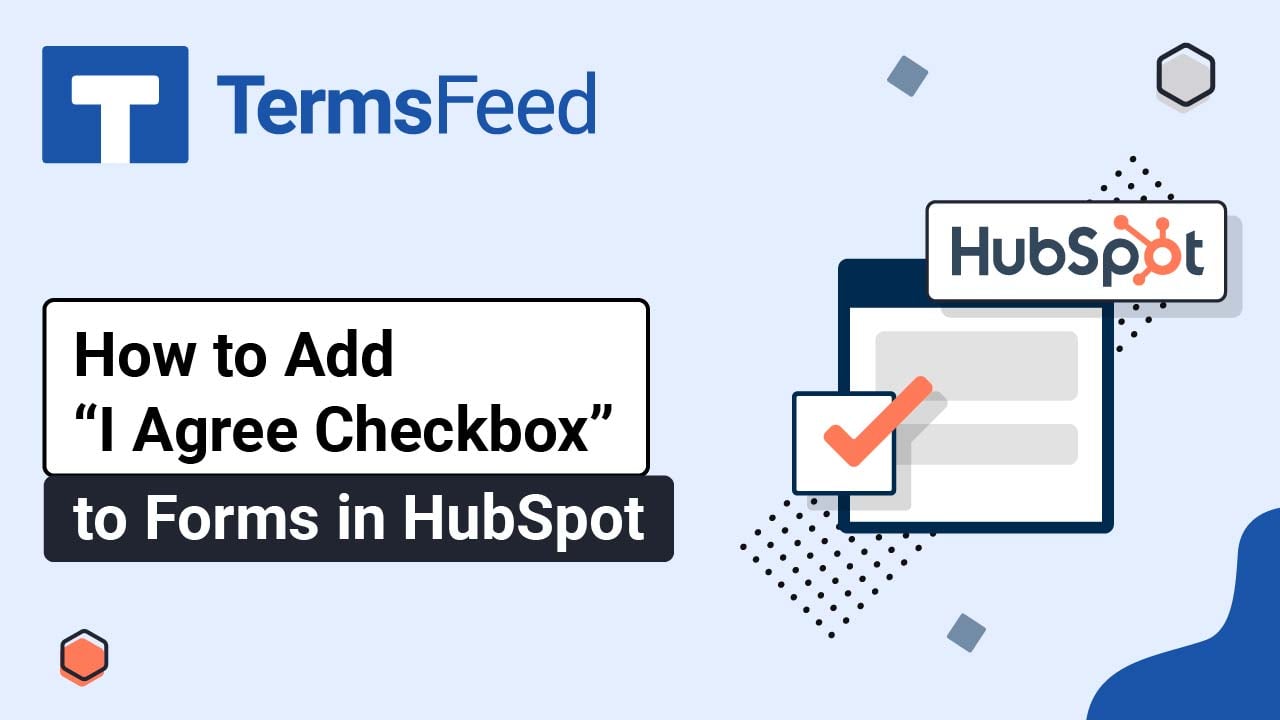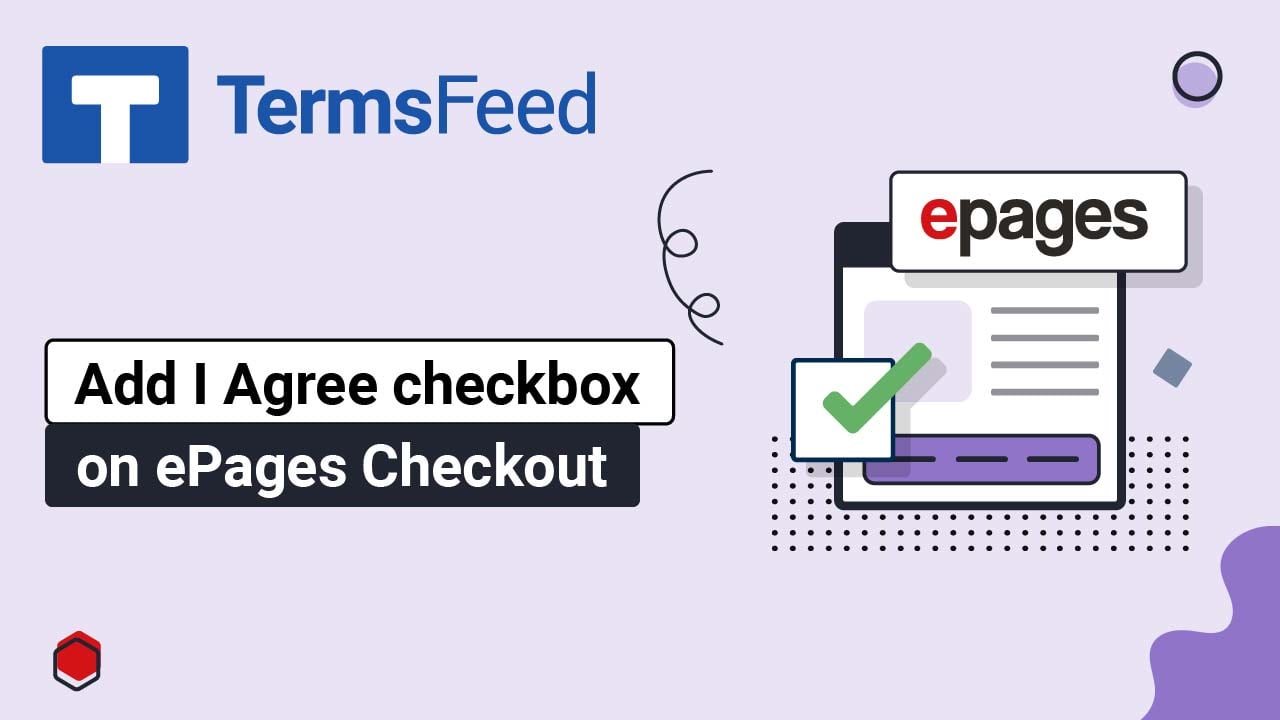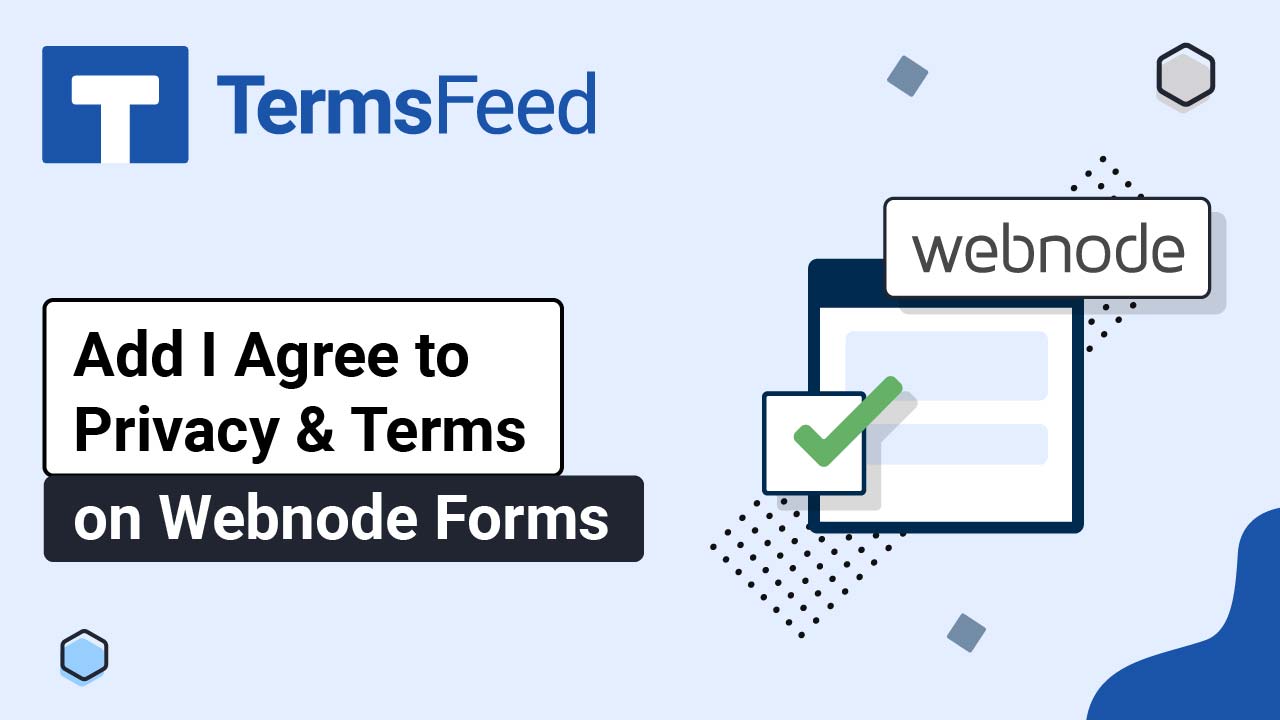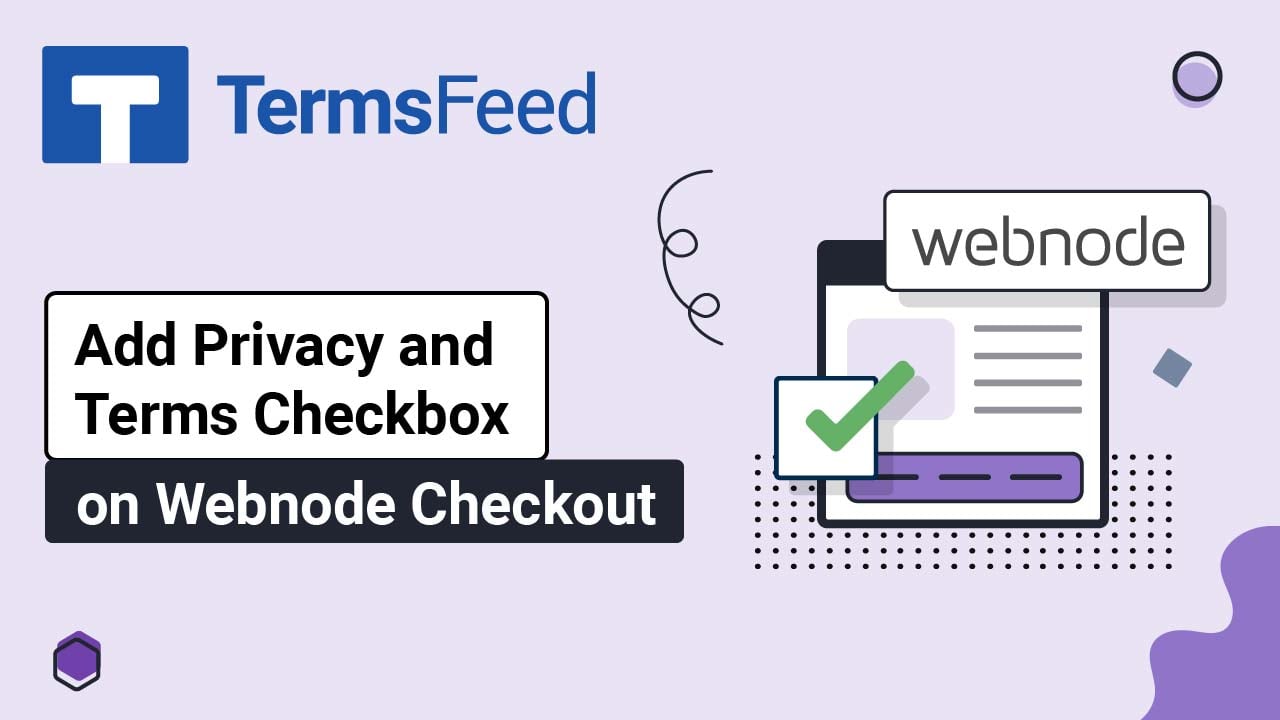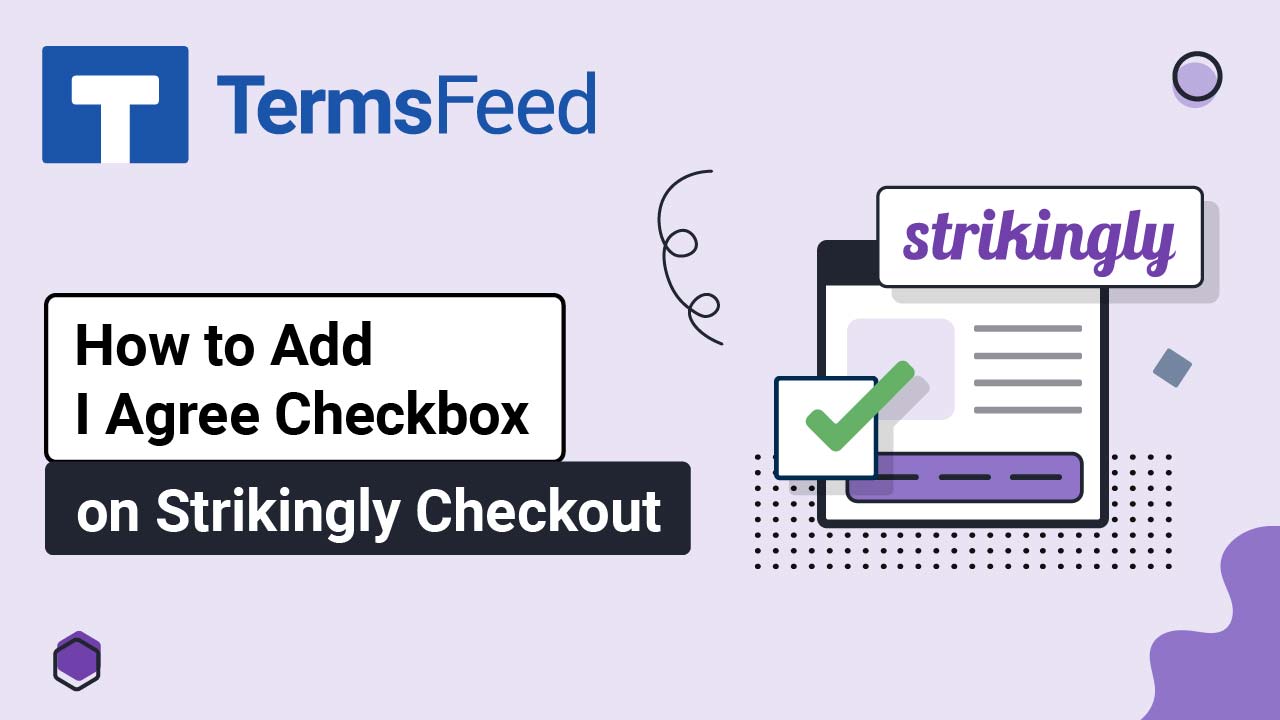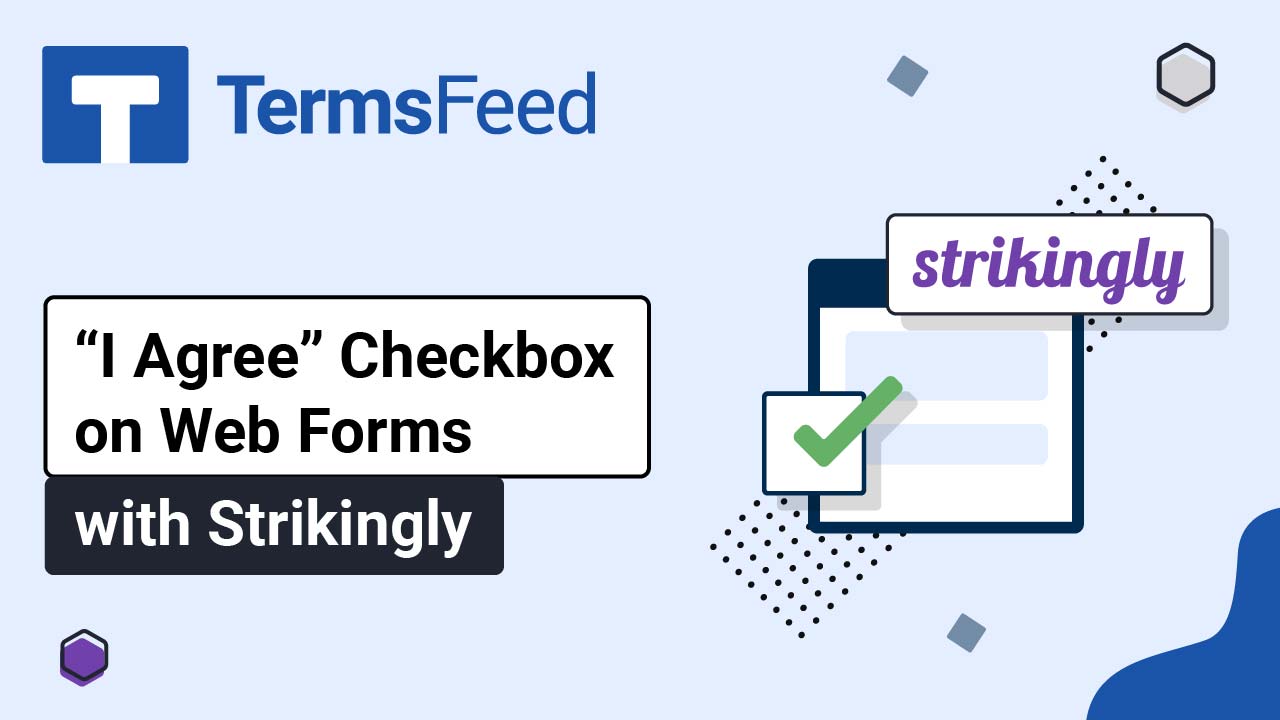Videos: I Agree Checkbox
Page 2
Video: How to Add “I Agree Checkbox” to Forms in HubSpot
Steps Log in to HubSpot. From the HubSpot dashboard, go to Settings: Under Account Setup, find Privacy & Consent: The Data Privacy & Consent editor will open. Under the Data Privacy section, turn ON the data privacy settings: The dialog window will show. Click on the Yes, turn on data privacy settings button: Check...
Video: How to Add I Agree checkbox on ePages Checkout
Steps Log in to your ePages account. Go to Settings: Select Checkout: The Checkout options will open. Under General - Legal Notes, select Yes for Confirm terms and conditions before ordering: Click Save: Switch to the Custom Texts tab: Scroll up to the Information displayed at the checkout step "Check and Order" and edit the text: Apply...
How to Add I Agree to Privacy & Terms on Webnode Forms
Steps Log in to your Webnode account. Go to your project: Click Edit site: Scroll down to the footer and click on the Plus to add a new section: Select the Newsletter Registration: The form editing template will show on the preview. Click in the form so that a line with a Plus option shows. Click...
How to Add a Privacy Policy and Terms and Conditions on Webnode’s Checkout Page
Note: We assume that the Privacy Policy and Terms and Conditions pages already exist on your website. Steps Log in to your Webnode account. Under My Projects, go to the Store Settings tab: Click General Settings: Scroll down to the Terms and Conditions and Privacy Policy section: Click Edit under the Terms and Conditions page: Dropdown list...
How to Add I Agree Checkbox on Strikingly Checkout
Before activating the I Agree checkbox on your Strikingly website checkout page, please make sure you have the GDPR option active. Steps Log in to your Strikingly account. Click Edit: Under Edit Site, go to Settings: When the settings options open, click on Show Advanced: Select Privacy & Legal: Check the General Data Protection Regulation...
How to Add I Agree Checkbox on Web Forms with Strikingly
Steps Log in to your Strikingly account. Click Edit: Under Edit Site, go to Settings: When the settings options open, click on Show Advanced: Select Privacy & Legal: Check the option under General Data Protection Regulation (GDPR) Compliance: Click Save at the bottom: Click Publish: If you haven't set the payment gateway, an info window will show....