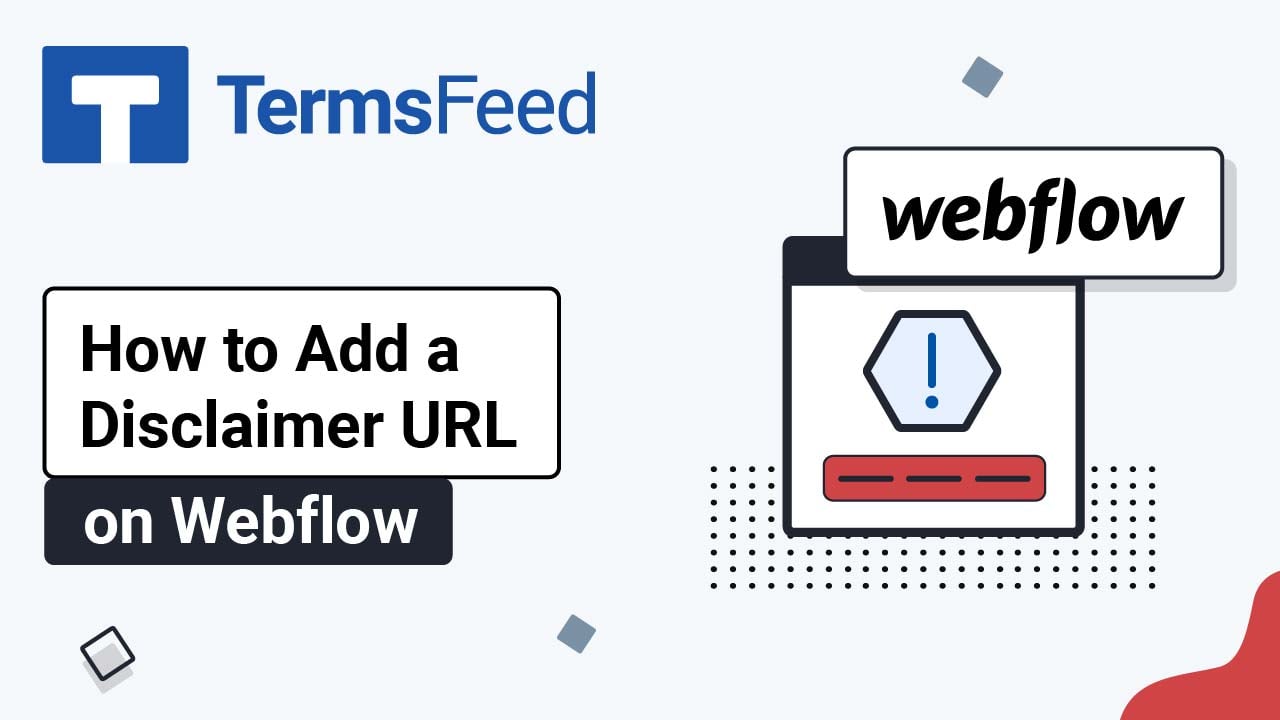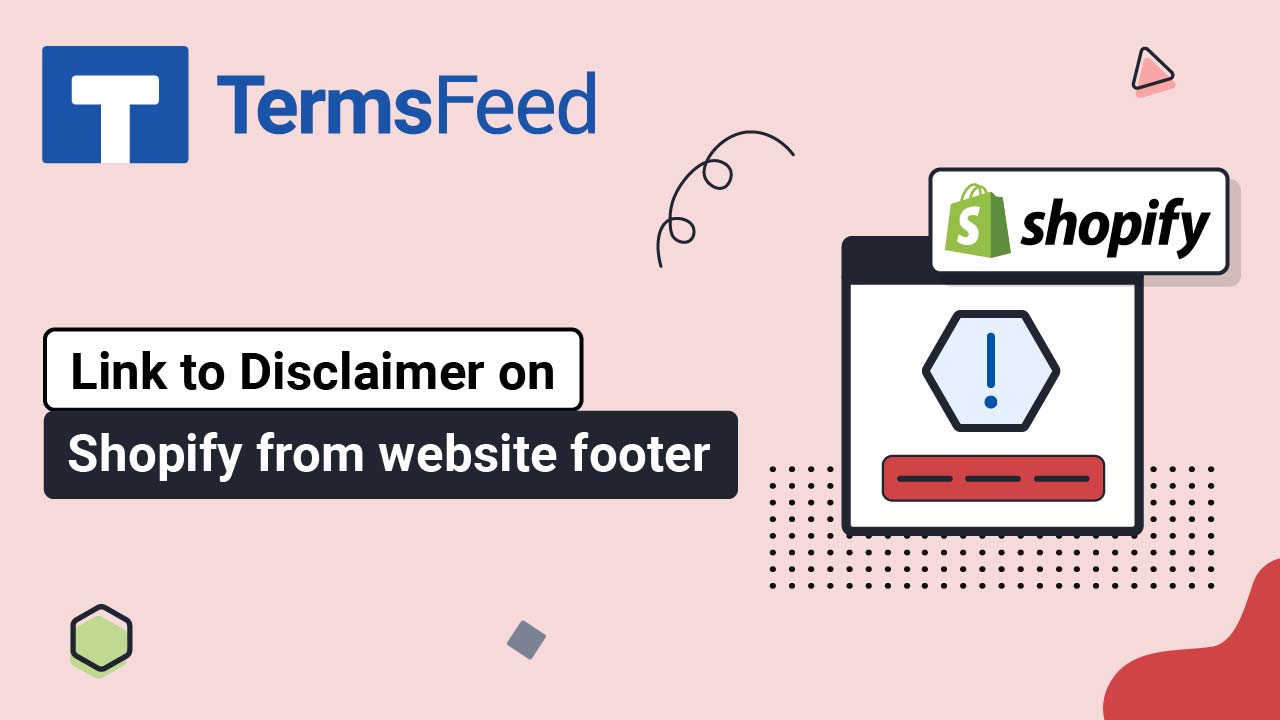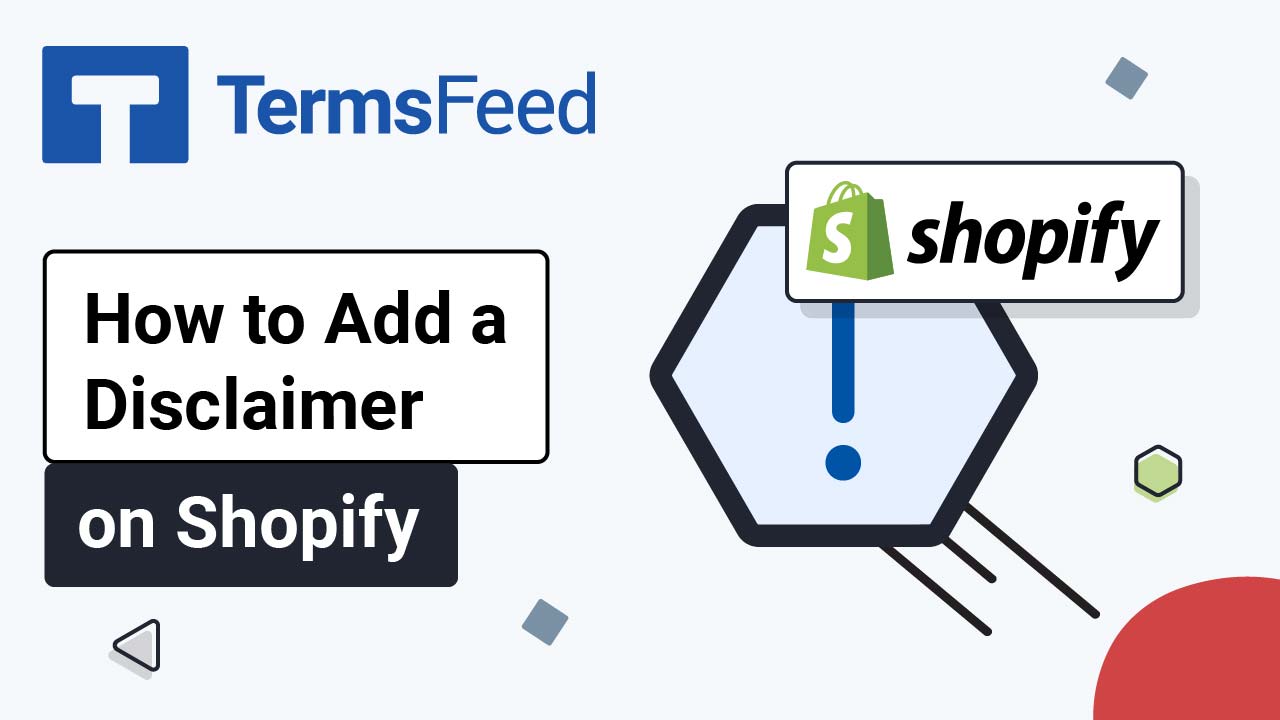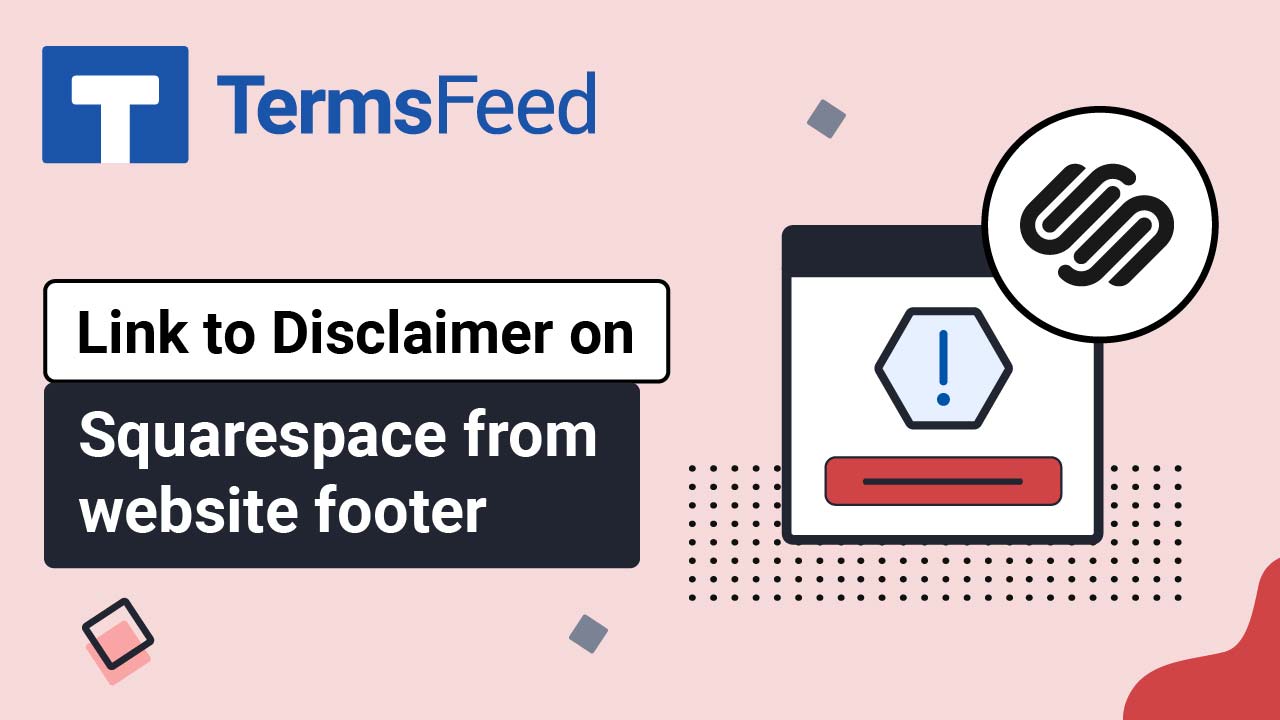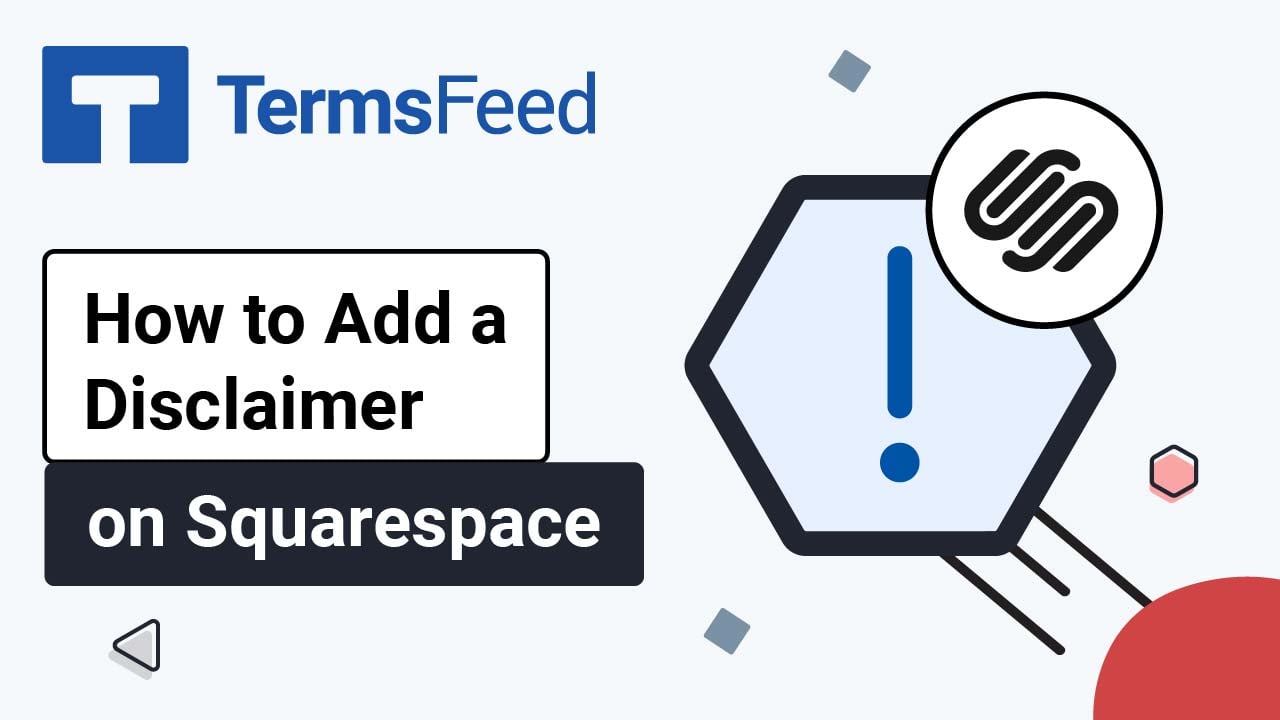Videos: Disclaimer Generator
Page 2
How to Add a Disclaimer URL on a Webflow Website
Steps Log in to your Webflow account: From Webflow's dashboard, click View Site: Scroll down to your website's footer and click on the Plus (+) button to add a new element: To add the legal links in the footer, go to the Add section and choose Link under Typography elements. Drag and drop it...
How to Add a Disclaimer Page to the Weebly Website
Steps Log in to the Weebly account. In the Dashboard, go to Website > Edit Site and click on Edit: When the Website Builder opens, go to Pages in the header menu: Next to the Pages menu, click the + icon to add a new page: The Pages menu will open. Go to Standard Page...
How to Link a Disclaimer Page to Your Shopify Store Footer
Steps Log in to your Shopify Store. Go to Online Store: Click on Navigation and then on Footer menu: In Footer Menu under Menu items, click on Add menu item: When...
How to Add a Disclaimer Page to a Shopify Store
Steps Log in to your Shopify Store. Go to Online Store: Click on Pages and Add page button on the upper right corner: Type Disclaimer in the page title field and click on code button in the content field...
How to Add a Disclaimer Link in the Footer of Your Squarespace Website
Steps Log in to your Squarespace account. Once logged in, click on Website: When the Website Builder opens, scroll down to the Footer section: Double-click in the footer so the Edit Footer option shows: Click on + to add a text block: Select Text: ...
How to Add a Disclaimer Page on a Squarespace Website
Steps Log in to your Squarespace account. Once logged in, click on Website: When the Website Builder page, opens click on Pages: In the Navigation Menu, click on + to add a new page: Under Pages, click on Blank Page: When the New Page opens,...