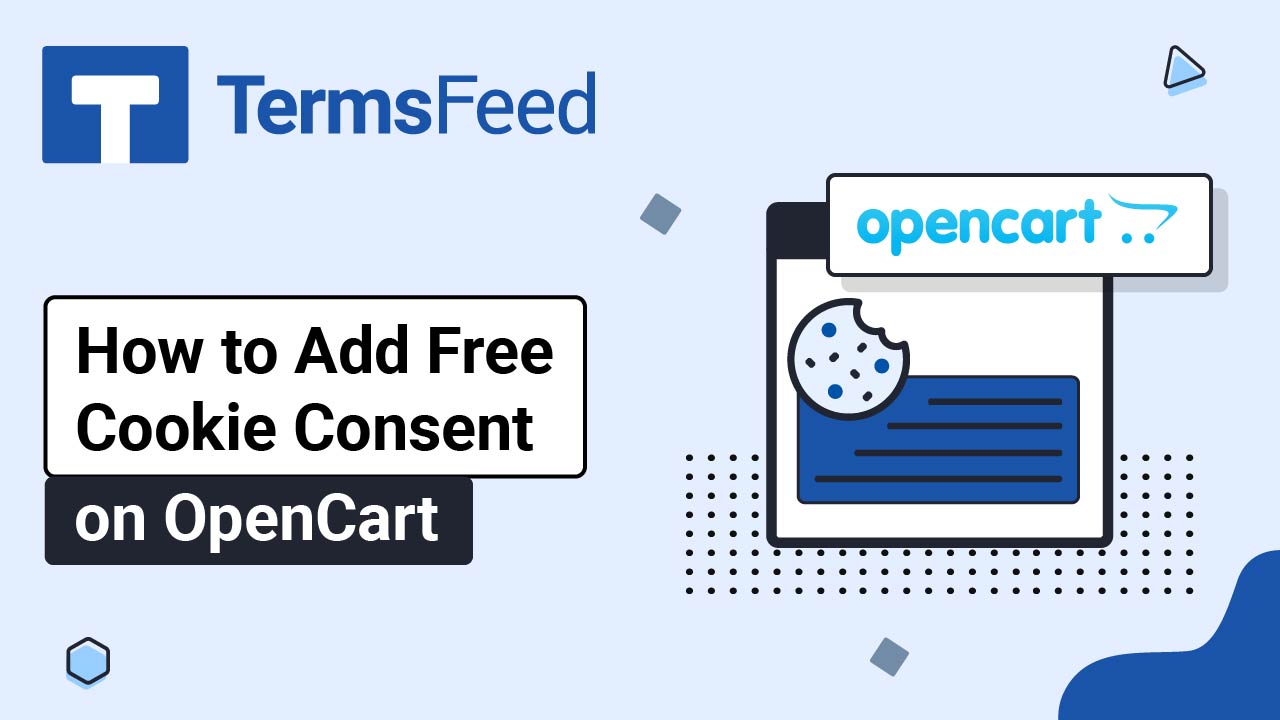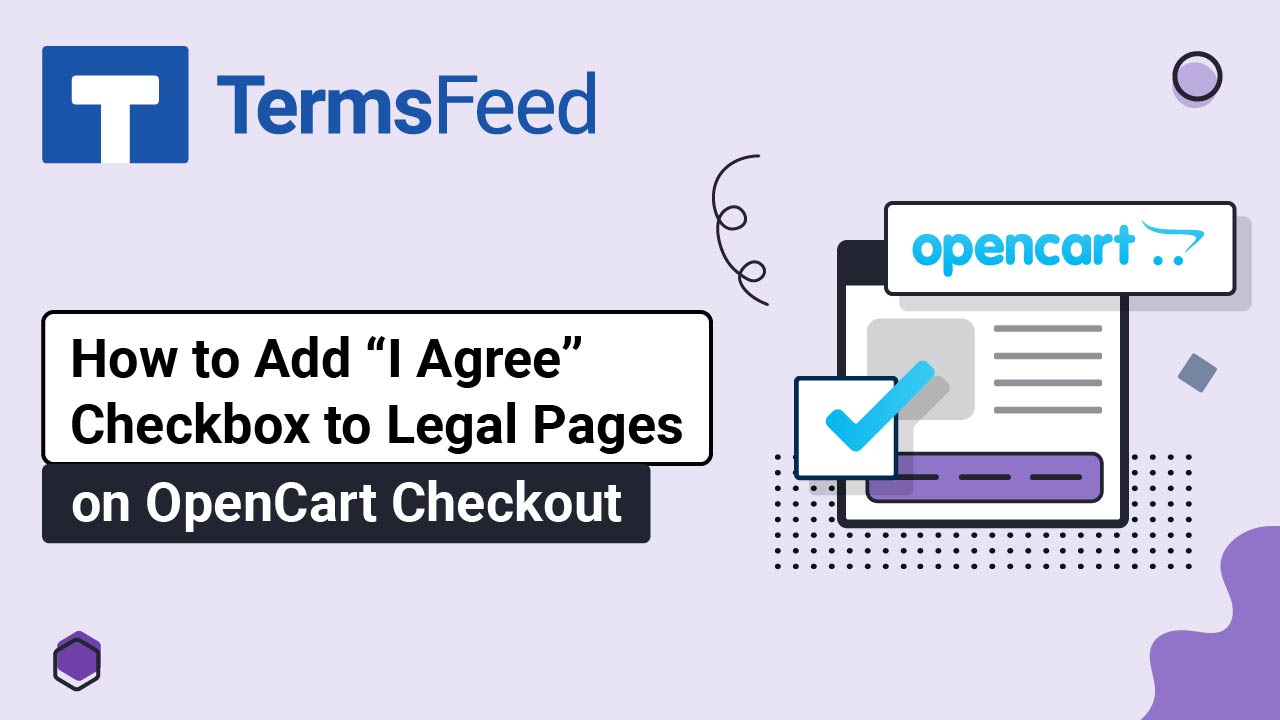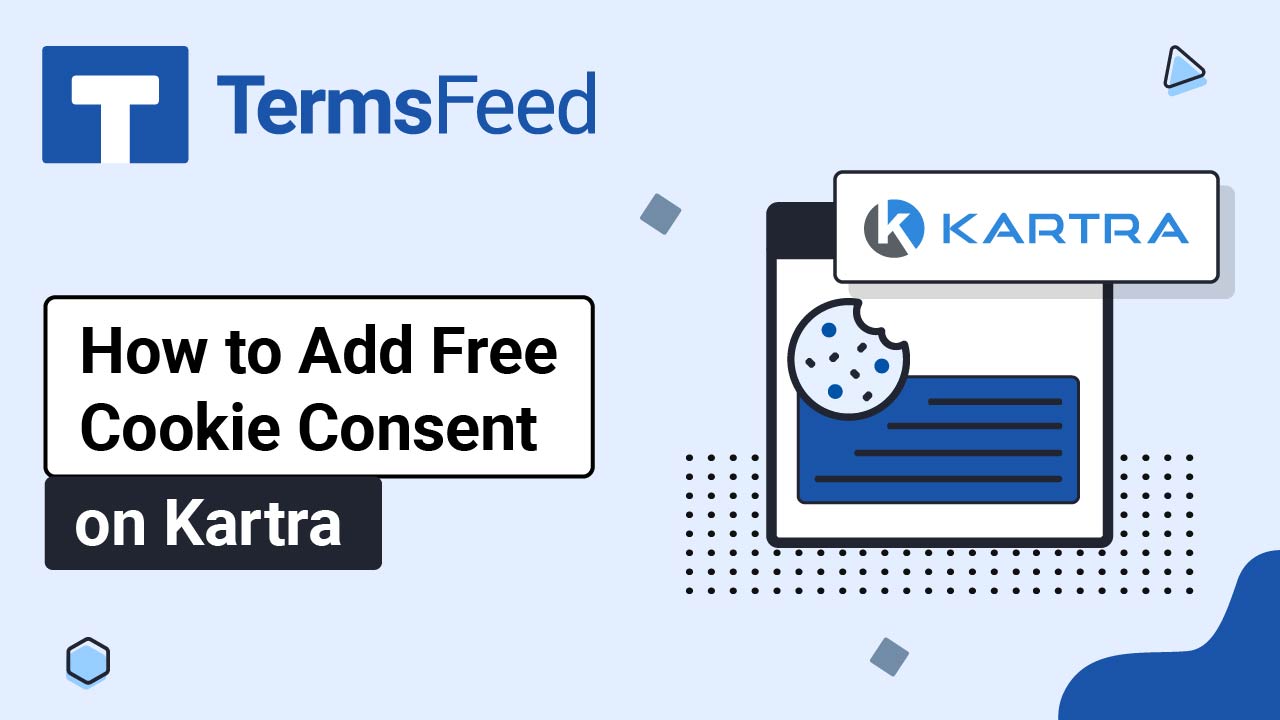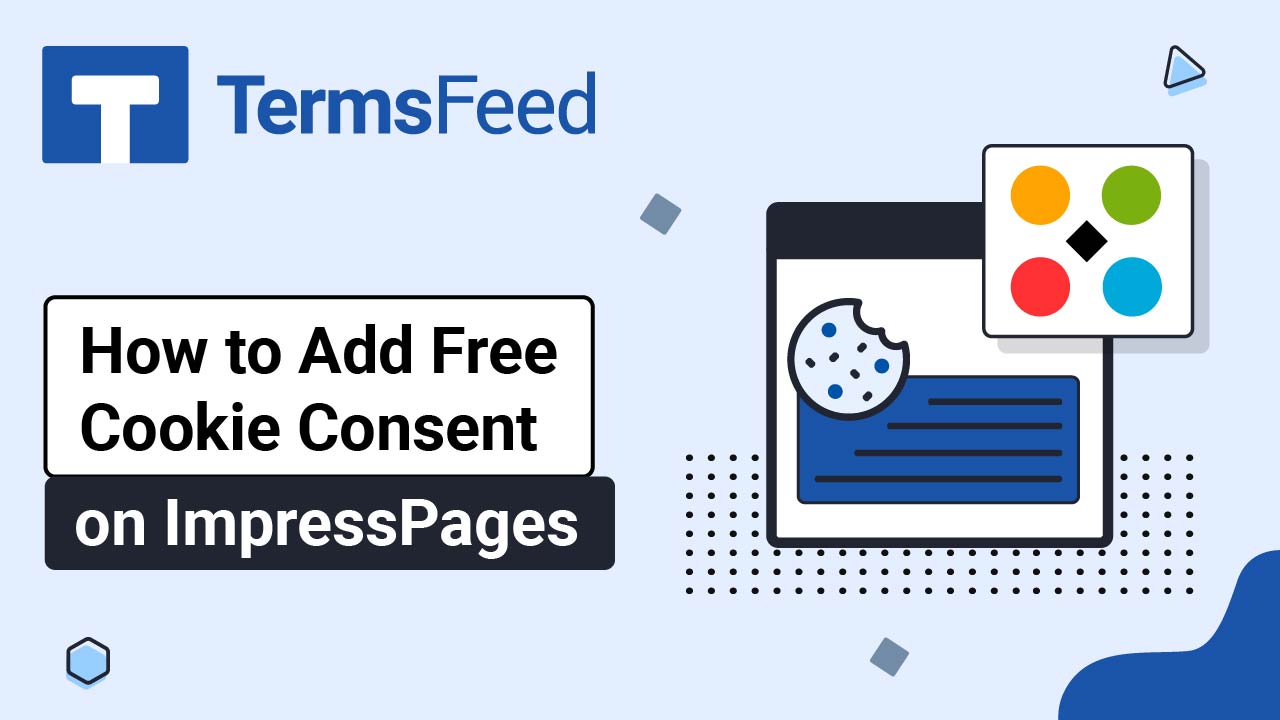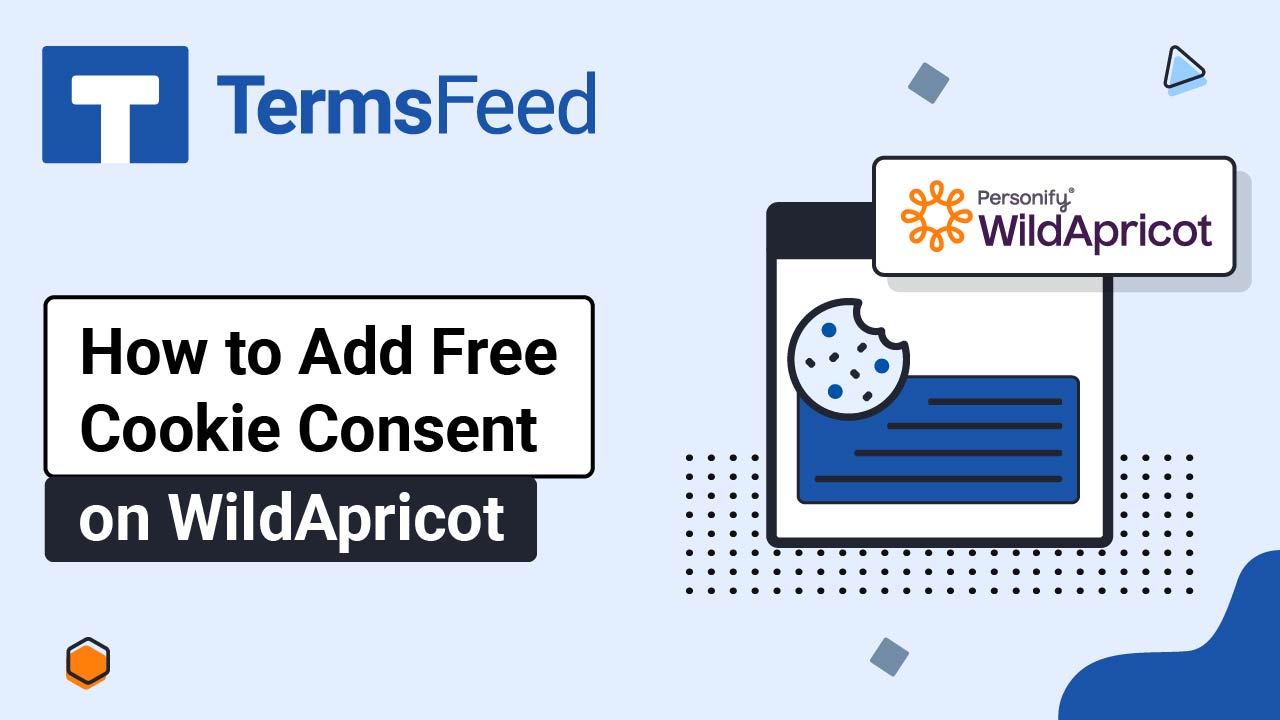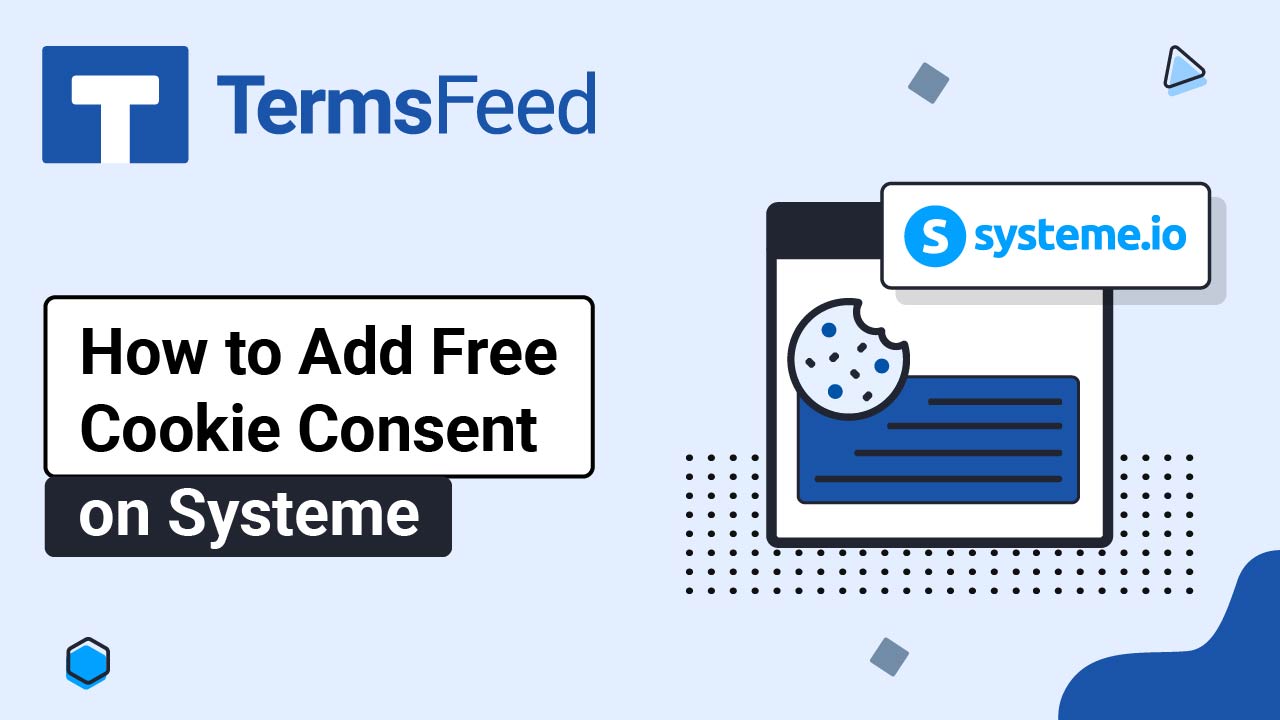Videos: Cookie Consent
Page 1
Video: How to Add Free Cookie Consent on OpenCart
Steps Go to our Free Cookie Consent Solution page to create the Cookie Consent code necessary to show the notice banner on your OpenCart website. Find your OpenCart folder. In our case it's "termsfeed." Inside the OpenCart folders, find the footer.twig file. In our example here, we host OpenCart on a Windows machine. As...
Video: How to Add "I Agree" Checkbox to Legal Pages on OpenCart Checkout
Steps Log in to your OpenCart admin panel. From the Dashboard, go to System and select Settings: The Store list opens. Click the Pen icon to edit your store: In the Edit settings page, switch to the Option tab: Open the Legal section. Select the Cookies Policy page: For the GDPR Policy, select the Privacy...
Video: How to Add Free Cookie Consent on Kartra
Steps Log in to your Kartra account. From the dashboard, go to Profile and select Settings: Click the Change button in the GDPR & CCPA setting section: Select the Deactivate GDPR & CCPA option and click Save: Go to Pages: From the Home page, click on the three dots and select the Edit option: The...
Video: How to Add Free Cookie Consent on ImpressPages
Steps Go to our Free Cookie Consent Solution page to create the Cookie Consent code necessary to show the notice banner on your ImpressPages website. Find the footer.php file in your theme folder and open it: Search for the end of the </body> tag to paste the generated Cookie Consent code before it:...
Video: How to Add Free Cookie Consent on WildApricot
Steps Go to our Free Cookie Consent Solution page to create the Cookie Consent code necessary to show the notice banner on your WildApricot website. Log in to your WildApricot account. From the Dashboard, go to Website: Select Settings: On the Settings screen, under Website security, select JavaScript whitelist: In the "Custom whitelisted domains" section,...
Video: How to Add Free Cookie Consent on Systeme.io
Steps Go to our Free Cookie Consent Solution page to create the Cookie Consent code necessary to show the notice banner on your Systeme website. Log in to your Systeme.io account. Go to Blogs: Select the blog you want to edit: Go to the Blog layout at the top: Select Settings from the left menu....