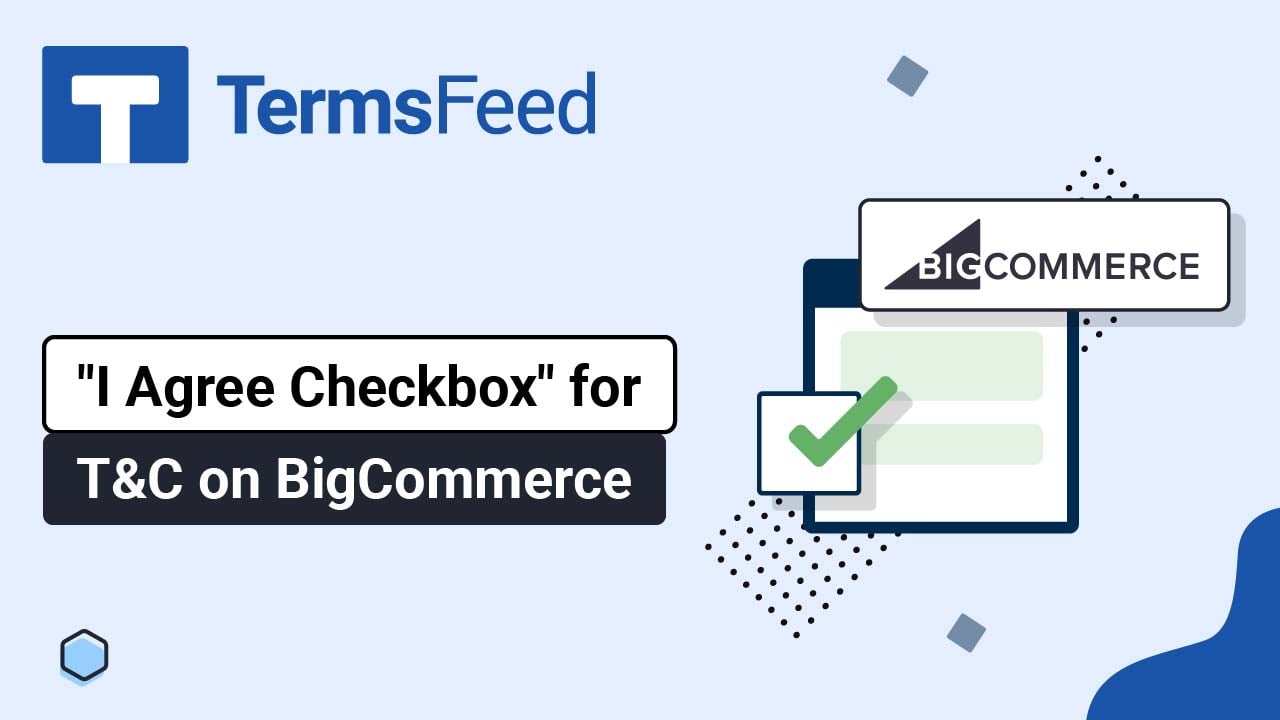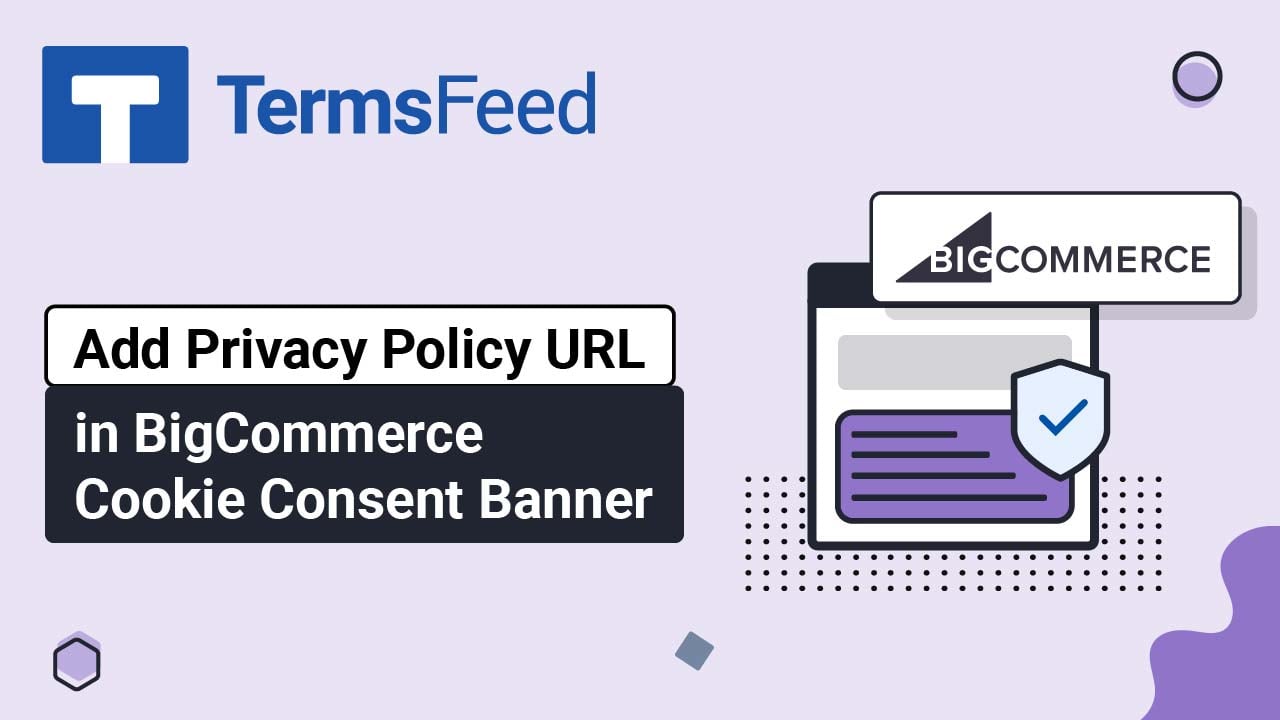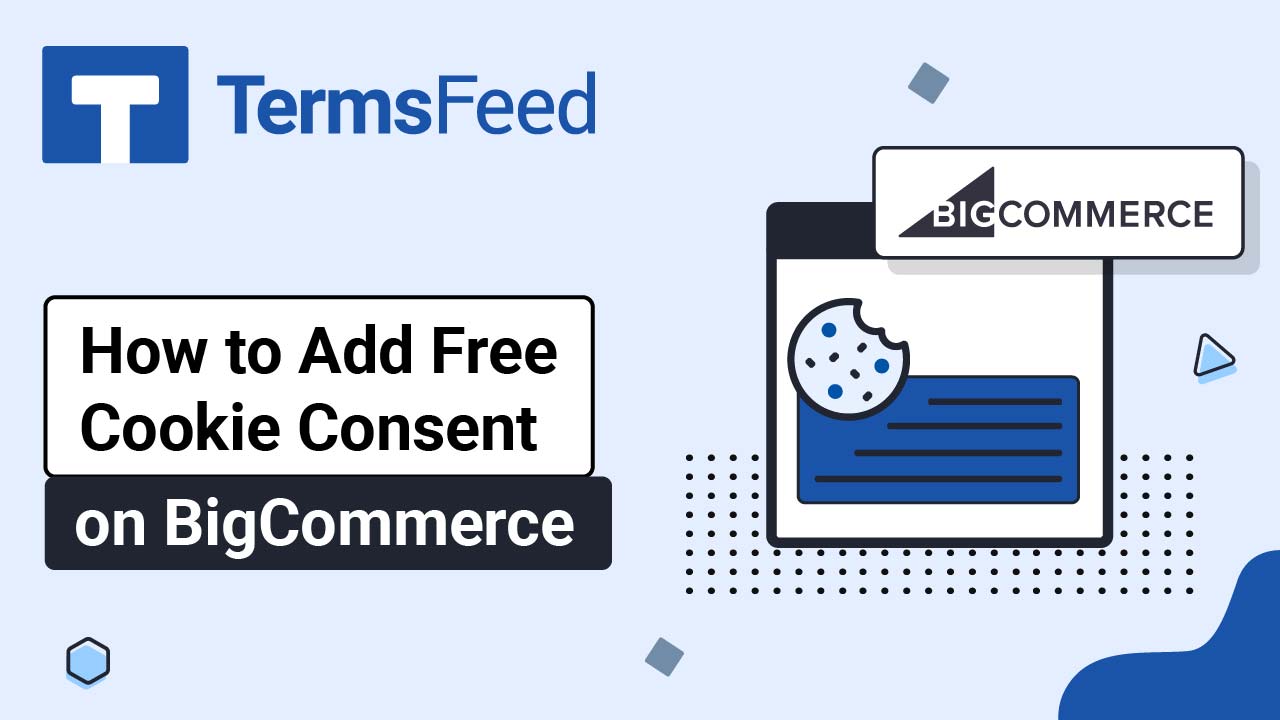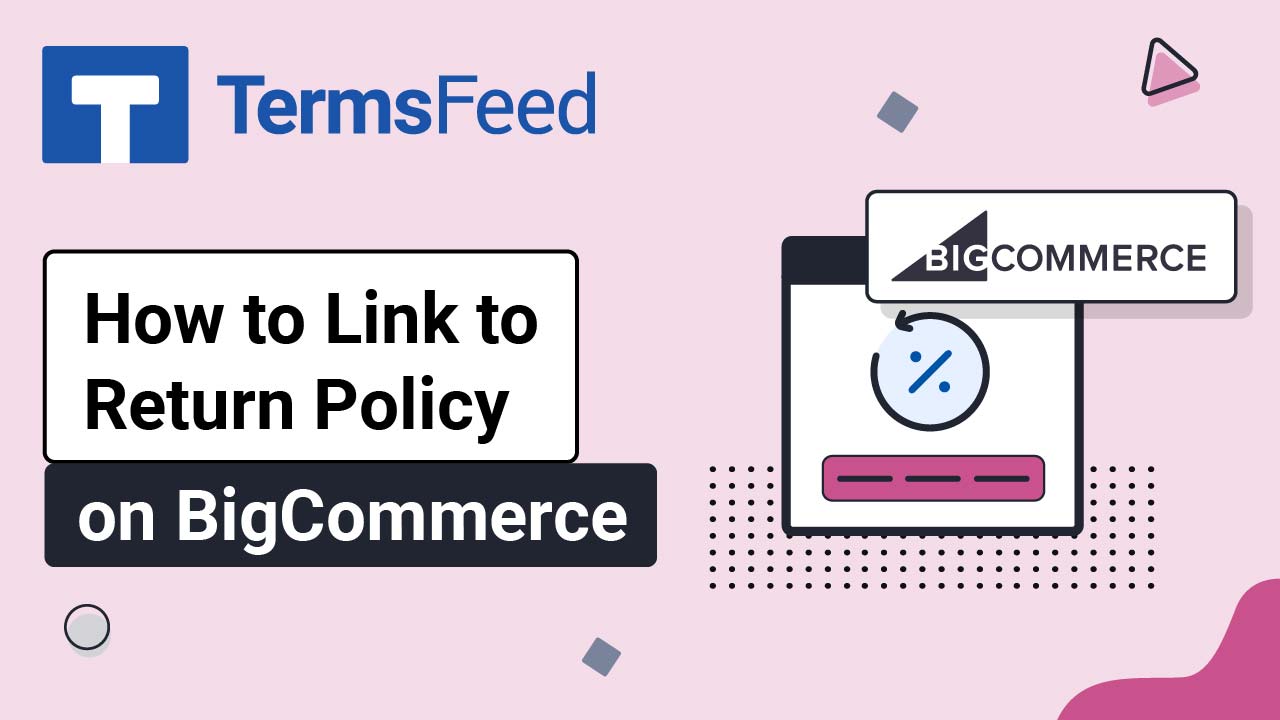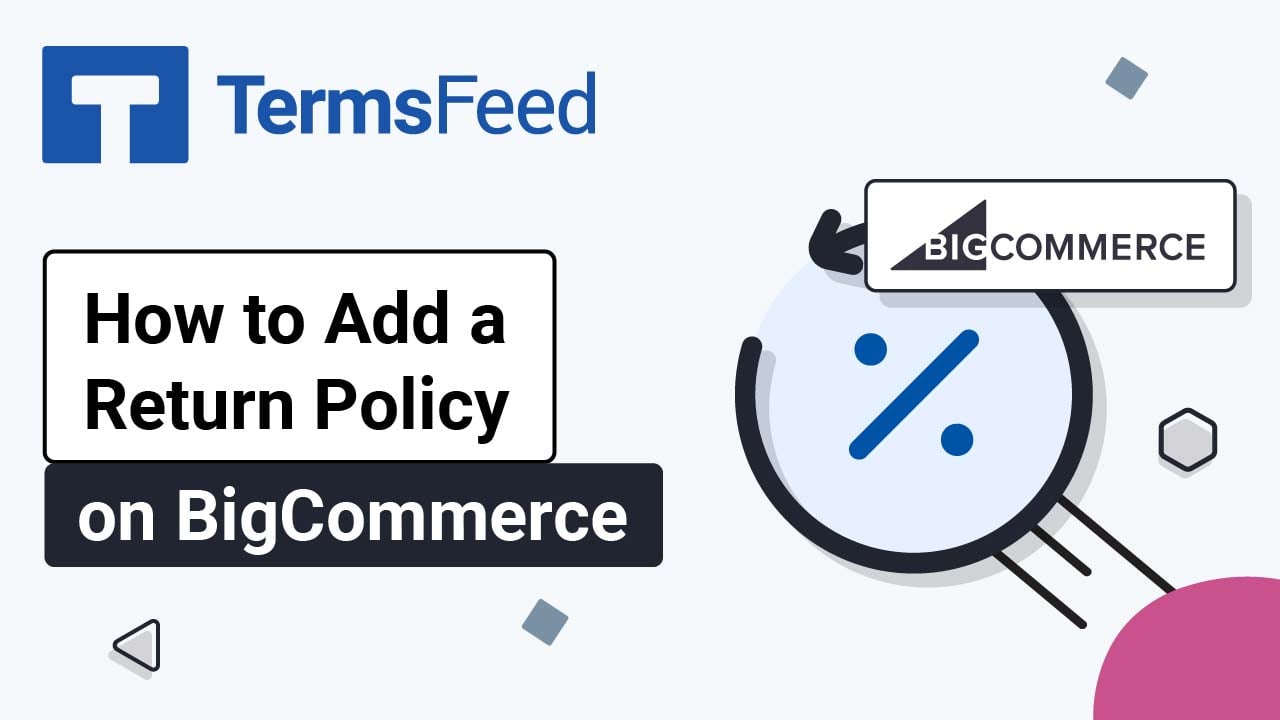Videos: BigCommerce
Page 1
Add “I Agree Checkbox" for Privacy Policy on BigCommerce
Follow these 3 steps: Create a Privacy Policy page (if you do not have one already) Add a new Consent with I agree checkbox field to the Sign up form "Connect" the consent with Privacy Policy through the new Script using the Script Manager Steps Log in to BigCommerce. From the BigCommerce Dashboard, go to the...
Add "I Agree Checkbox" for T&C on BigCommerce
Steps Log in to BigCommerce. From the Dashboard, go to the Settings: When Settings opens, scroll down to the Advanced section and click on Checkout: Scroll down to the Order section and check the box for the Require customers to accept terms and conditions: Check the box and the options for adding your Terms...
Add Privacy Policy URL in BigCommerce Cookie Consent Banner
Steps Log in to BigCommerce. From the Dashboard, go to the Settings: When Settings opens, scroll down to the General section and click on the Security & Privacy: Scroll down to the Your Customers' Privacy section and check the box for the Cookie consent tracking to activate the cookie consent banner for your...
How to Add Free Cookie Consent on BigCommerce
Steps Go to our Free Cookie Consent Solution page to start creating the Cookie Consent code that's necessary to show the notice banner on BigCommerce. Log in to BigCommerce. From the Dashboard, go to the Storefront: Under Theme, go to the Advanced: Select Make a Copy: Name the theme and click Save a Copy: When...
How to Link to Return and Refund Policy on BigCommerce
Steps Log in to BigCommerce. From the BigCommerce Dashboard, go to the Storefront: Select Web Pages: Click the Create a Web Page button: Under the Page Type, select the Link to another website or document option: Type "Return and Refund Policy" as the Page Name under Web Page Details: Add the link next to the...
How to Add a Return and Refund Policy on BigCommerce
Steps Log in to BigCommerce. From the BigCommerce Dashboard, go to the Storefront: Select Web Pages: Click the Create a Web Page button: Under Page Type, leave the default: Contain content created using the WYSIWYG editor below: Type "Return and Refund Policy" as the Page Name under Web Page Details: In the Page...