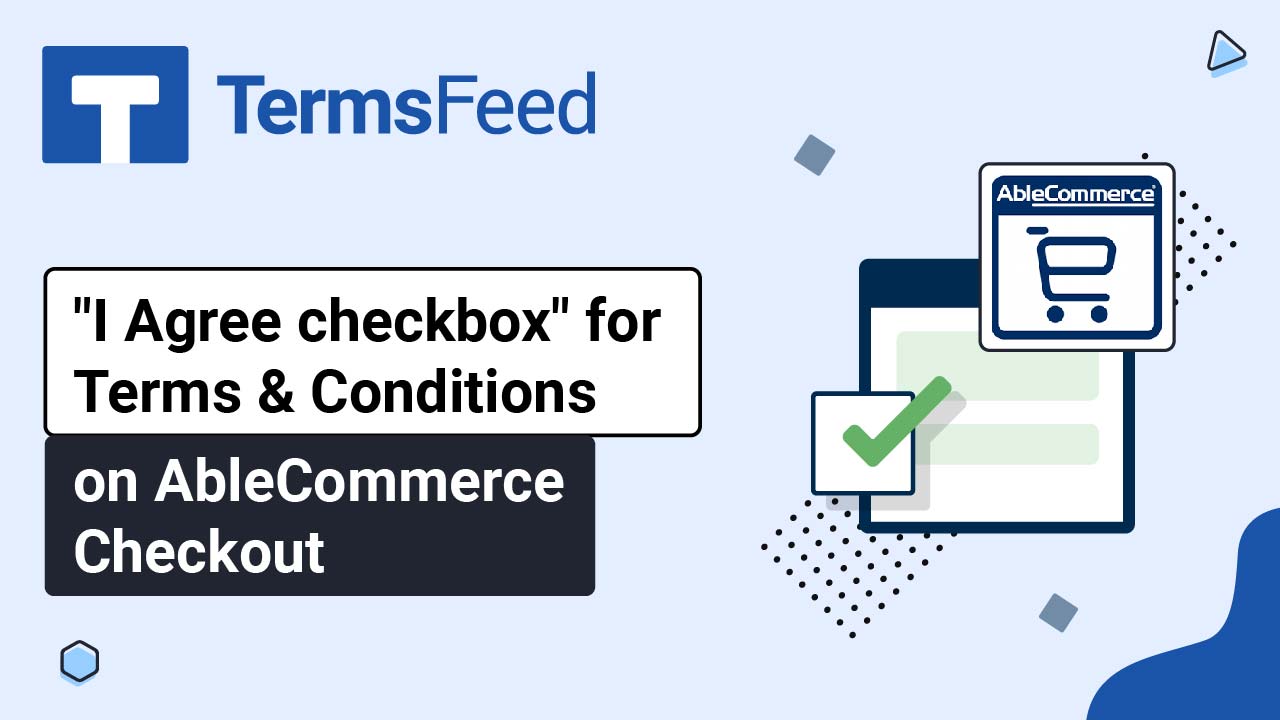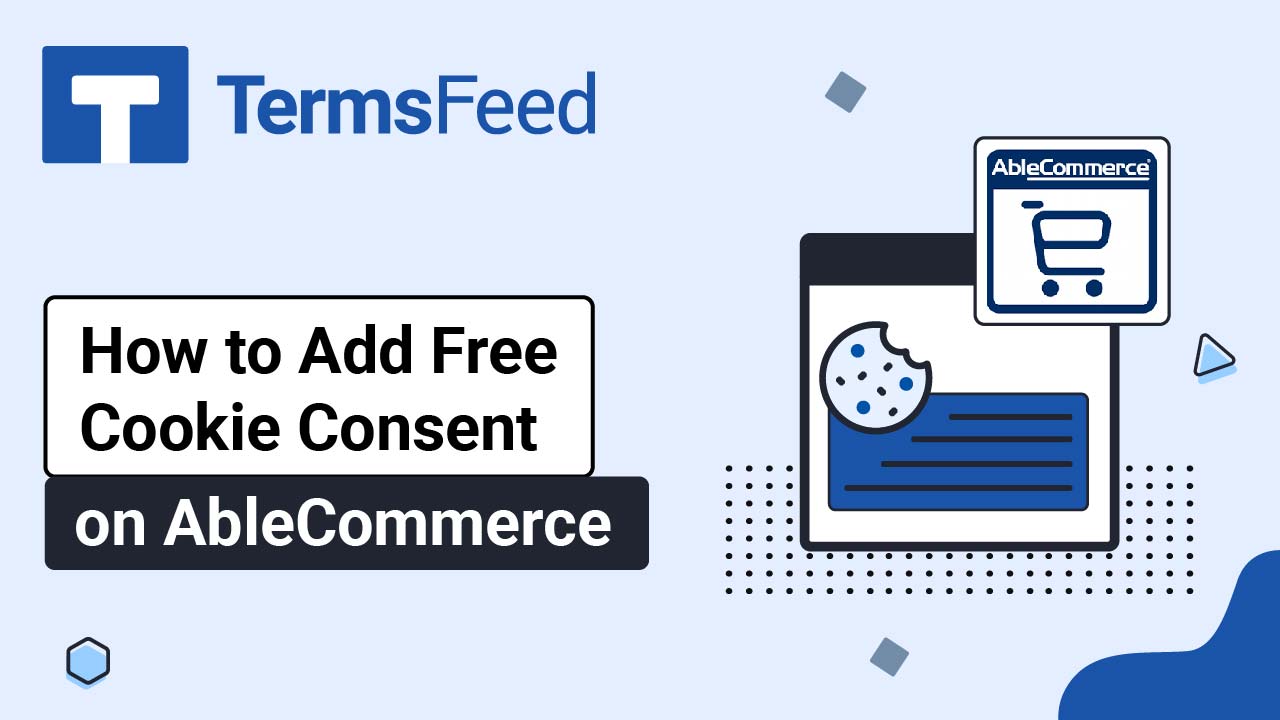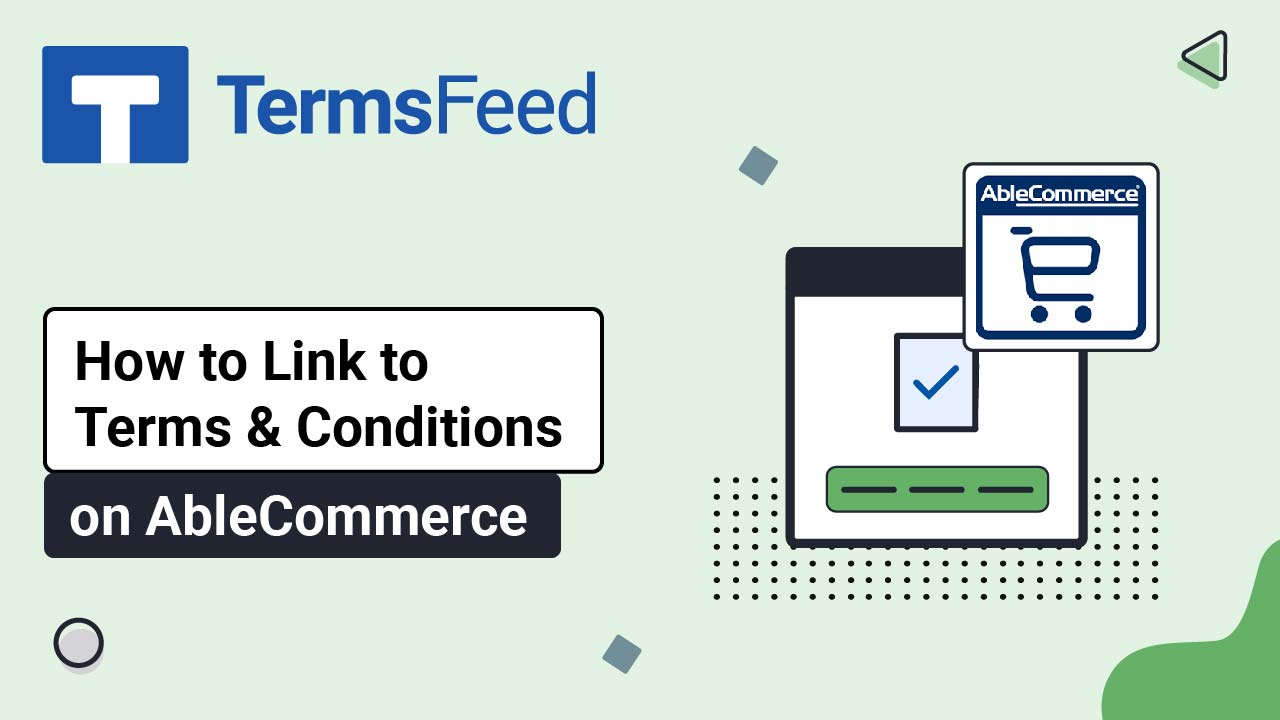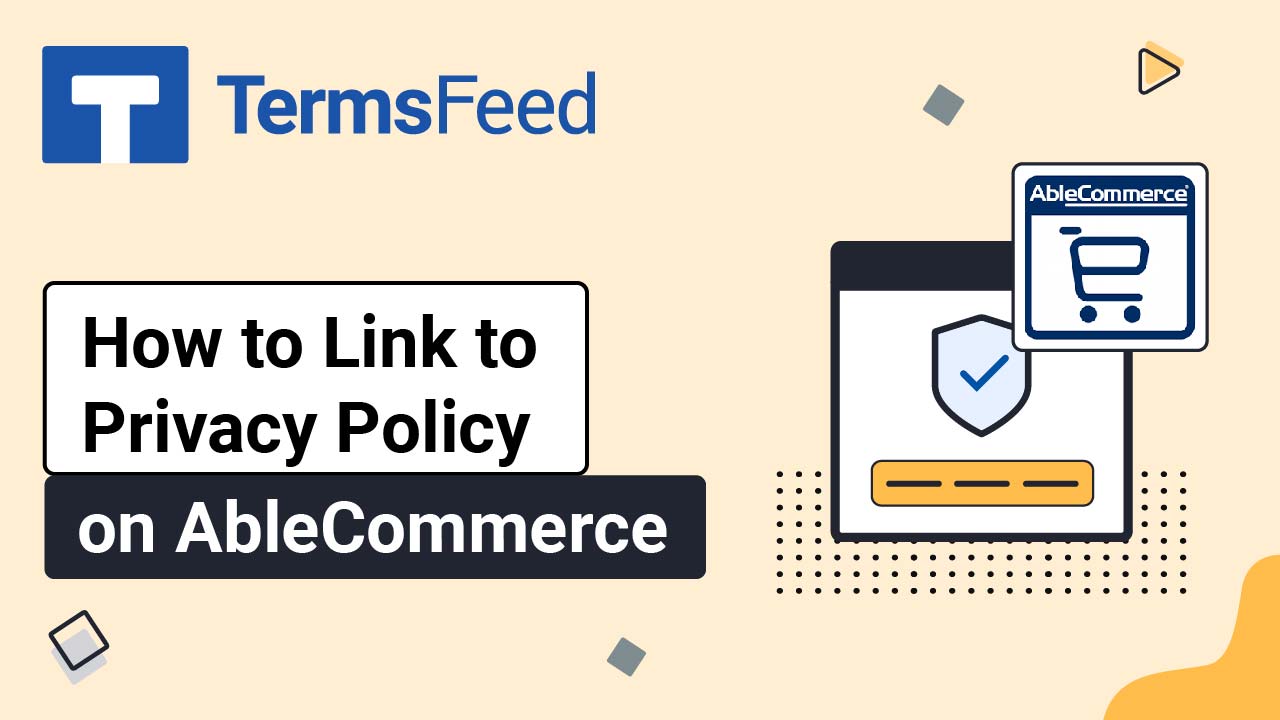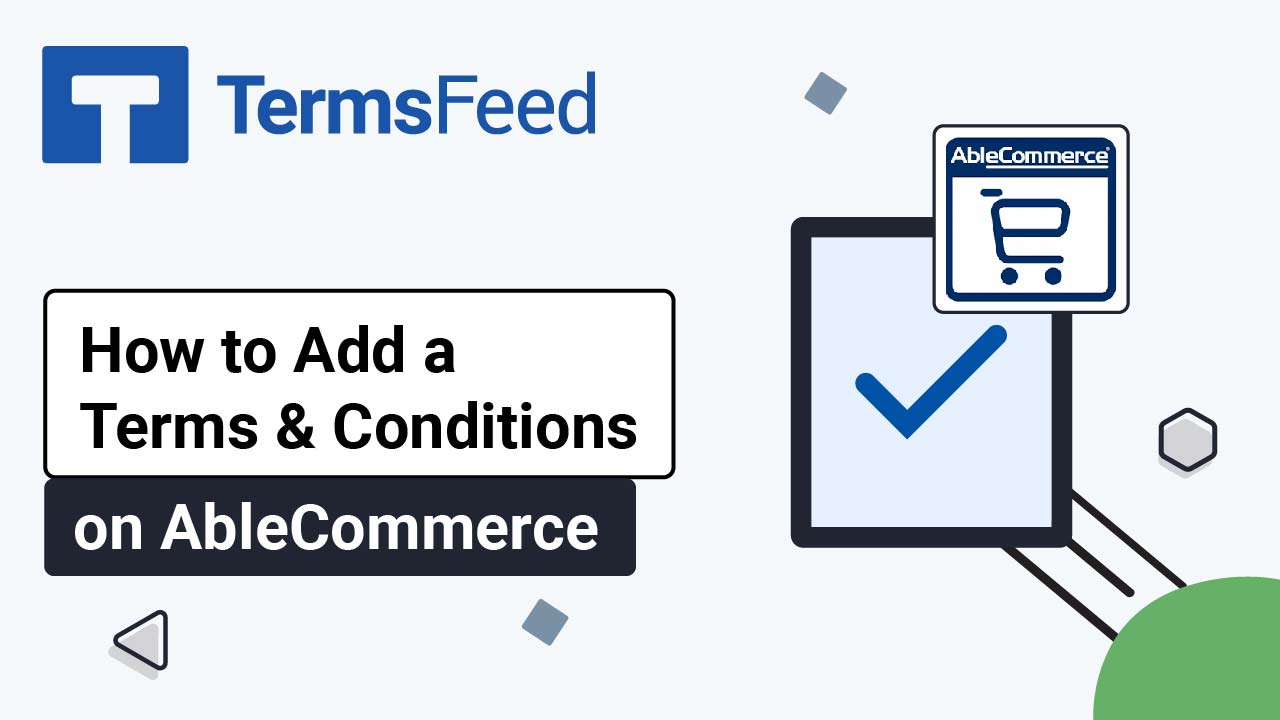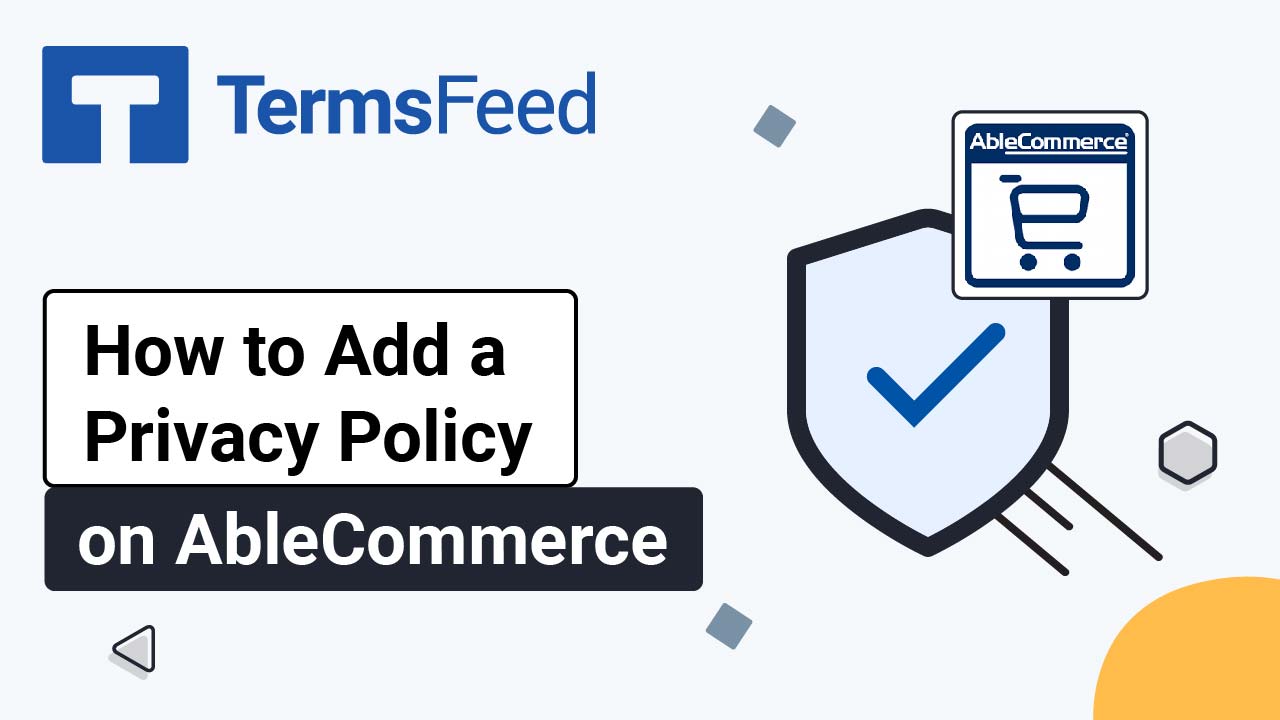Videos: AbleCommerce
Page 1
How to Add an I Agree Checkbox to the Terms and Conditions on AbleCommerce Checkout
Steps Log in to your Able Commerce website. Go to Configure > Store > General: Scroll to Other Settings and select the Code View icon in the Checkout Terms and Conditions editor: Add text of your Terms and Conditions. If you do not have a Terms and Conditions, you can use our Terms and Conditions...
How to Add Free Cookie Consent on AbleCommerce
Steps Go to our Free Cookie Consent Solution page to start creating the Cookie Consent code that's necessary to show the notice banner on your Able Commerce website. Log in to your Able Commerce website. Go to the Website > Store Design > Widget Boards: Click Edit on the Store Footer Dark widget: Switch...
How to Link to Terms and Conditions on AbleCommerce
Steps Log in to your Able Commerce website. Go to Storefront: Scroll to the footer section of the page and click ON to start editing the page: Click the Edit icon under the Store Footer Dark section: Click again on the Edit icon in the Footer Links Dark section: The section editor will open. Type "Terms...
How to Link to Privacy Policy on AbleCommerce
Steps Log in to your AbleCommerce website. Go to Storefront: Scroll to the footer section of the page and click ON to start editing the page: Click the Edit icon under the Store Footer Dark section: Click again on the Edit icon in the Footer Links Dark section: The section editor will open. Type "Privacy Policy"...
How to Add a Terms and Conditions Page on AbleCommerce
Steps Log in to your AbleCommerce website. Go to Website: Select Content Pages: Click the Add a Content Page button: Type "Terms and Conditions" in the Page Name field. The Page URL field will be filled automatically. Continue and click Save and Edit button: The page editor will open. Select the HTML tab: Select the...
How to Add a Privacy Policy Page on AbleCommerce
Steps Log in to your AbleCommerce website. Go to Website: Select Content Pages: Click the Add a Content Page button: Type "Privacy Policy" in the Page Name field. The Page URL field will be filled automatically. Continue to the Save and Edit button: The page editor will open. Select the HTML tab: Select the Code...