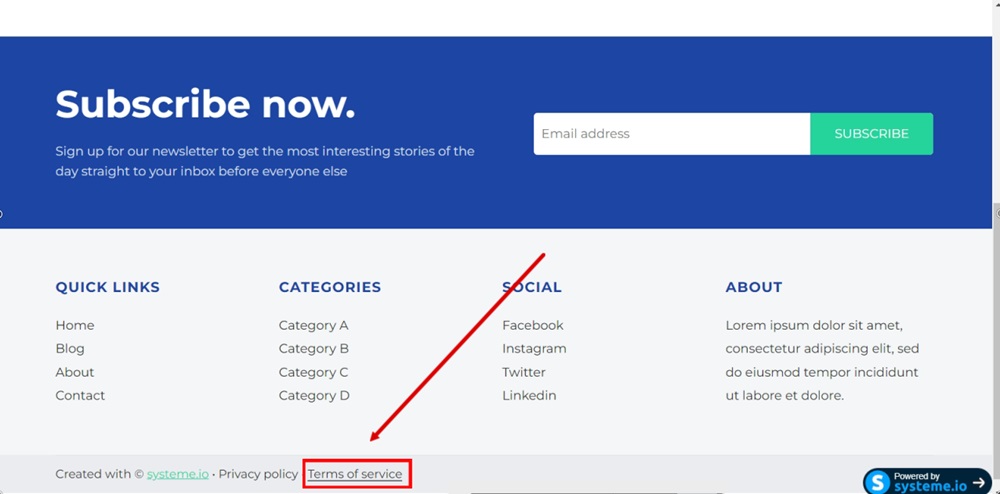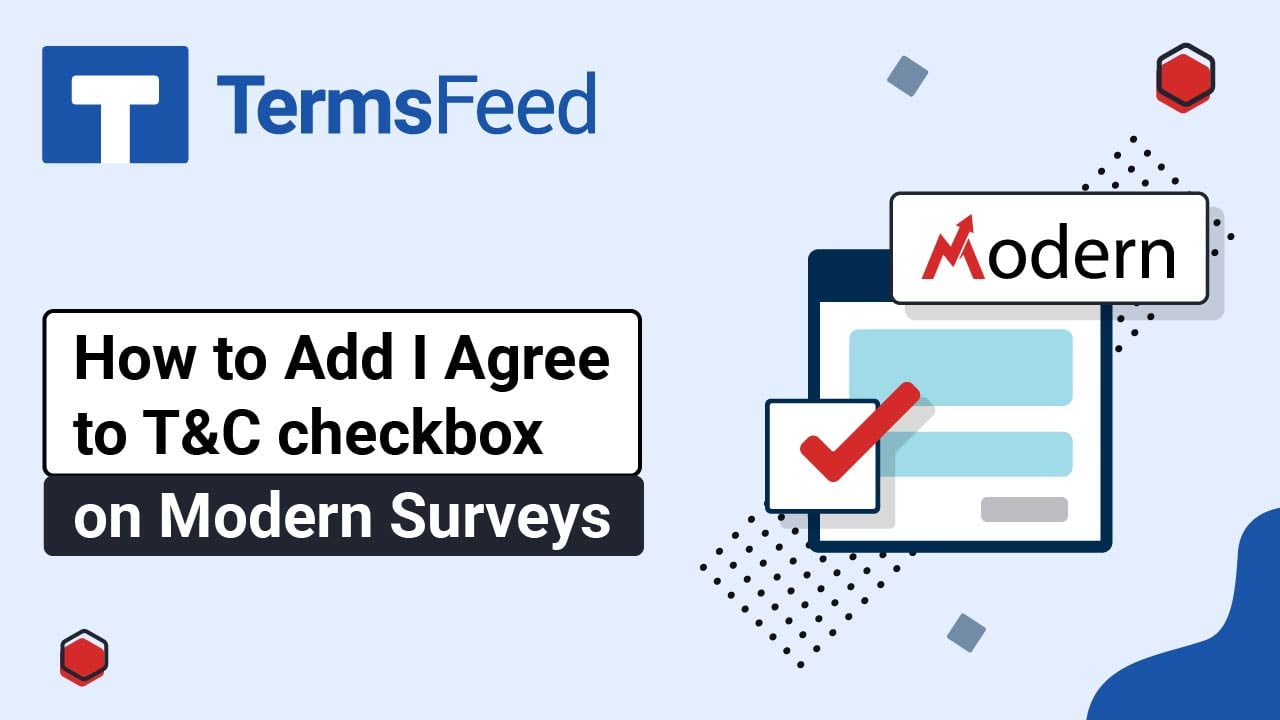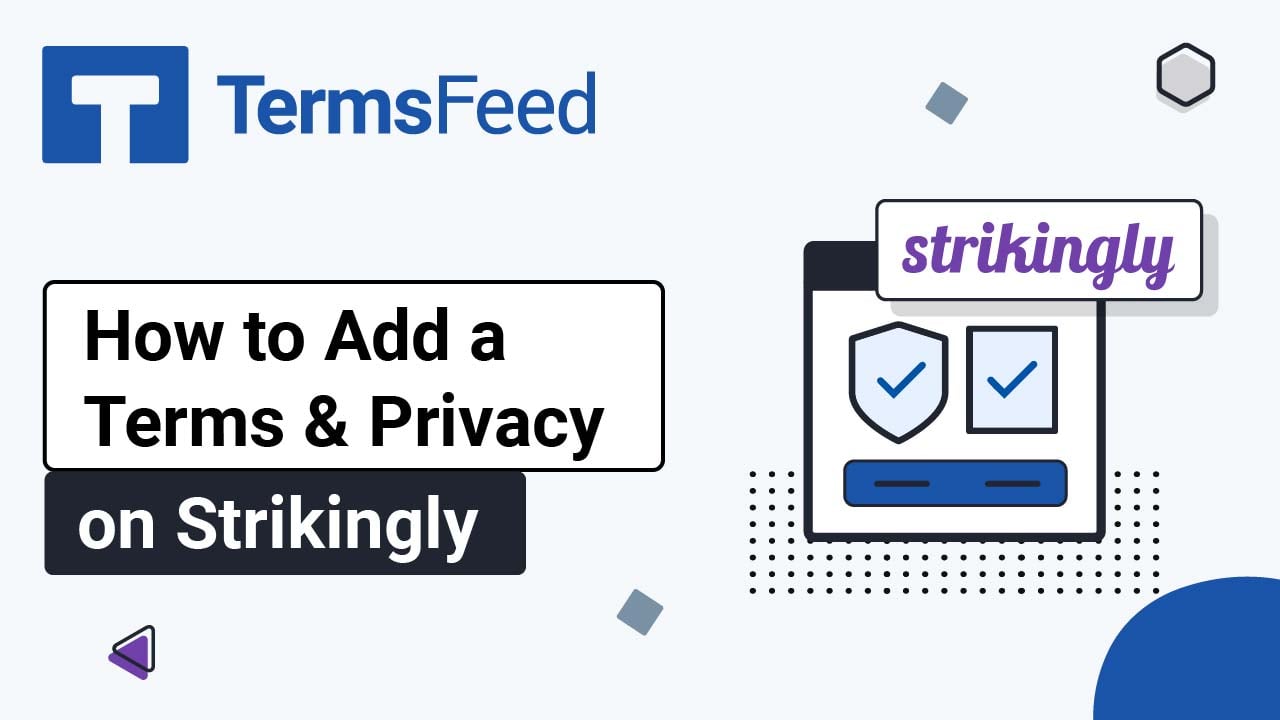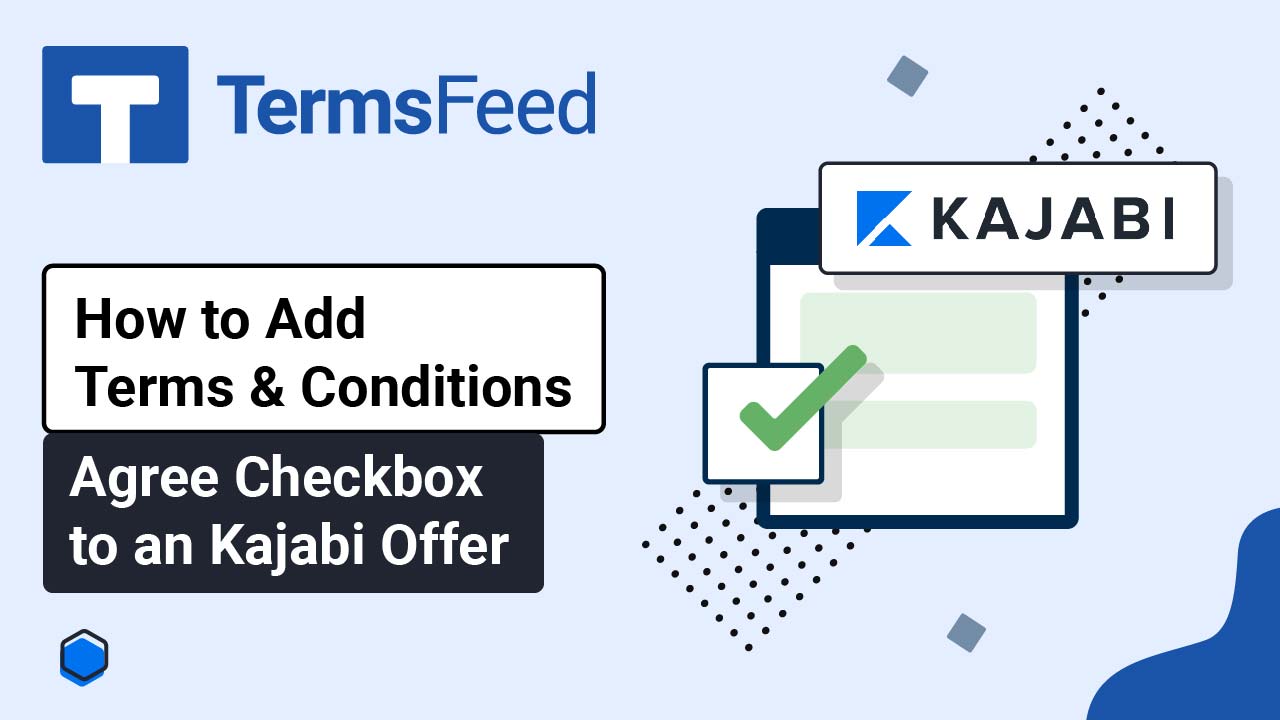Steps
-
Log in to your Systeme.io account. Go to Blogs:
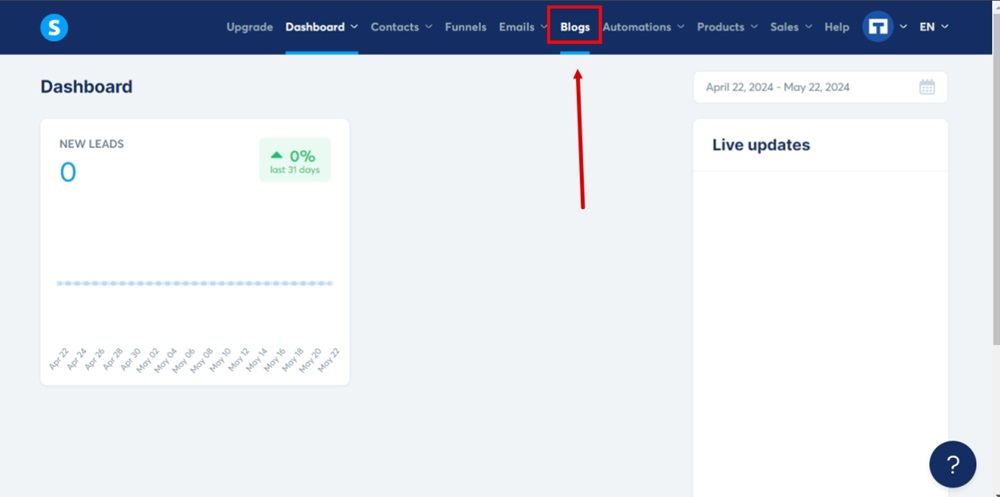
-
Select the blog you want to edit:
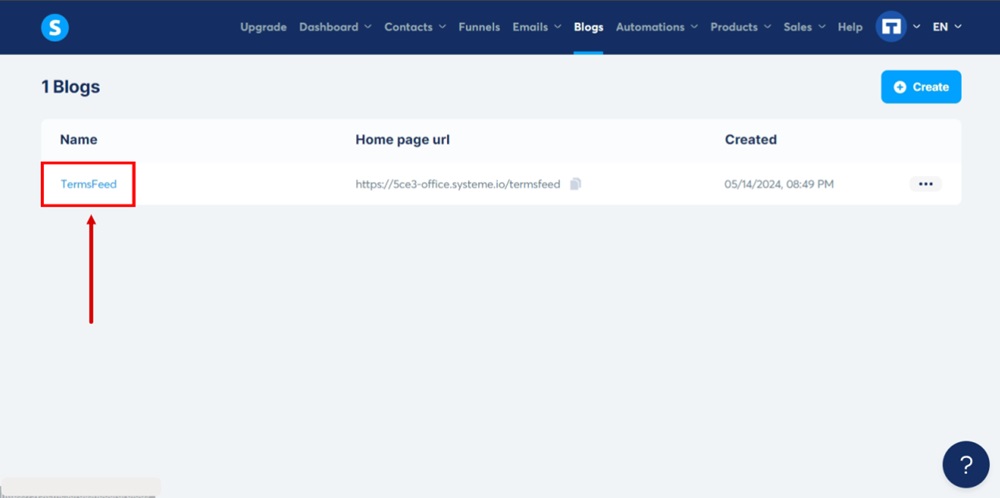
-
Go to the Blog layout at the top:

-
Scroll down. Click in the Terms and Conditions selected text to open the Text editor options:
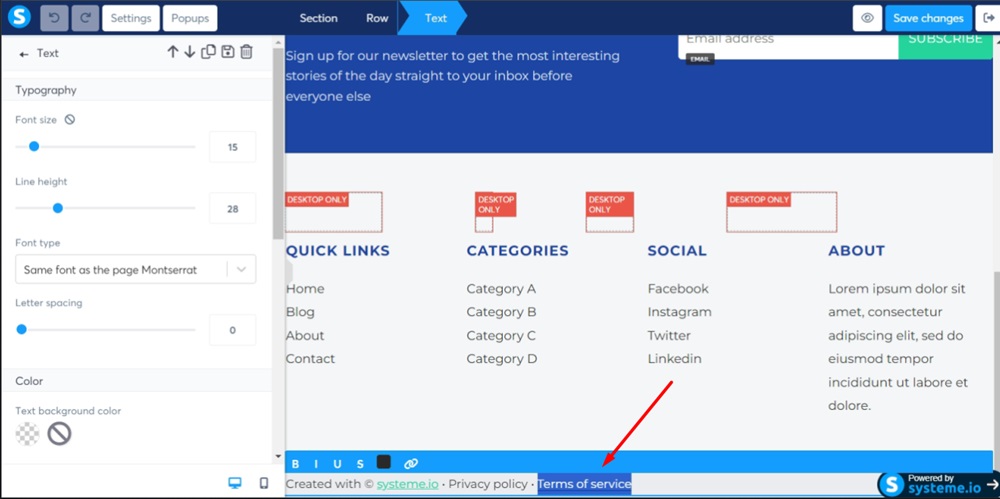
-
Add the link to the Terms and Conditions in the field:
Go to the TermsFeed Terms and Conditions Generator to create the Terms and Conditions and get a free hosted Terms and Conditions URL webpage.
In the Link to your Terms and Conditions section, click on the green Copy button:

-
Paste the Terms and Conditions URL in the field:
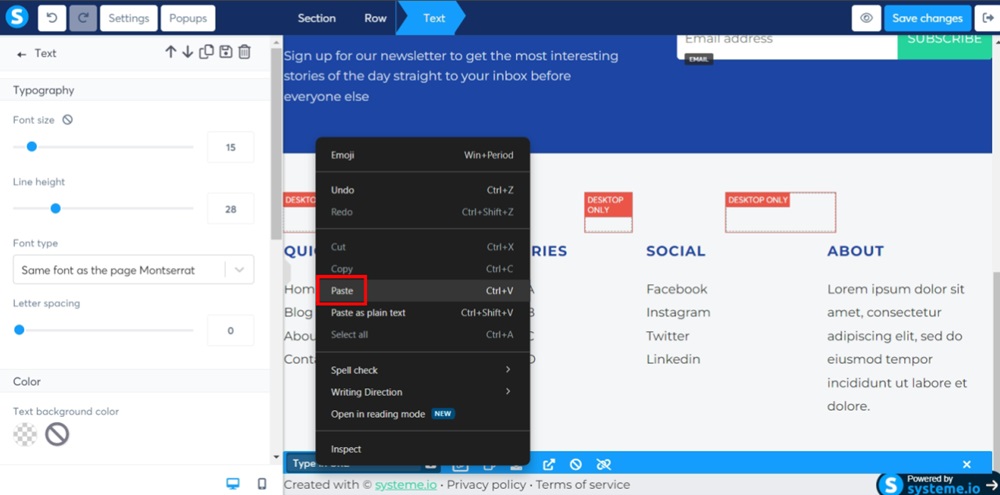
-
Click the Save icon:
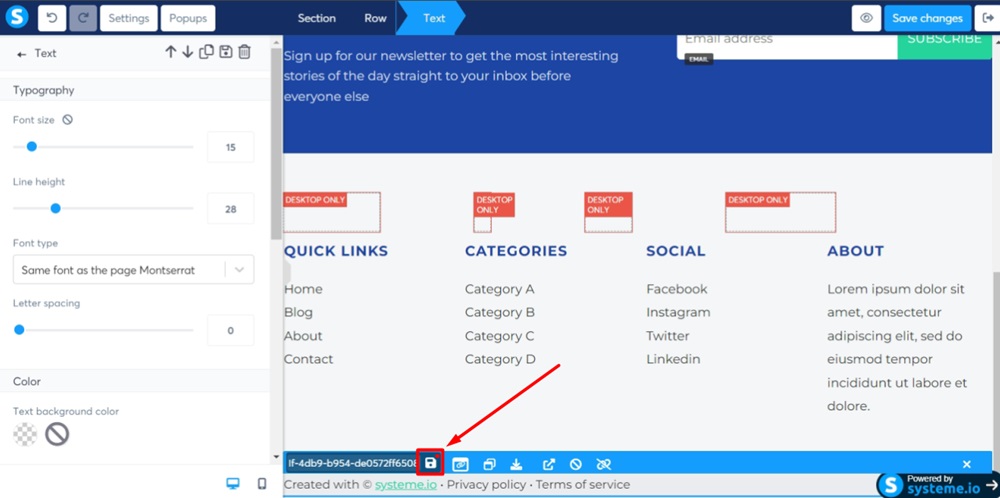
-
Click Save changes:
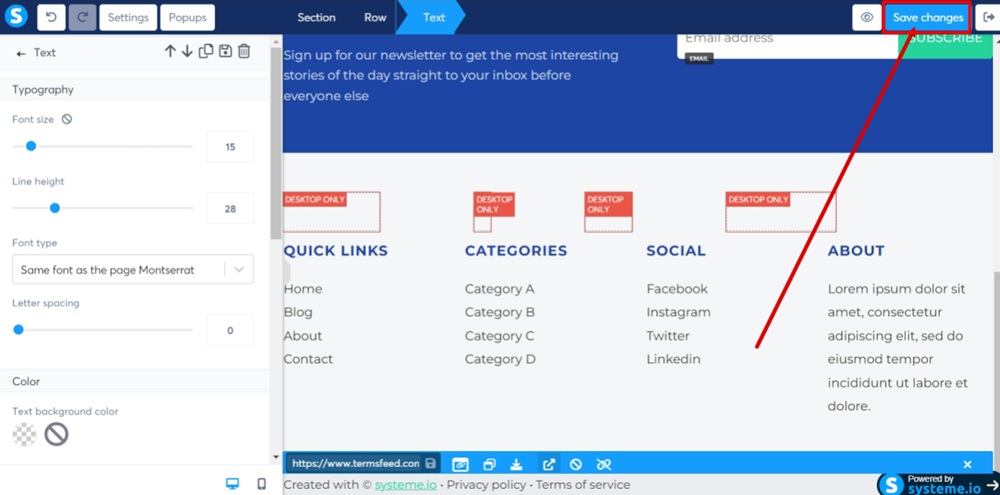
-
Use the Eye icon to get to the page preview. The Terms and Conditions agreement is linked and displayed: