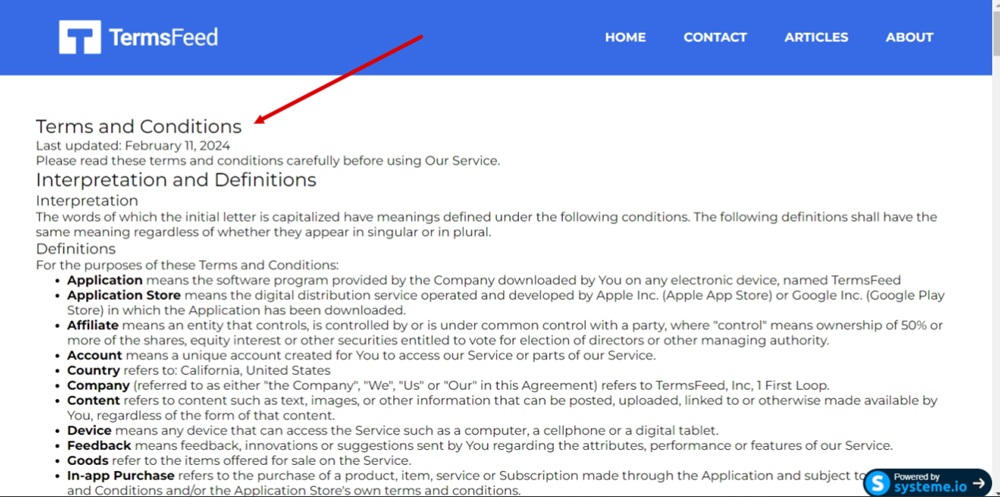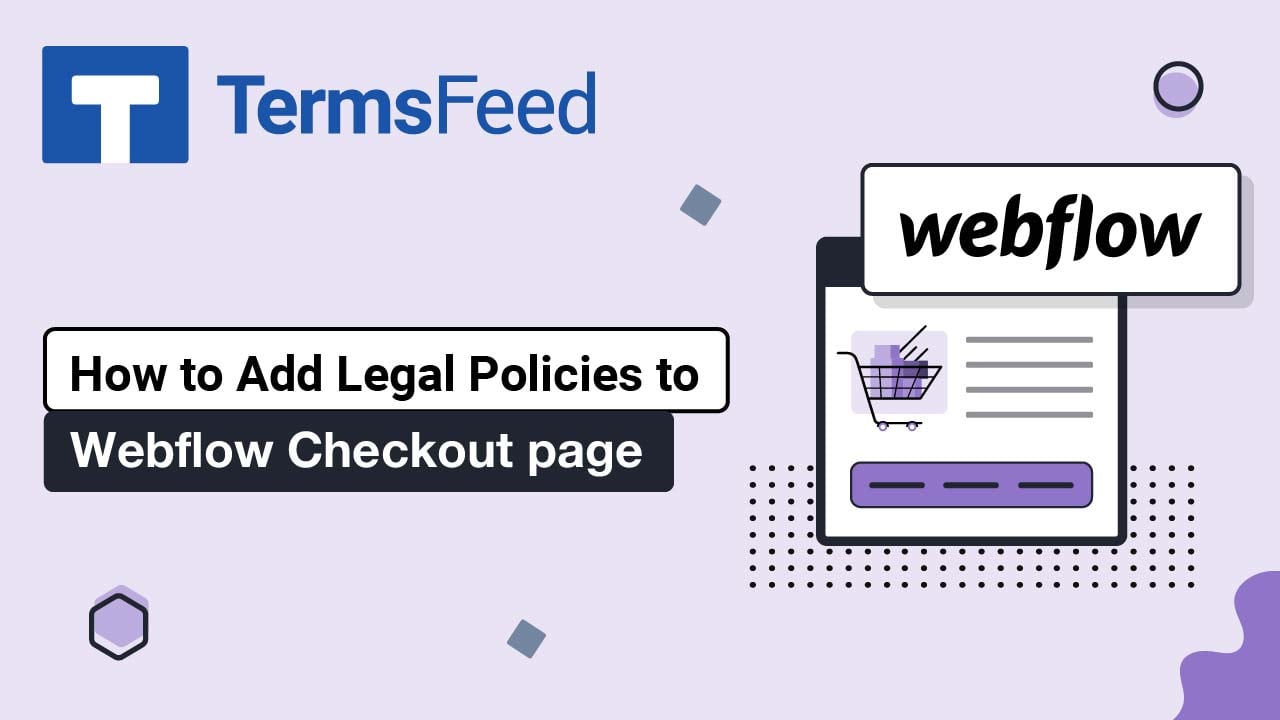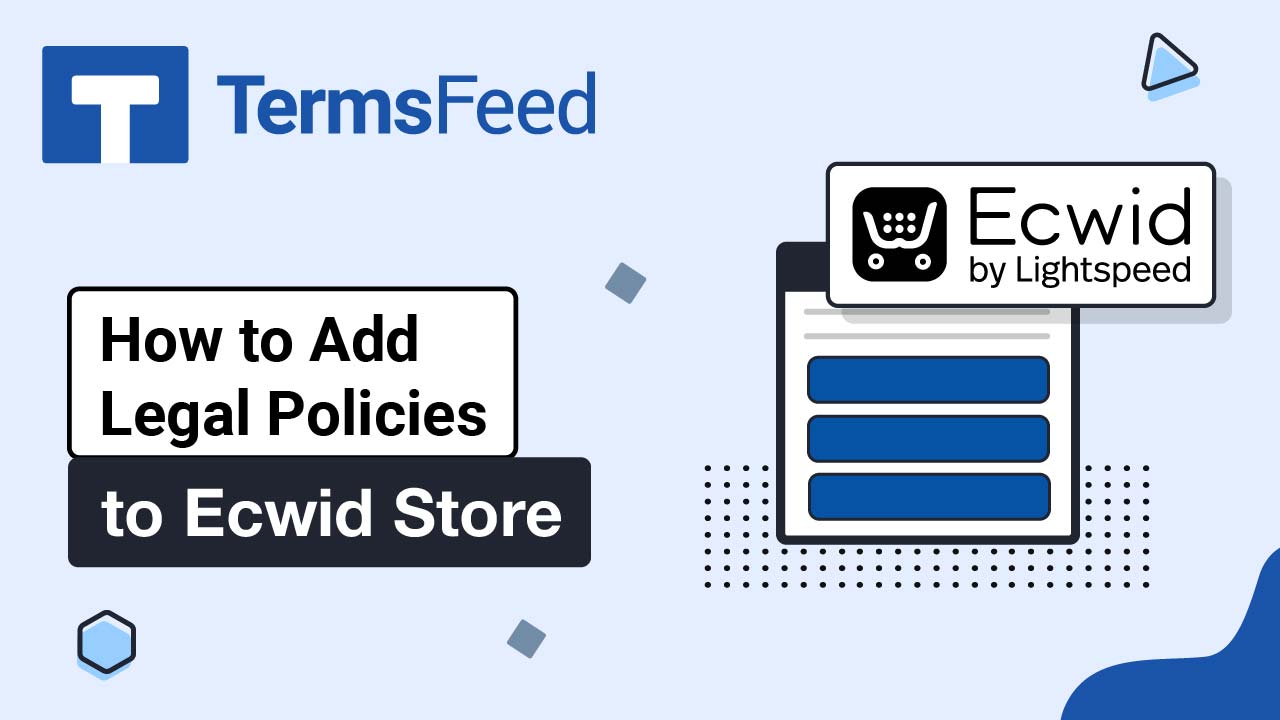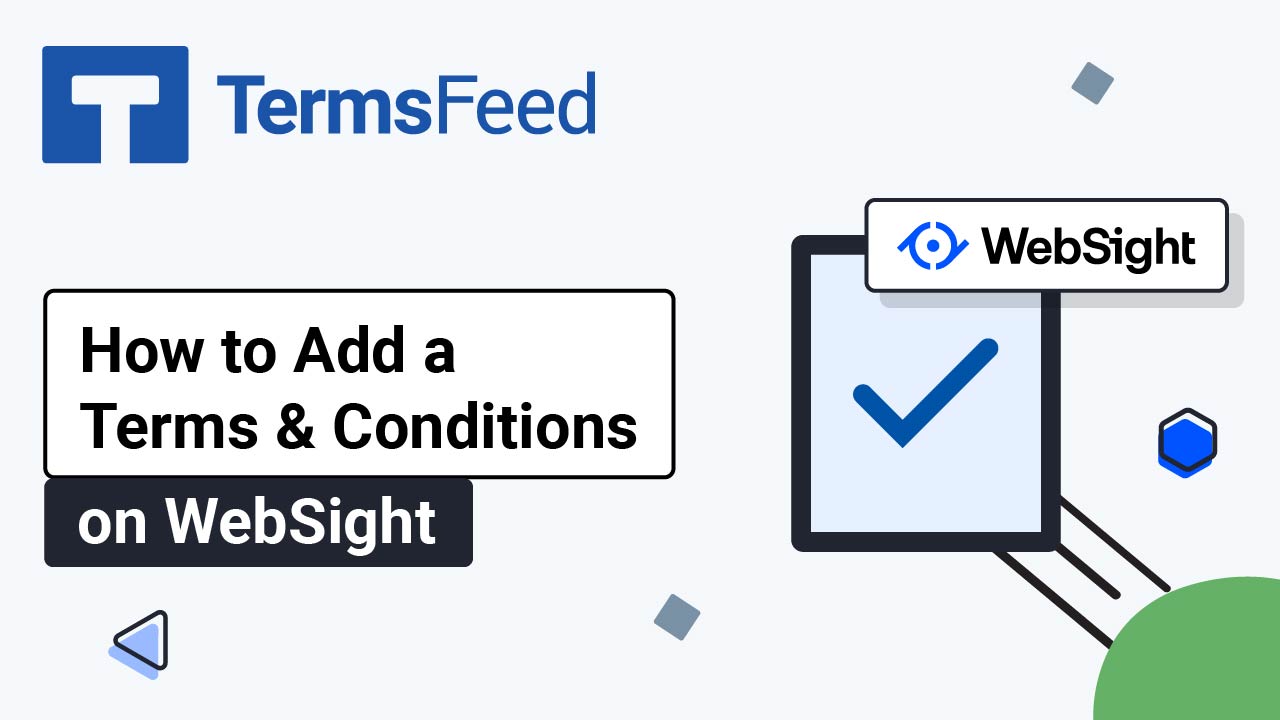Steps
-
Log in to your Systeme.io account. Go to Blogs:
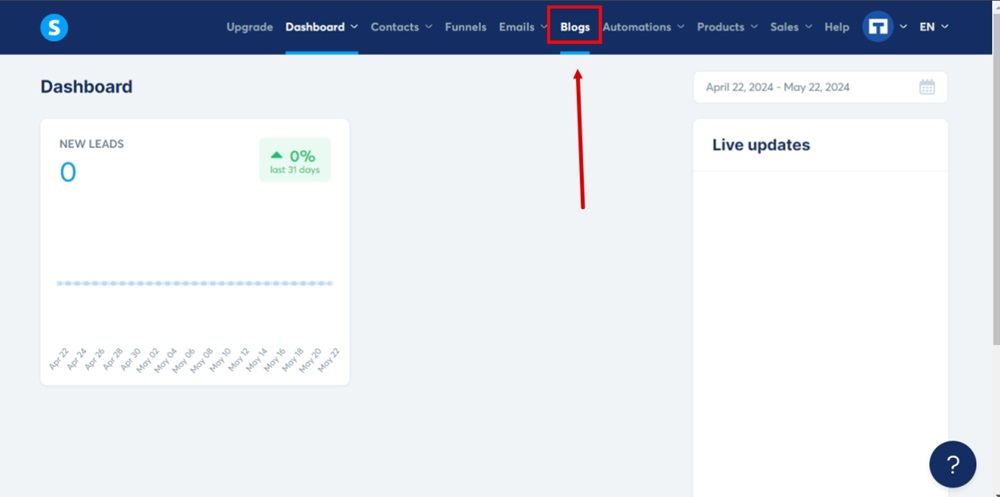
-
Select the blog you want to edit:
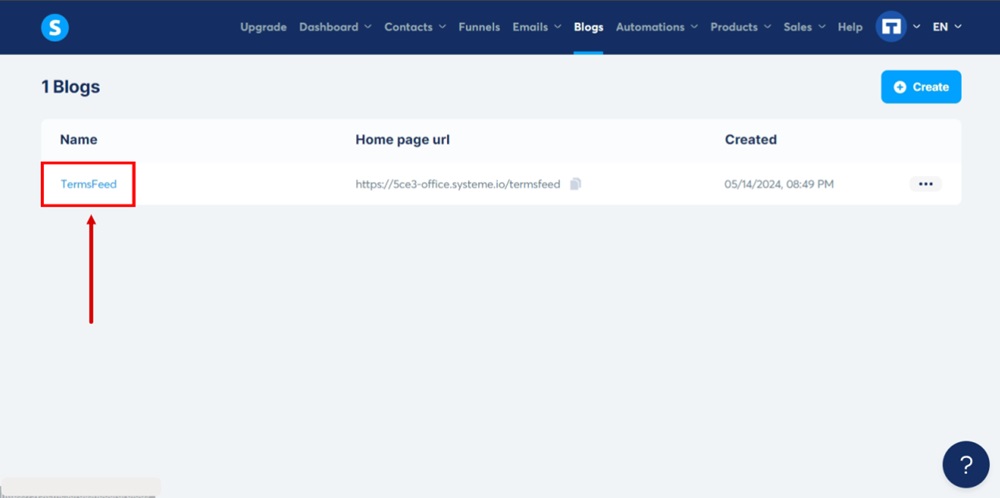
-
Switch to the Pages tab:
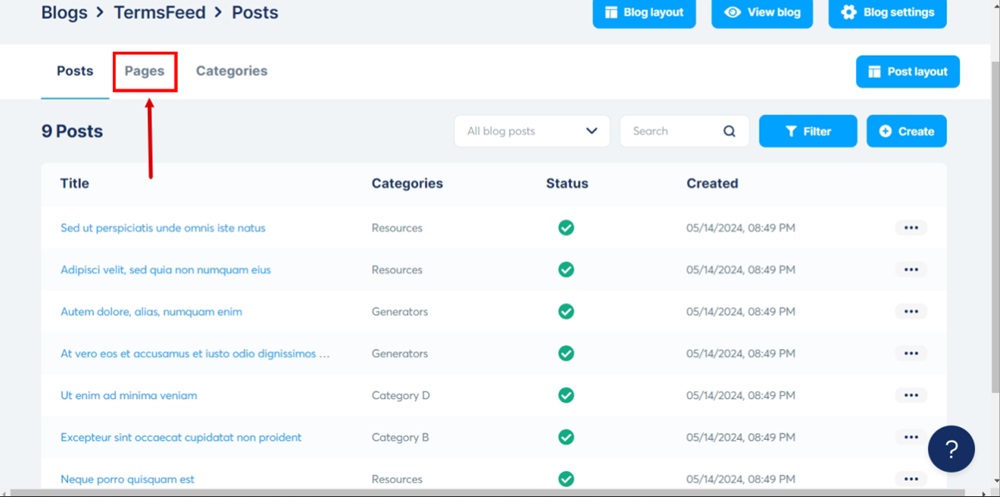
-
Click Create to add a new page:
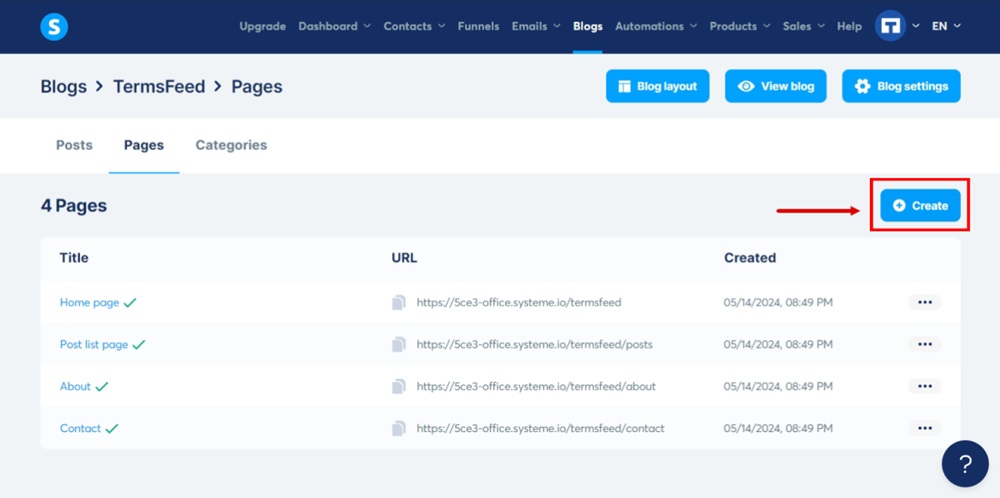
-
A new window titled Create a new blog page will open. Add Terms and Conditions as the Blog page name. Type "terms-conditions" in the URL path and click Create a blog page button:
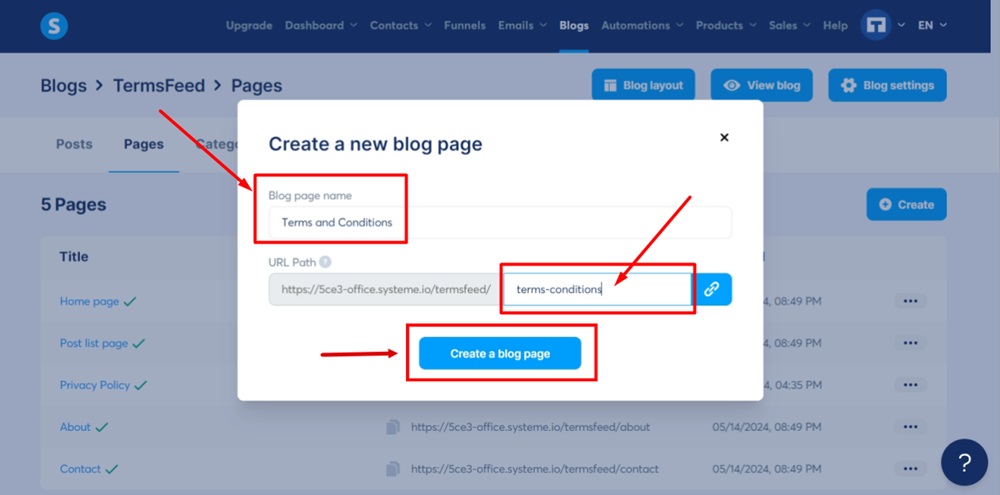
-
The Terms and Conditions page would be added to the blog pages list. To edit a new page, click on the three dots and select the Edit option:
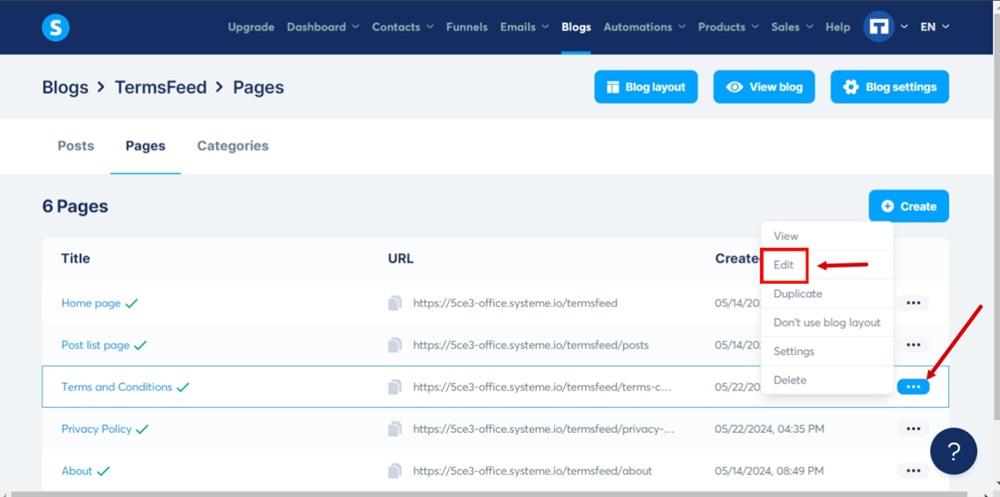
-
The page editor will open. Under Elements, scroll down and drag and drop Raw HTML to the body section of the page:
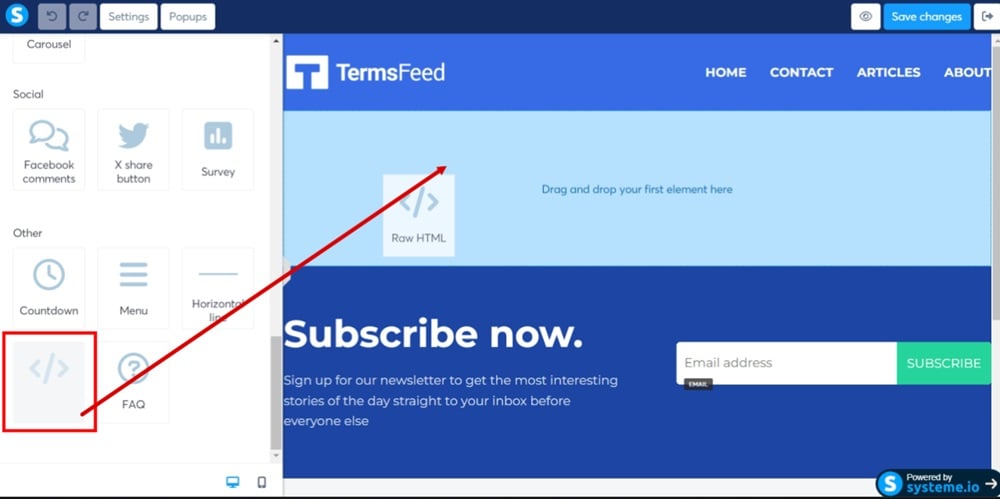
-
Click Raw HTML and then on the Edit code button:
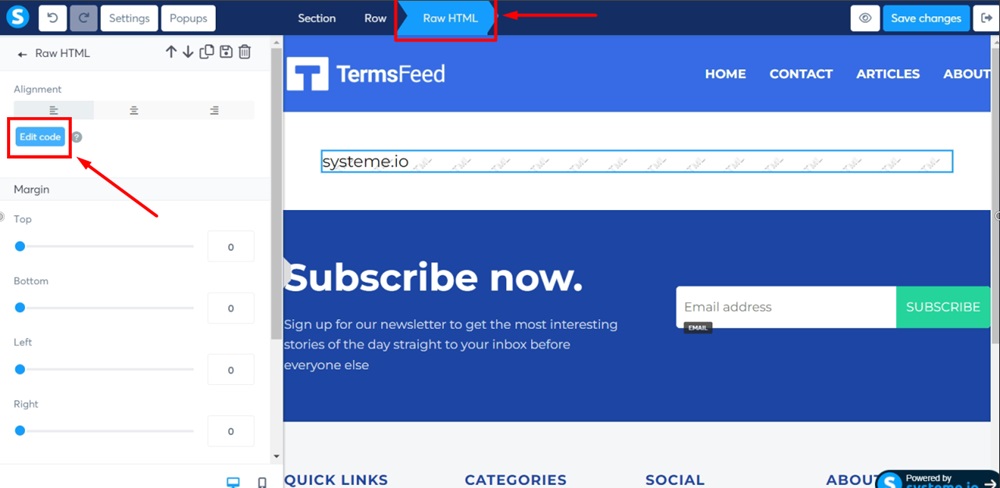
-
The HTML editor will open in a new window.
If you do not have a Terms and Conditions, you can use our Terms and Conditions Generator and create it within minutes.
Once you have the Terms and Conditions created by TermsFeed, let's get the policy text. Under the Copy your Terms and Conditions section, click on Copy this to clipboard:
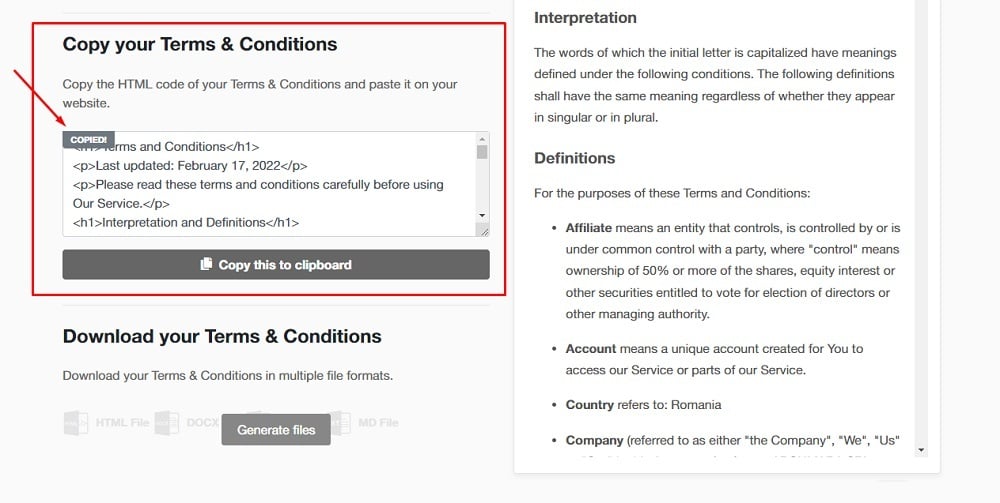
-
Paste the HTML code of your Terms and Conditions in the HTML editor:
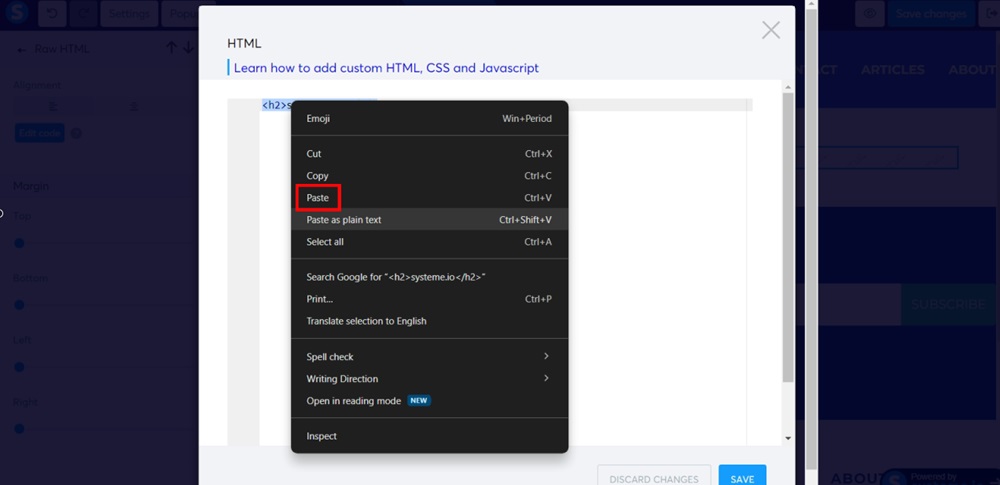
-
Click Save:
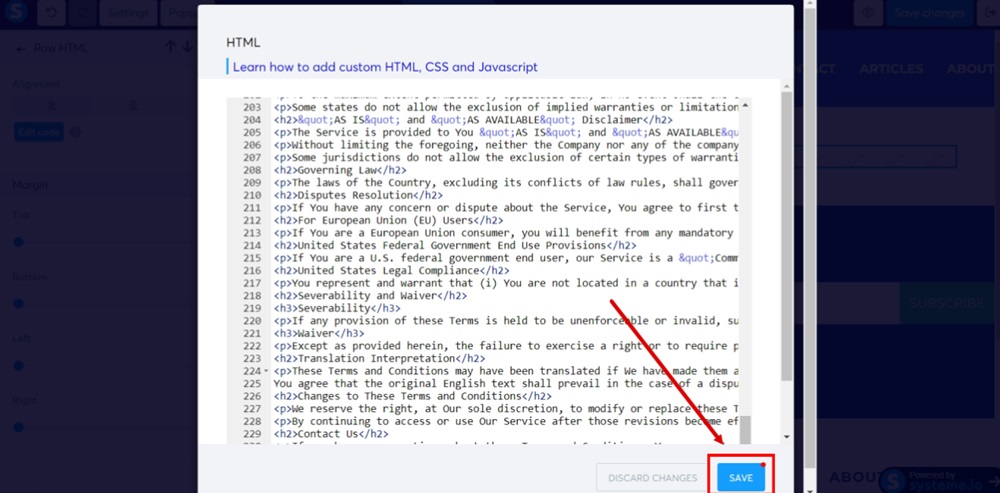
-
Click Save Changes:
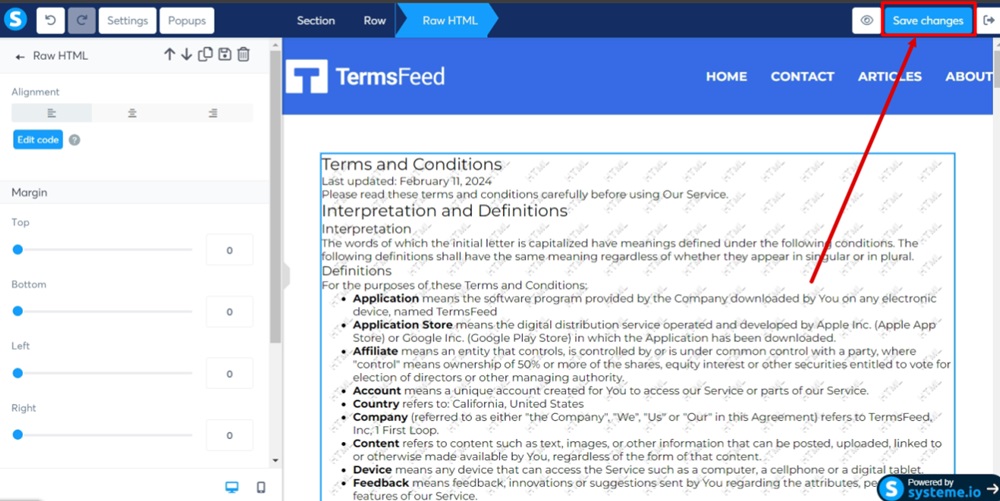
-
Use the Eye icon to preview the changes. The Terms and Conditions agreement is displayed on the page: