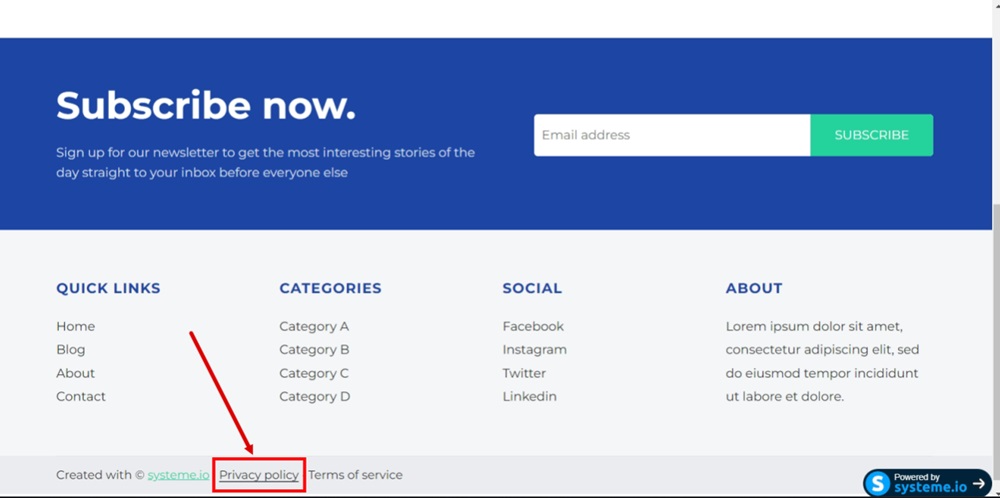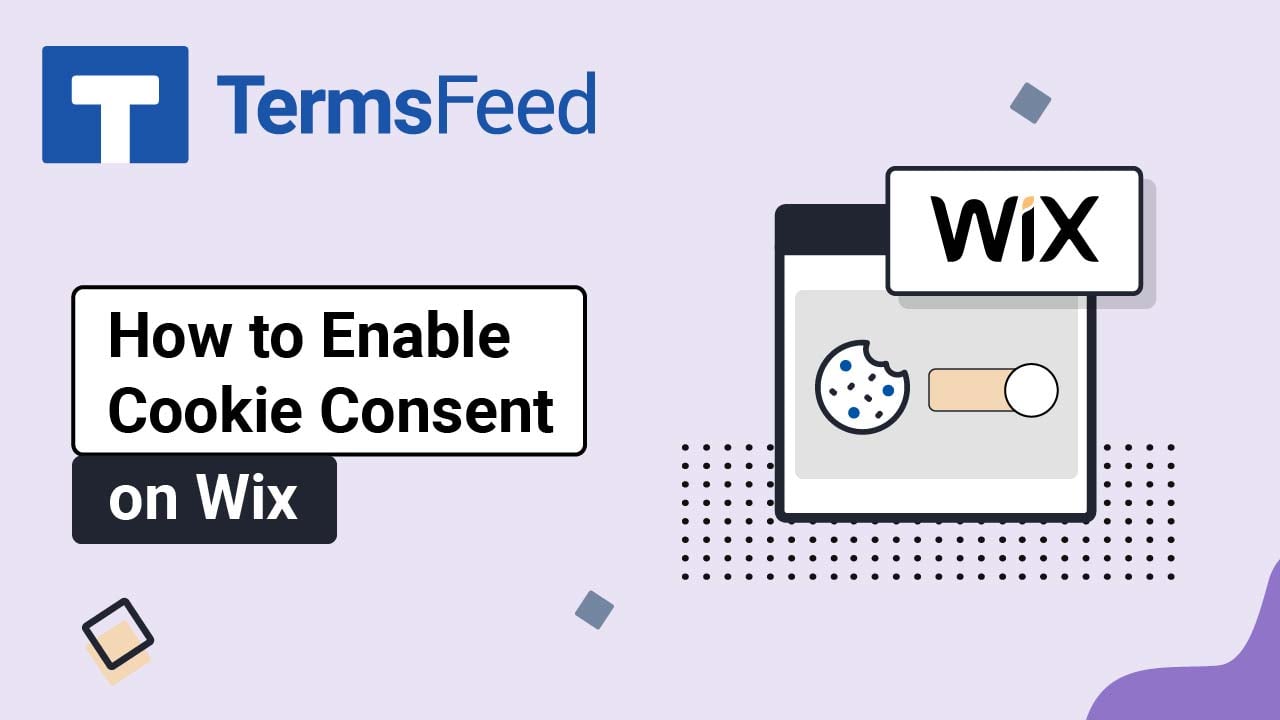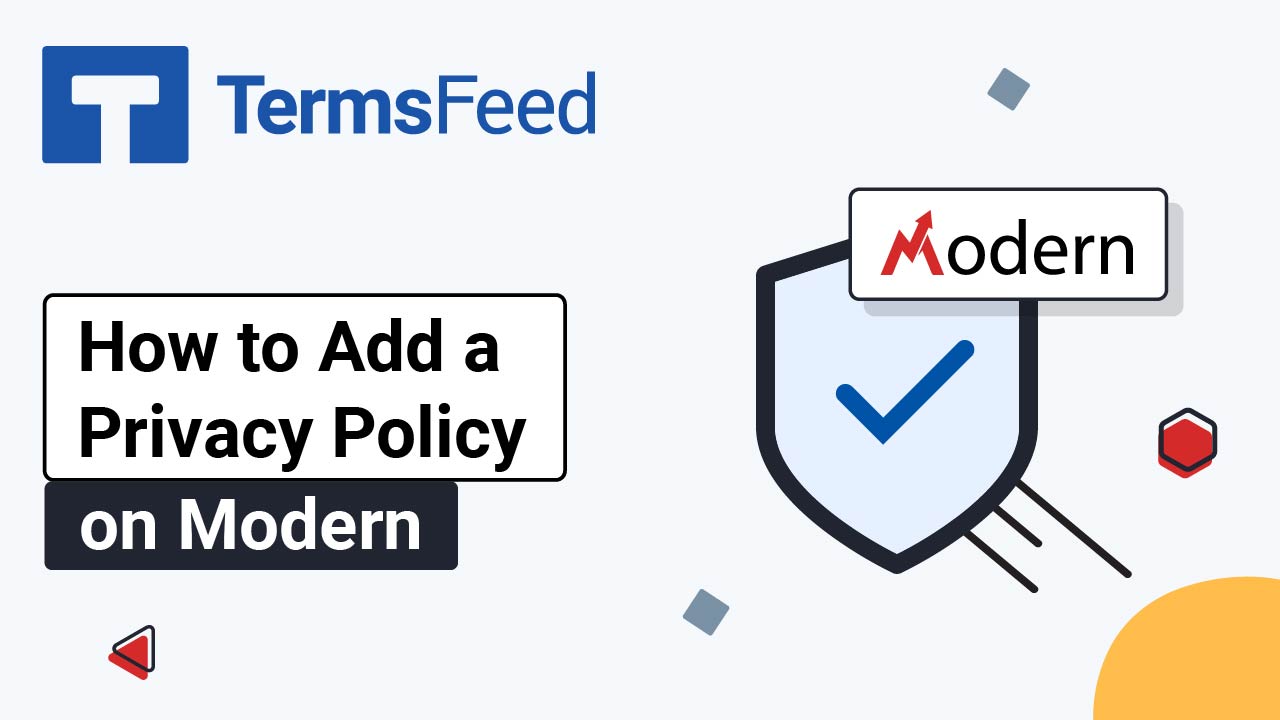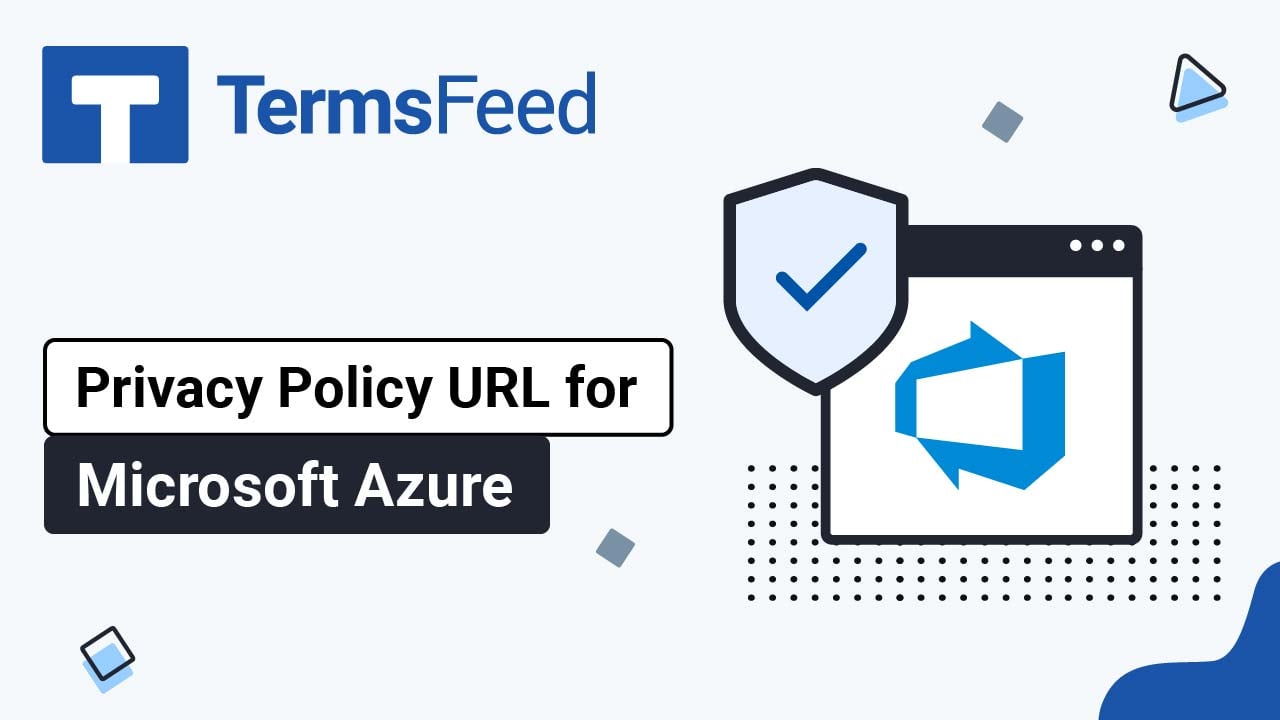Steps
-
Log in to your Systeme.io account. Go to Blogs:
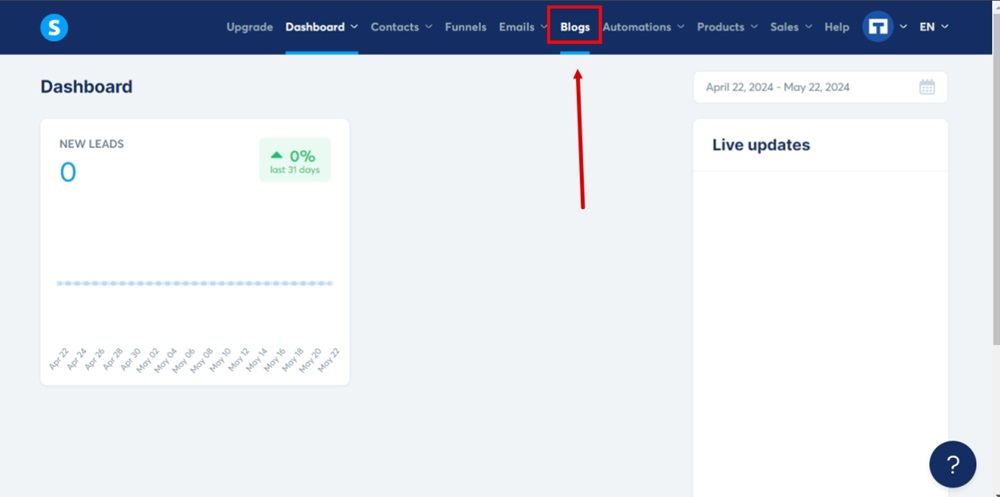
-
Select the blog you want to edit:
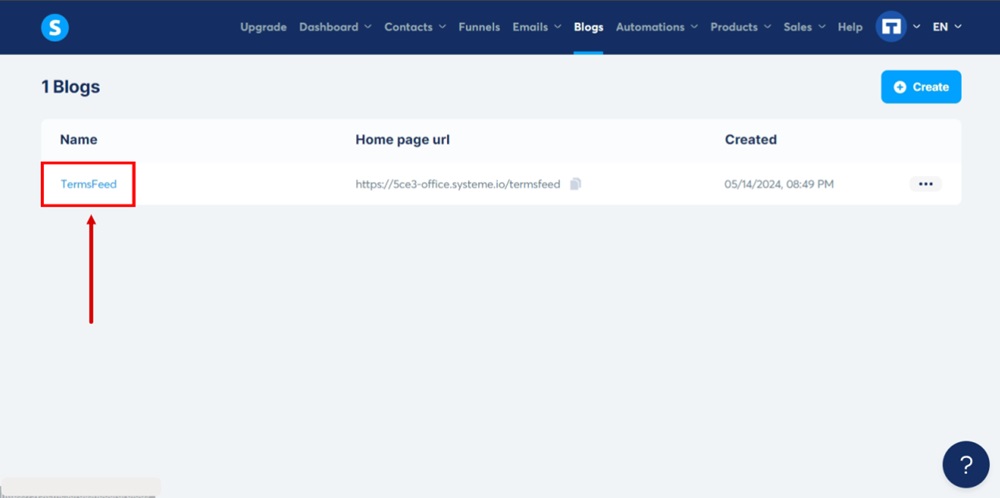
-
Go to the Blog layout at the top:

-
Scroll down. Click on the Privacy Policy selected text to open the Text editor options:
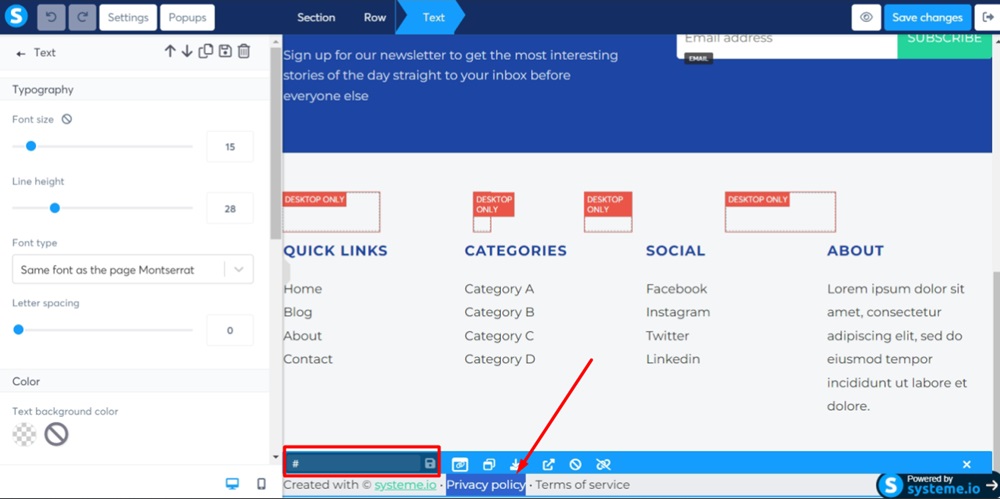
-
Add the link to the Privacy Policy in the field:
To get a Privacy Policy URL link, go to the TermsFeed Privacy Policy Generator to create a Privacy Policy and get the hosted Privacy Policy URL.
Once you have a Privacy Policy created by TermsFeed, click Copy from the Link to your Privacy Policy section to copy the URL:

-
Paste the Privacy Policy URL in the field:
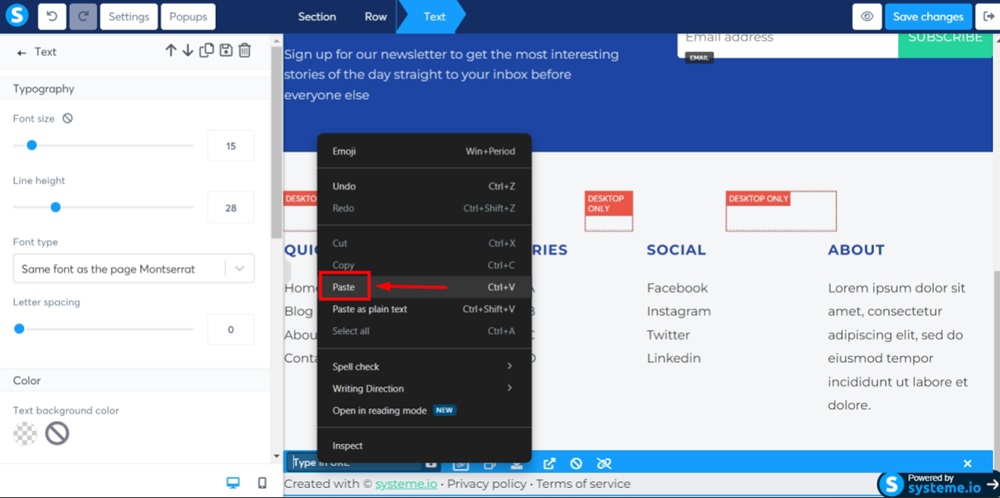
-
Click the Save icon:
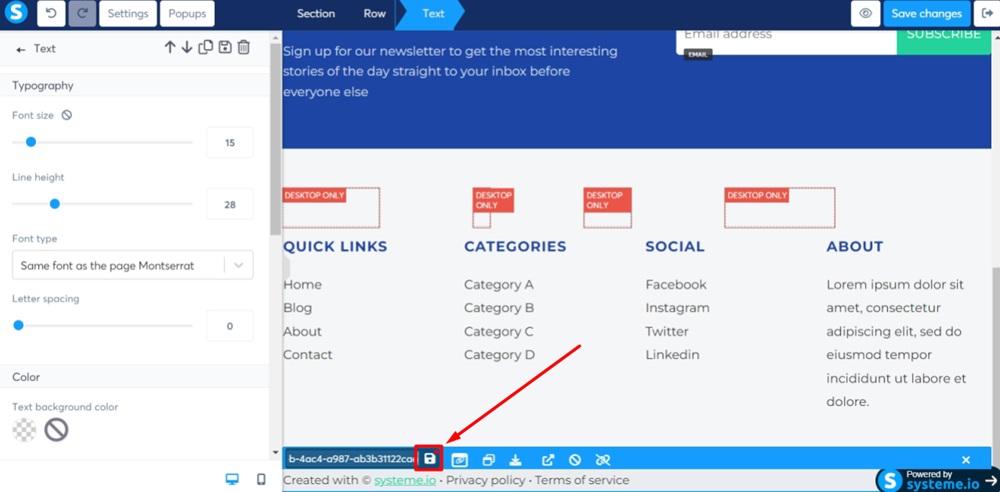
-
Click Save changes:
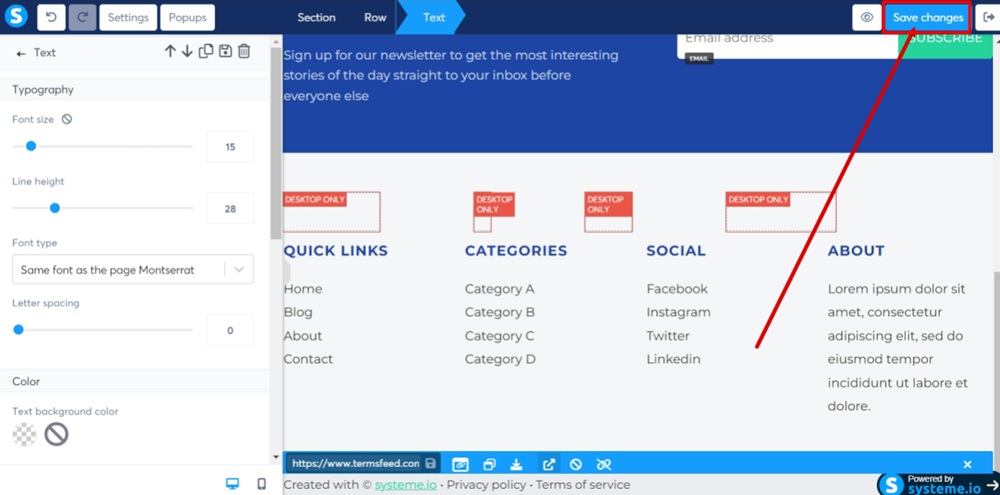
-
Use the Eye icon to get to the page preview. The Privacy Policy is linked and displayed: