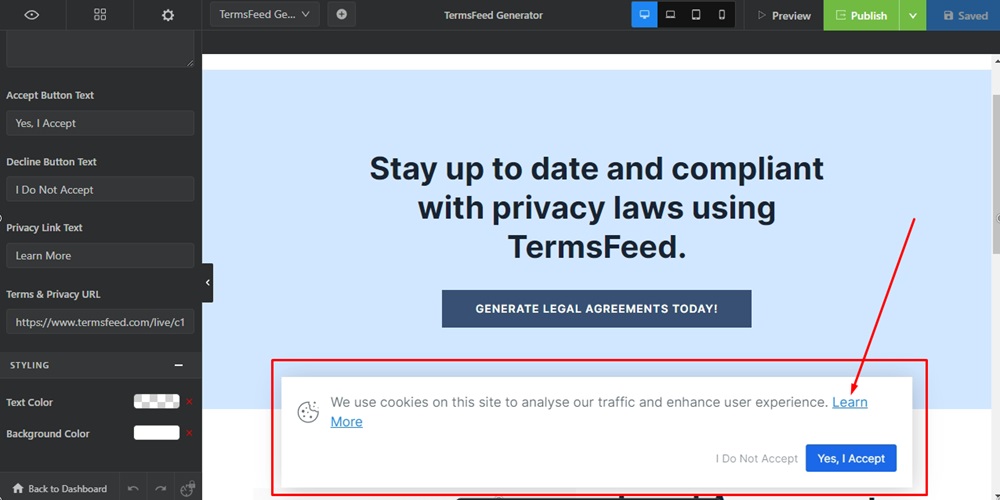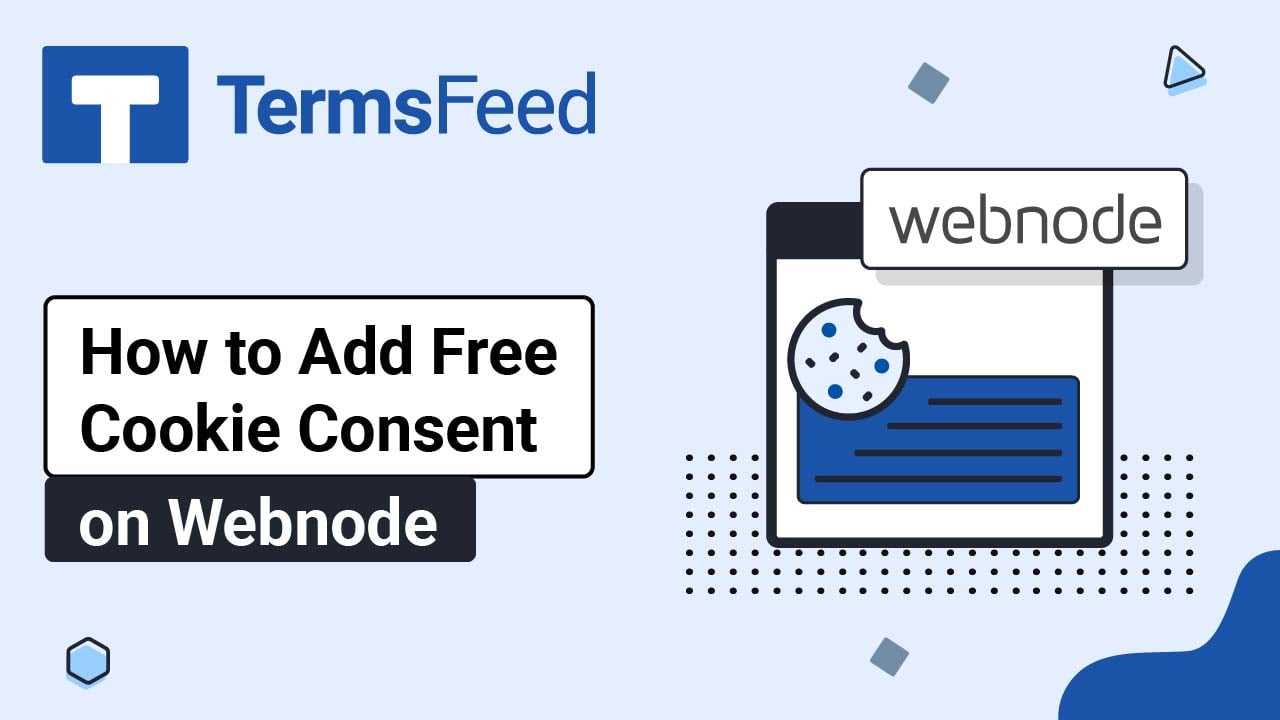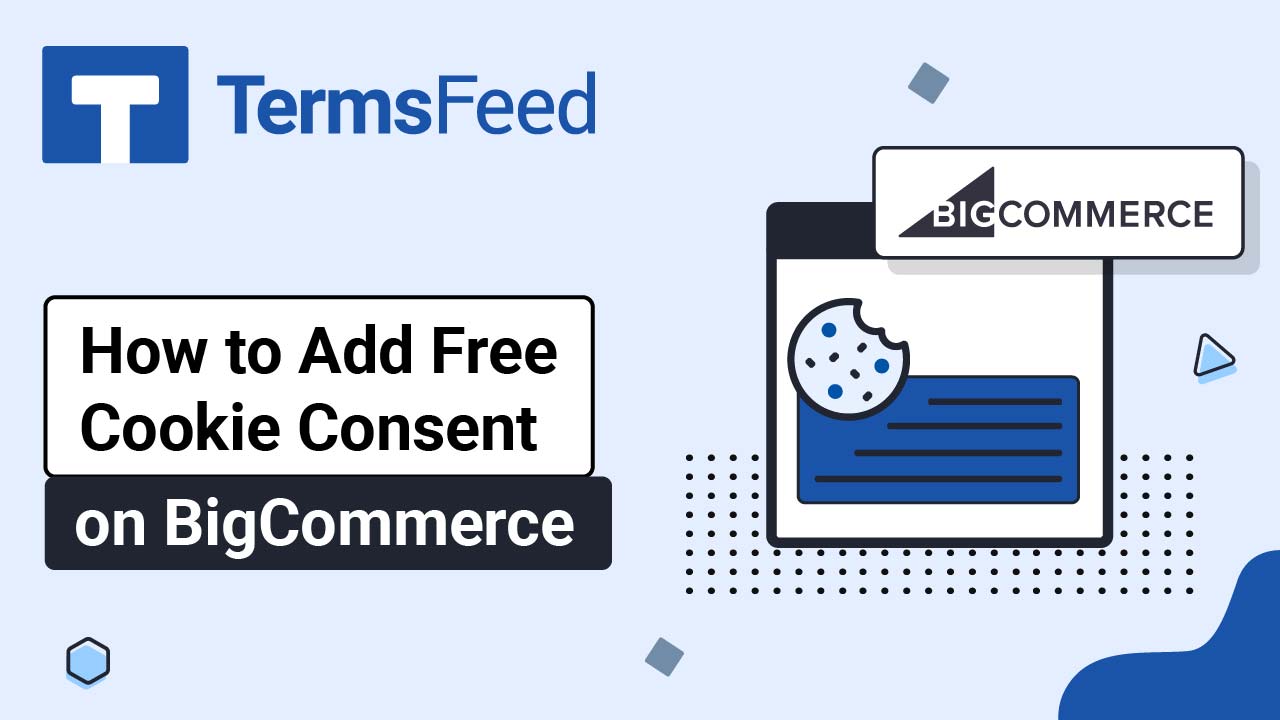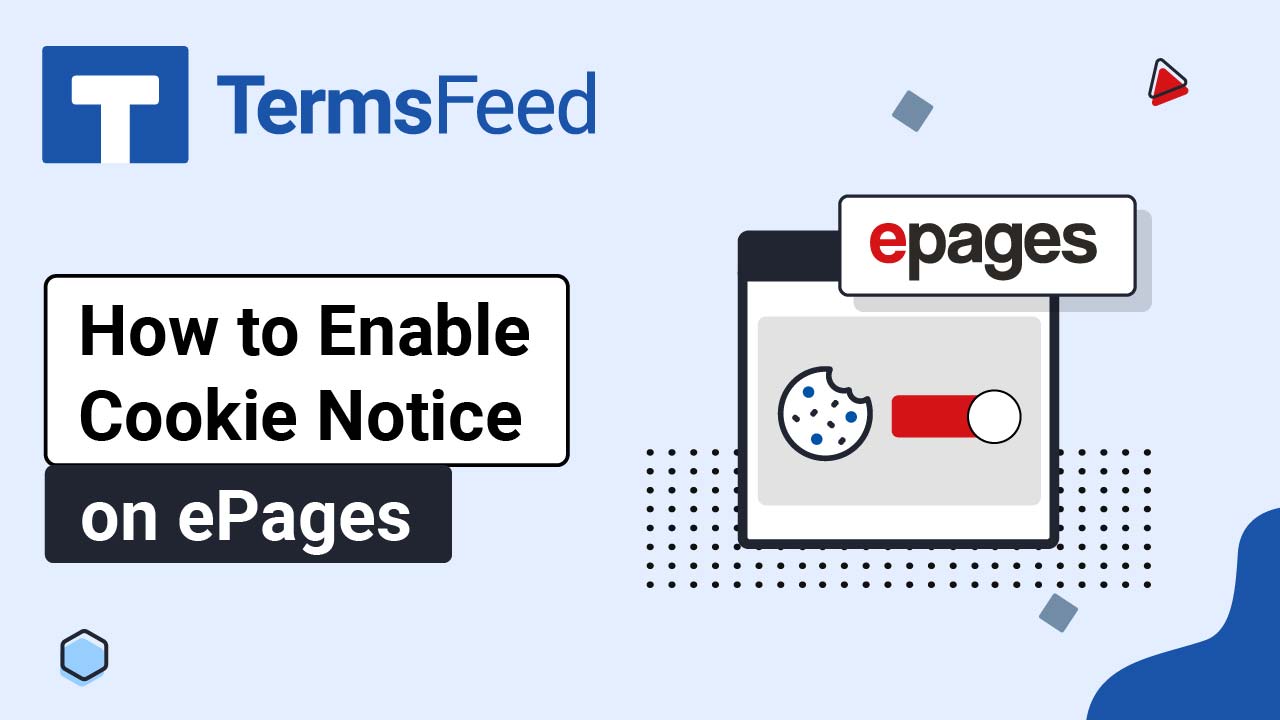Steps
-
Log in to your Swipe Pages account.
-
Click Edit on your landing page:
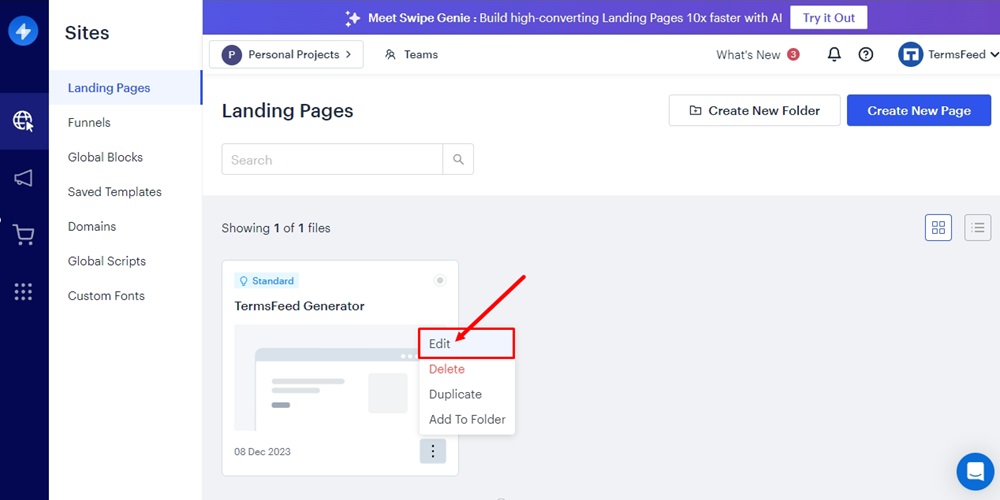
-
Click on the Landing Page you want to edit:
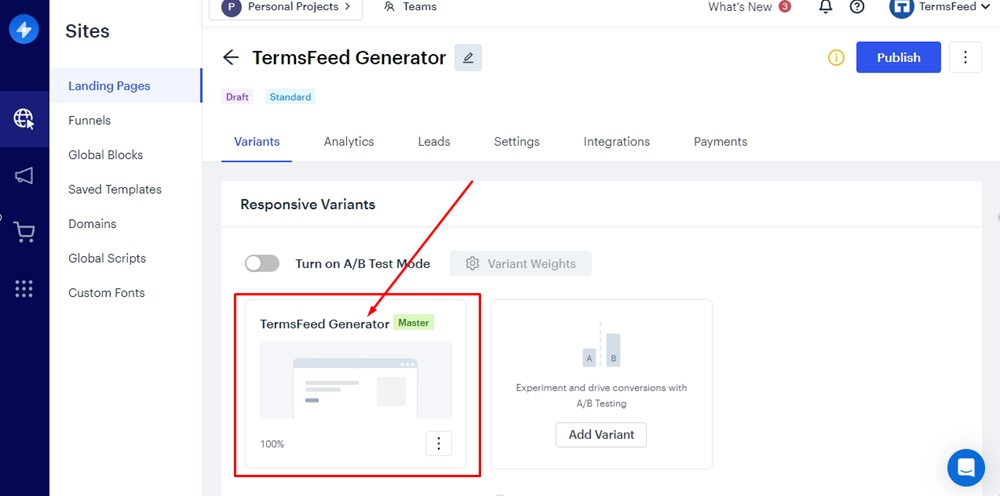
-
Go to Settings (the gear icon):
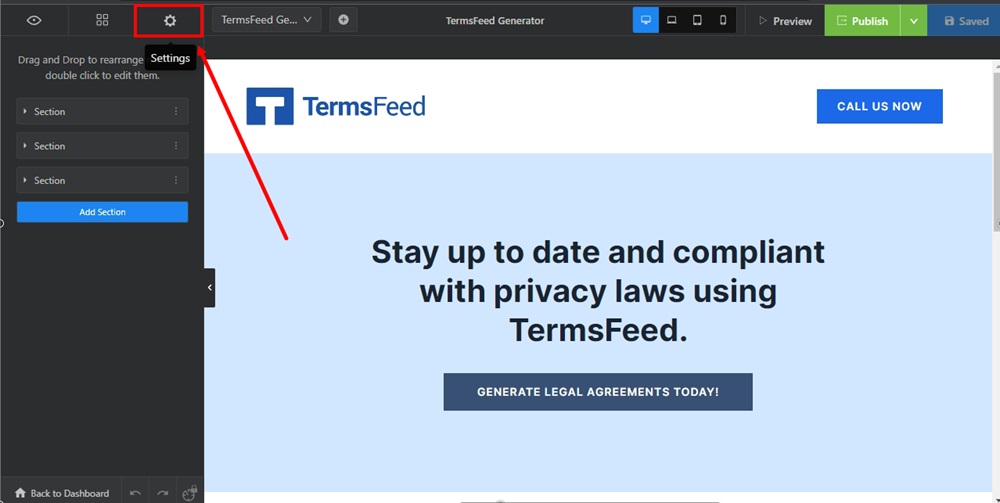
-
From the Settings list, find the Cookie Notice and click on it:
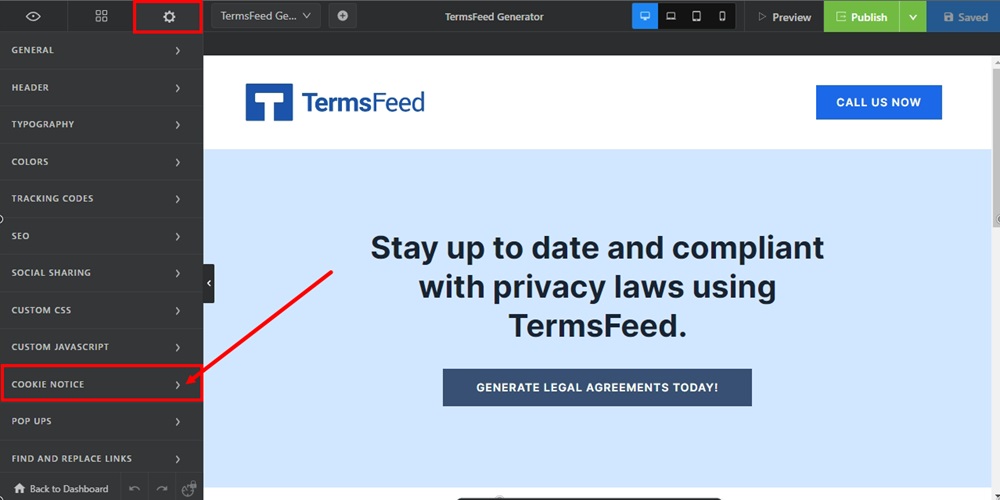
-
Use the toggle option to activate the Cookie Notice:
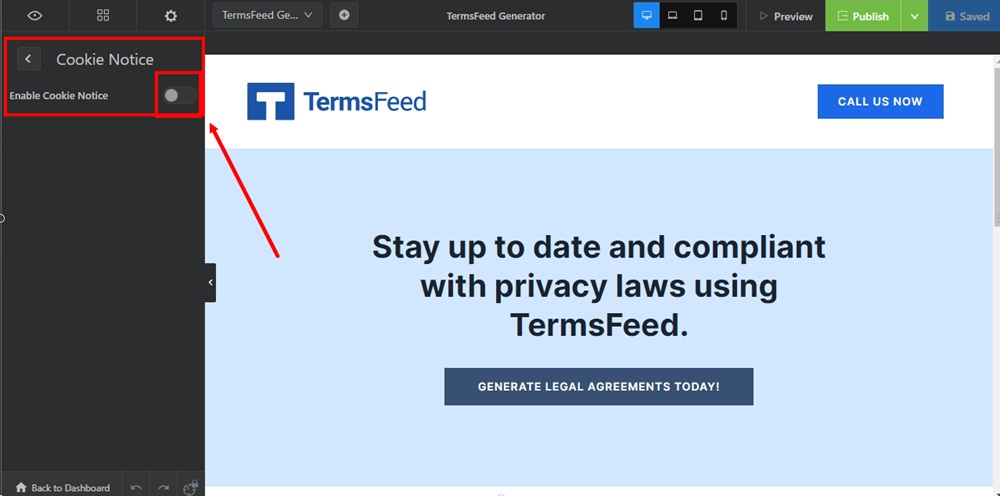
-
Go through the options and adjust. For example, in the Terms & Privacy URL field, you can add a link to your Privacy Policy:
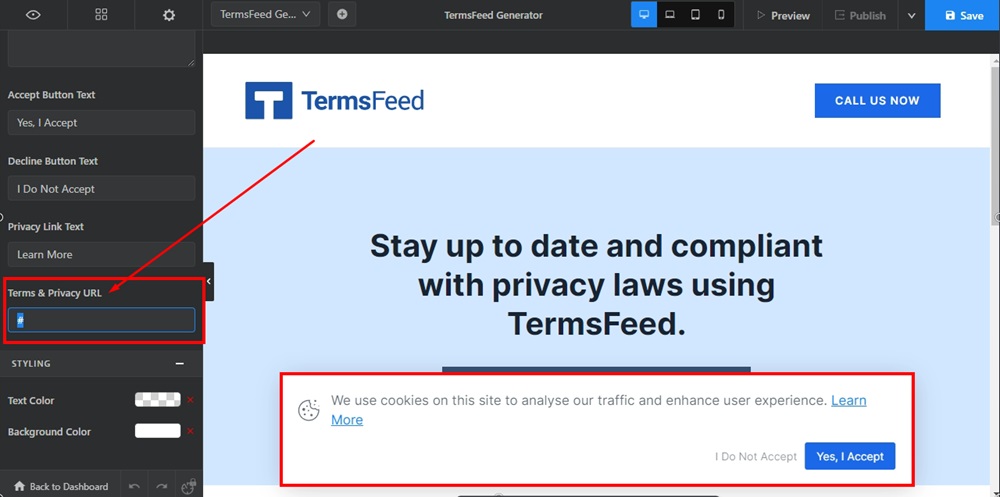
-
To get a Privacy Policy URL link, go to the TermsFeed Privacy Policy Generator to create a Privacy Policy and get the hosted Privacy Policy URL.
Once you have a Privacy Policy created by TermsFeed, click Copy from the Link to your Privacy Policy section to copy the URL:

-
Paste the Privacy Policy URL in the field:
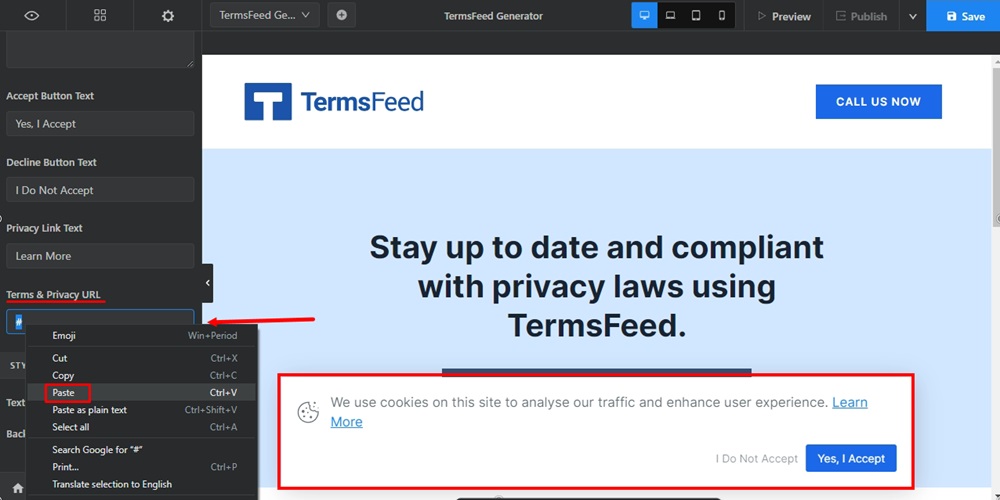
-
When done, click Save in the upper right corner:
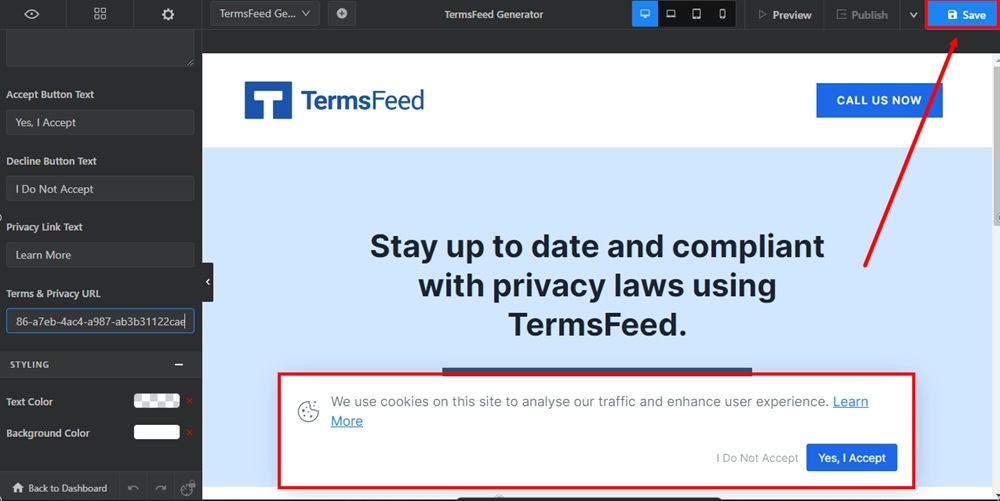
-
The Privacy Policy URL is now linked in your enabled Cookie Notice: