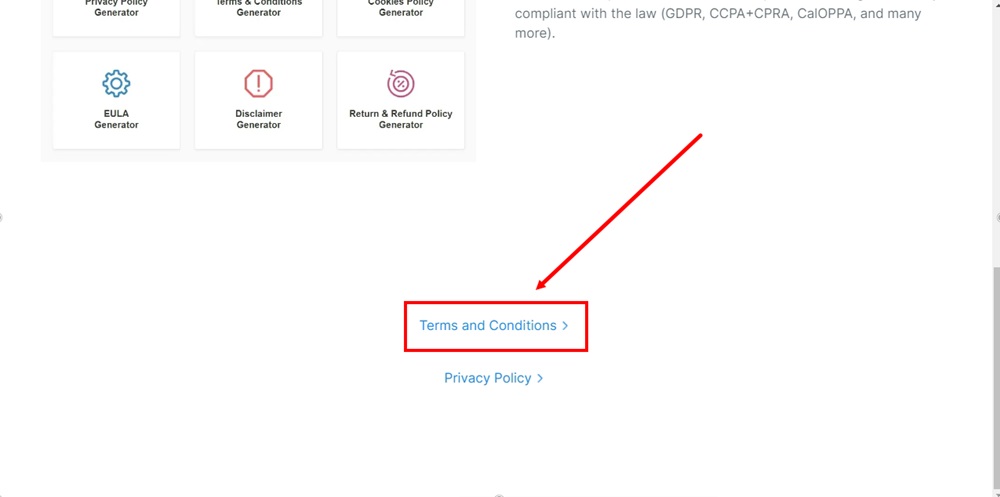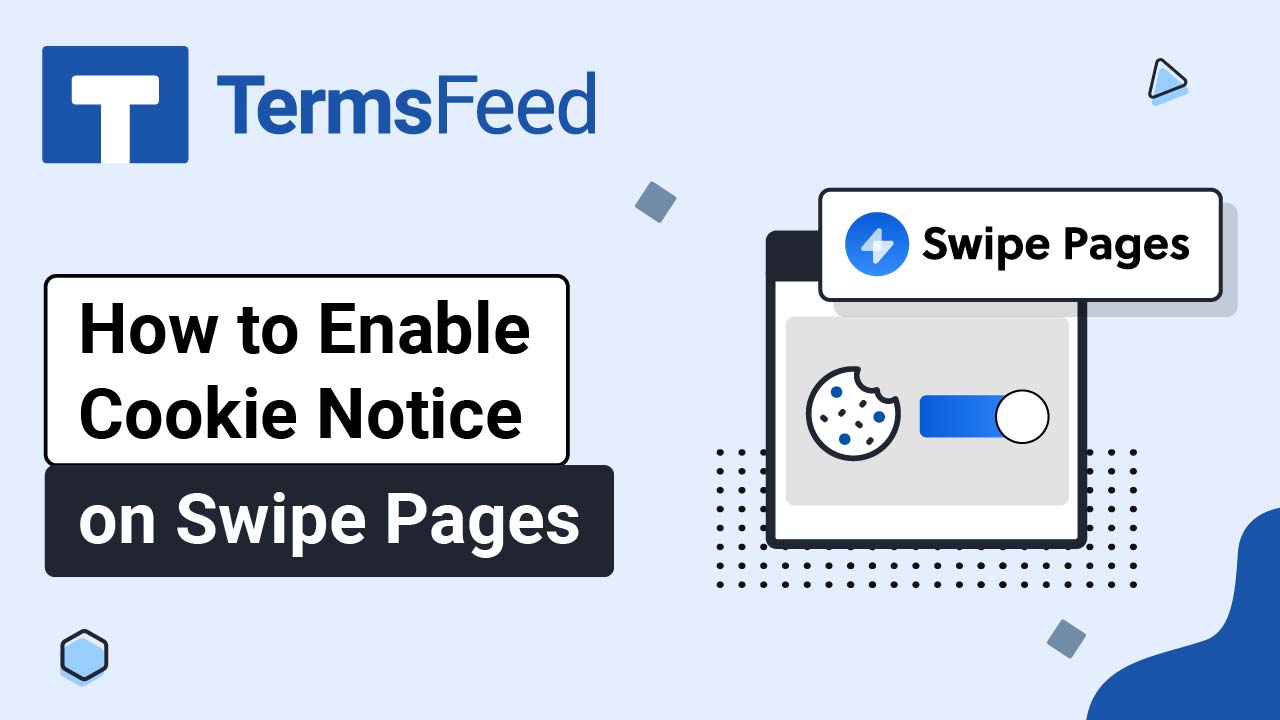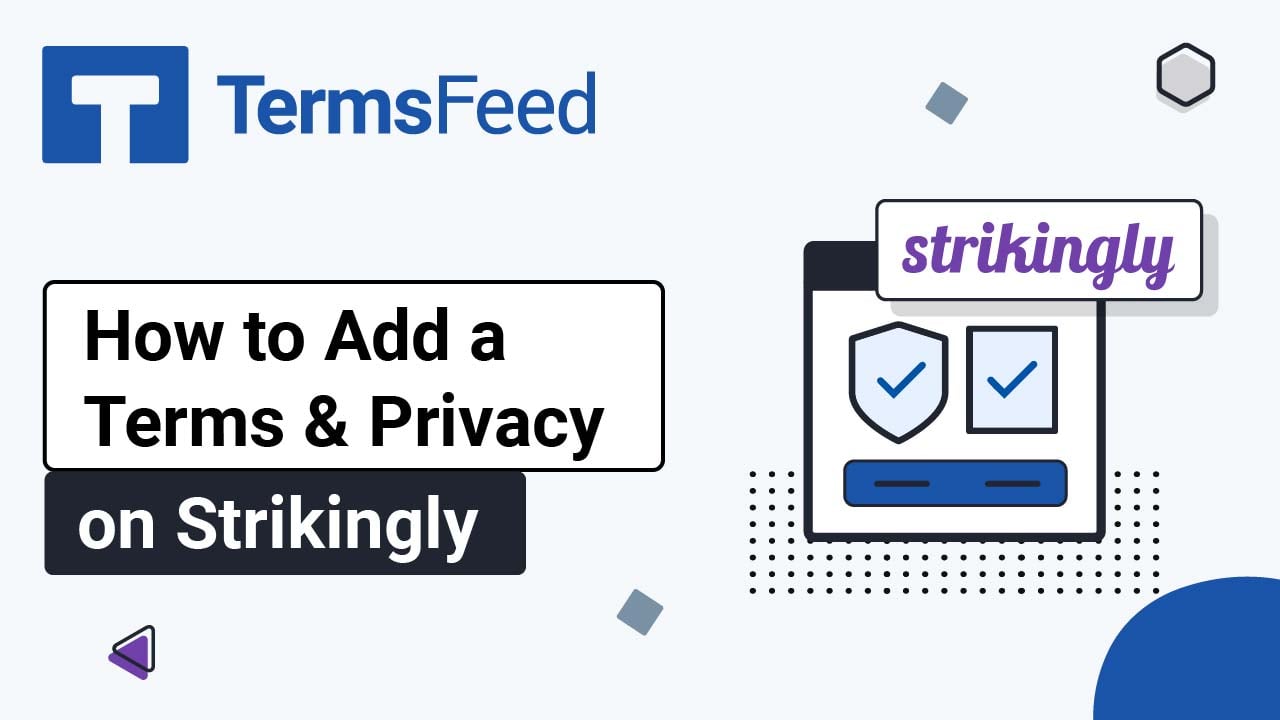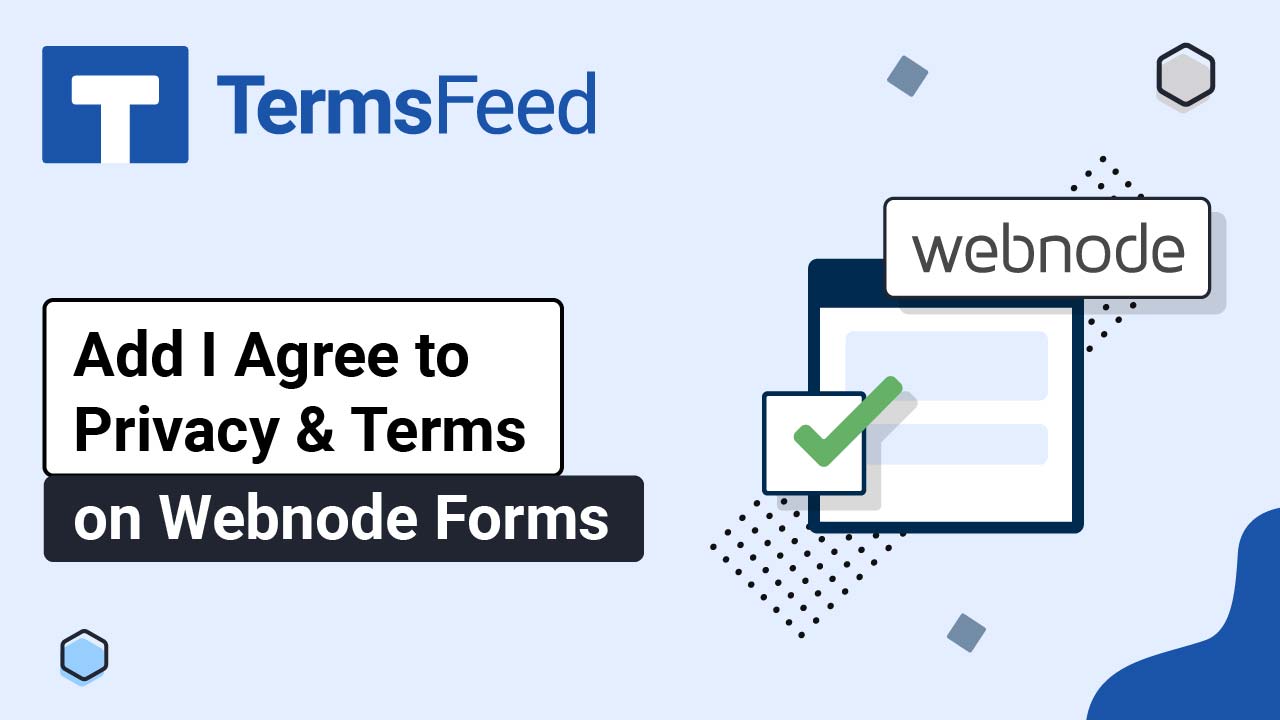Steps
-
Log in to your Swipe Pages account.
-
Click Edit on your landing page:
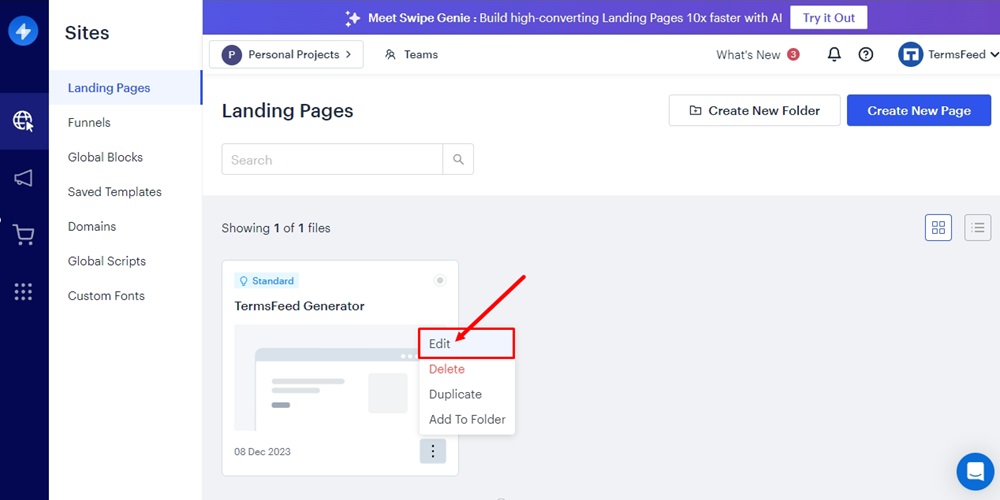
-
Click on the Landing Page you want to edit:
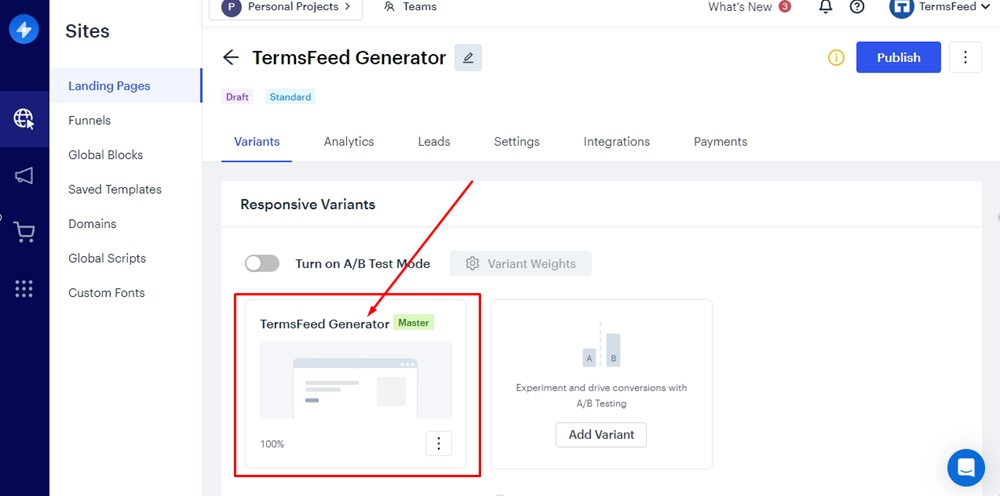
-
Click on the Plus icon to add a new module:
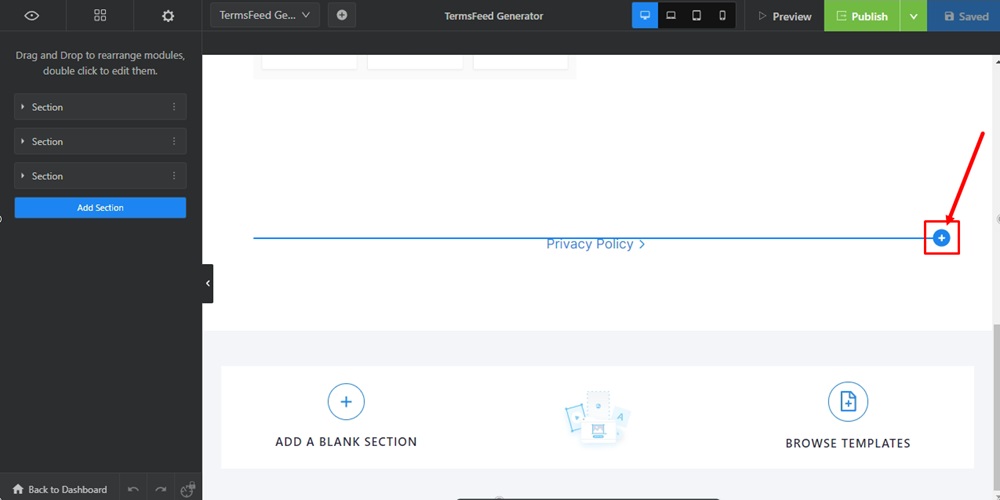
-
From the module list, find the Animated link and click it to add it:
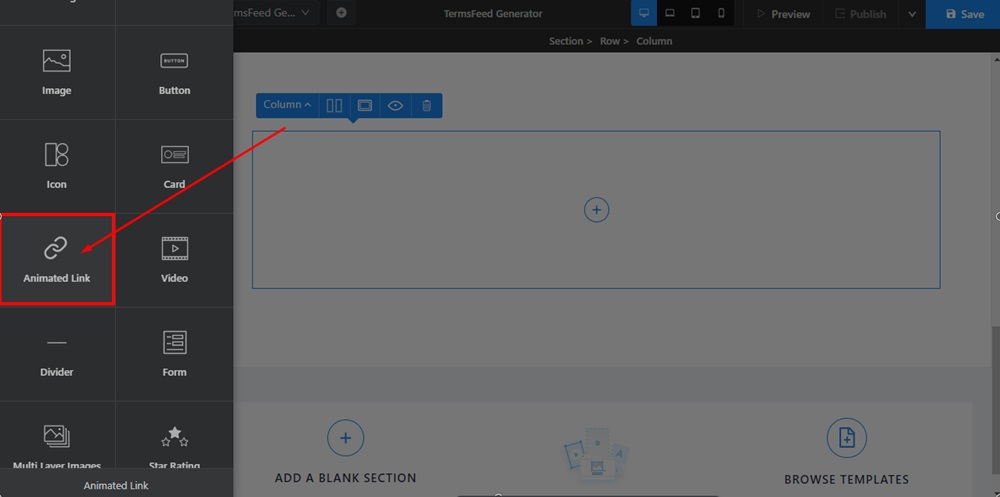
-
The Animated Link options will open. Under Link Text, type "Terms and Conditions":

-
In the Click Action section below, select Go To URL from the dropdown menu:
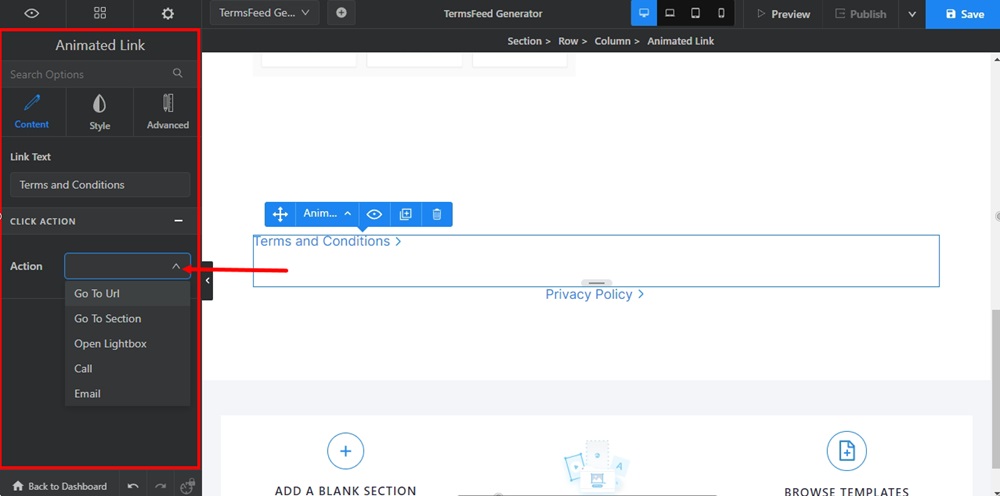
-
The URL field will appear where you can add your Terms and Conditions URL.
Go to the TermsFeed Terms and Conditions Generator to create the Terms and Conditions and get a free hosted Terms and Conditions URL webpage.
In the Link to your Terms and Conditions section, click on the green Copy button:

-
Paste the Terms and Conditions URL in the field:
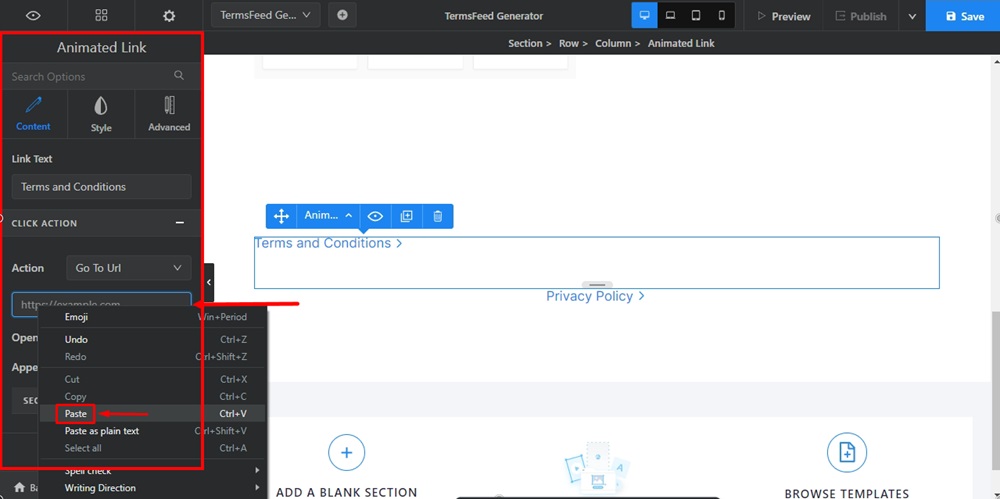
-
Depending on your needs, you can check the Style and Advanced options of this module. For example, we used the Style option to center the link:
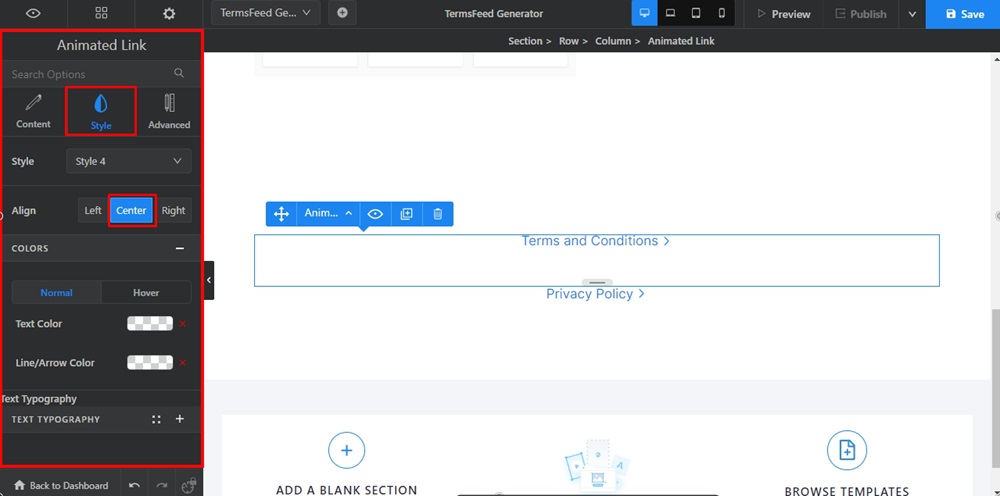
-
When done, click Save in the upper right corner:
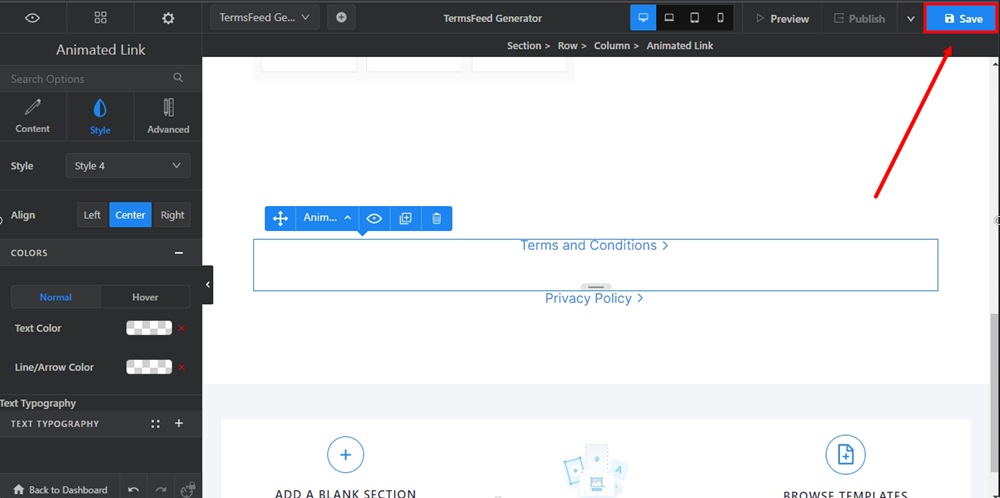
-
Go to Preview to see your link on the landing page:
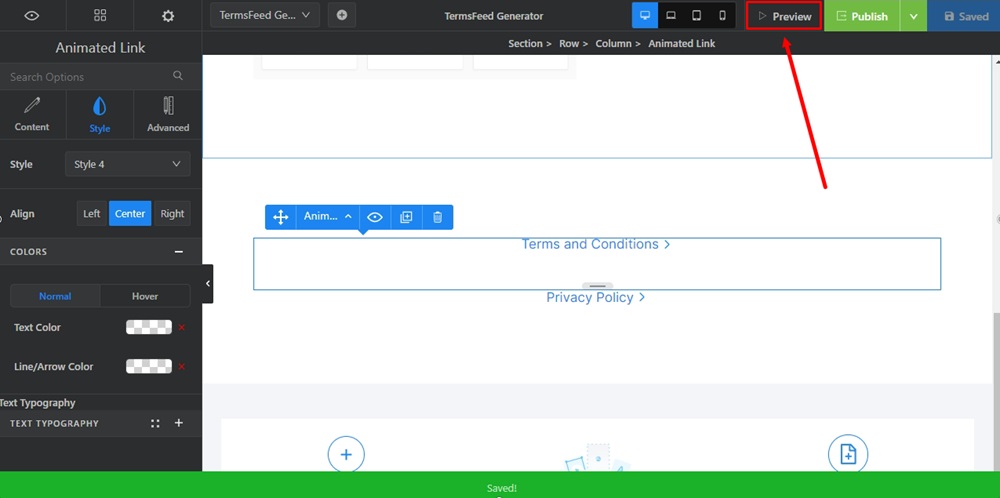
-
The Terms and Conditions URL will now be displayed in the center of your landing page's new section: