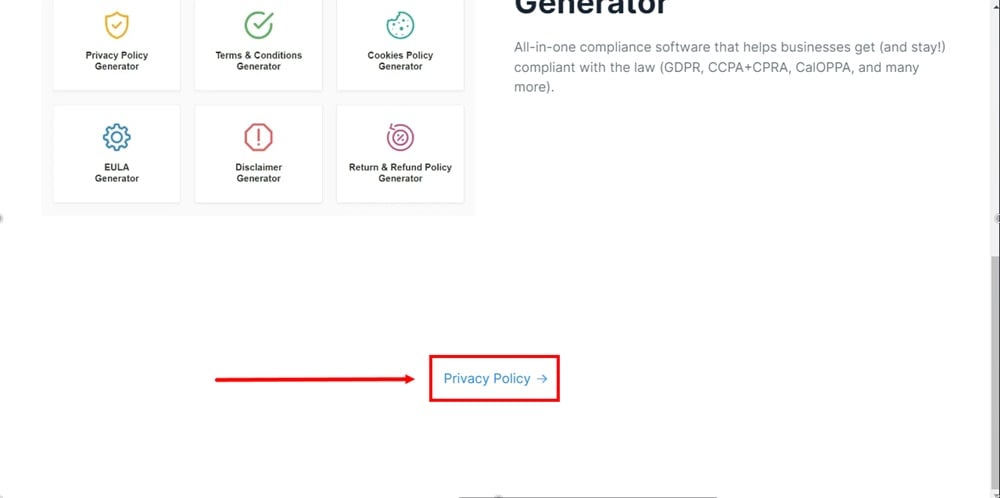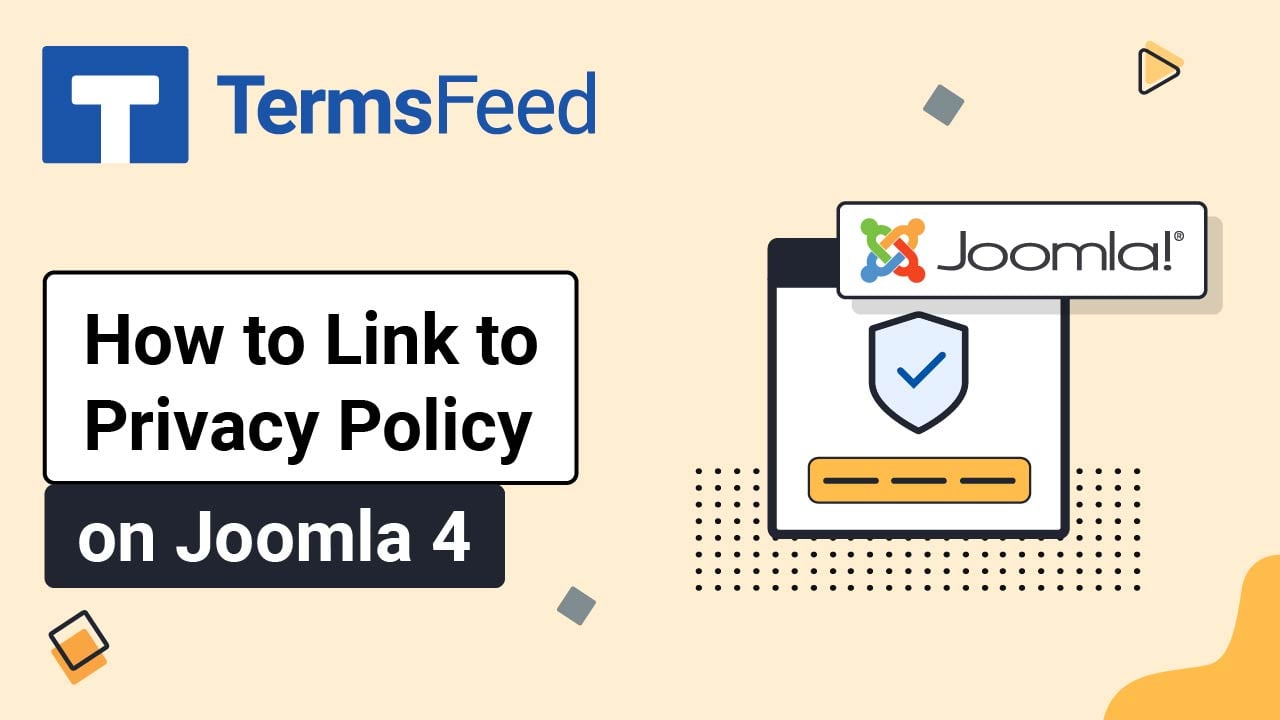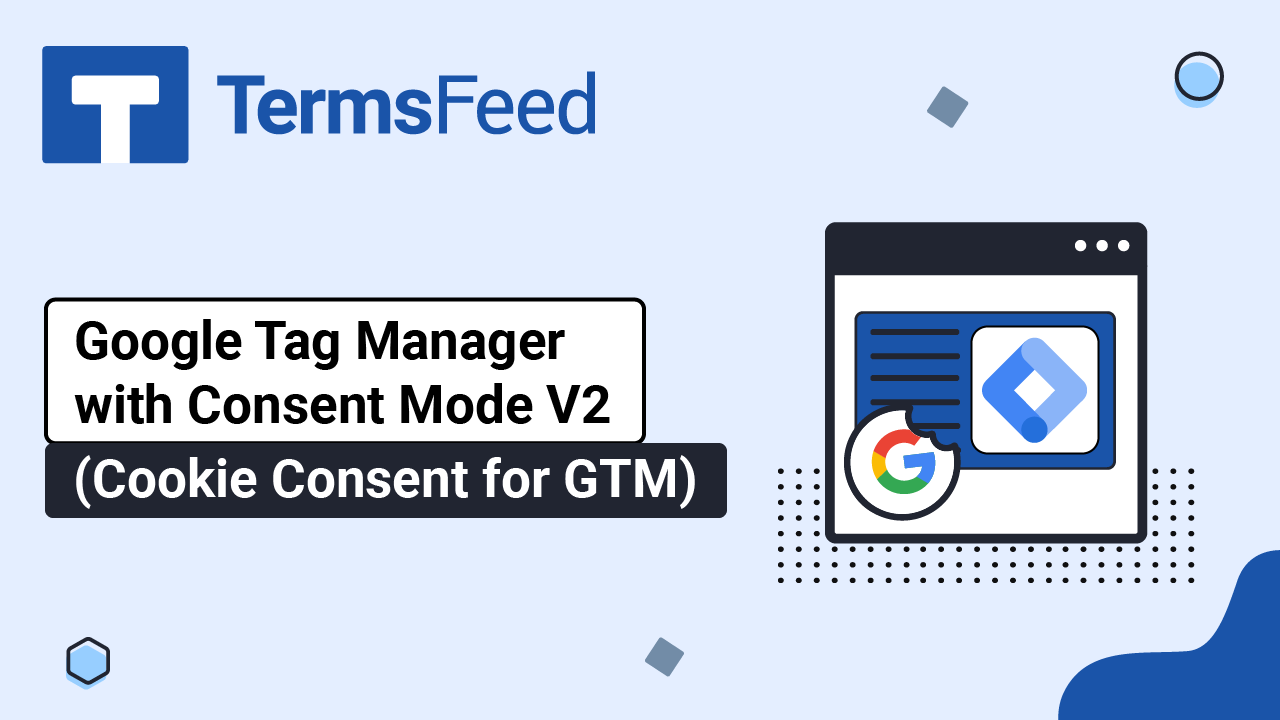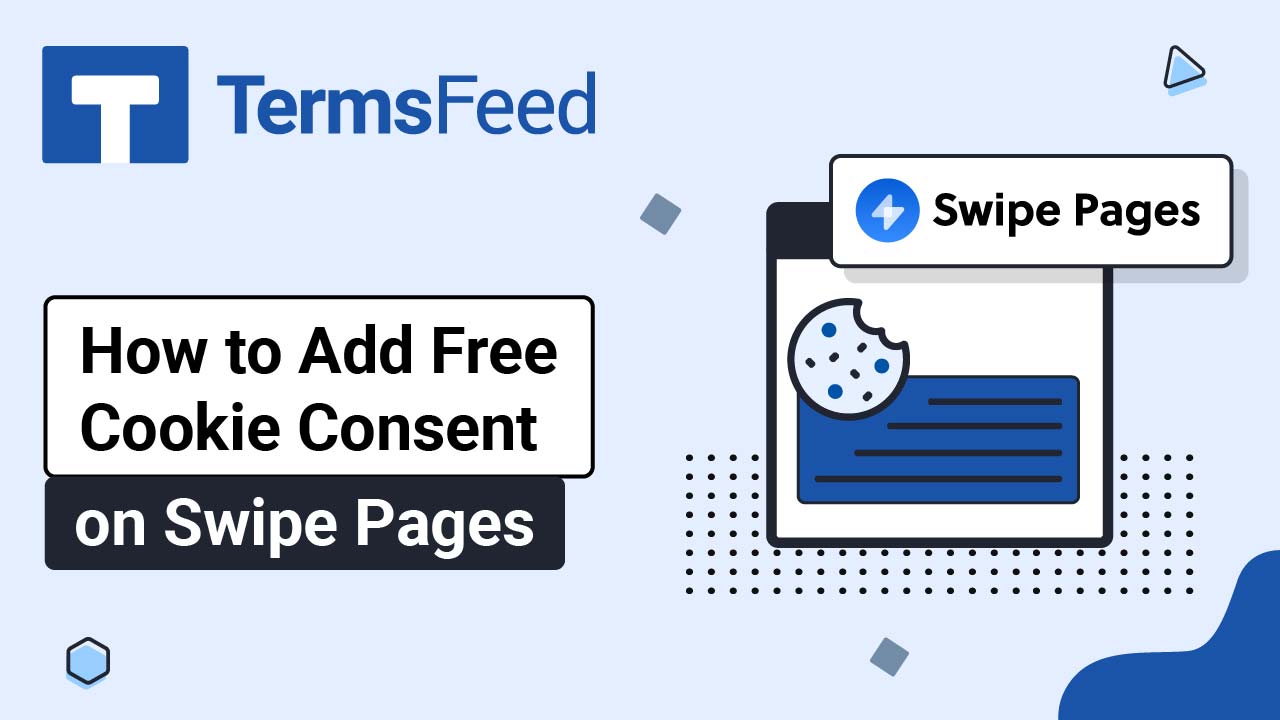Steps
-
Log in to your Swipe Pages account.
-
Click Edit on your landing page:
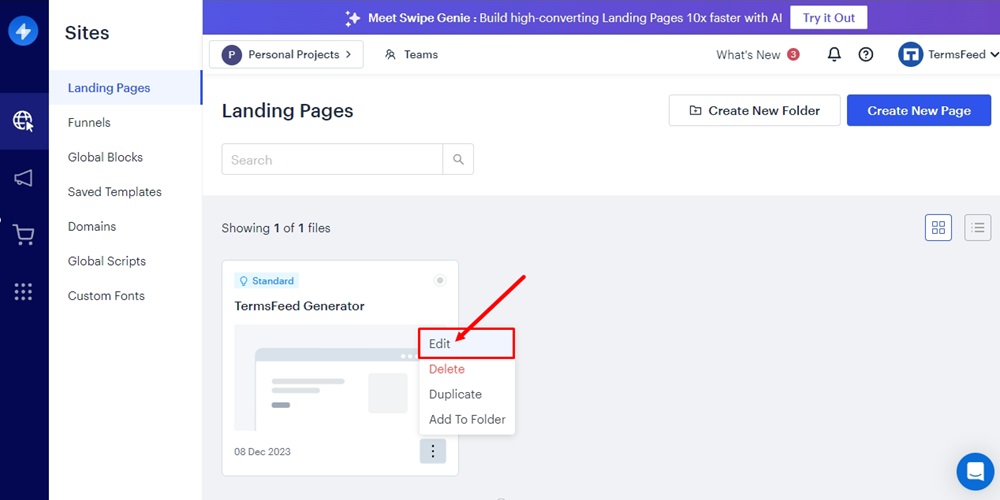
-
Click on the Landing Page you want to edit:
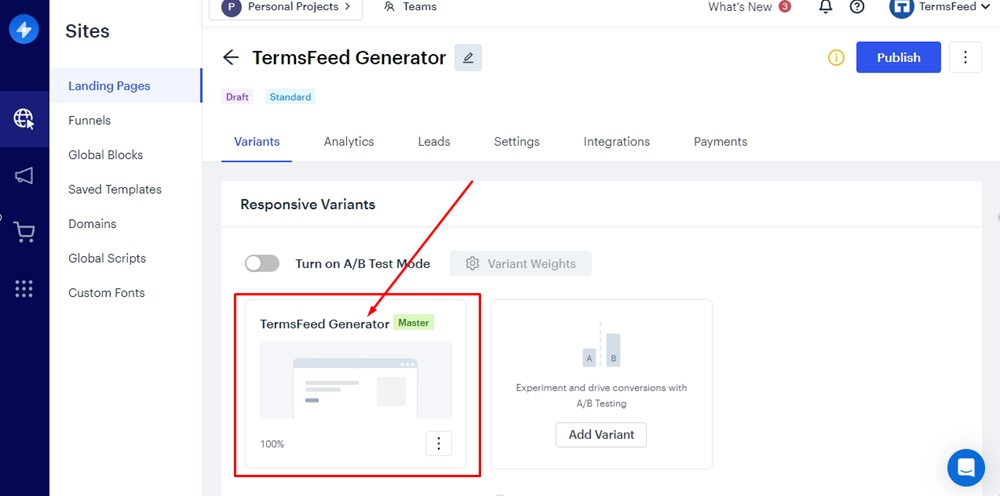
-
Click on the Plus icon to add a new blank section:
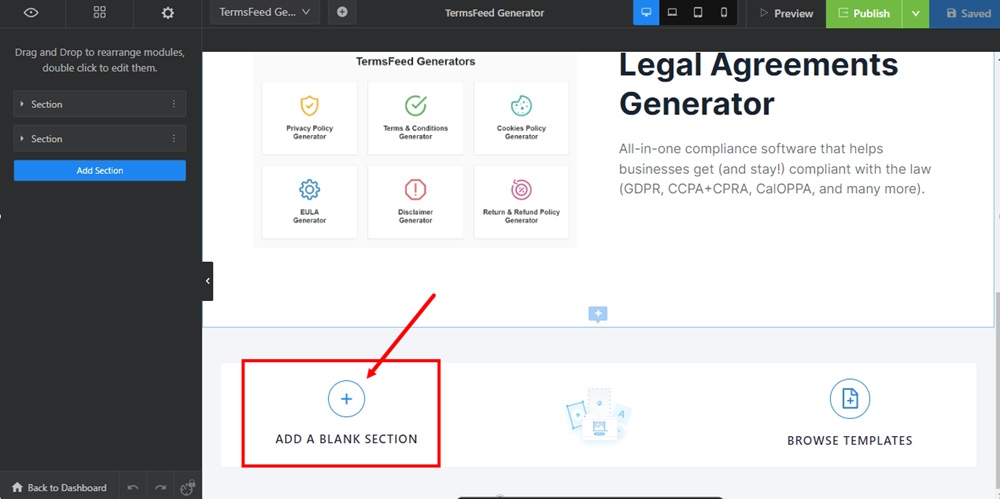
-
The row within the column will be added. Click on the Plus icon again to add a new module:
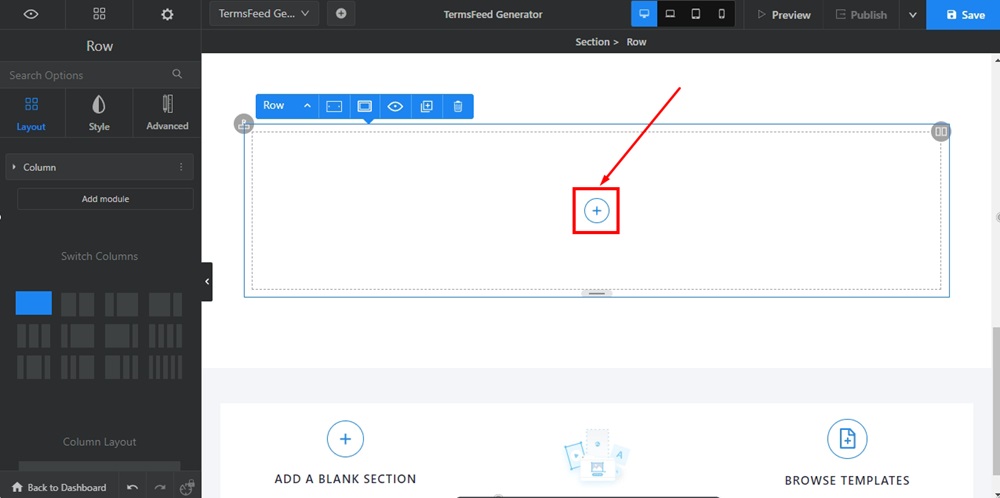
-
From the module list, find the Animated link and click it to add it:
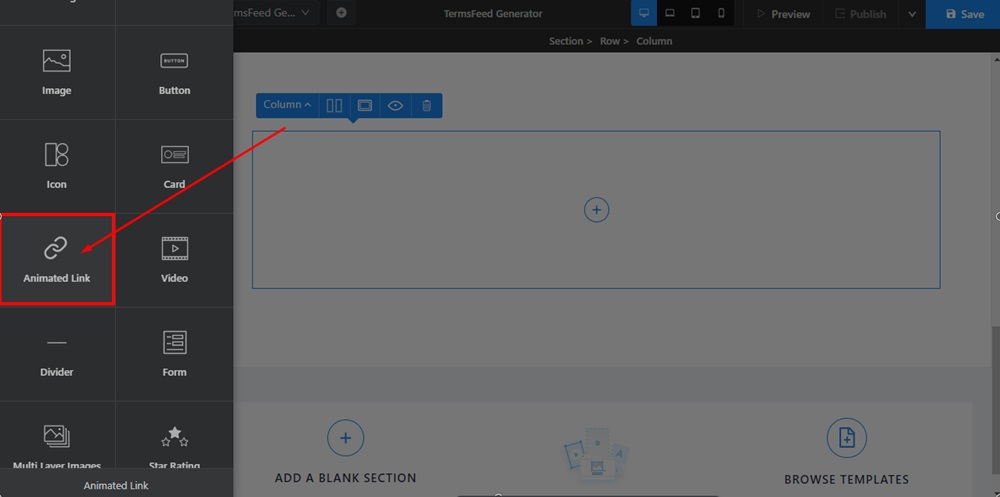
-
The Animated Link options will open. Under Link Text, type "Privacy Policy":
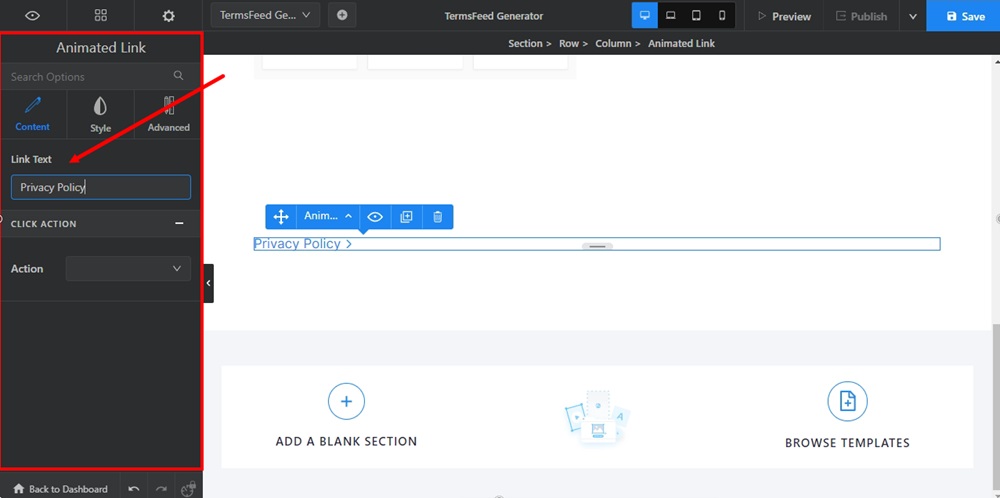
-
In the Click Action section below, select Go To URL from the dropdown menu:
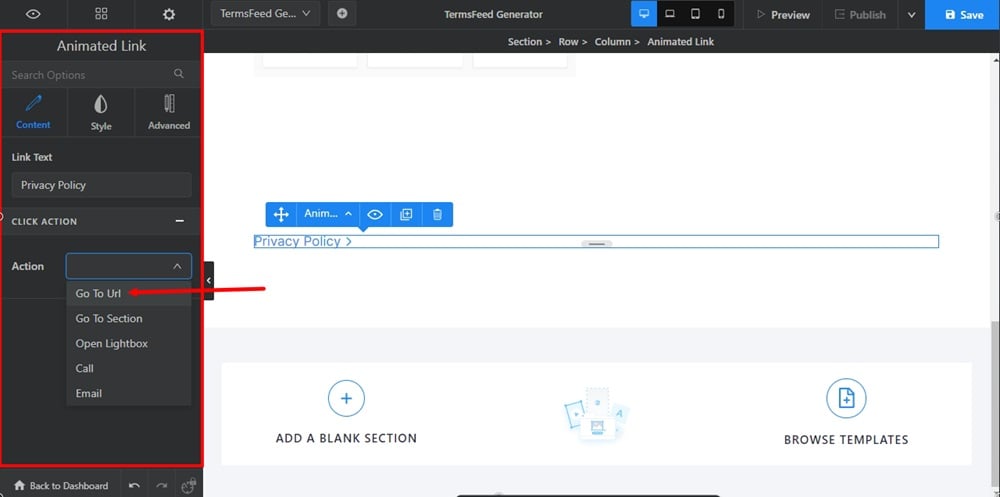
-
The URL field will appear where you can add your Privacy Policy URL.
To get a Privacy Policy URL link, go to the TermsFeed Privacy Policy Generator to create a Privacy Policy and get the hosted Privacy Policy URL.
Once you have a Privacy Policy created by TermsFeed, click Copy from the Link to your Privacy Policy section to copy the URL:

-
Paste the Privacy Policy URL in the field:
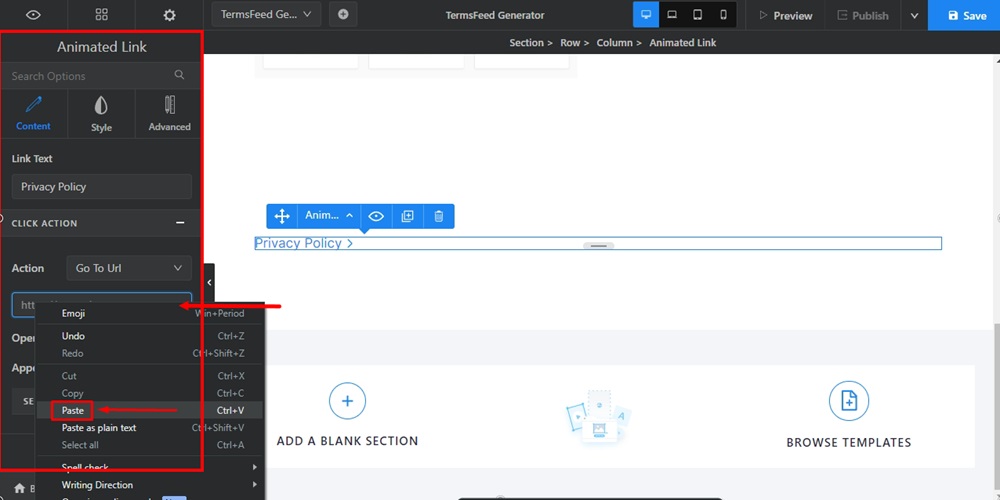
-
Depending on your needs, you can check the Style and Advanced options of this module. For example, we used the Style option to center the link:
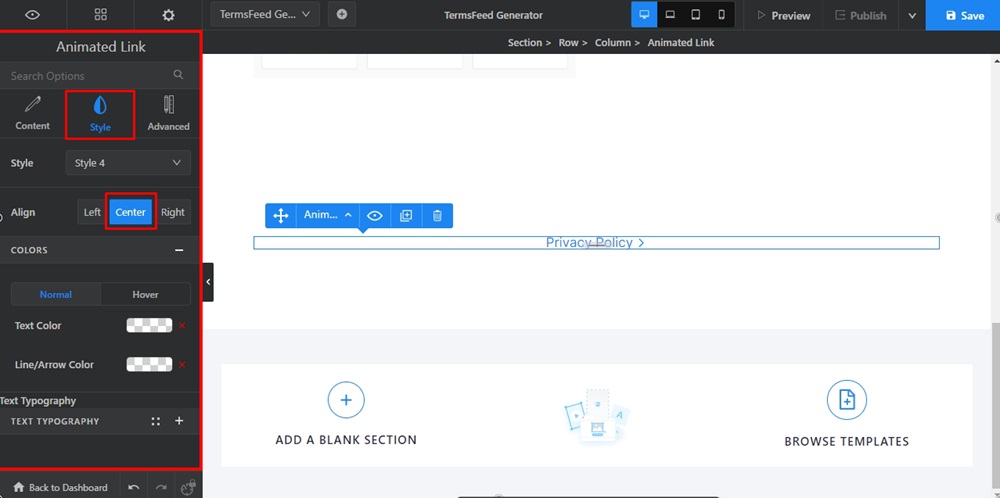
-
When done, click Save in the upper right corner:
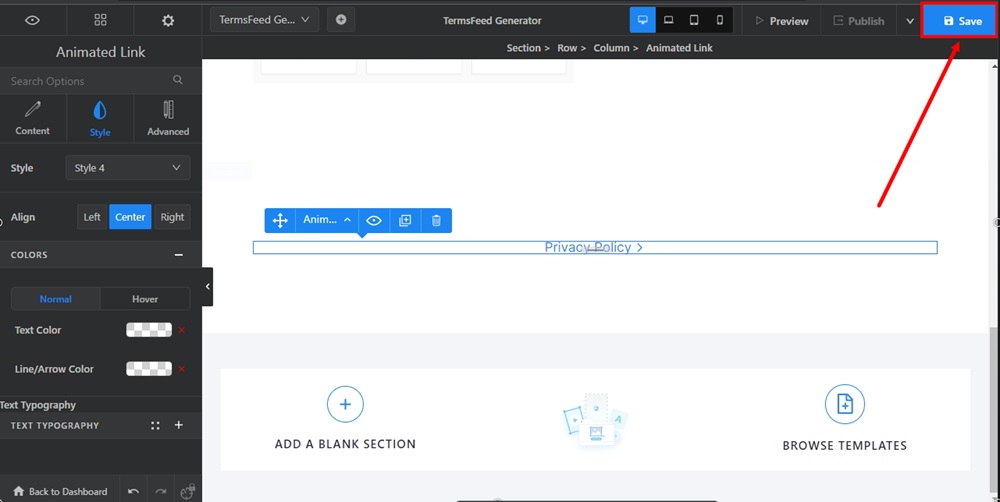
-
Go to Preview to see your link on the landing page:
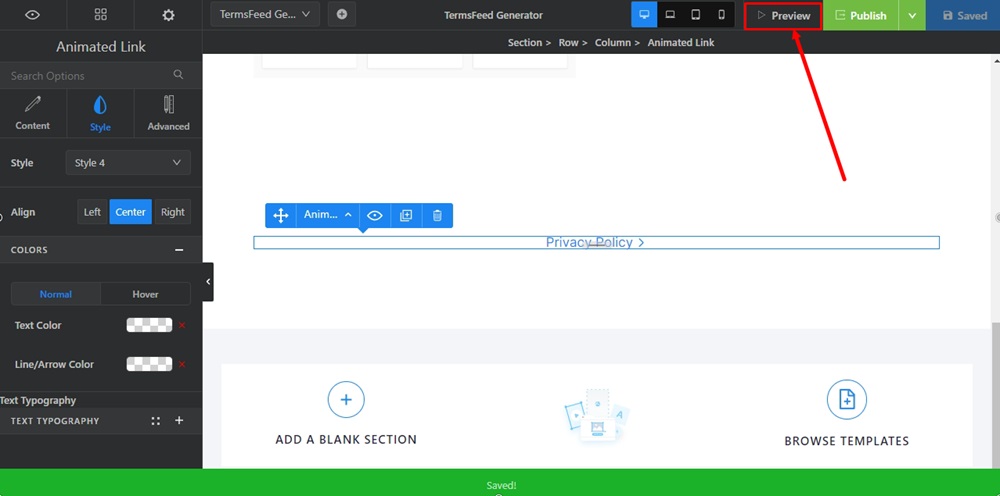
-
The Privacy Policy URL will now be displayed in the center of your landing page's new section: