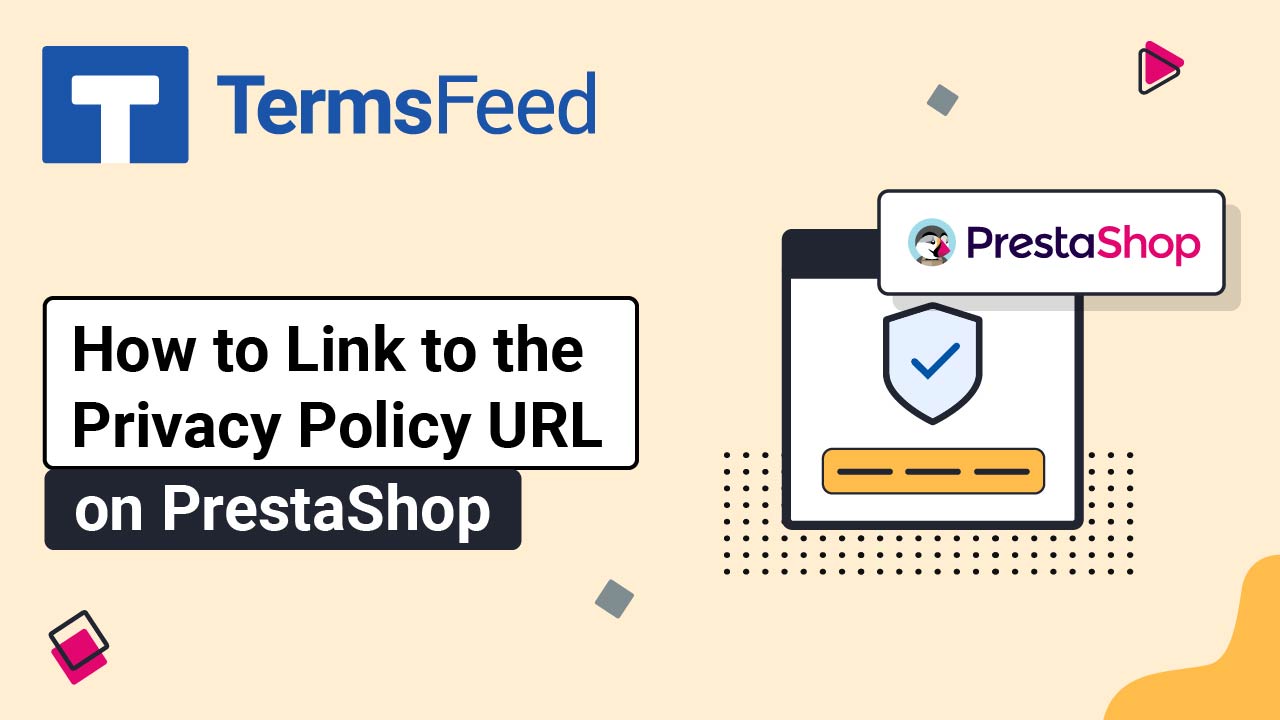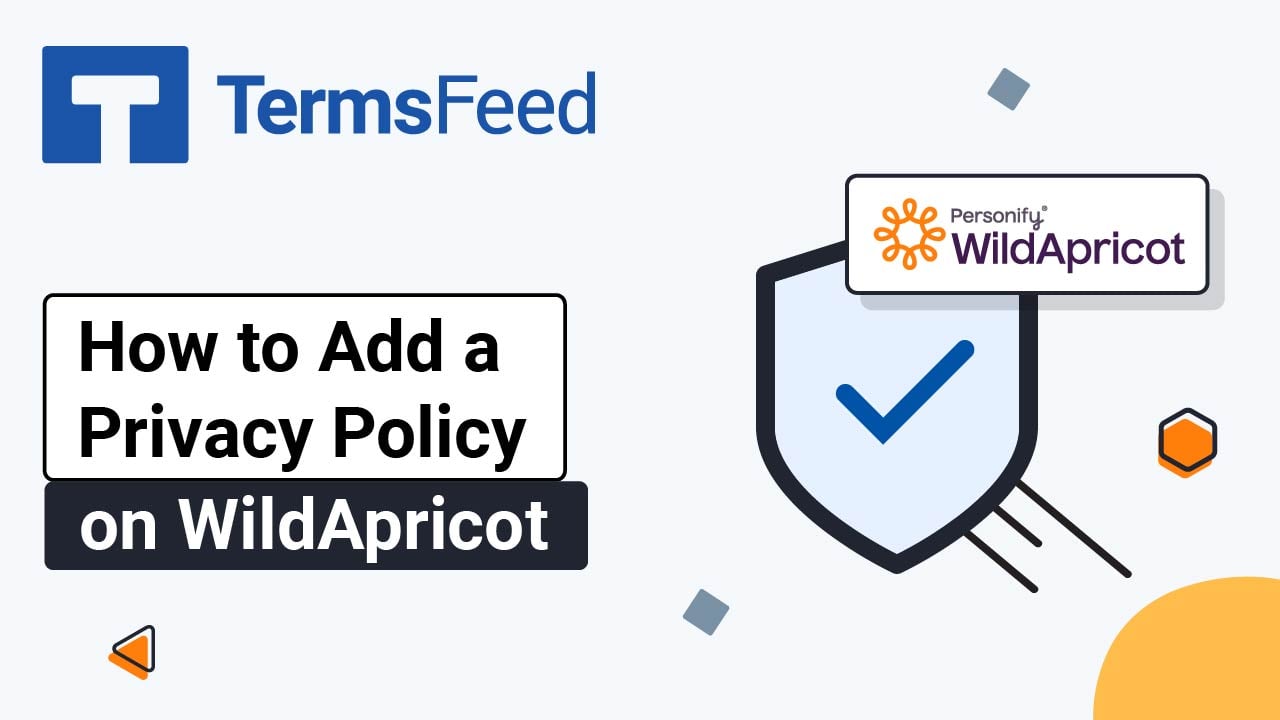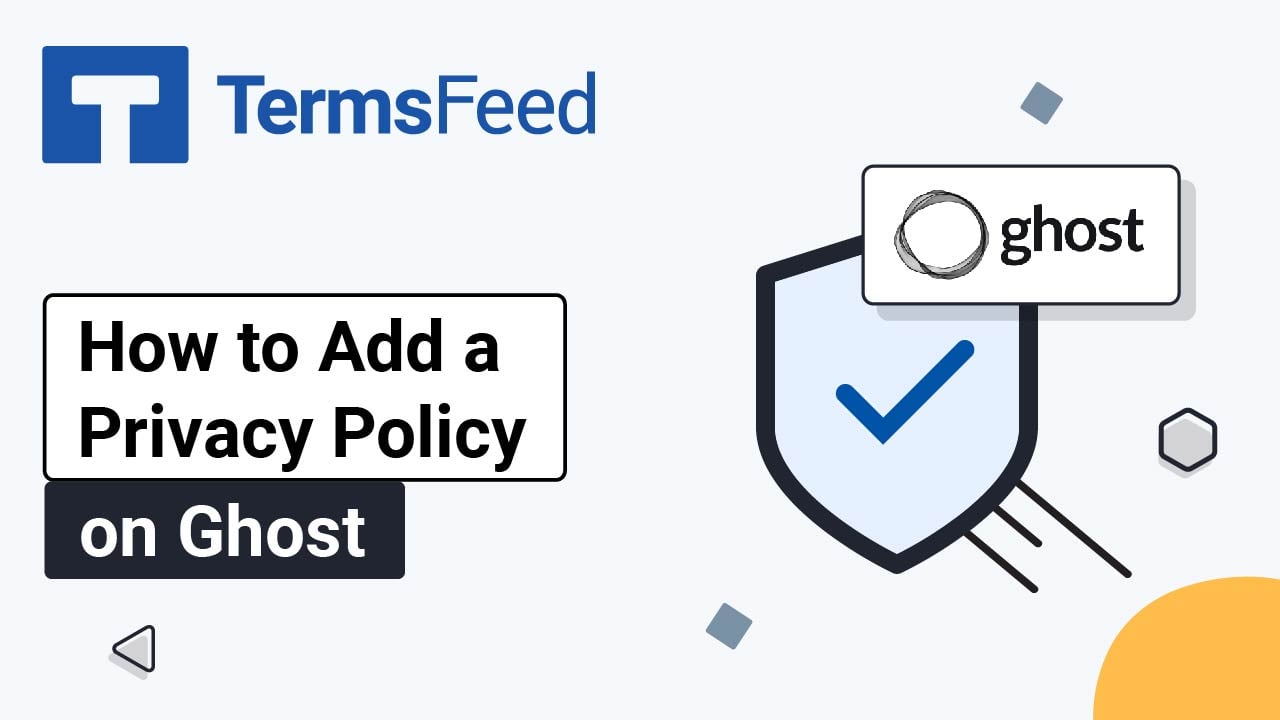Steps
-
Log in to your Subbly account.
-
Go to the Website Builder:
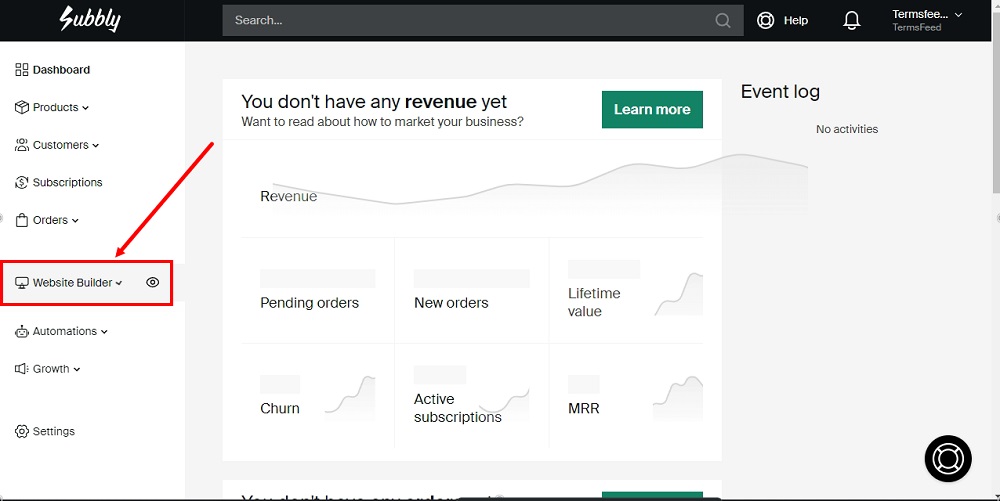
-
Click the Edit icon to enter the website builder:
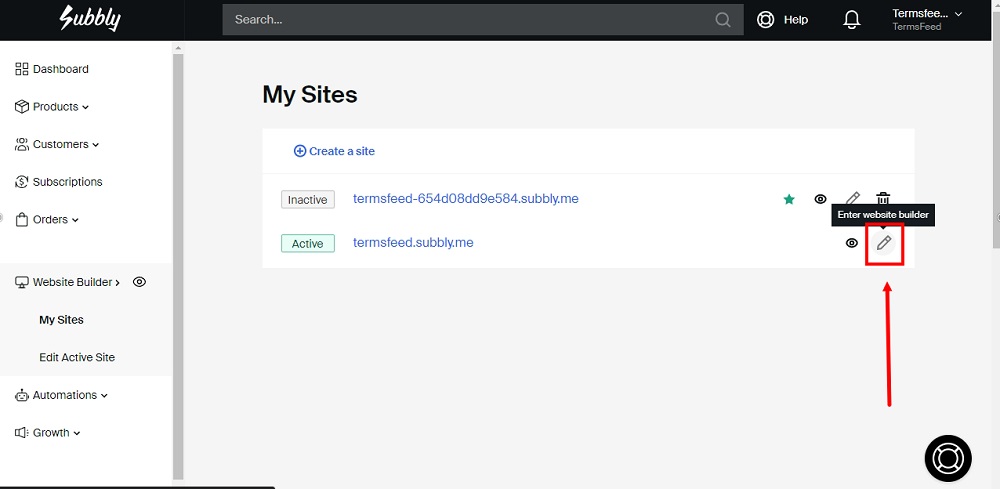
-
Go to the Dashboard from the left menu:
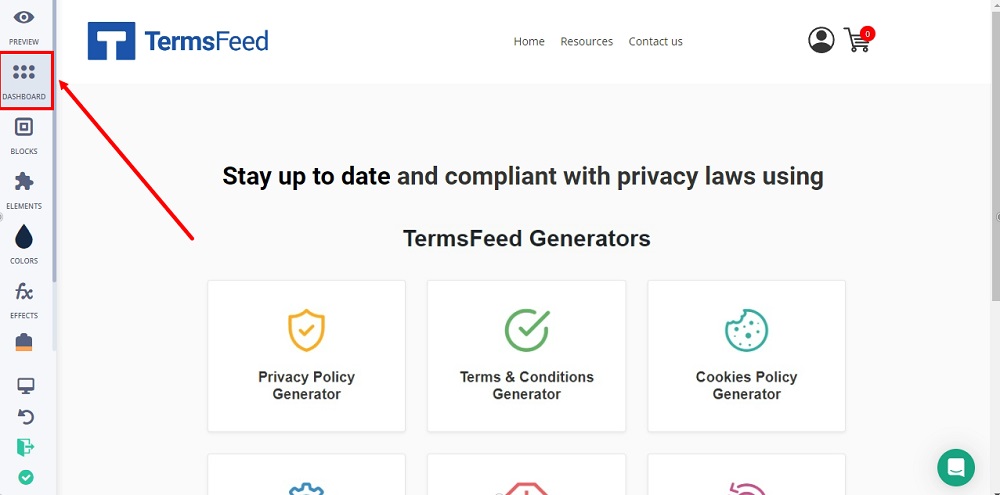
-
Select Pages:
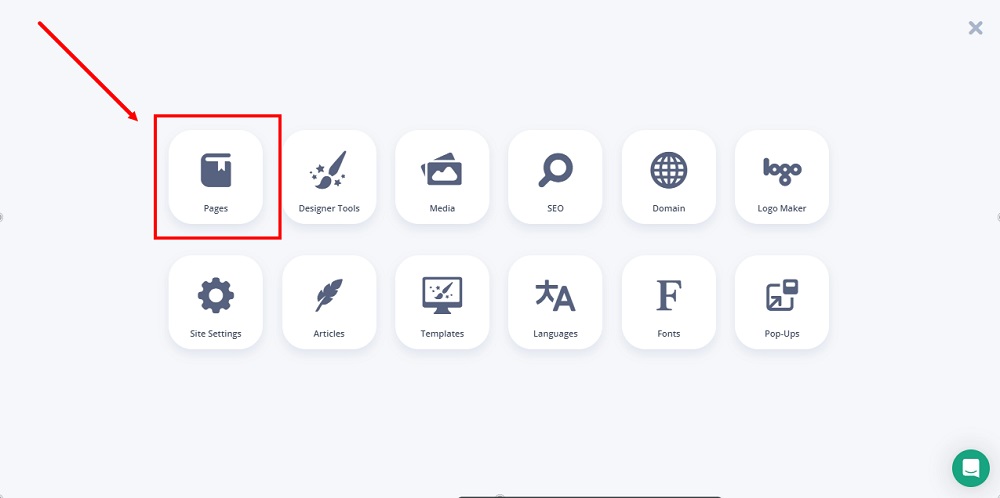
-
Add a new page by clicking on the Plus icon:
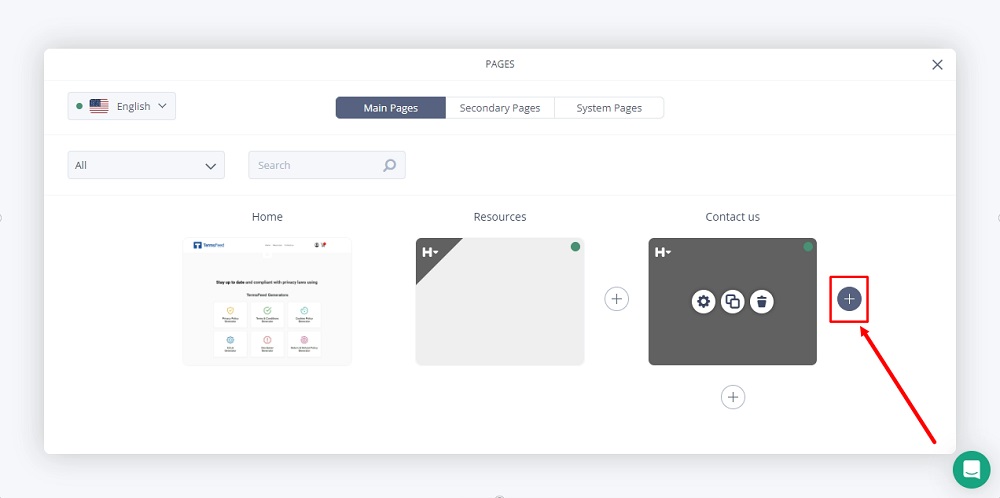
-
Select the External Page option:
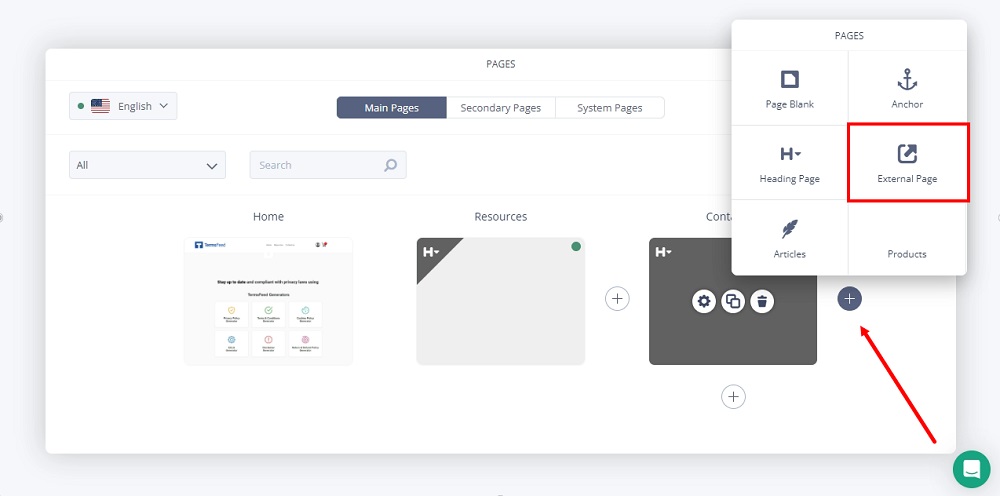
-
Name your external page Privacy Policy:
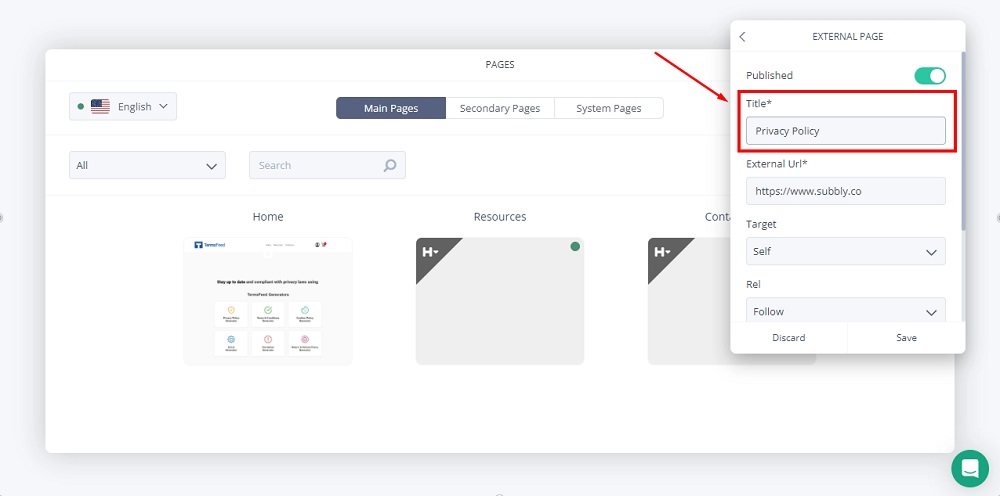
-
To get a Privacy Policy URL link, go to the TermsFeed Privacy Policy Generator to create a Privacy Policy and get the hosted Privacy Policy URL.
Once you have a Privacy Policy created by TermsFeed, click Copy from the Link to your Privacy Policy section to copy the URL:

-
Paste the Privacy Policy URL in the External URL field:
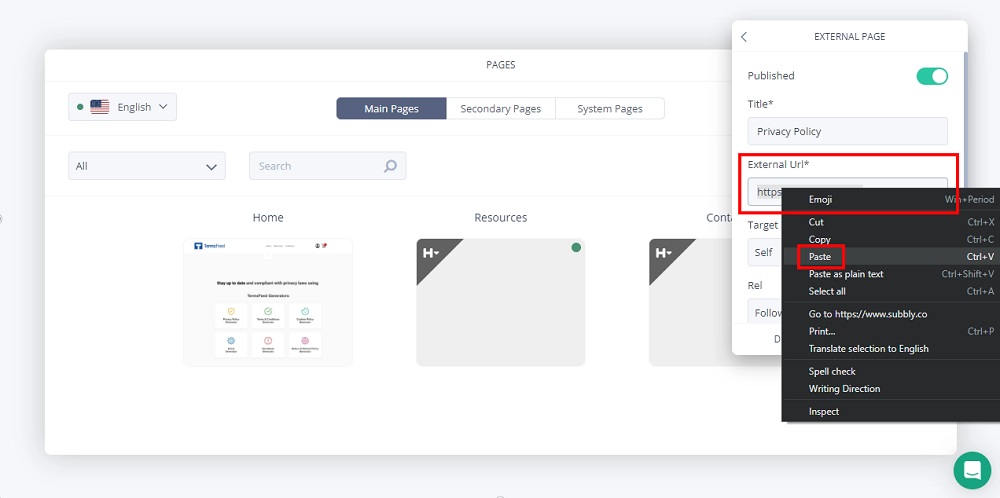
-
Click Save:
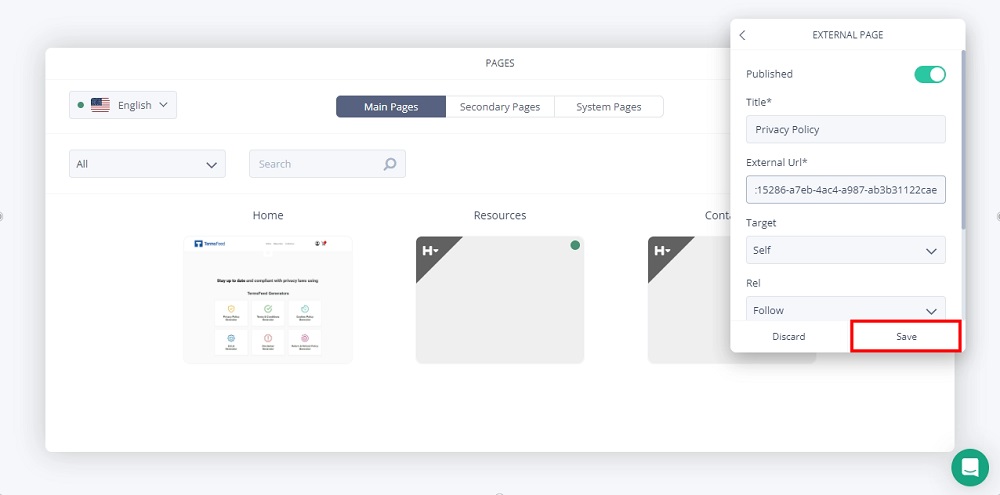
-
Close the Dashboard option. Go to Elements:
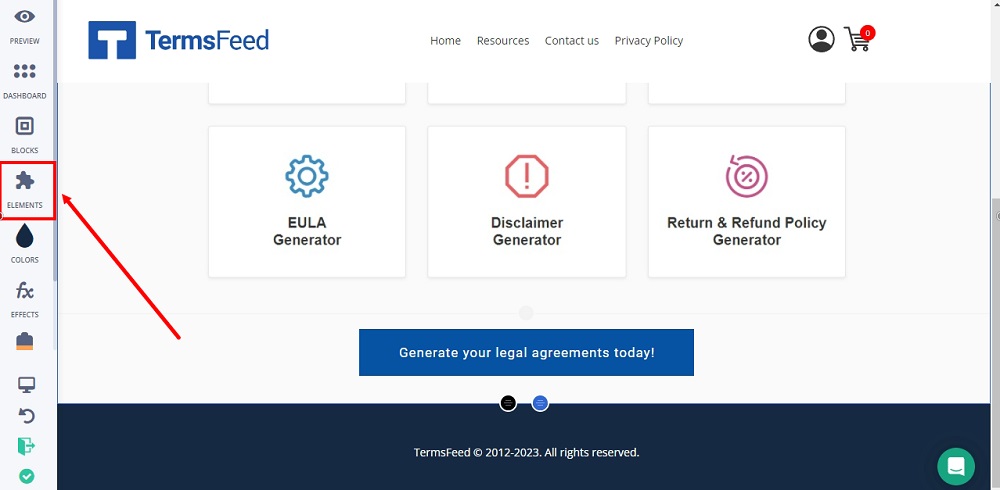
-
Find the Pages element and drag and drop it in the footer section:
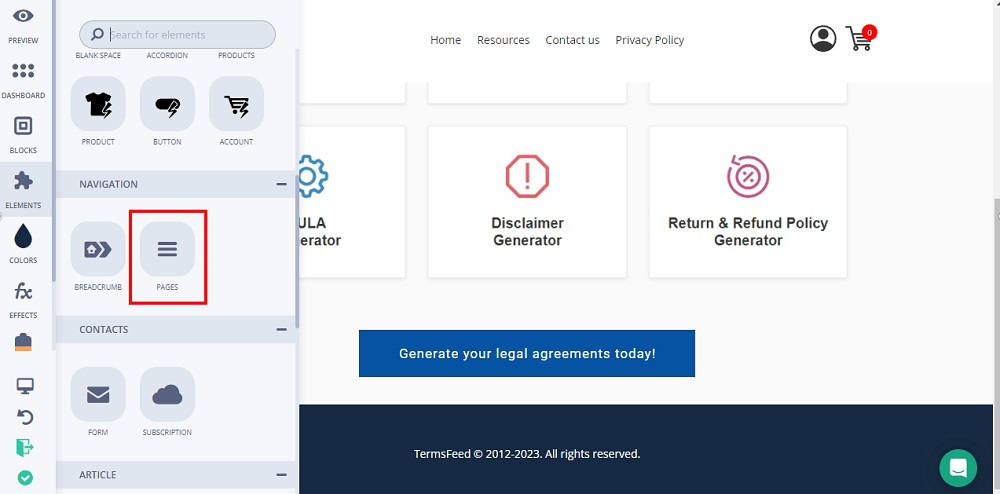
-
Click on the Select Pages button:
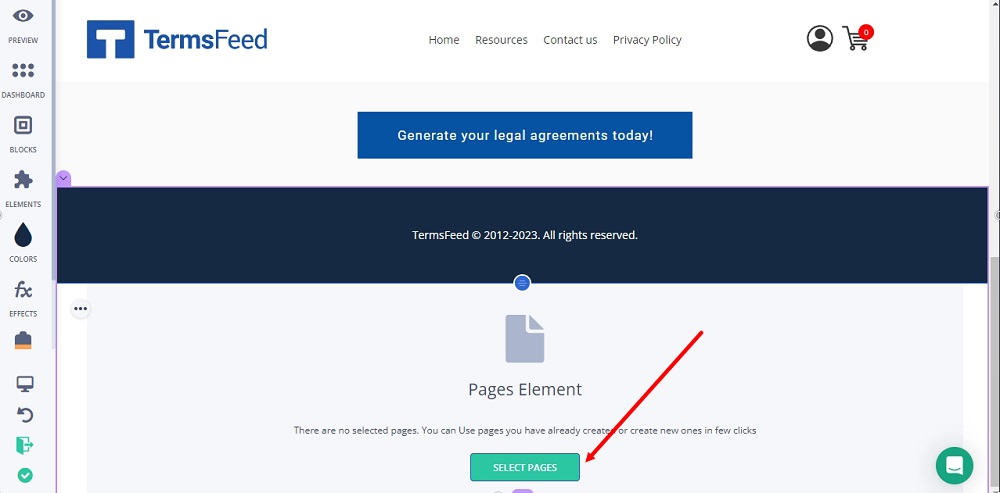
-
Select the Privacy Policy page:
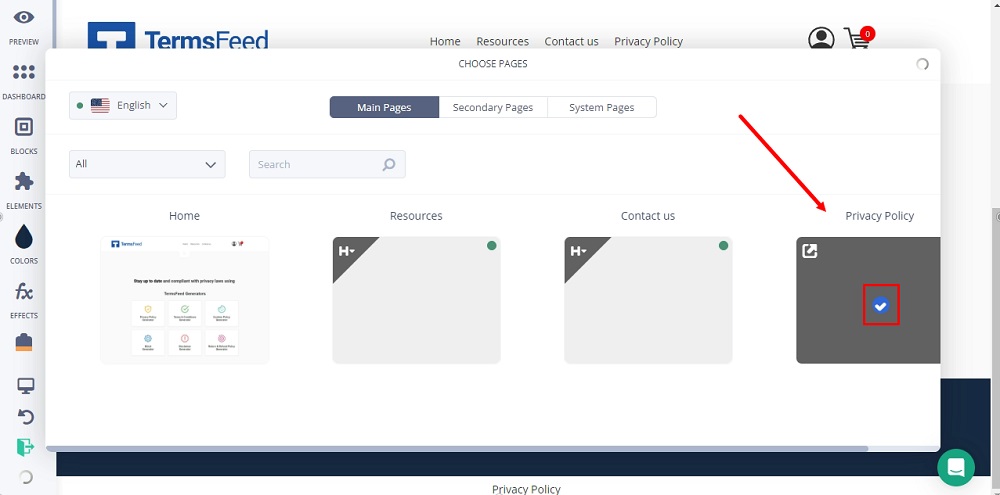
-
The Privacy Policy URL is now added to the footer:
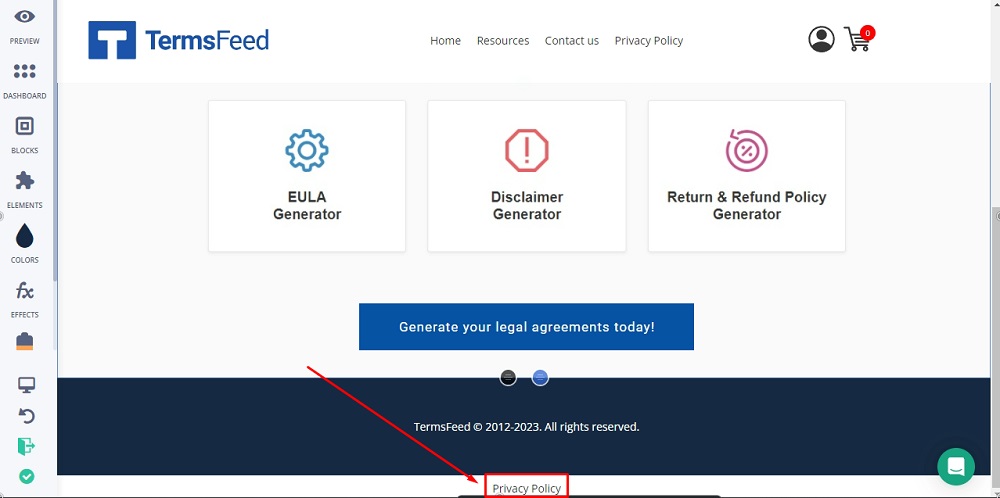
You're done.