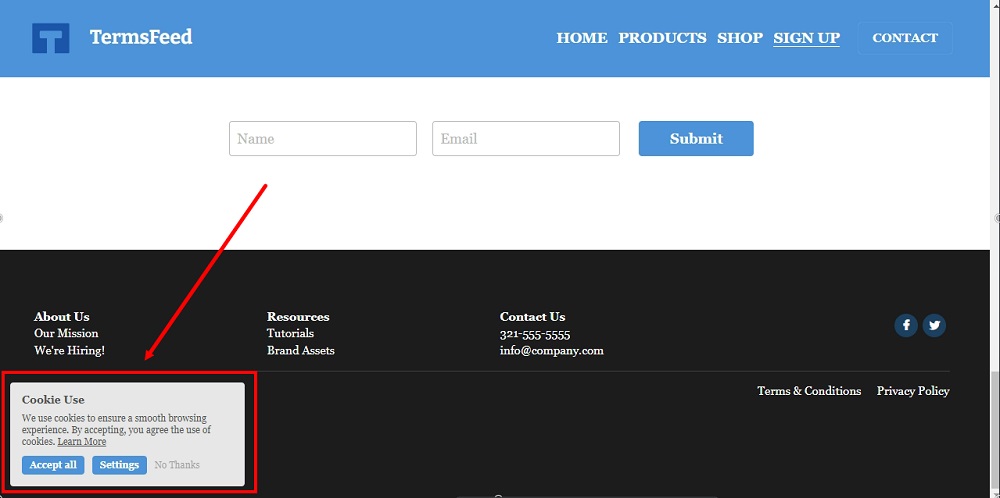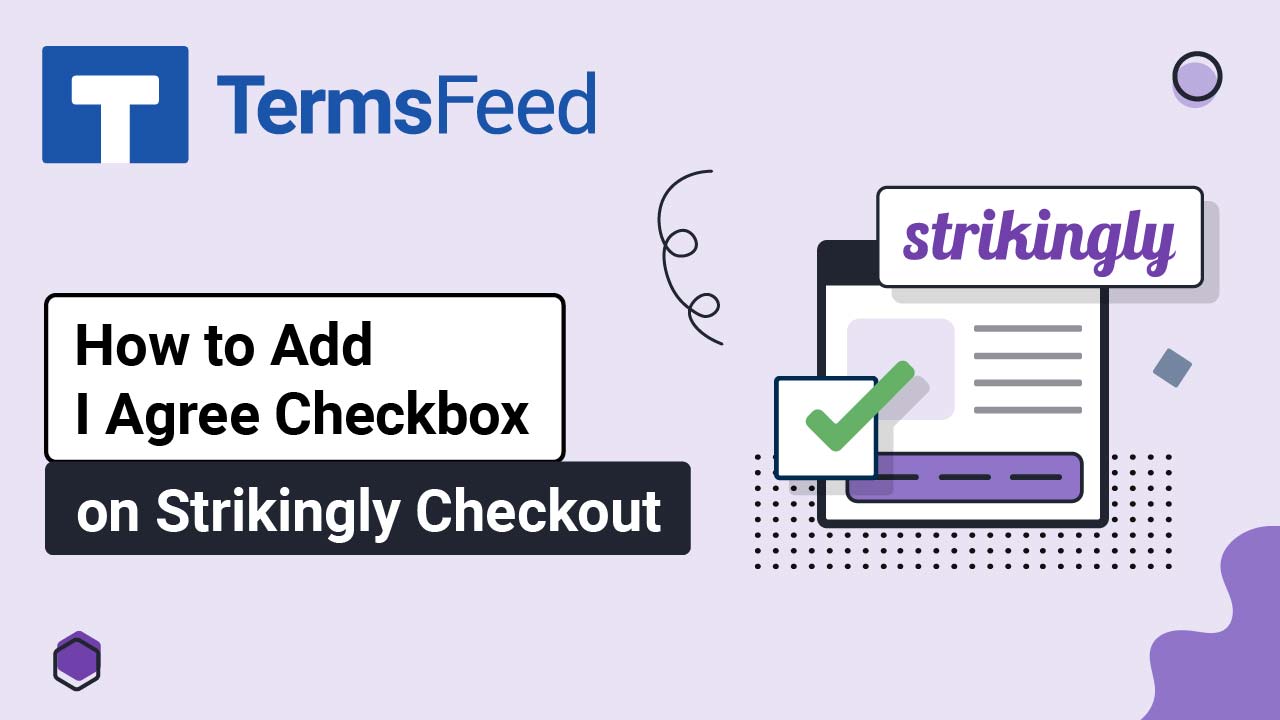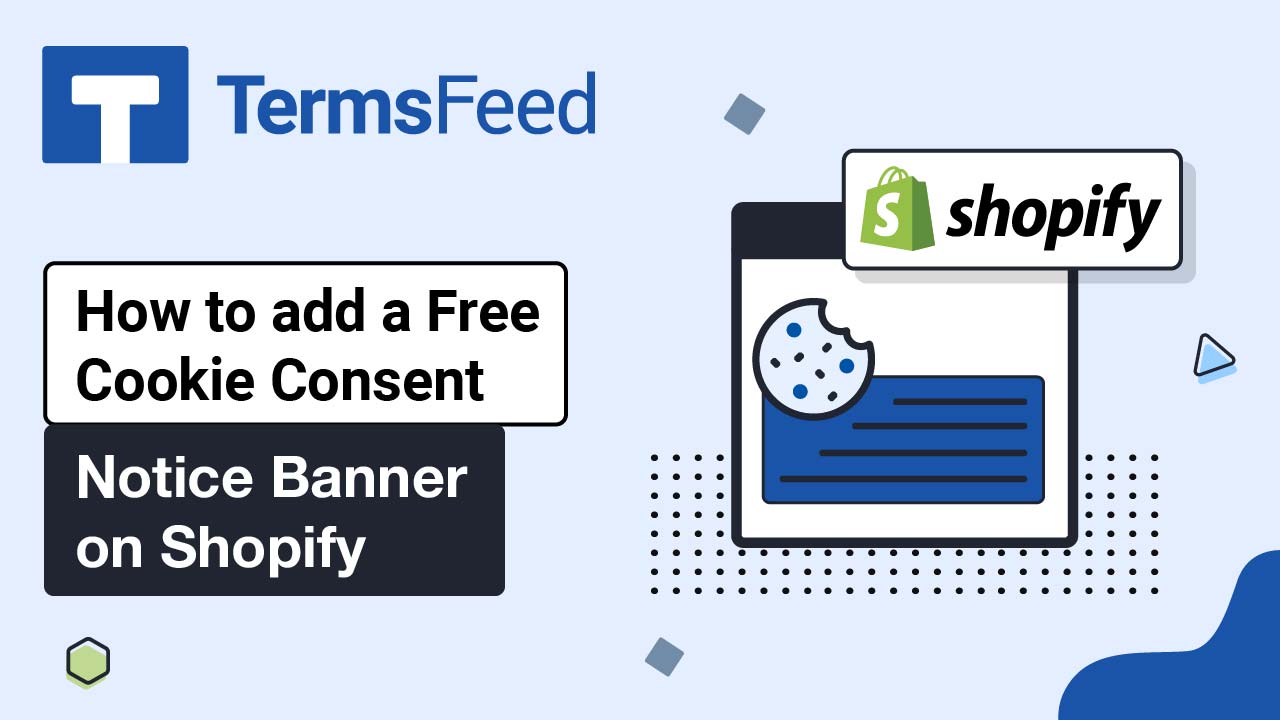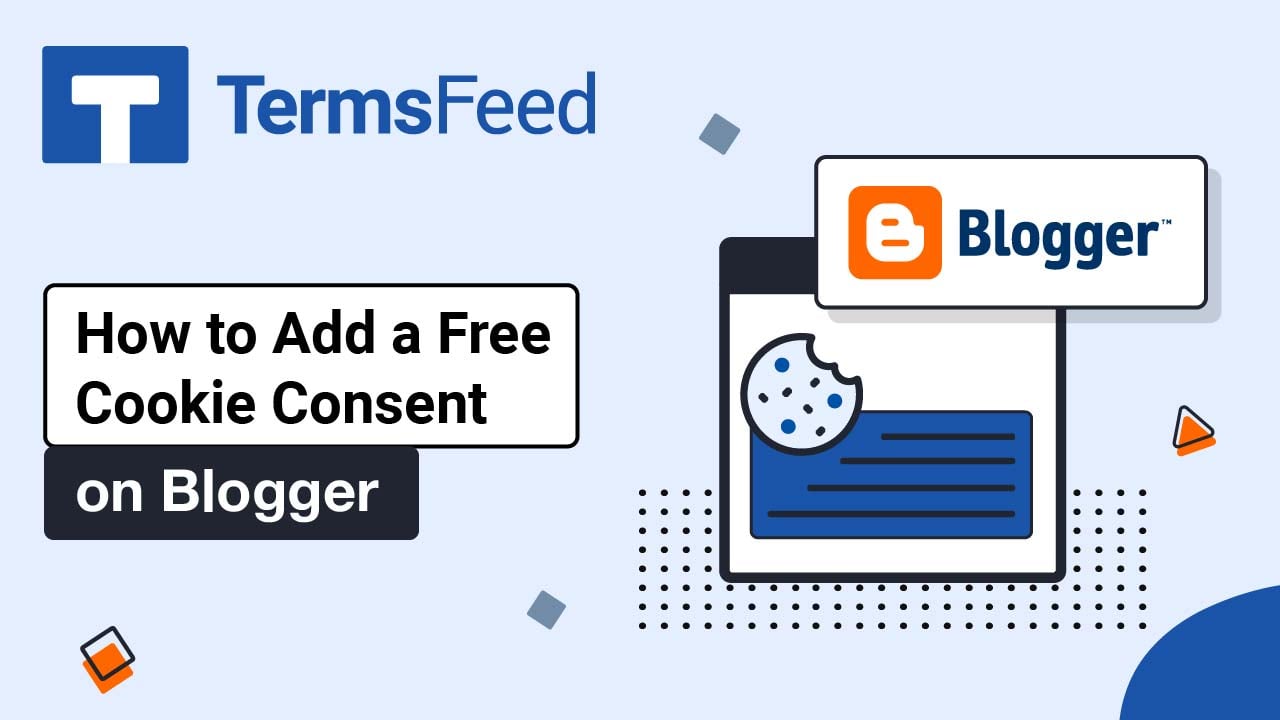Steps
-
Log in to your Strikingly account.
-
Click Edit:
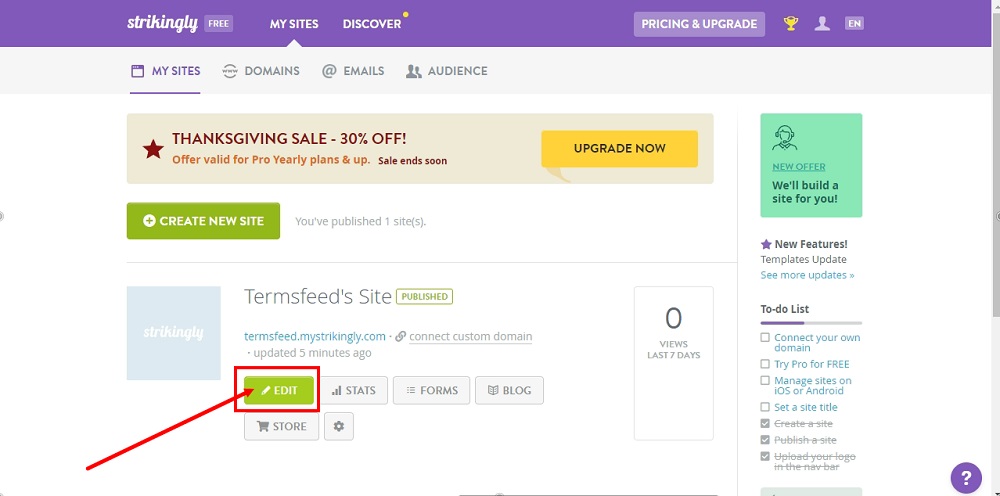
-
Under Edit Site, go to Settings:
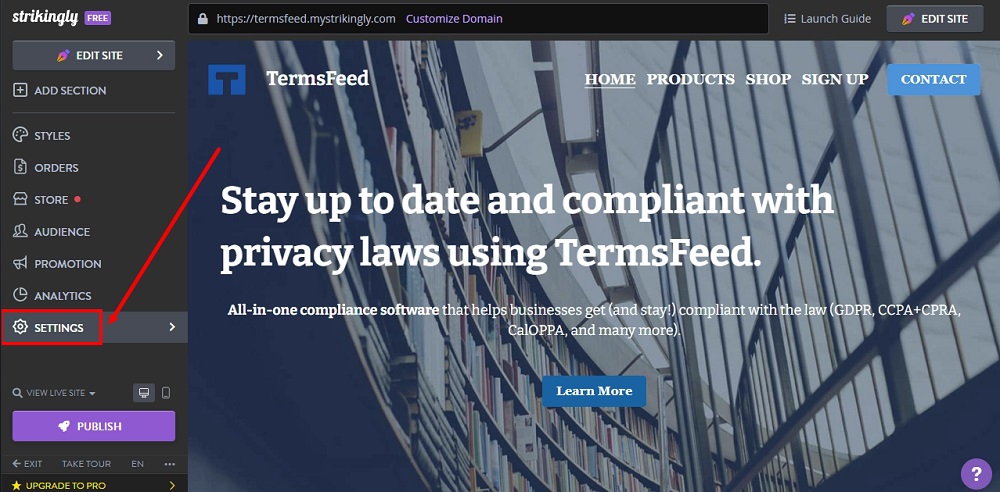
-
When the settings options open, click on Show Advanced:
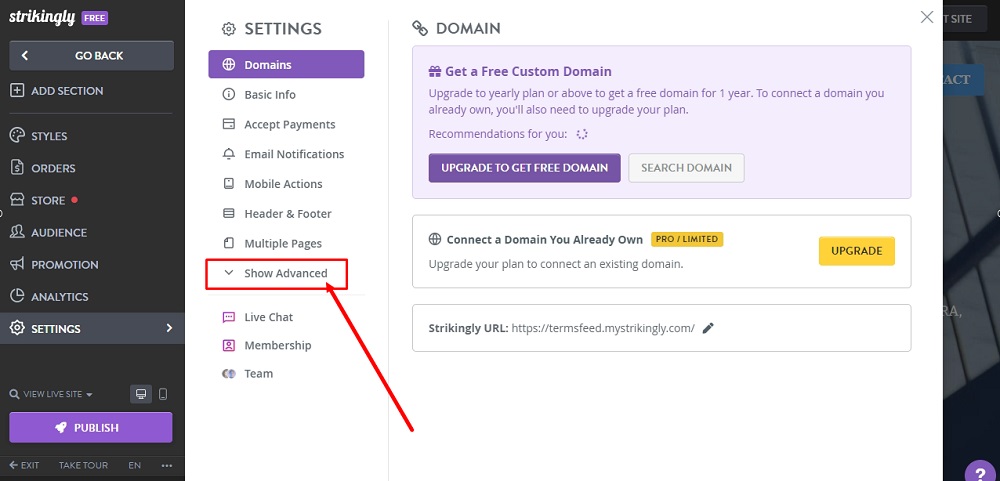
-
Select Privacy & Legal:
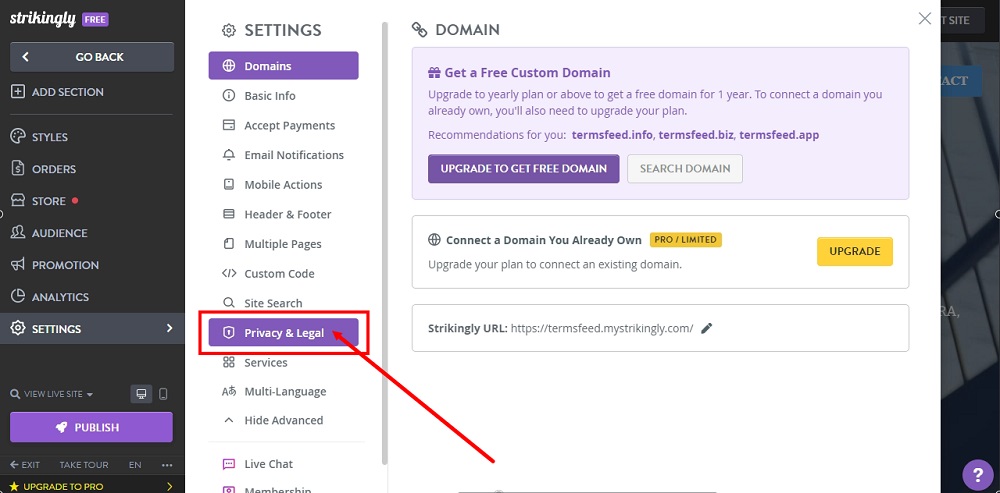
-
Check the option under Show European Union Cookie Notification:
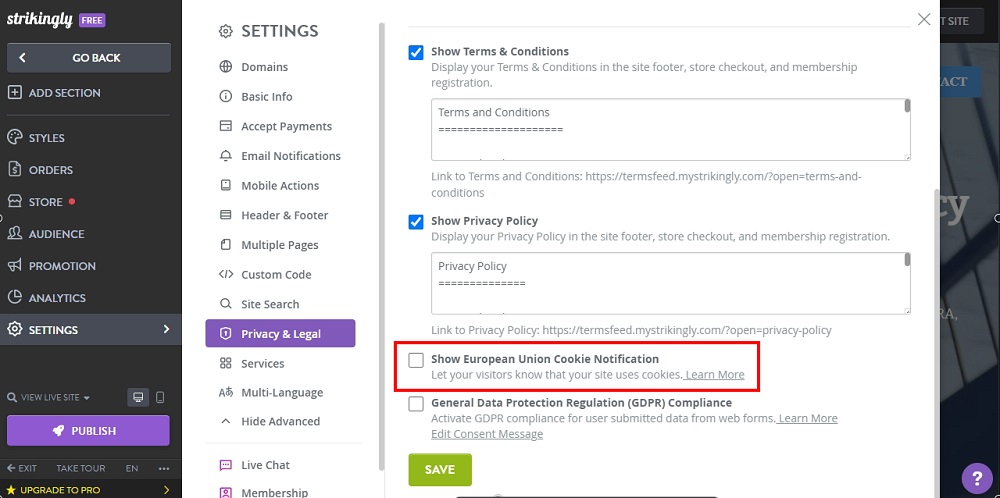
-
Click Save at the bottom:
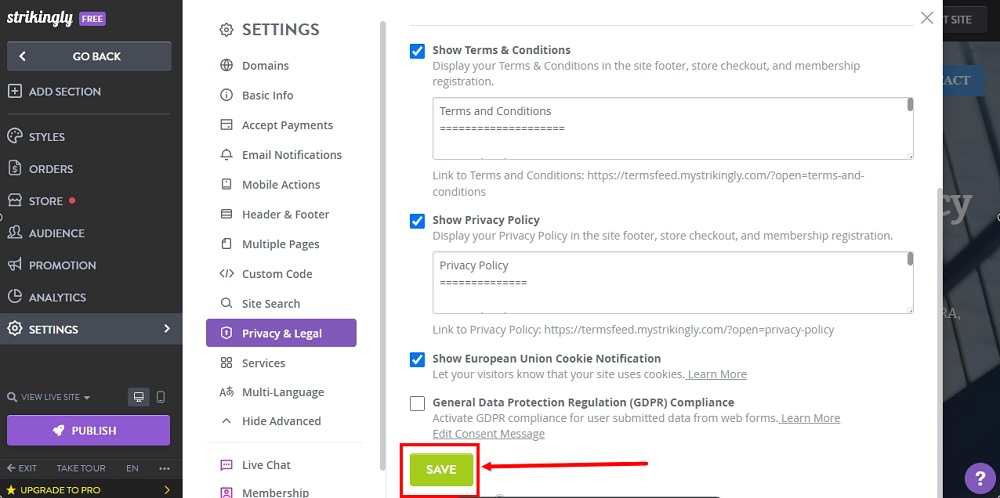
-
Click Publish:
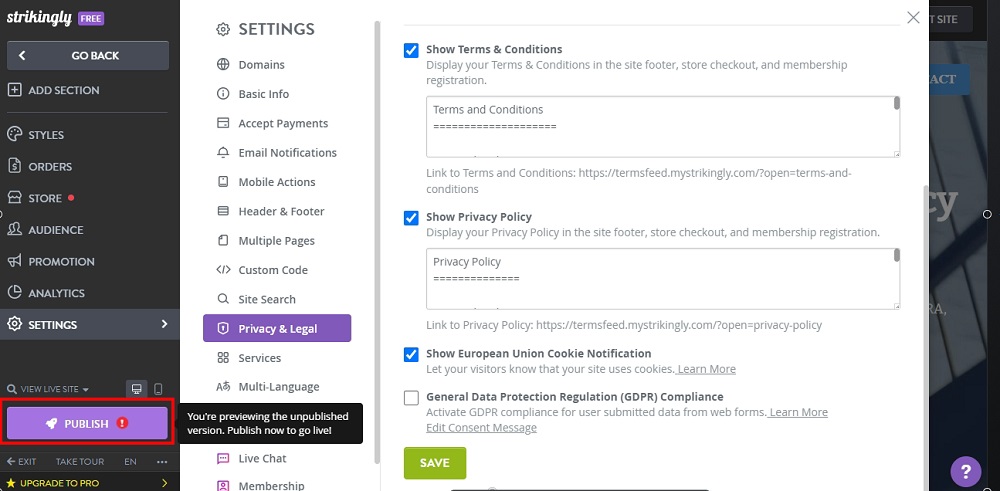
-
If you haven't set the payment gateway, an info window will show. Select No, Publish anyway option:
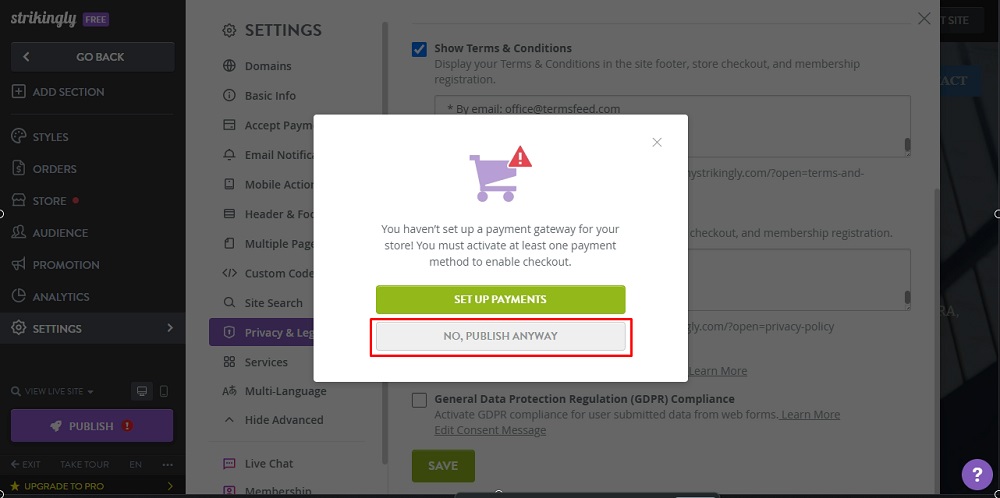
-
The Congratulations window will show. Go to your website:
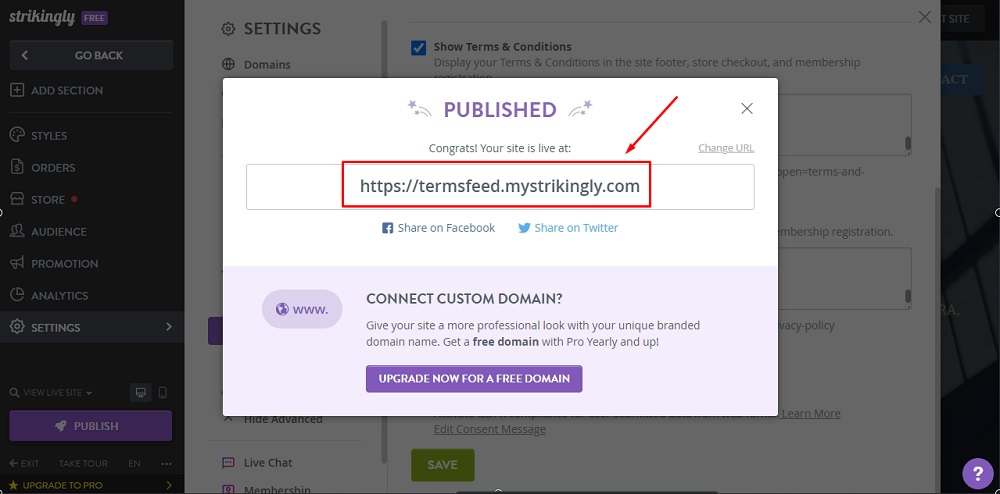
-
The EU cookie notification banner is now displayed on your Strikingly website: