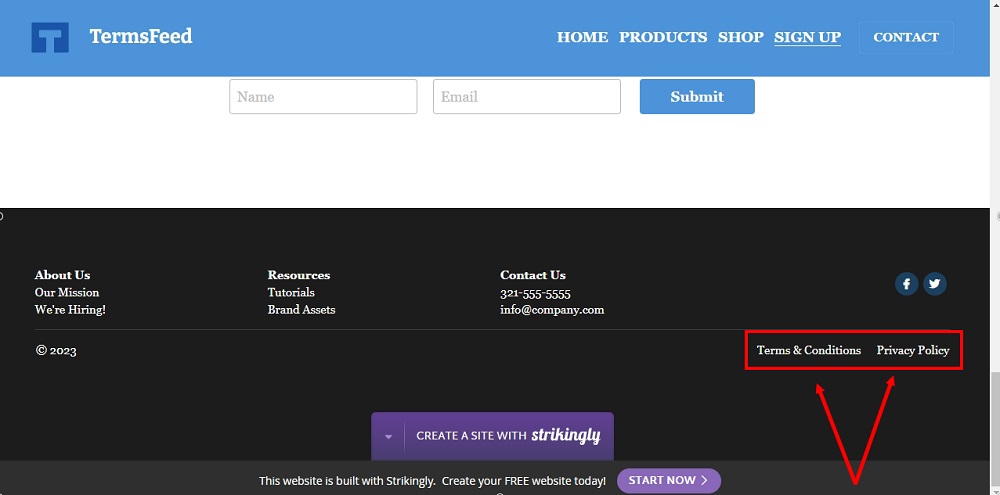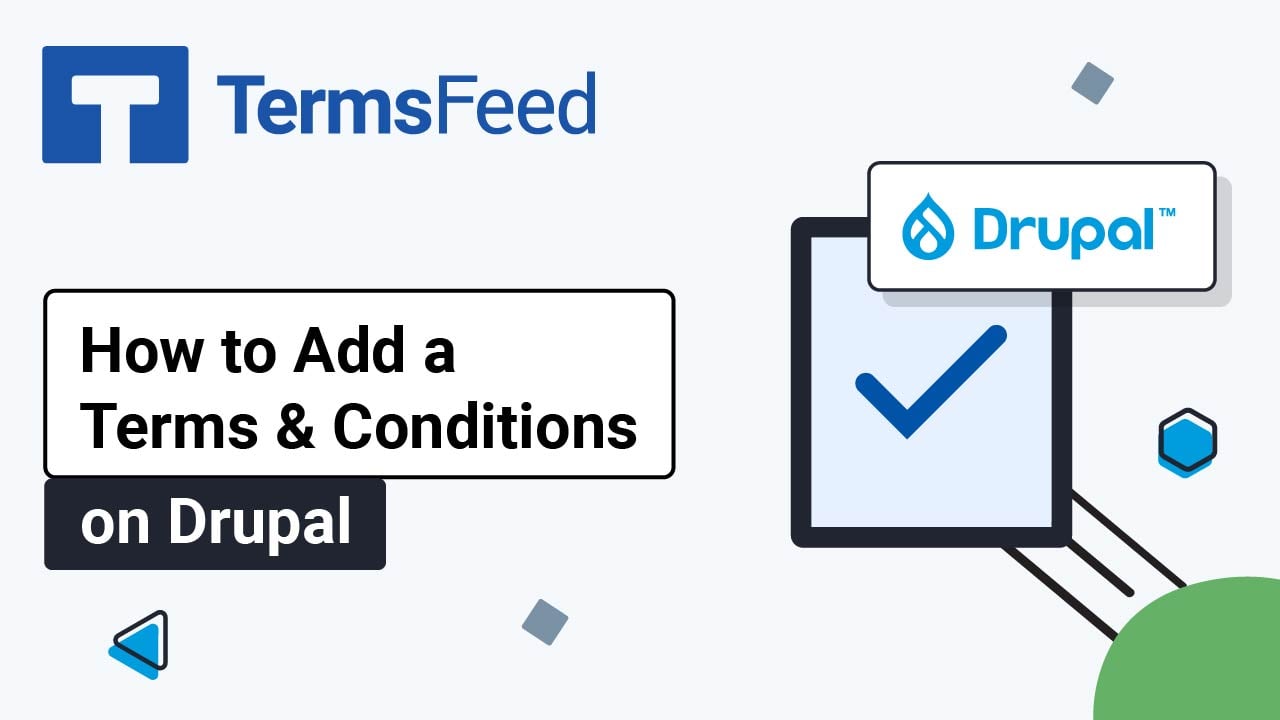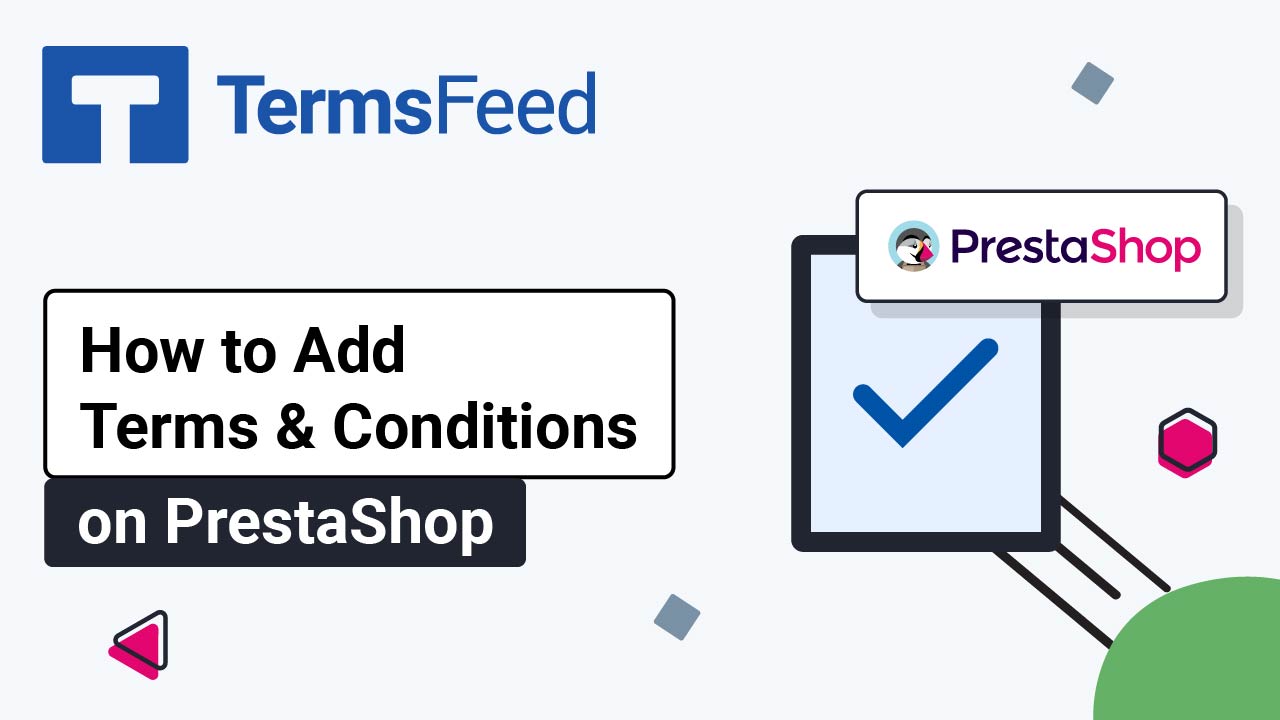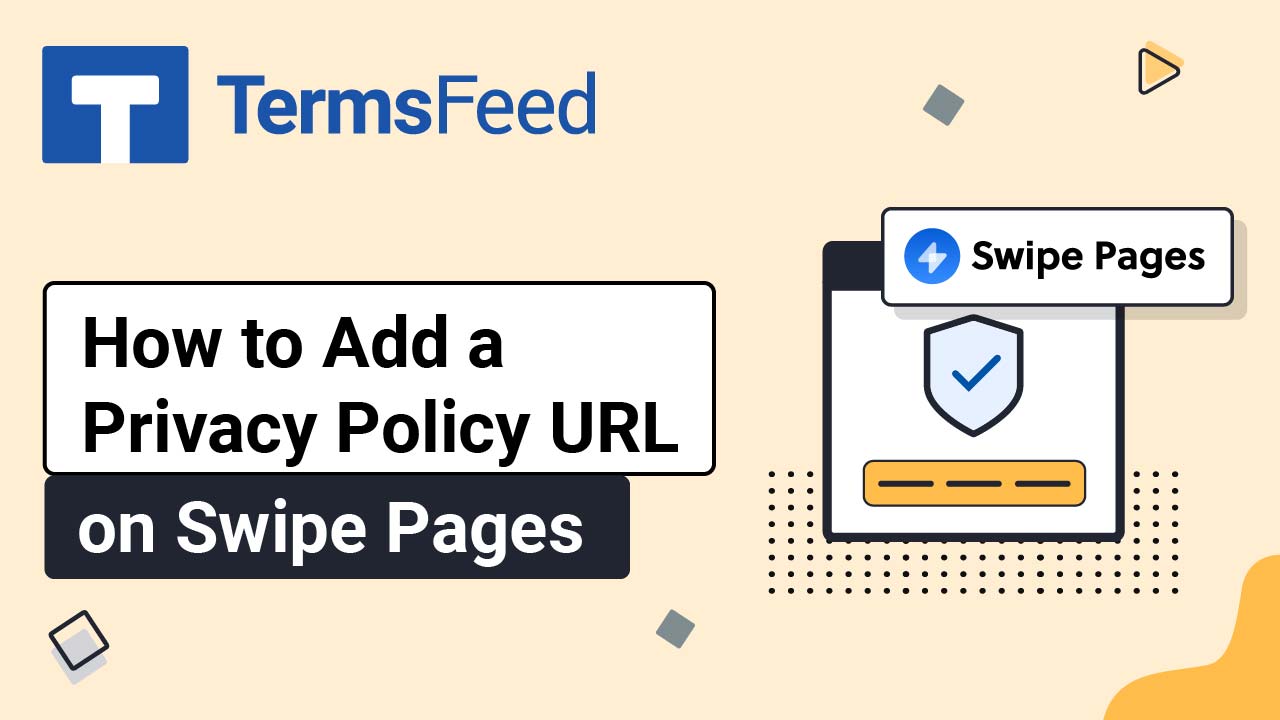Steps
-
Log in to your Strikingly account.
-
Click Edit:
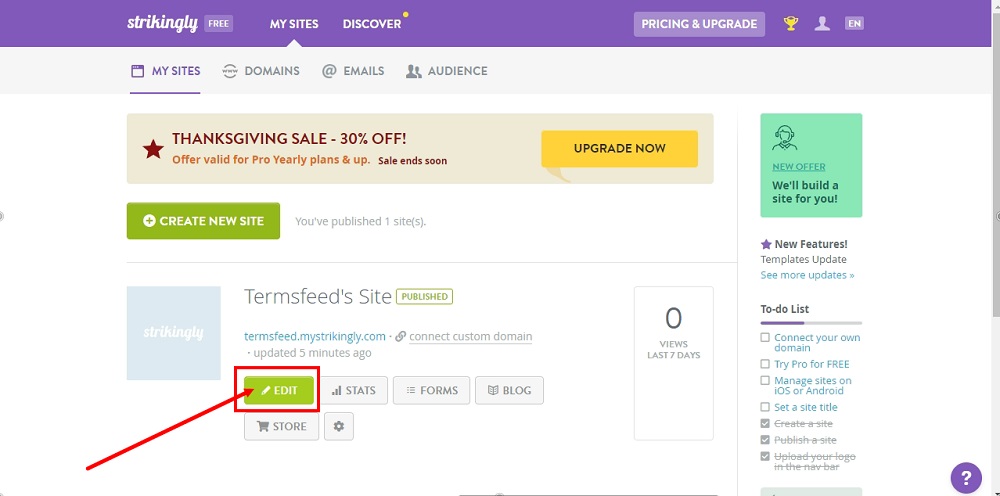
-
Under Edit Site, go to Settings:
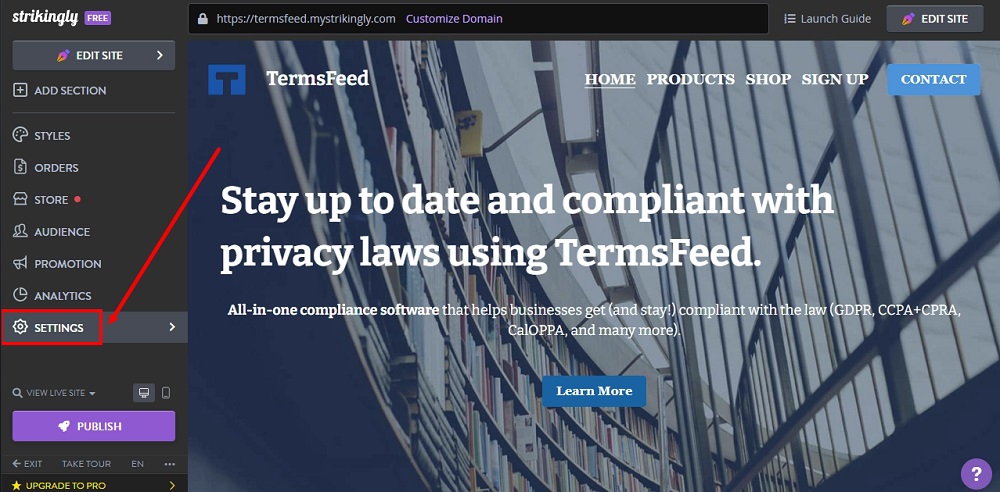
-
When the settings options open, click on Show Advanced:
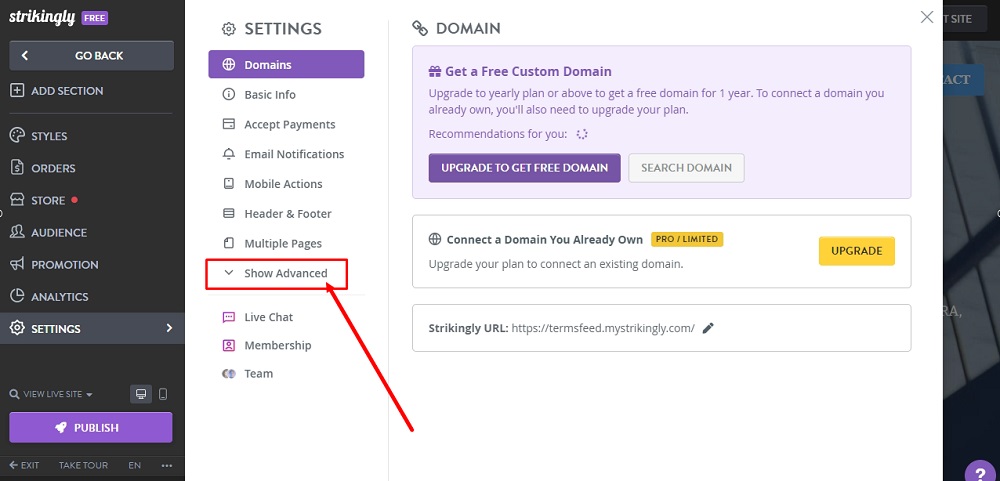
-
Select Privacy & Legal:
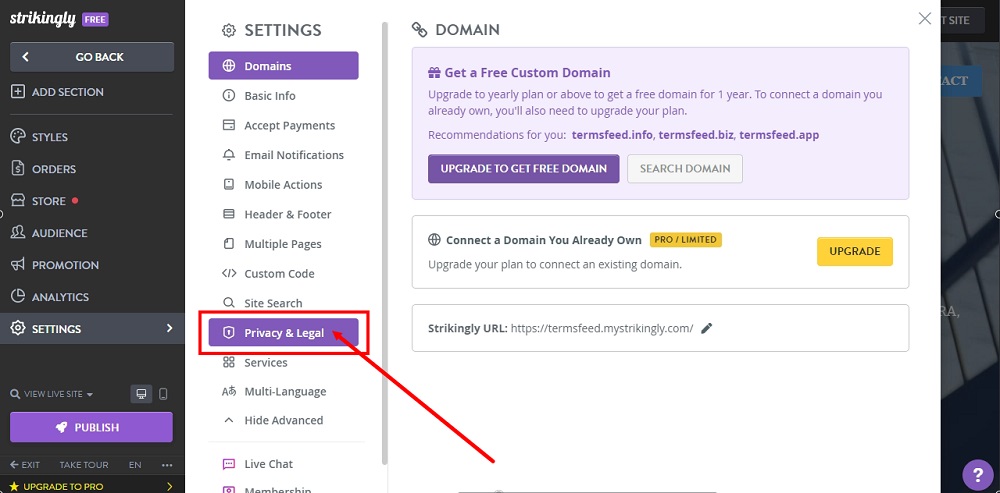
-
Check the box under Show Terms & Conditions:
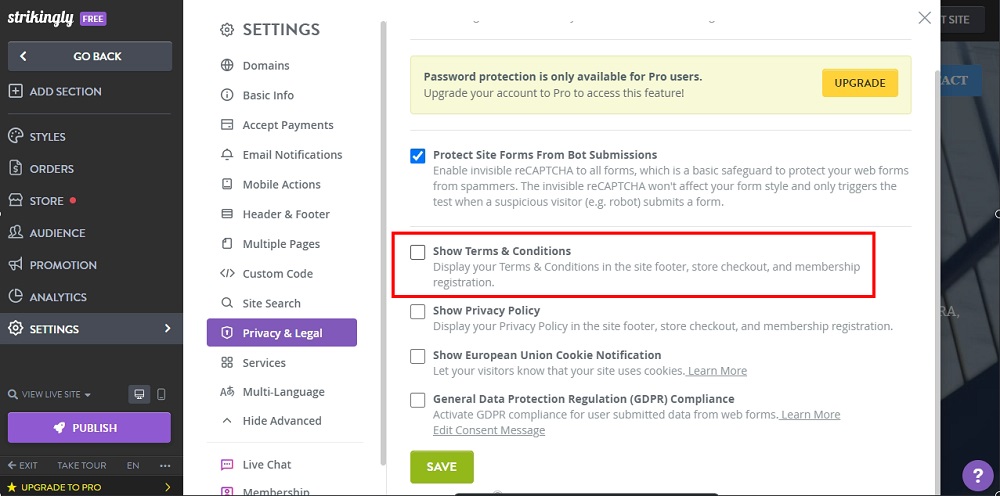
-
Add your Terms and Conditions.
If you do not have a Terms and Conditions agreement, you can use our Terms and Conditions Generator and create one within minutes.
Once you have the Terms and Conditions created by TermsFeed, let's get the policy text. You can copy the HTML variant of the policy or download the Plain Text file format:
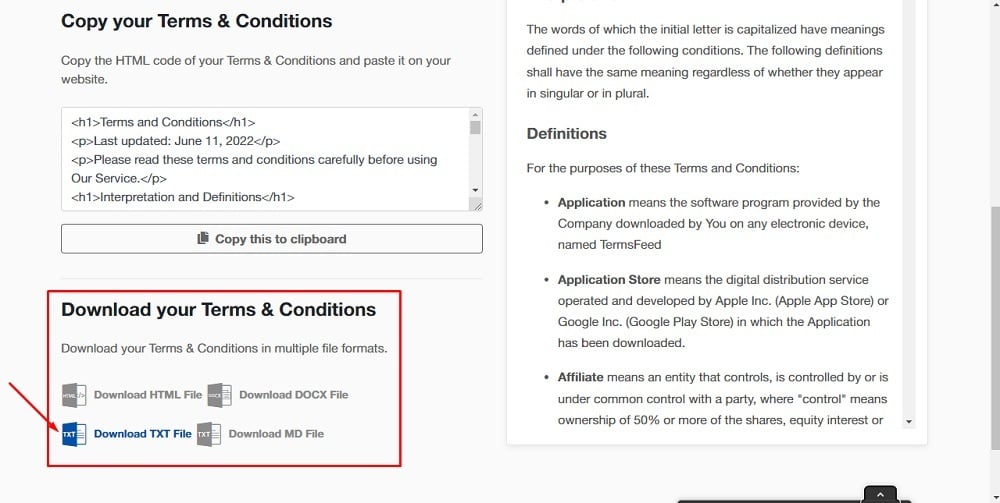
-
Paste your Terms and Conditions in the field:
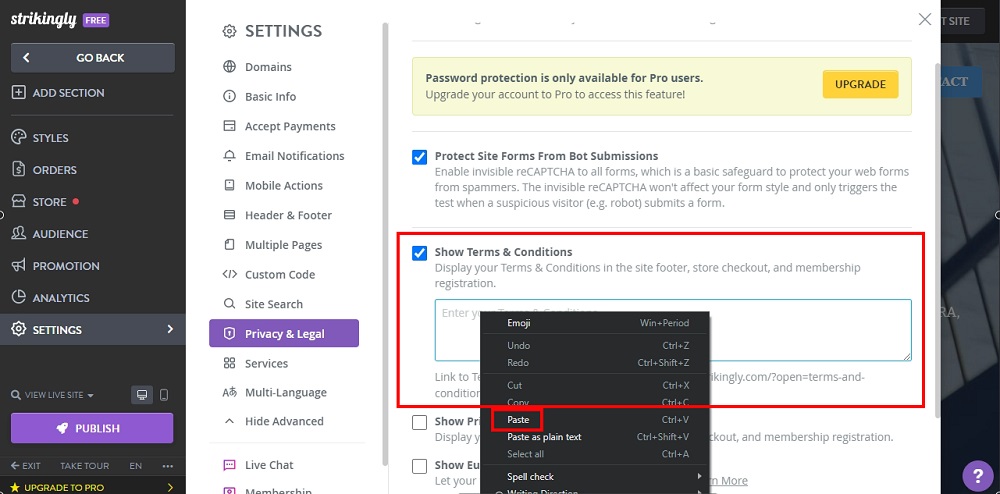
-
Below is another box titled "Show Privacy Policy":
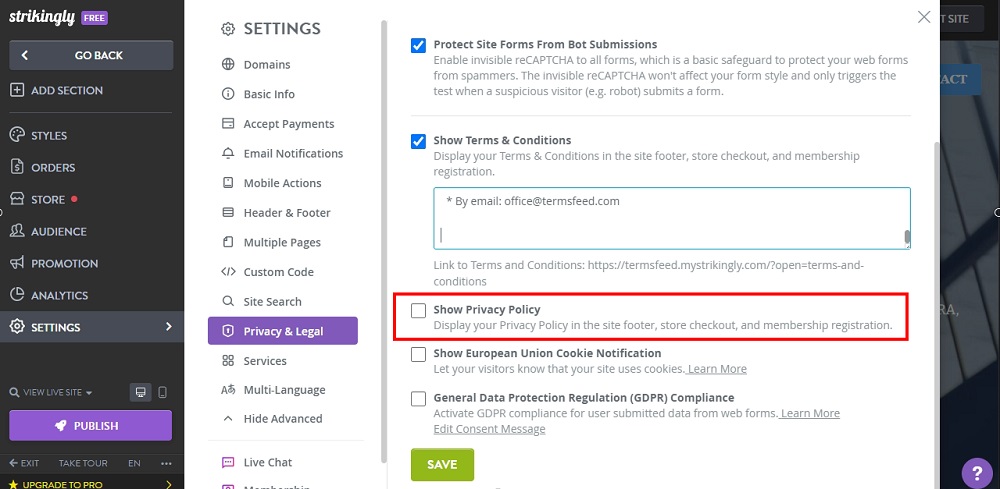
-
Check the checkbox here and add your Privacy Policy.
If you do not have a Privacy Policy, you can use our Privacy Policy Generator and create one within minutes.
Once you have the Privacy Policy created by TermsFeed, let's get the policy text. You can copy the HTML variant of the policy or download the Plain Text file format:
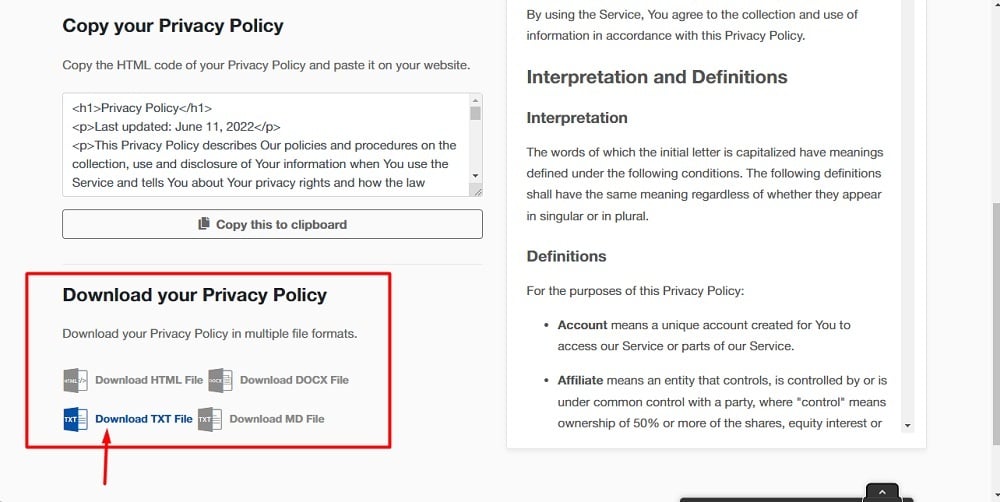
-
Paste your Privacy Policy in the field:
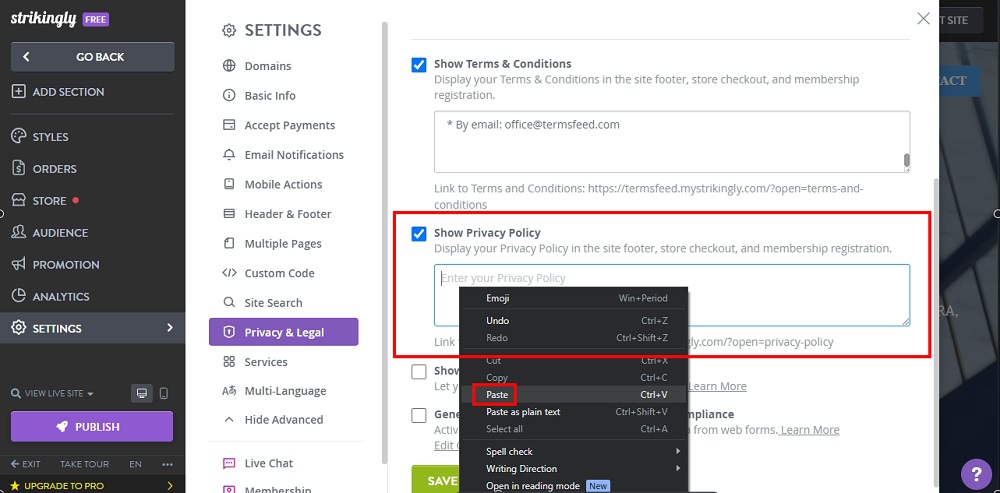
-
Click Save at the bottom:
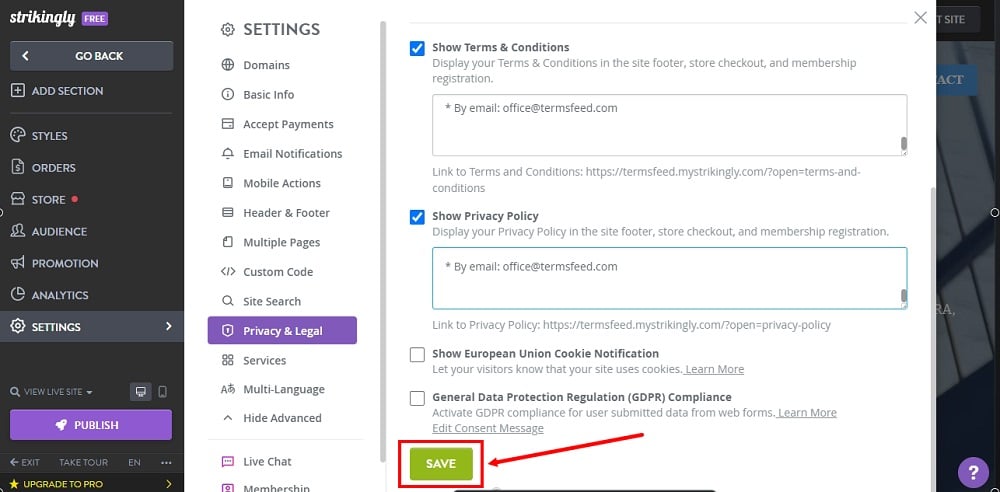
-
Click Publish:
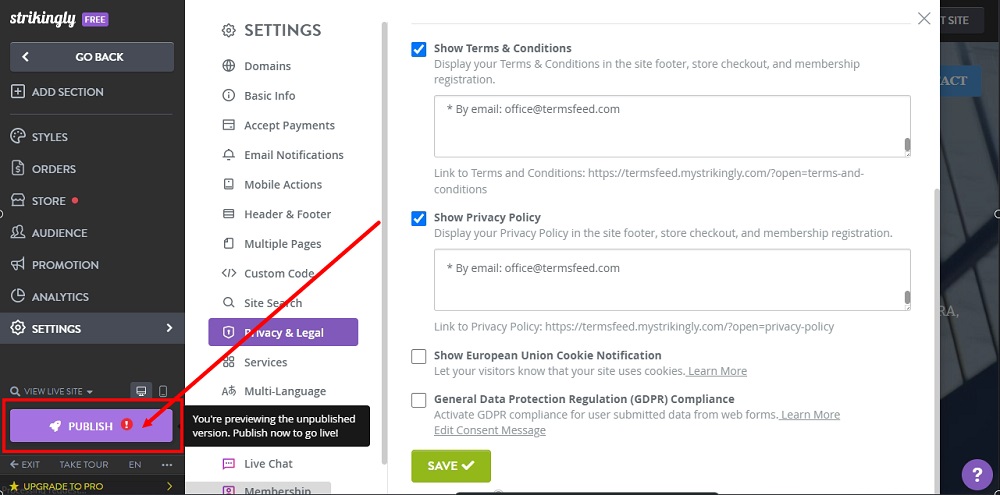
-
If you haven't set the payment gateway, an info window will show. Select the No, Publish anyway option:
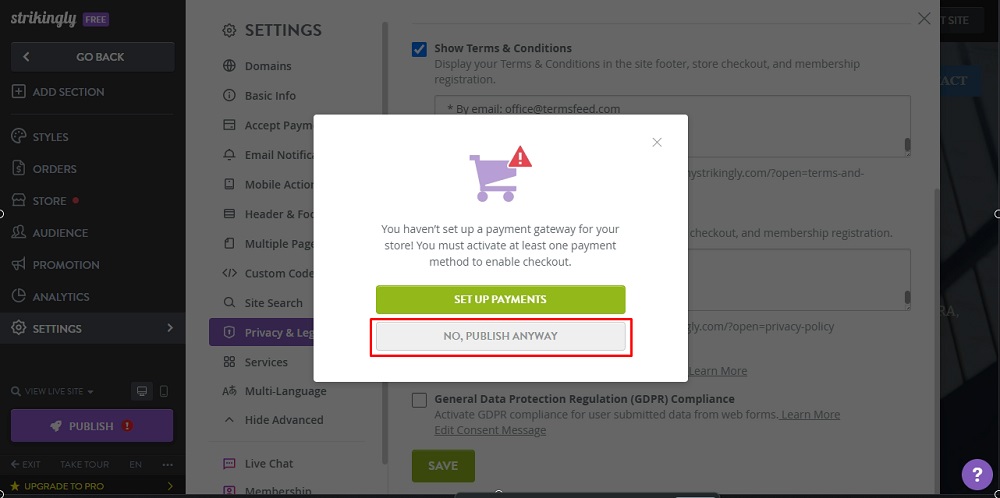
-
The Congrats window will show. Go to your website:
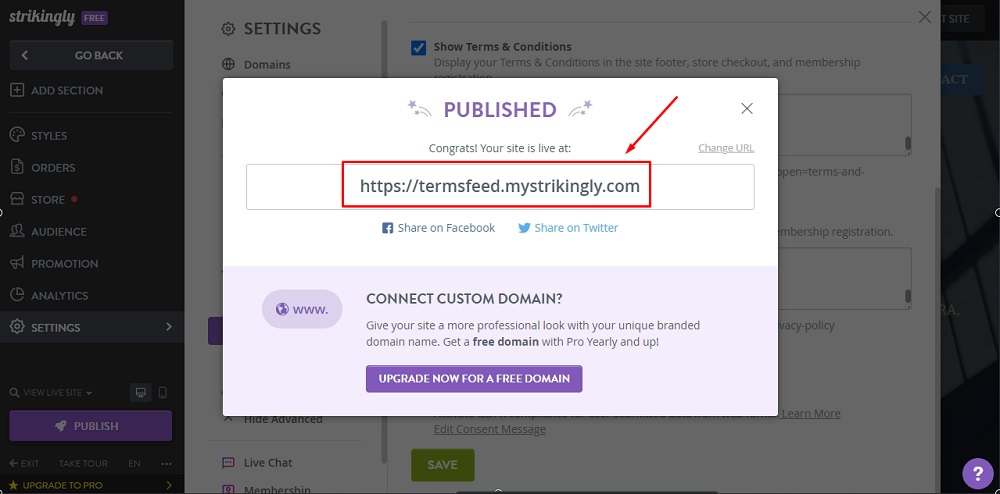
-
The Terms & Conditions and Privacy Policy are now displayed in the footer of your Strikingly website: