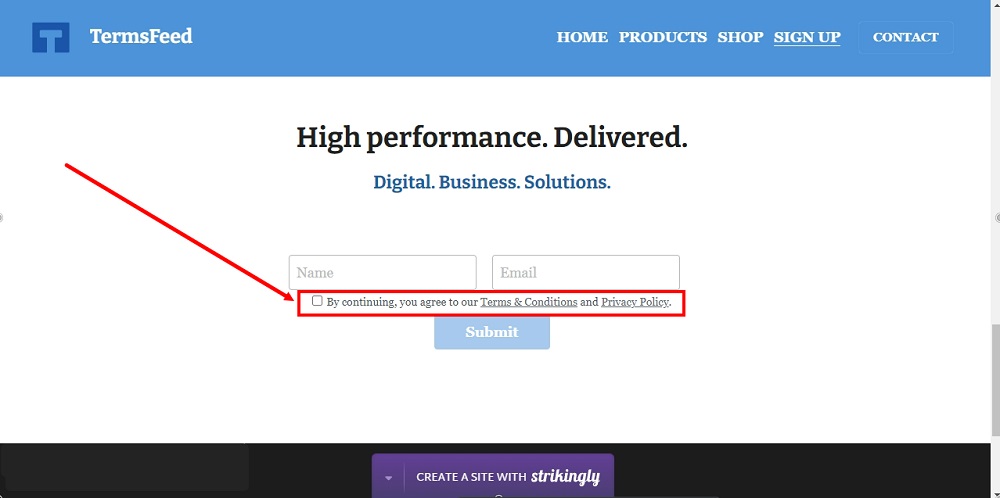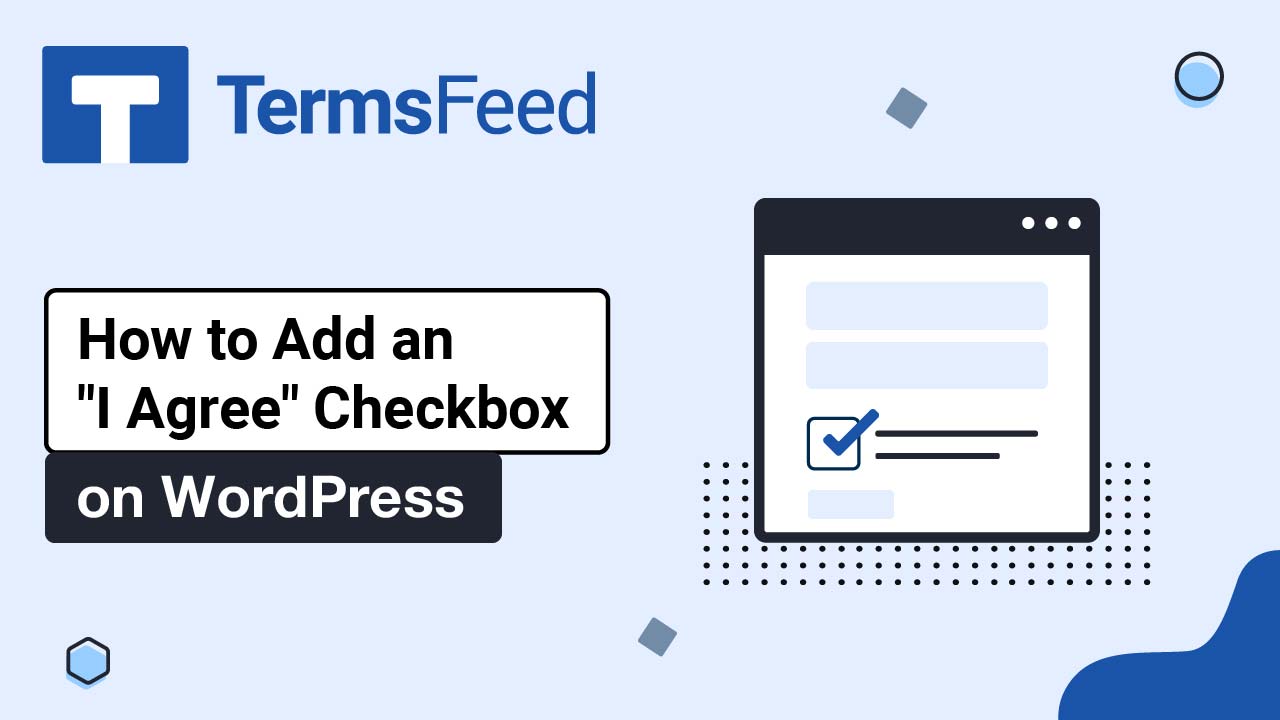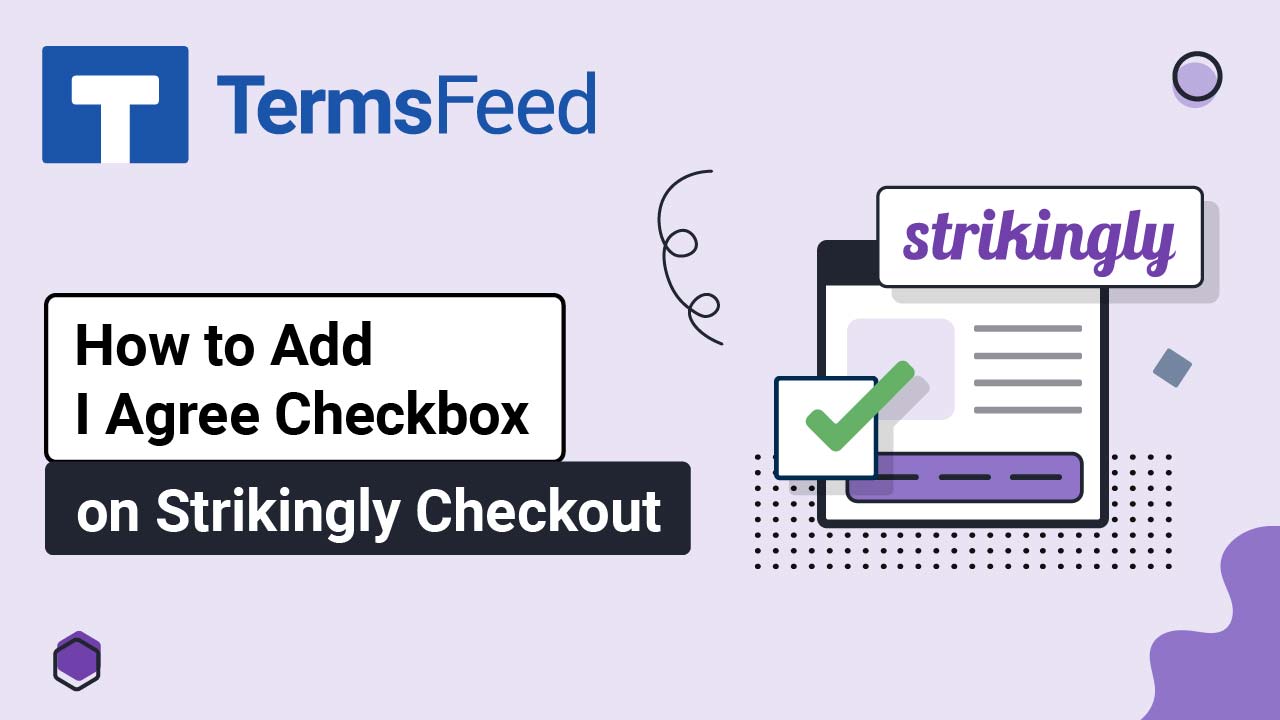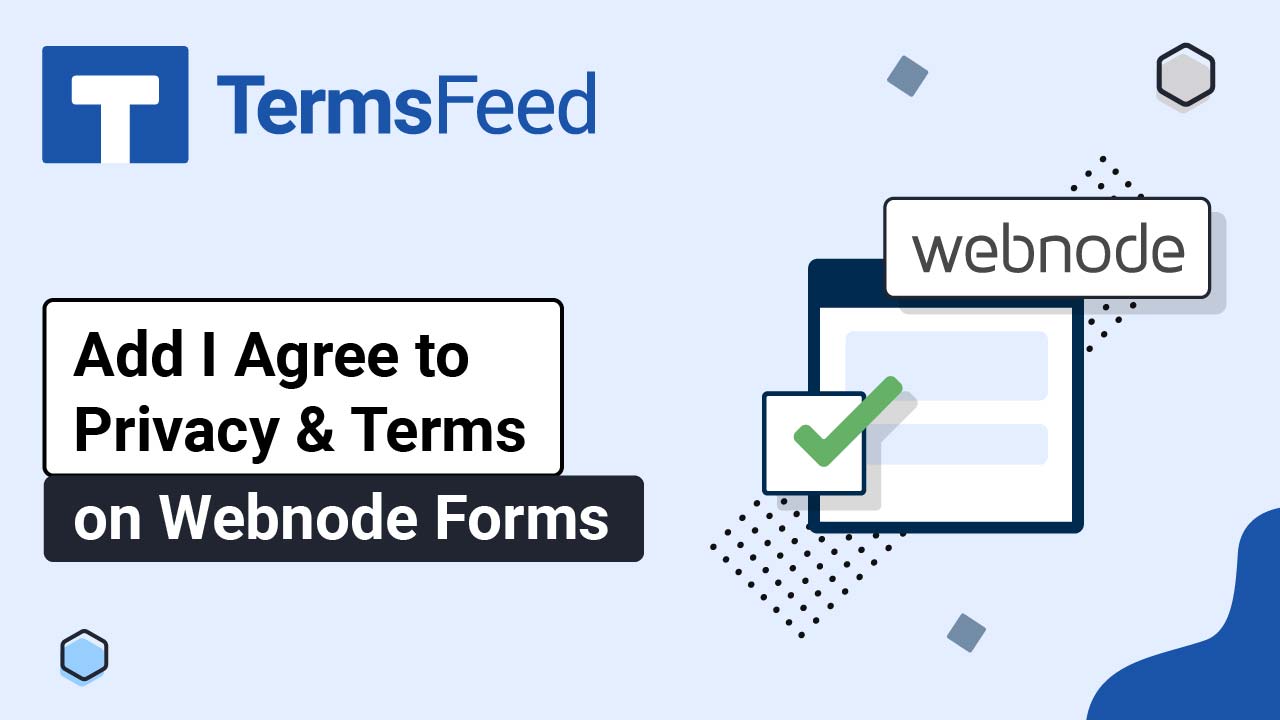Steps
-
Log in to your Strikingly account.
-
Click Edit:
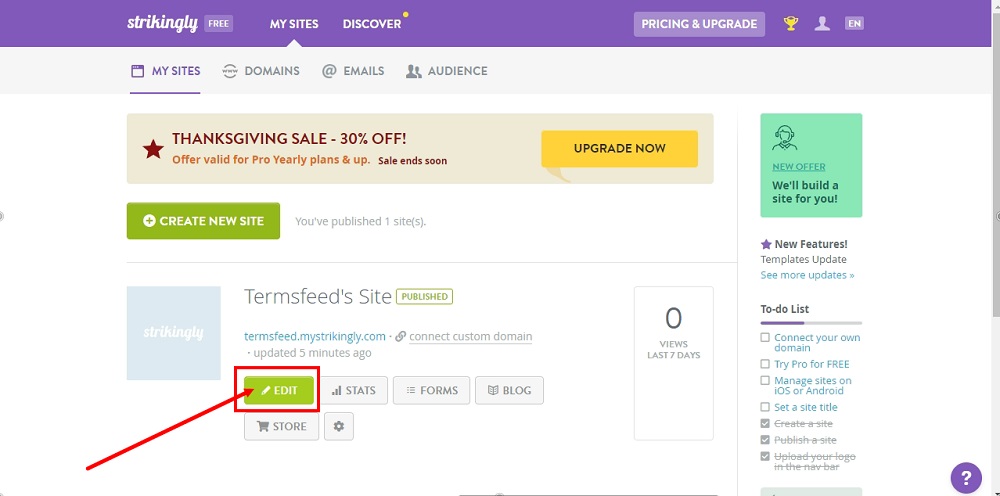
-
Under Edit Site, go to Settings:
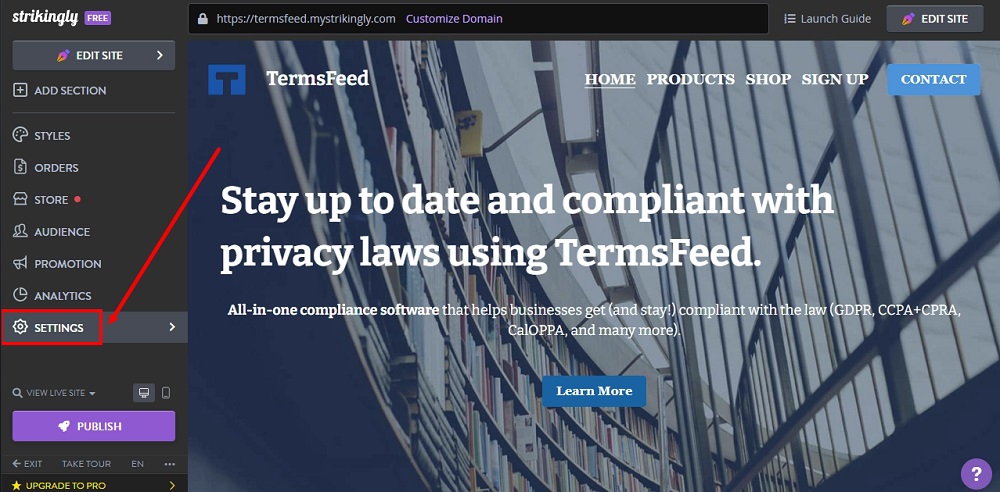
-
When the settings options open, click on Show Advanced:
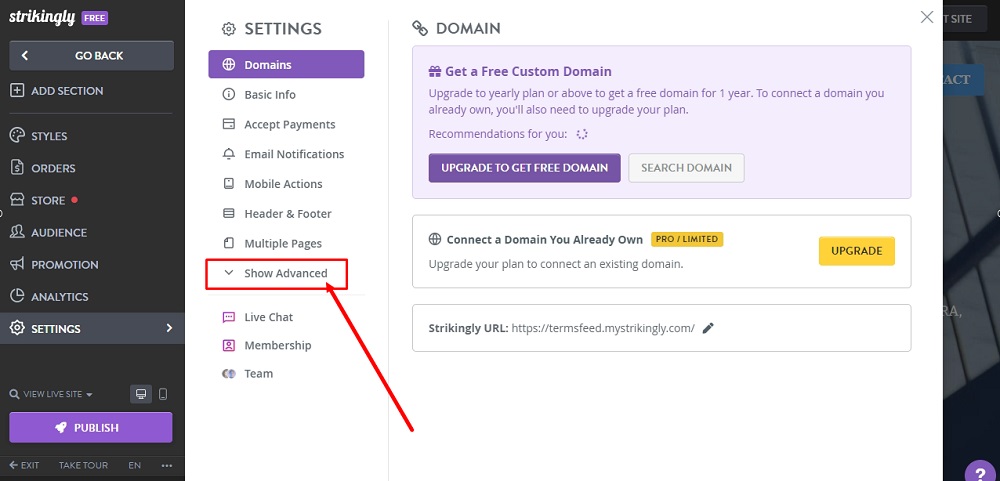
-
Select Privacy & Legal:
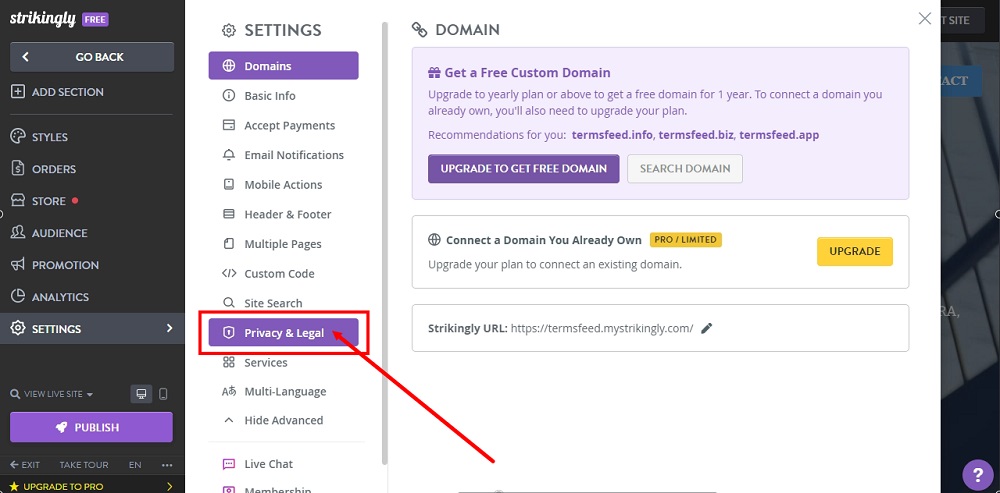
-
Check the option under General Data Protection Regulation (GDPR) Compliance:

-
Click Save at the bottom:
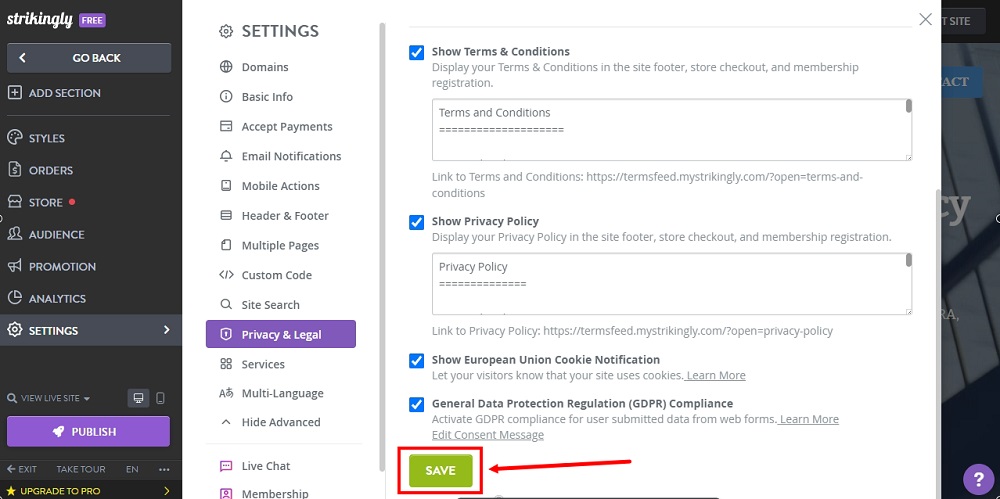
-
Click Publish:
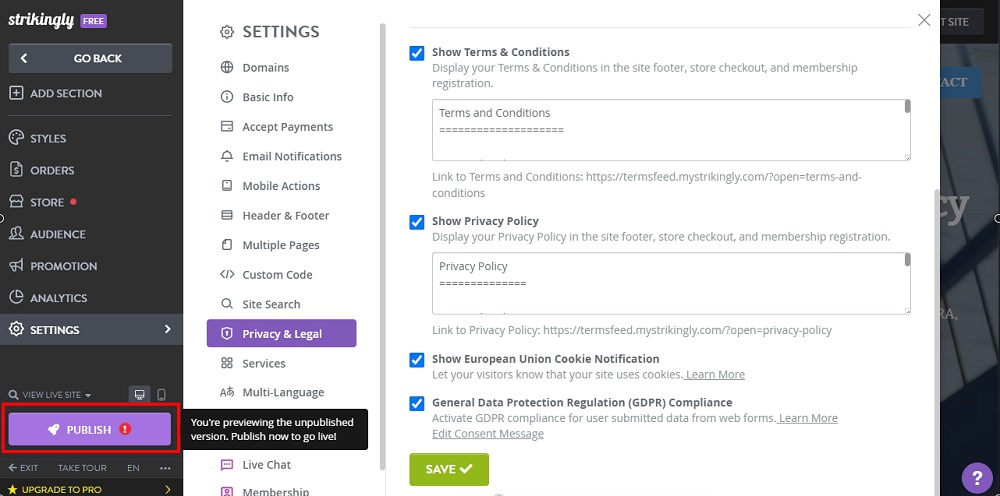
-
If you haven't set the payment gateway, an info window will show. Select No, Publish anyway option:
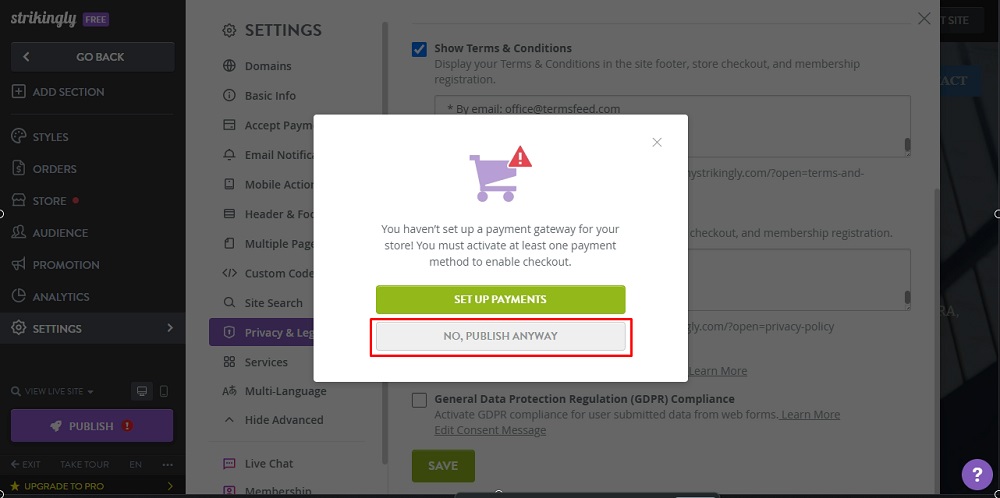
-
The Congratulations window will show. Go to your website:
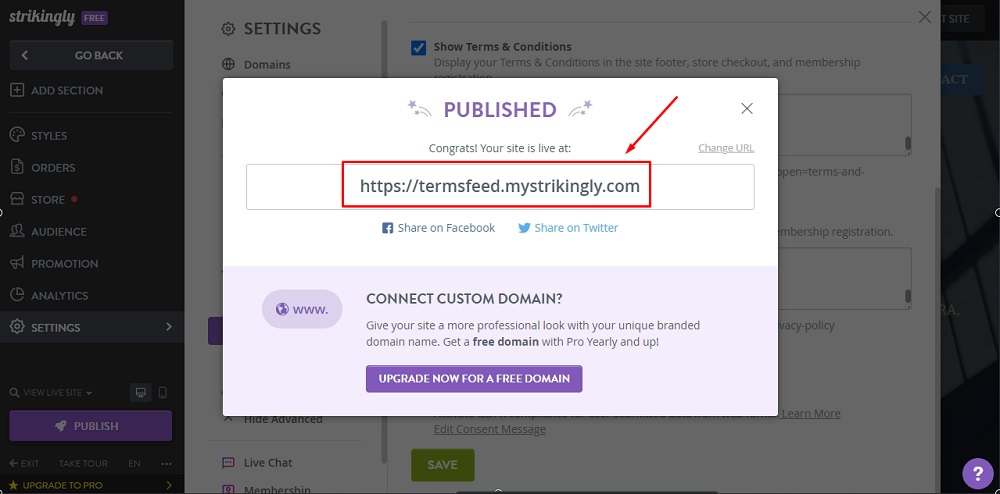
-
The "I agree to the Terms & Conditions and Privacy Policy" checkbox is now displayed below the sign in form, before the submit button: