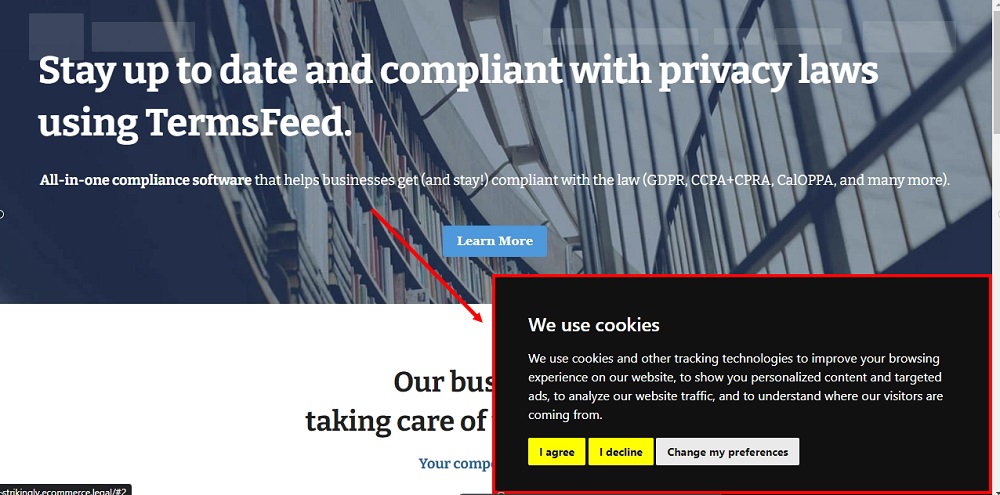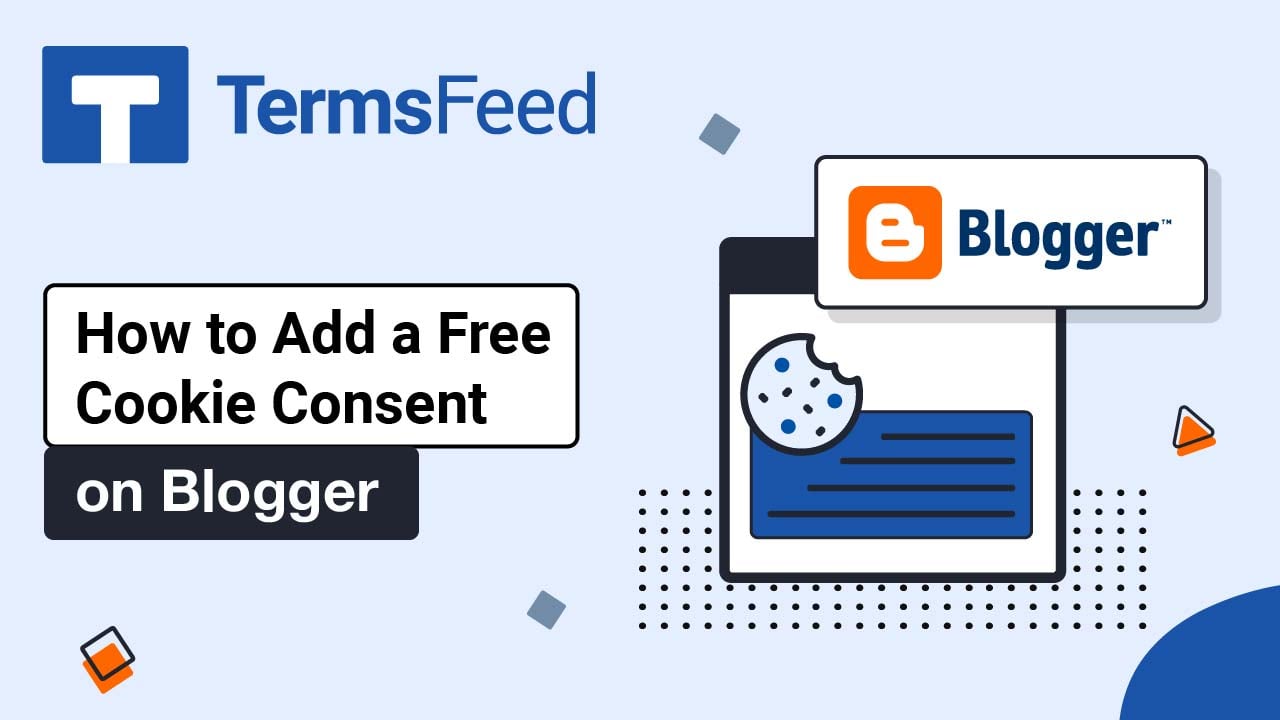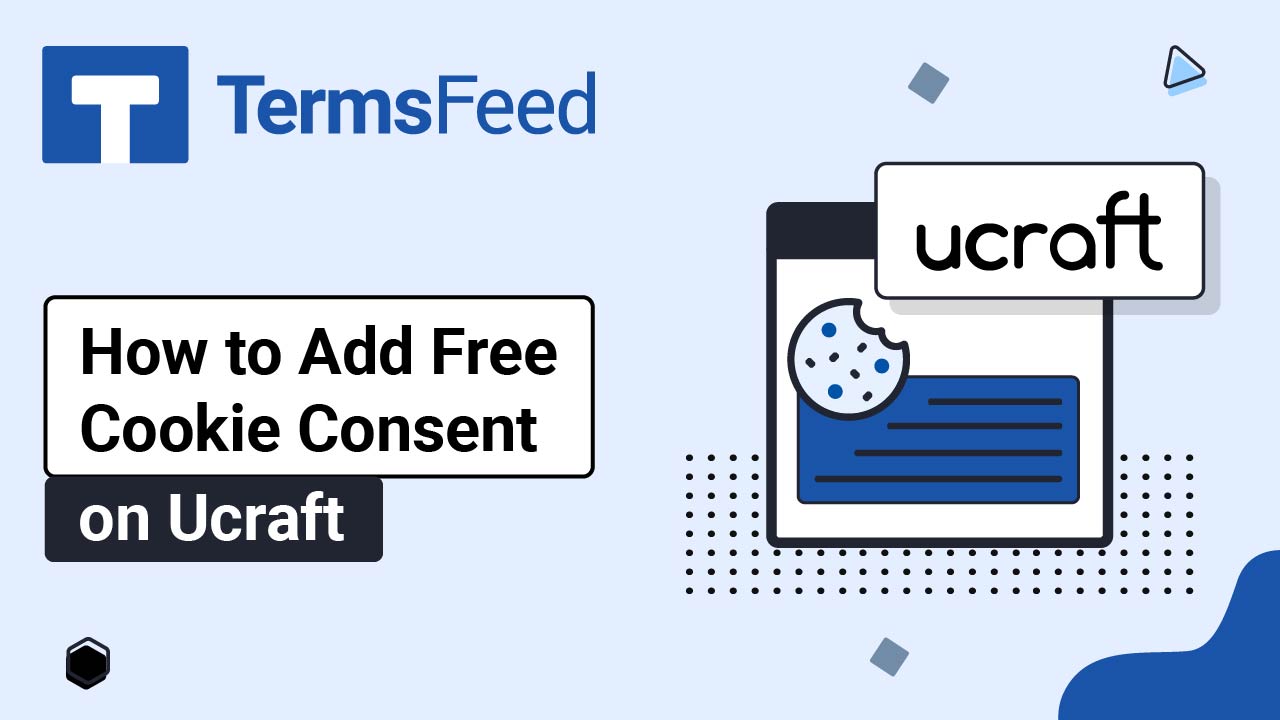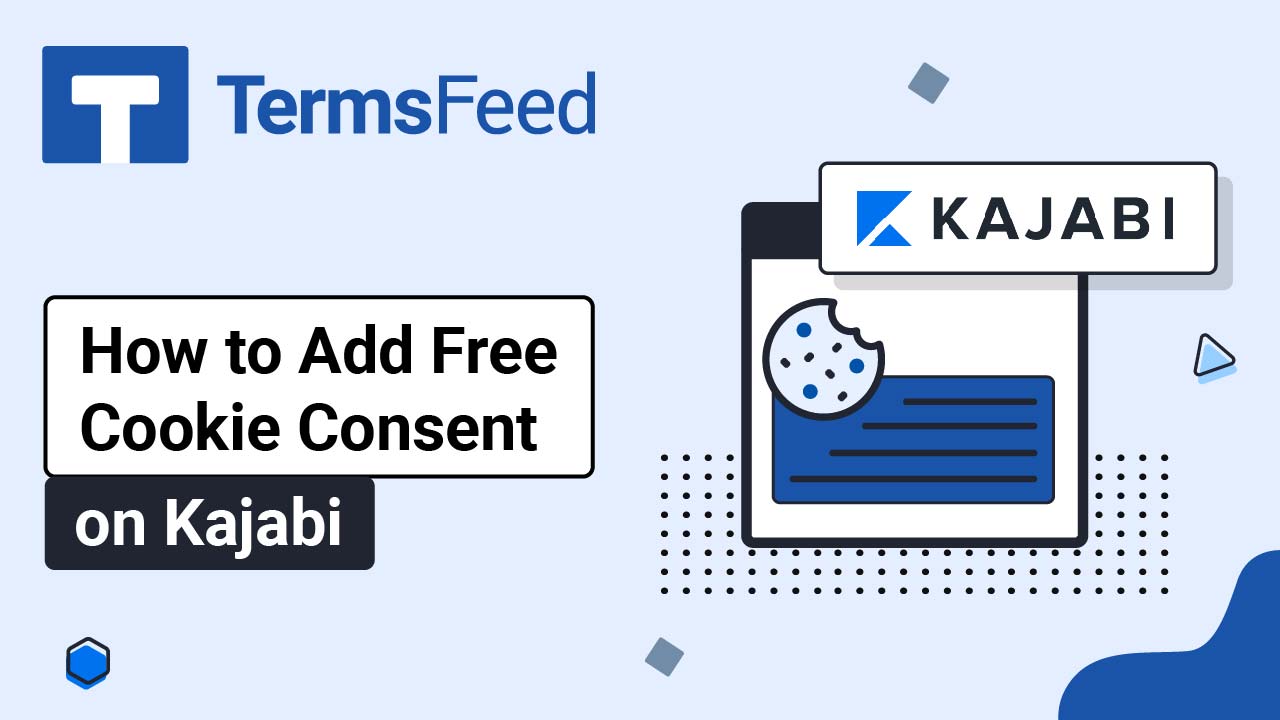Steps
-
Go to our Free Cookie Consent Solution page to start creating the Cookie Consent code that's necessary to show the notice banner on your Strikingly website.
-
Log in to your Strikingly account.
-
Click Edit:
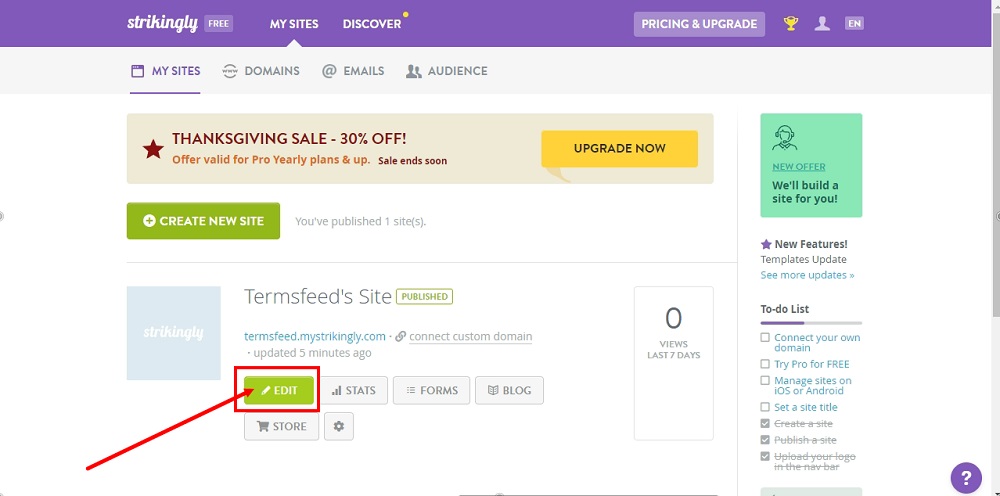
-
Under Edit Site, go to Settings:
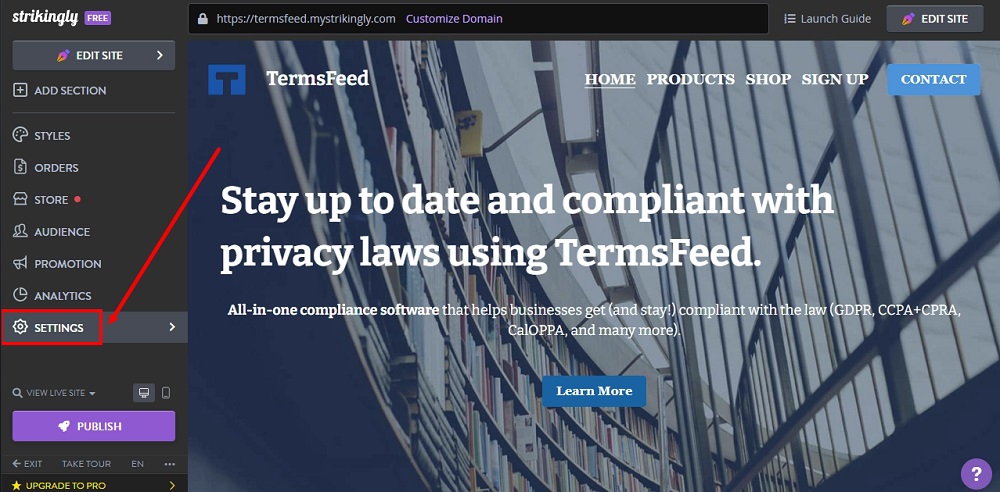
-
When the settings options open, click on Show Advanced:
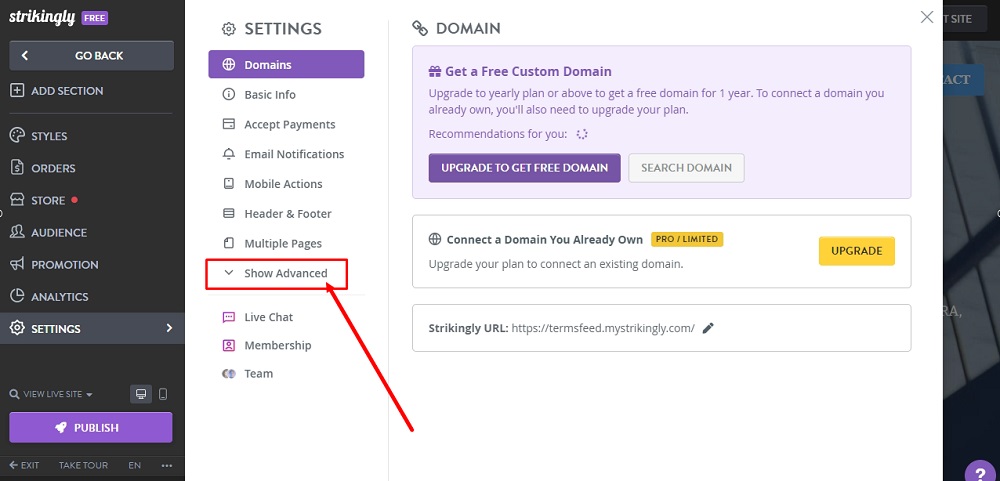
-
Select Custom Code:
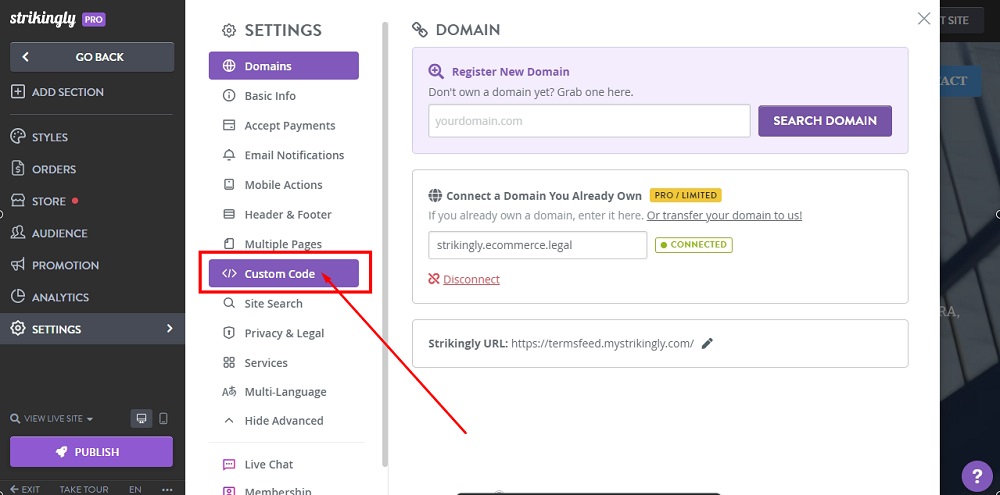
-
Switch to the Footer Code tab:
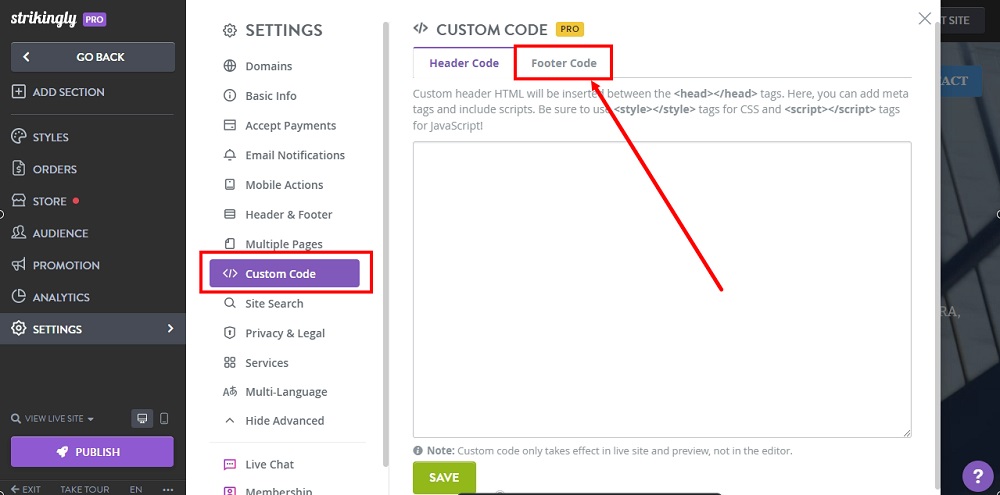
-
Paste the code in the field:
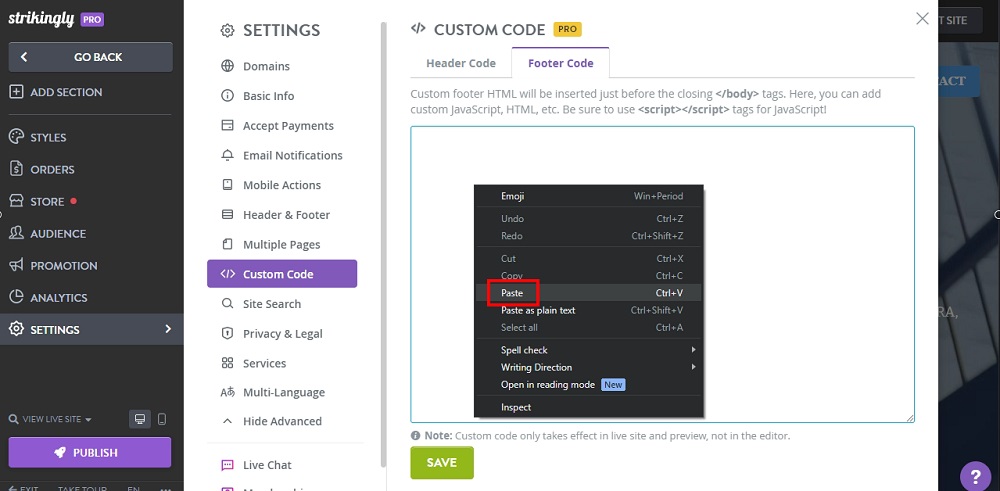
-
Click Save:
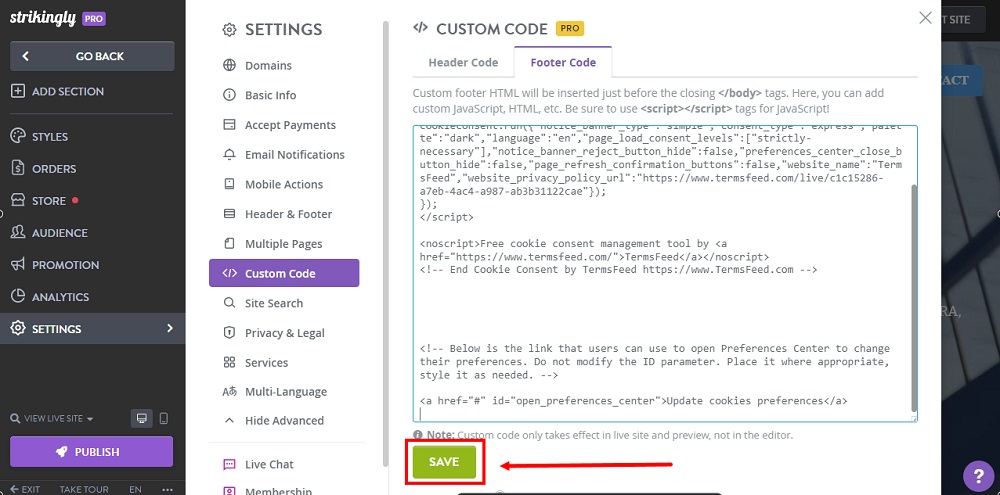
-
Click Publish:
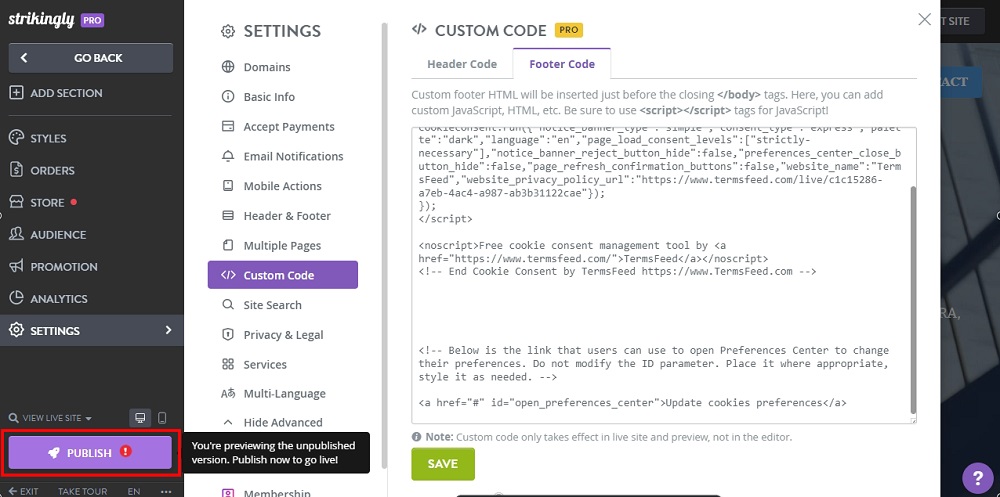
-
If you haven't set the payment gateway, an info window will show. Select the No, Publish anyway option:
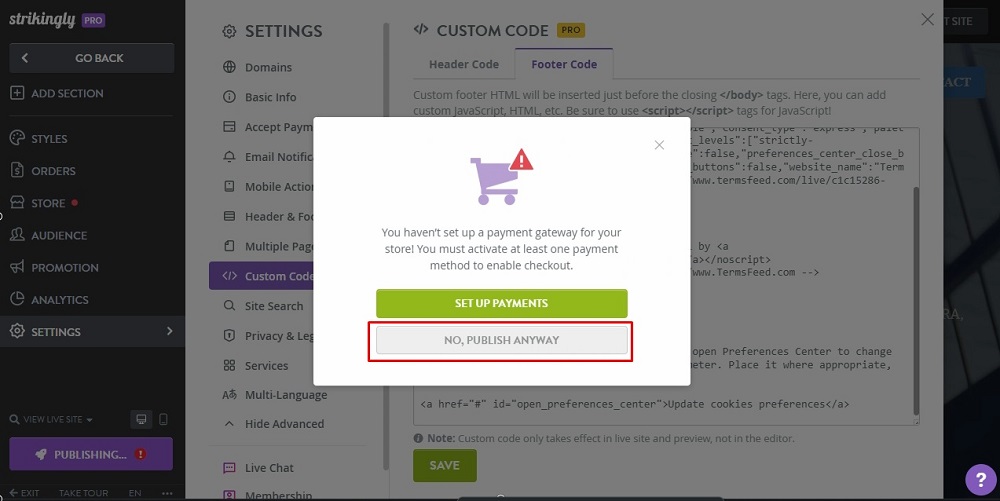
-
The Congrats window will show. Go to your website:
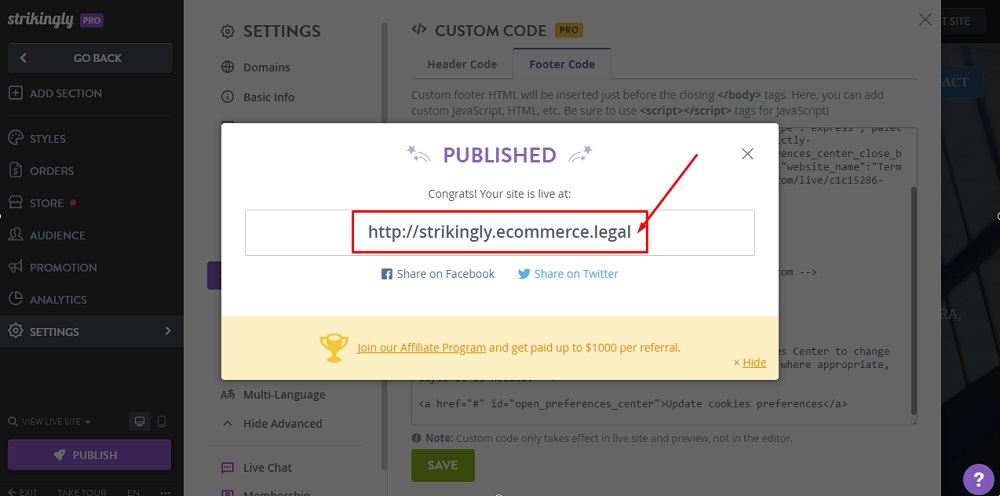
-
The EU cookie notification is now displayed on your Strikingly website: