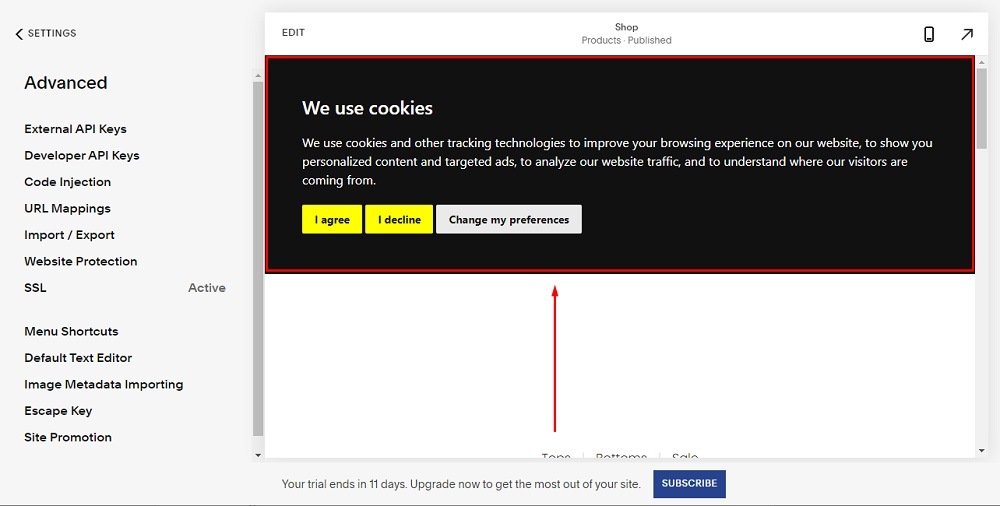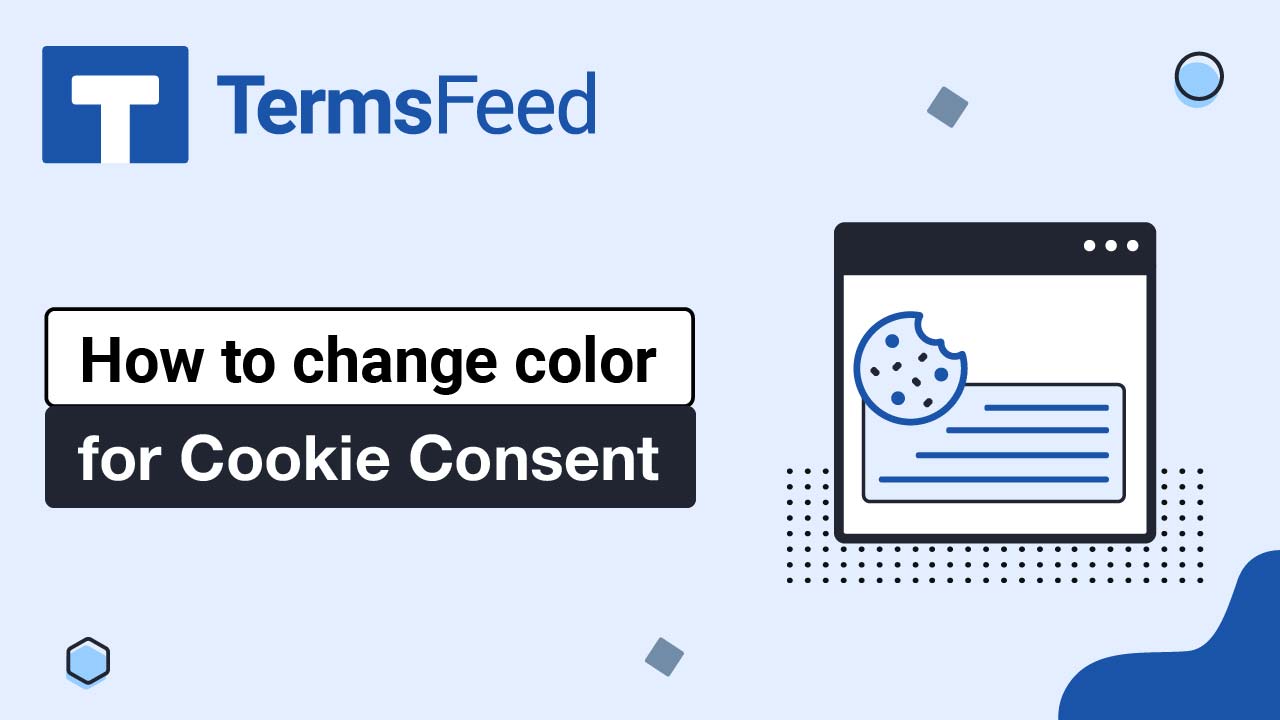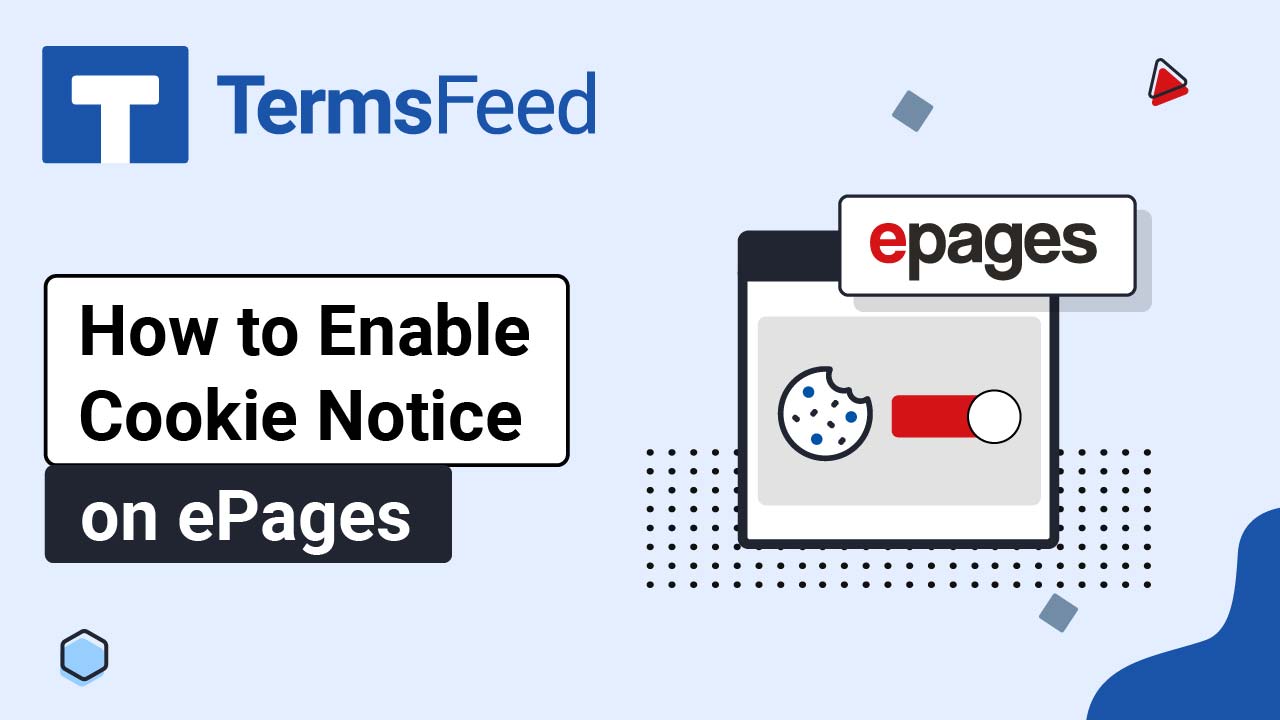Steps
-
Log in to your Squarespace account.
-
Once logged in, click on Website:
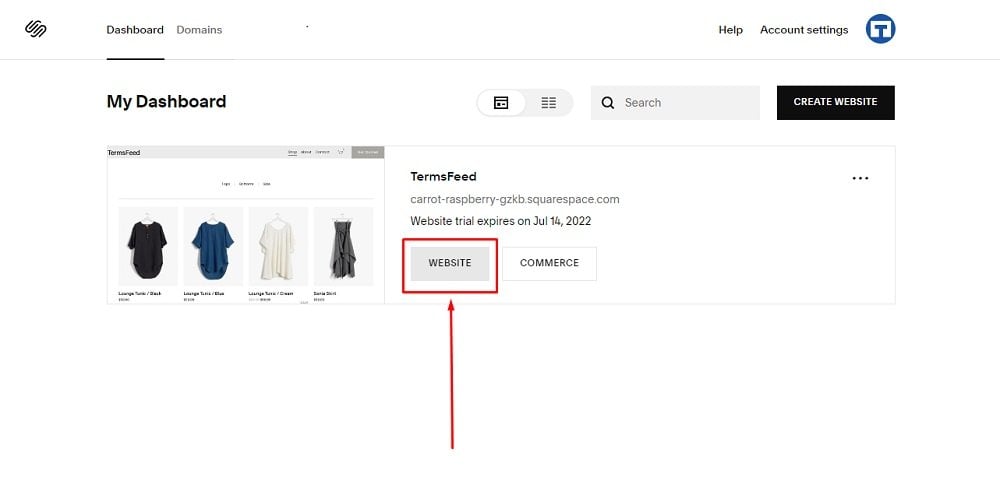
-
In the Main Menu, go to Settings:
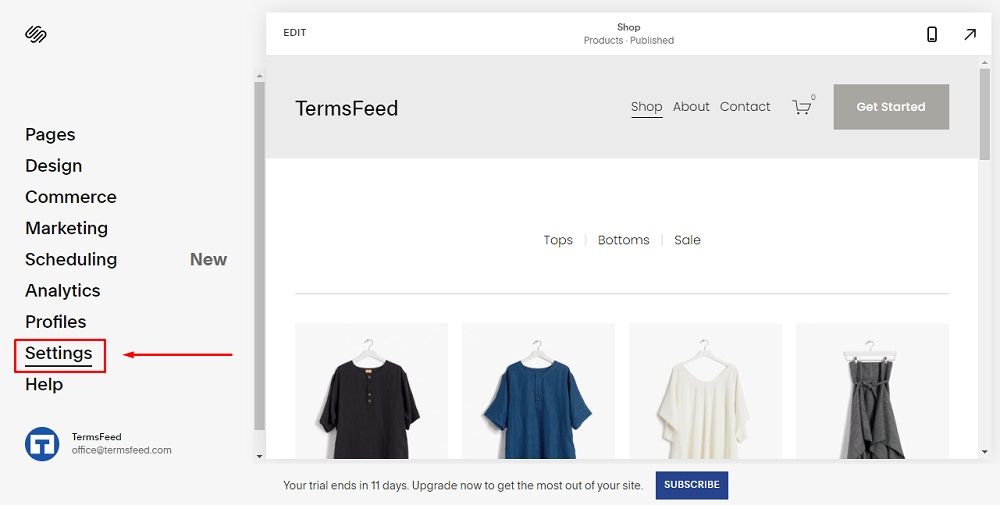
-
Then scroll down to Advanced:
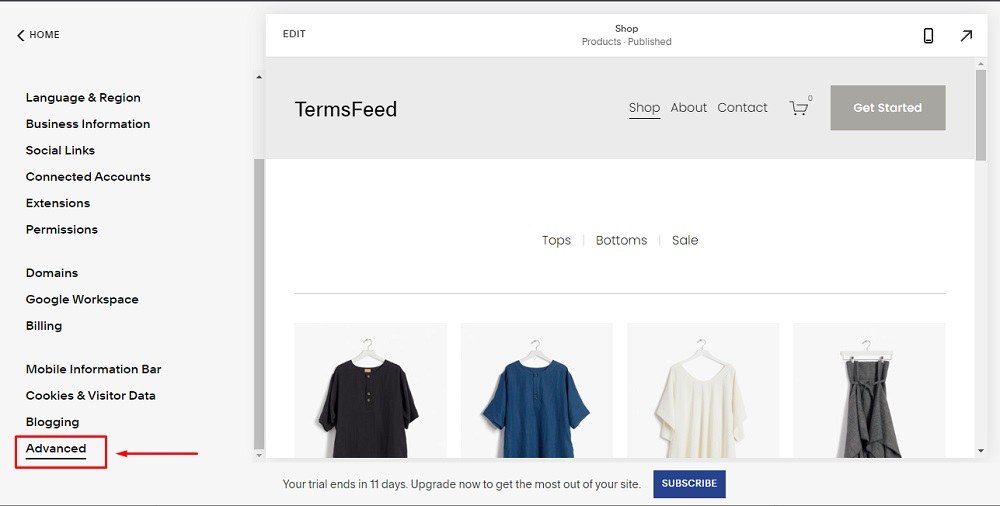
-
Then choose Code Injection:
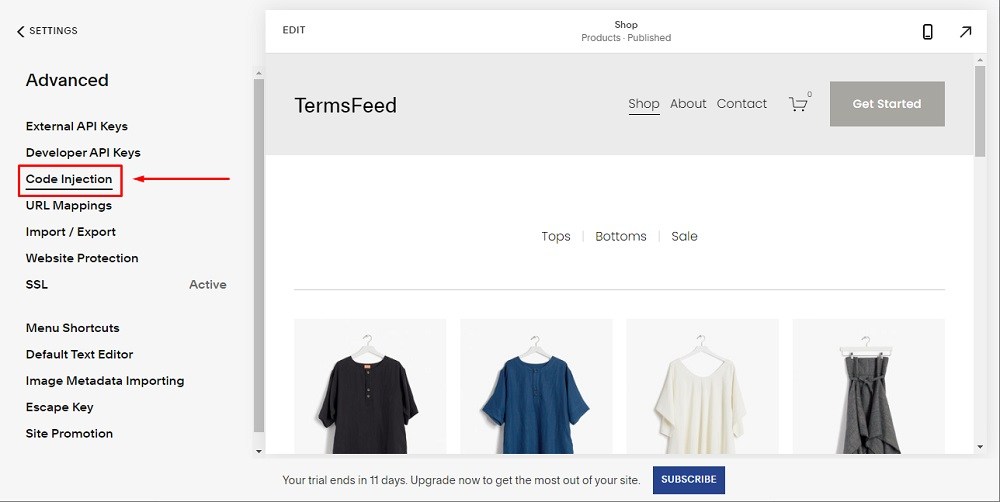
-
In order to get the code for your free Cookie Consent go to TermsFeed Free Cookie Consent Solution and build your Cookie Consent Code.
-
Then go back to the Squarespace editor and paste your free Cookie Consent code from TermsFeed in the footer section:
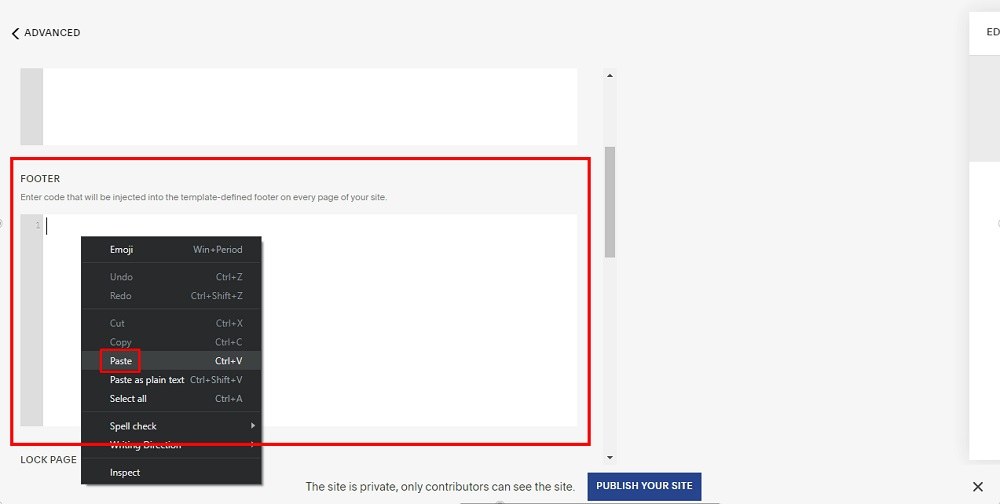
-
When done, click on Save in the upper left corner:
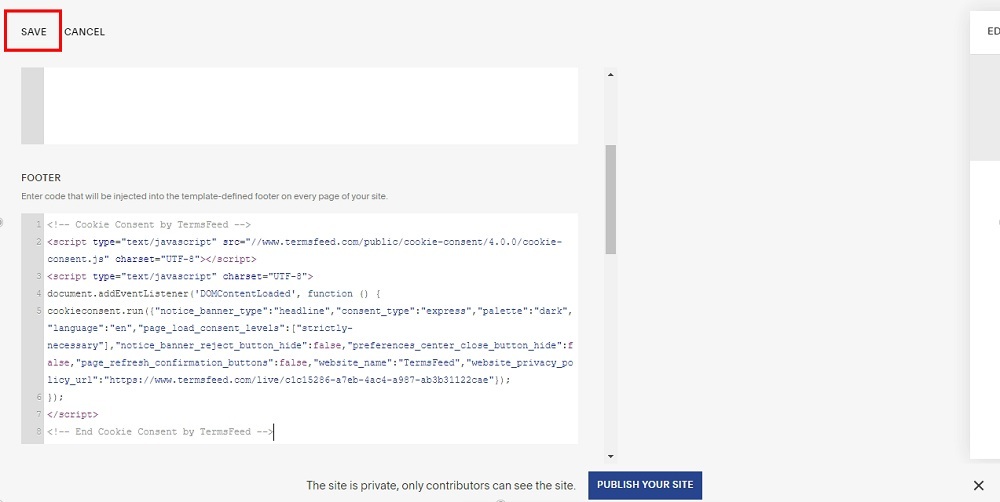
-
You're done: