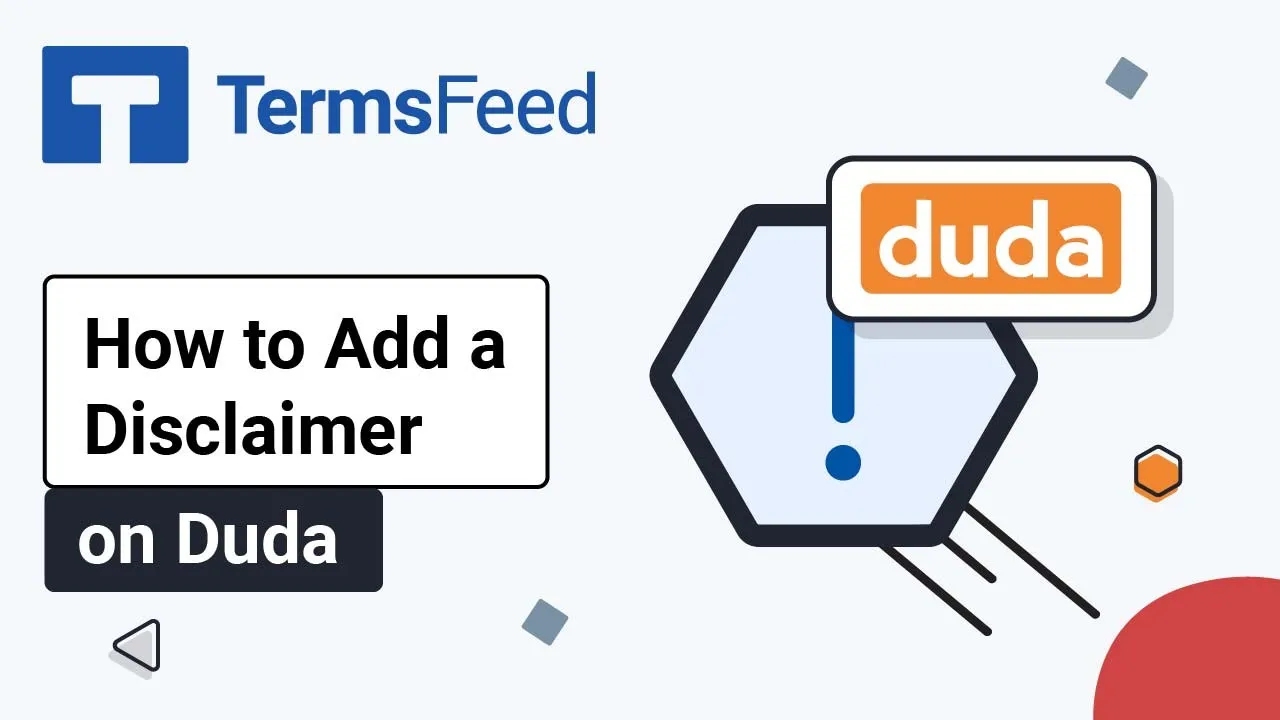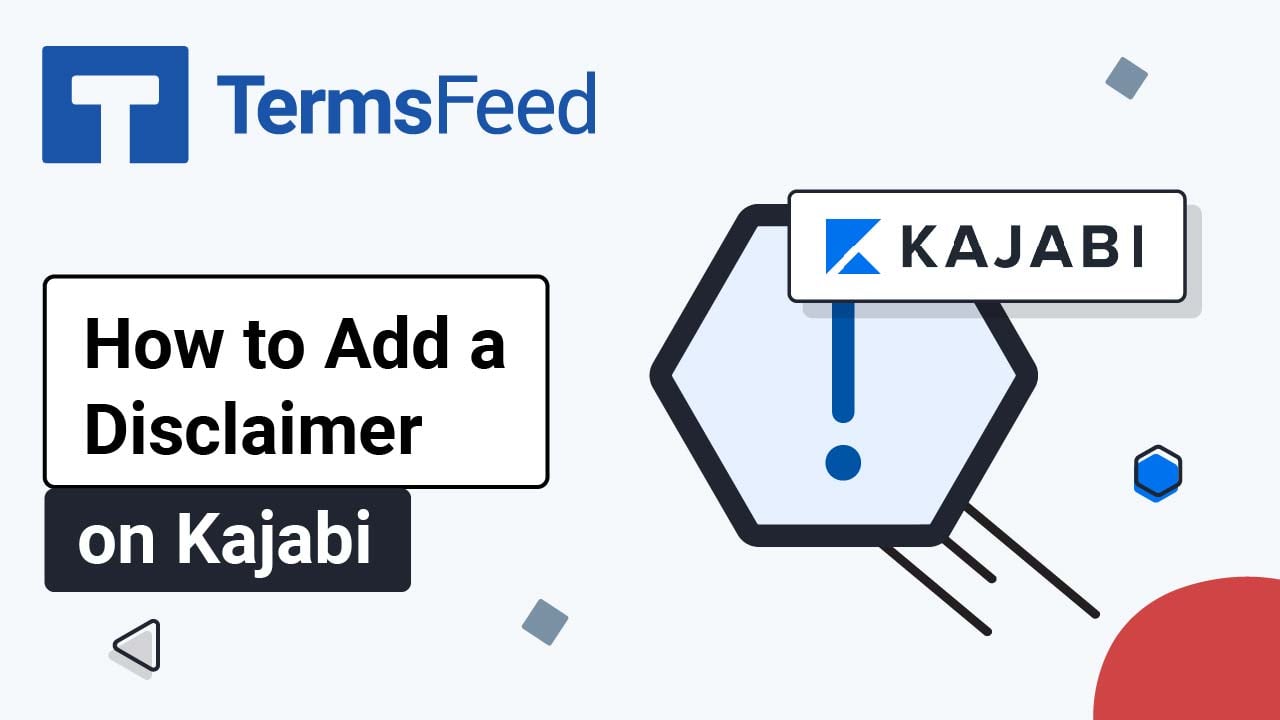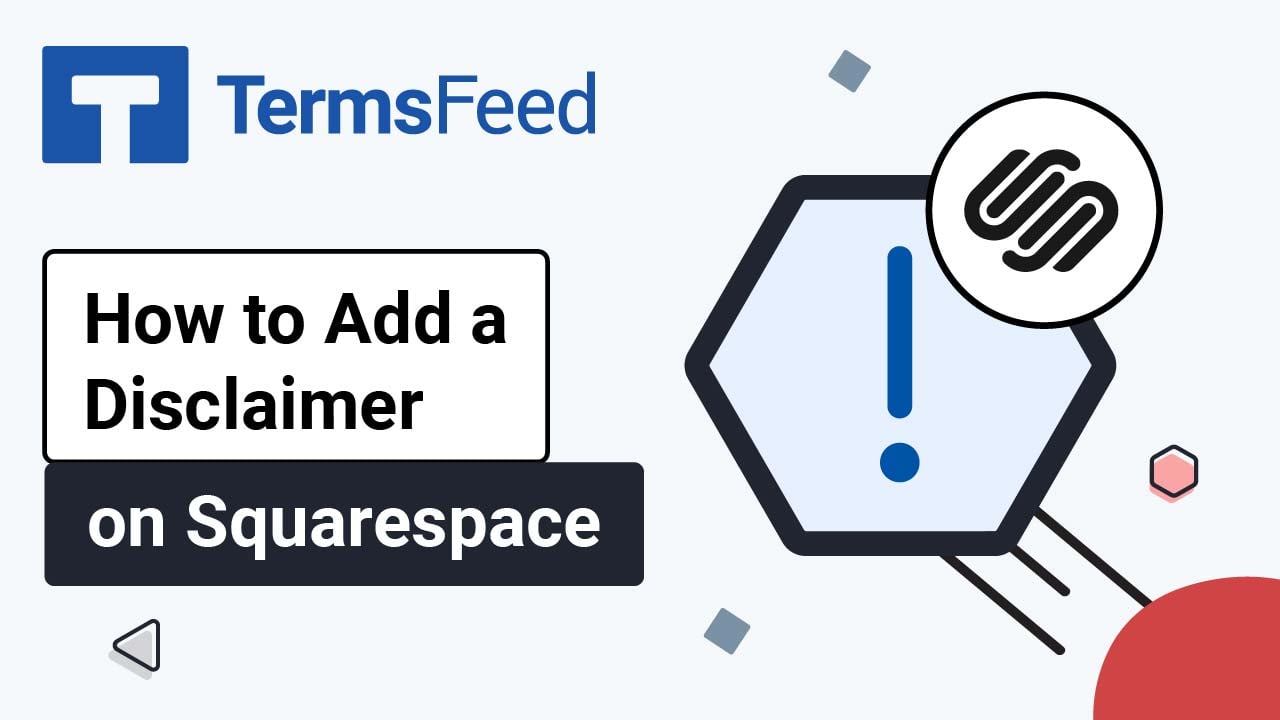Steps
-
Log in to your Squarespace account.
-
Once logged in, click on Website:
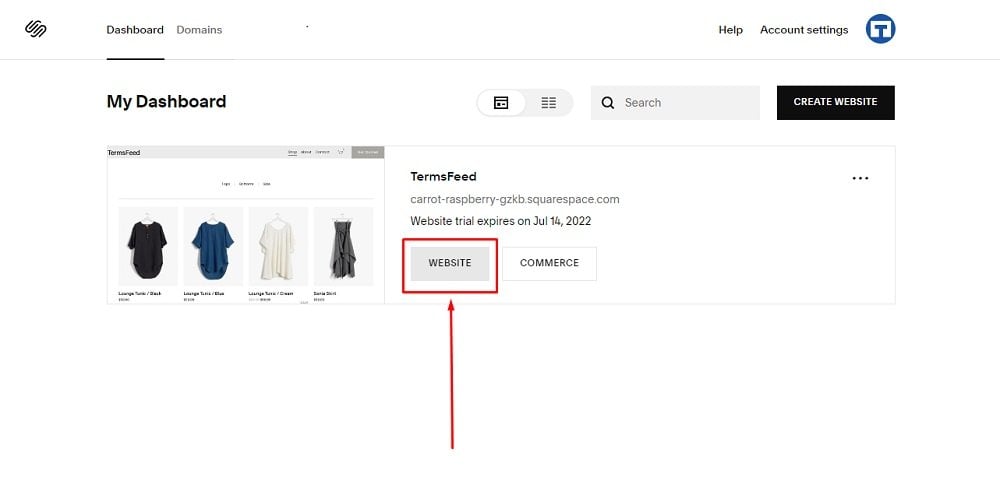
-
When the Website Builder opens, scroll down to the Footer section:
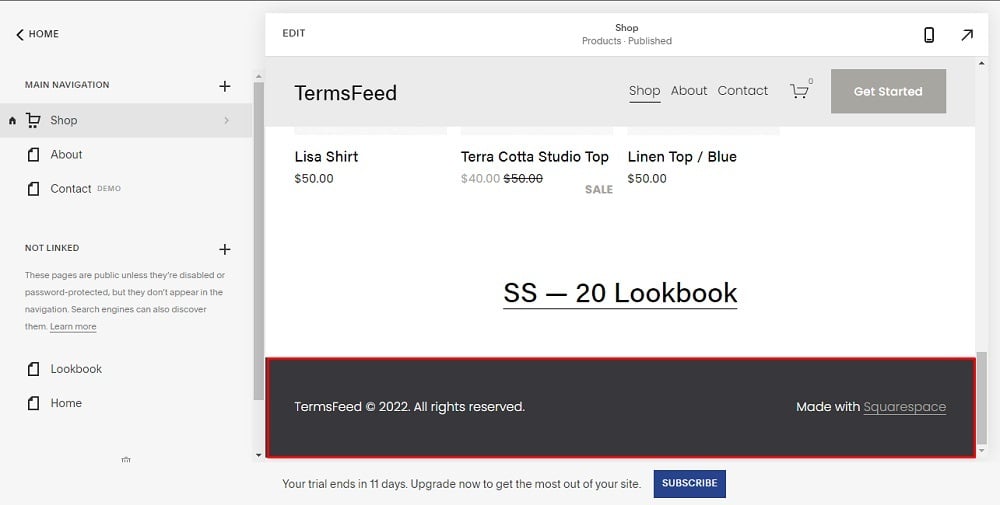
-
Double-click in the footer so the Edit Footer option shows:
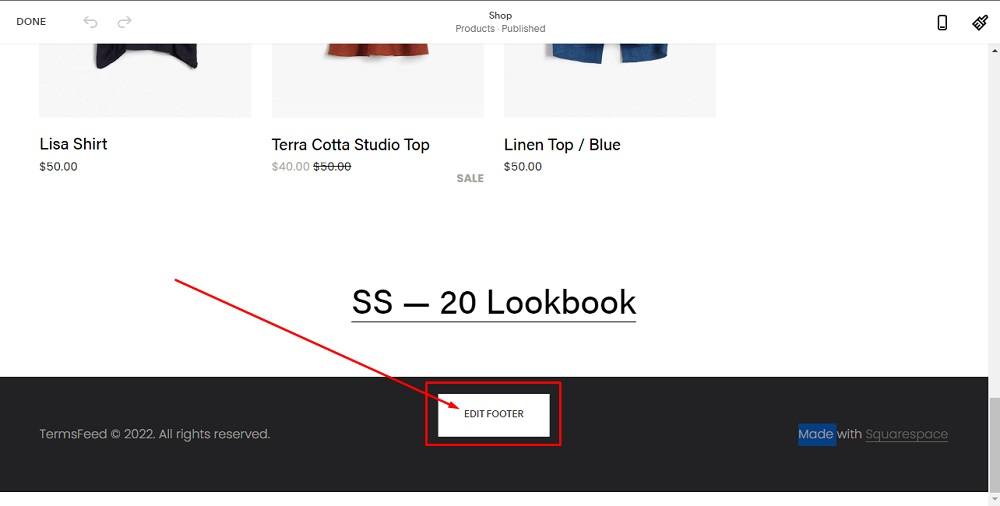
-
Click on + to add a text block:
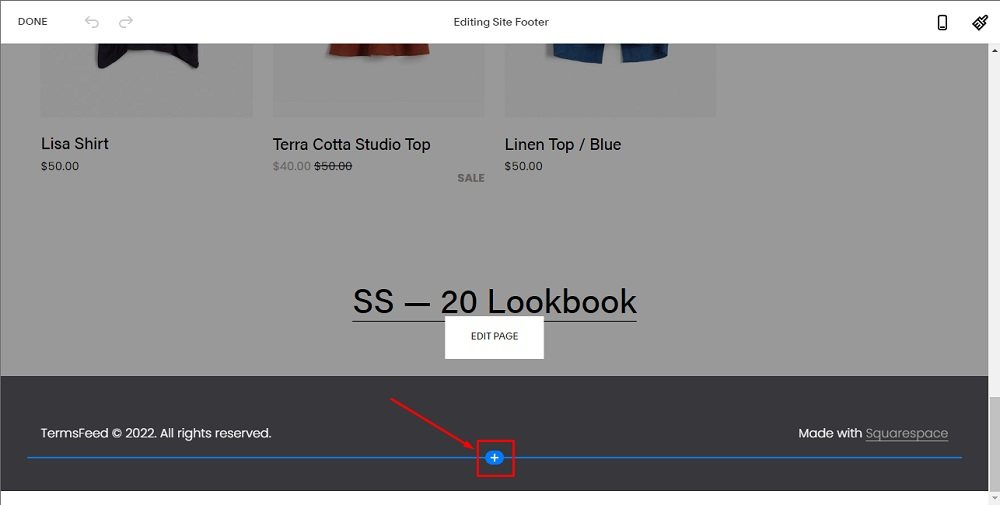
-
Select Text:
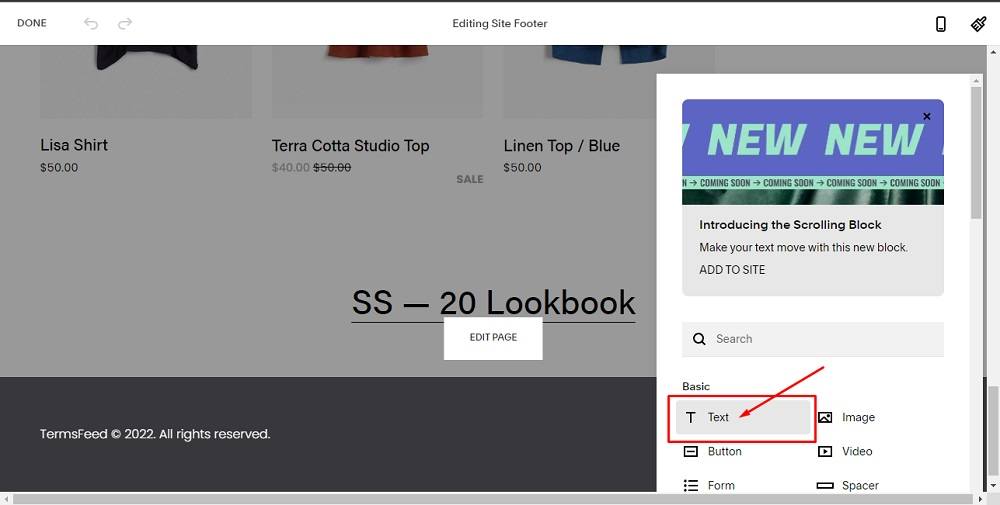
-
When the Text block is added, type Disclaimer:
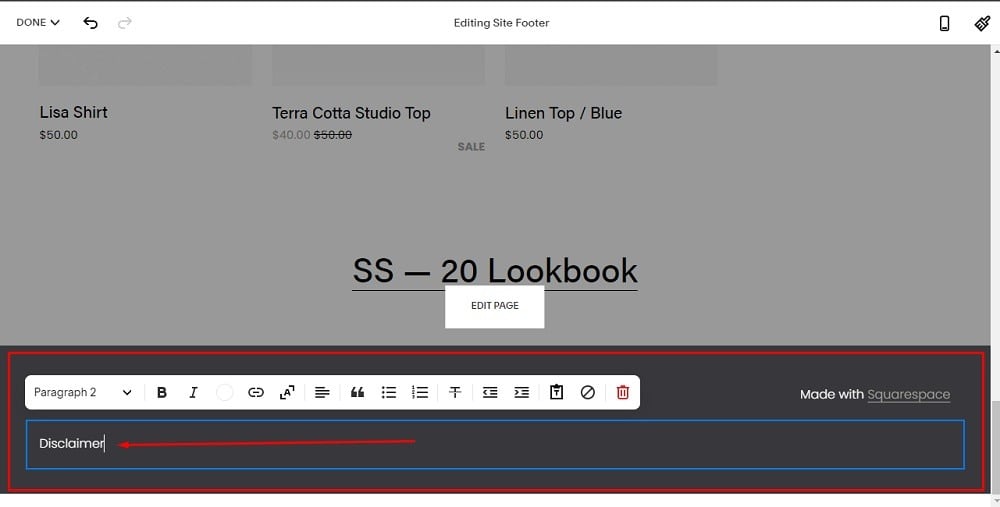
-
Select Disclaimer and click on the Link icon:
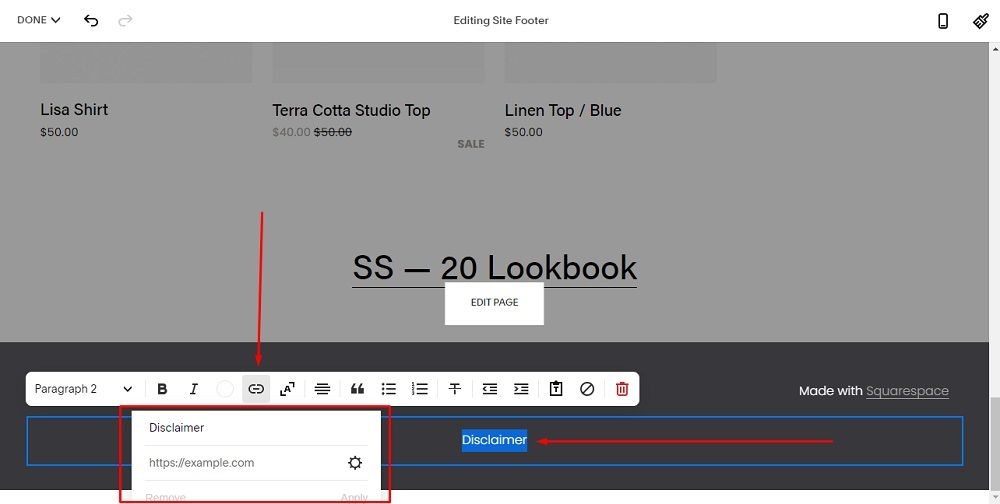
-
To get the Disclaimer URL link, go to the TermsFeed Disclaimer Generator. From here you can create the Disclaimer and get the hosted Disclaimer URL.
Once you have the Disclaimer created by TermsFeed, click Copy from the Link to your Disclaimer section to copy the URL:
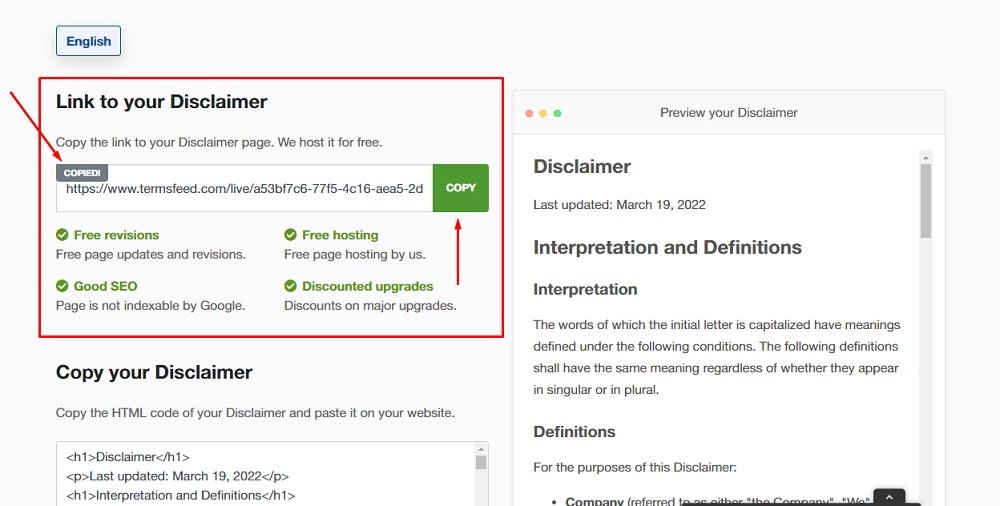
-
Go back to the Squarespace Site Footer Editor and paste the link:
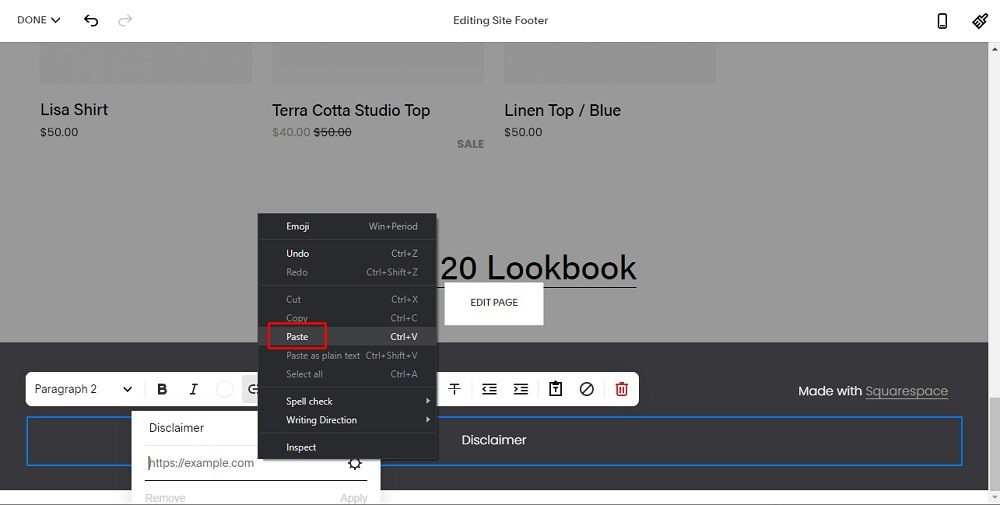
-
Go to Done in the upper left corner and click Save:
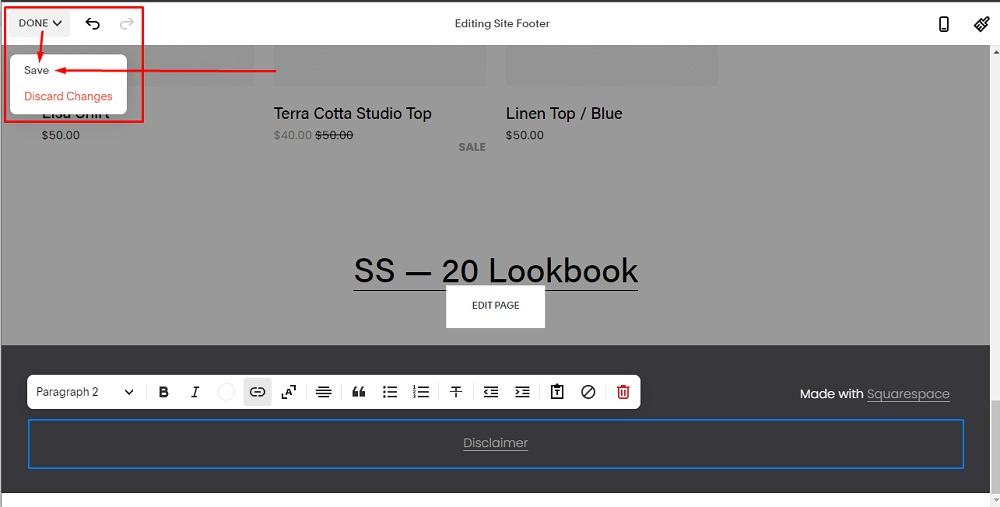
You're done.