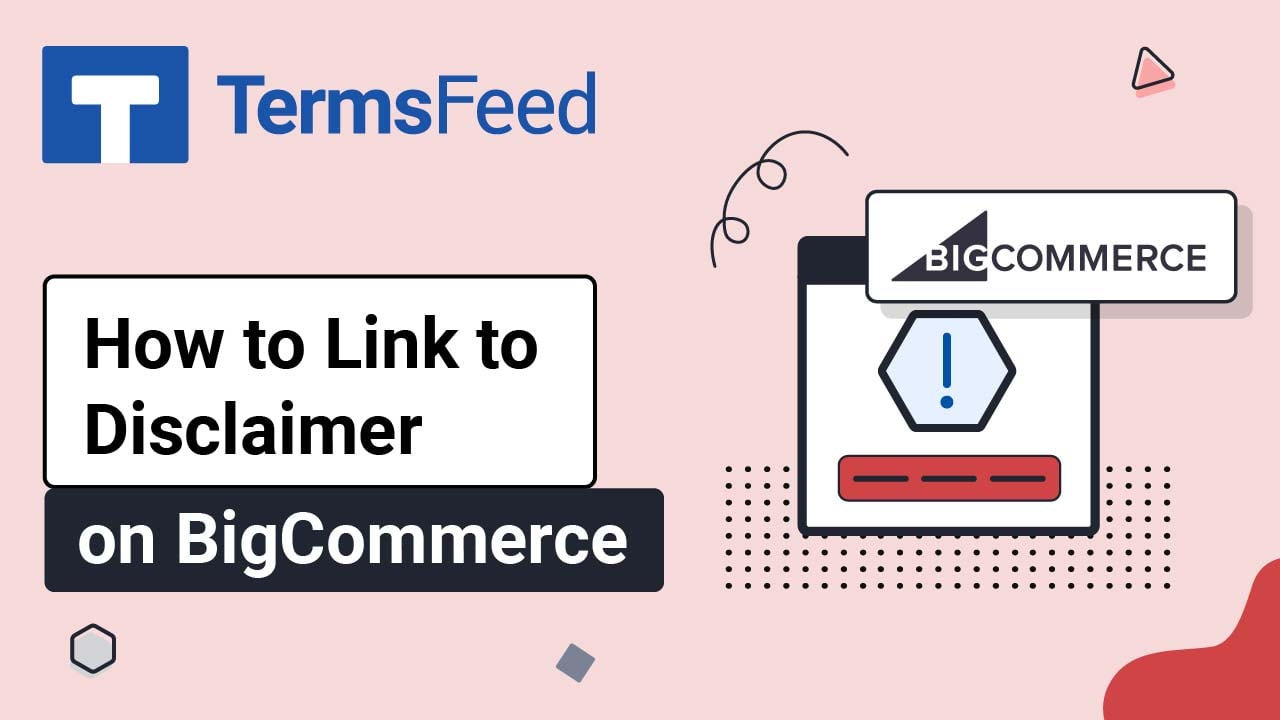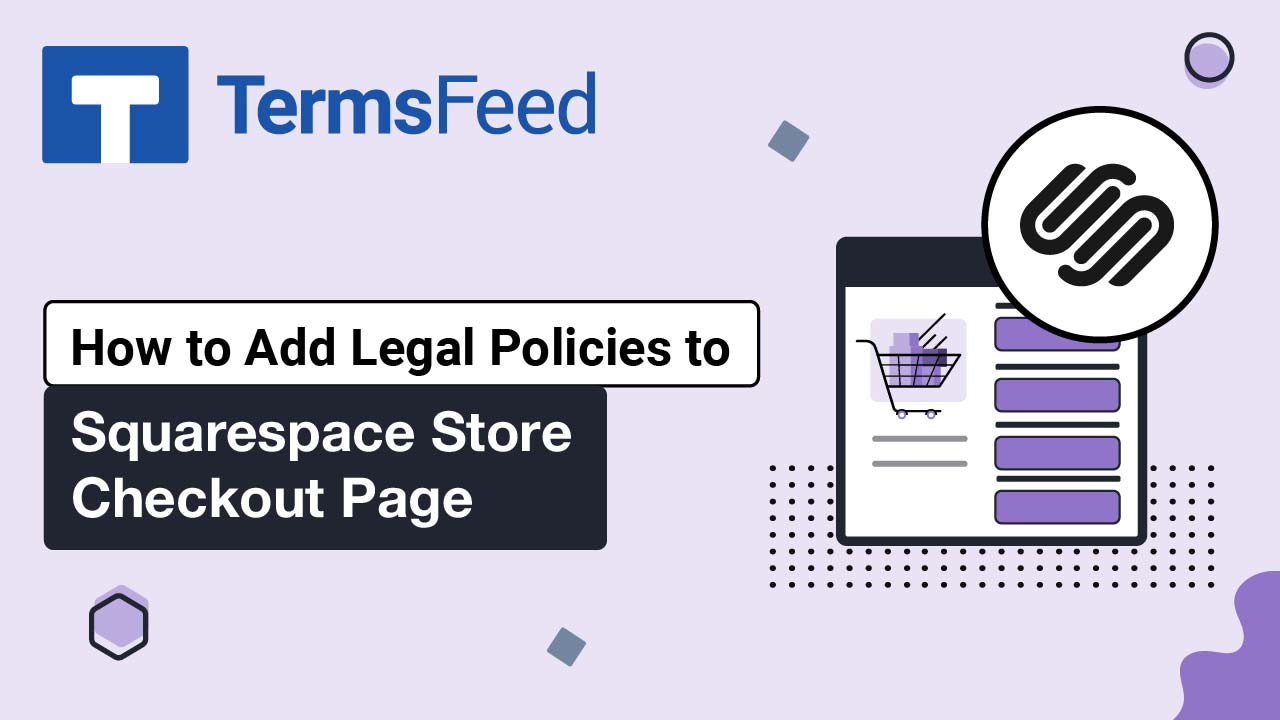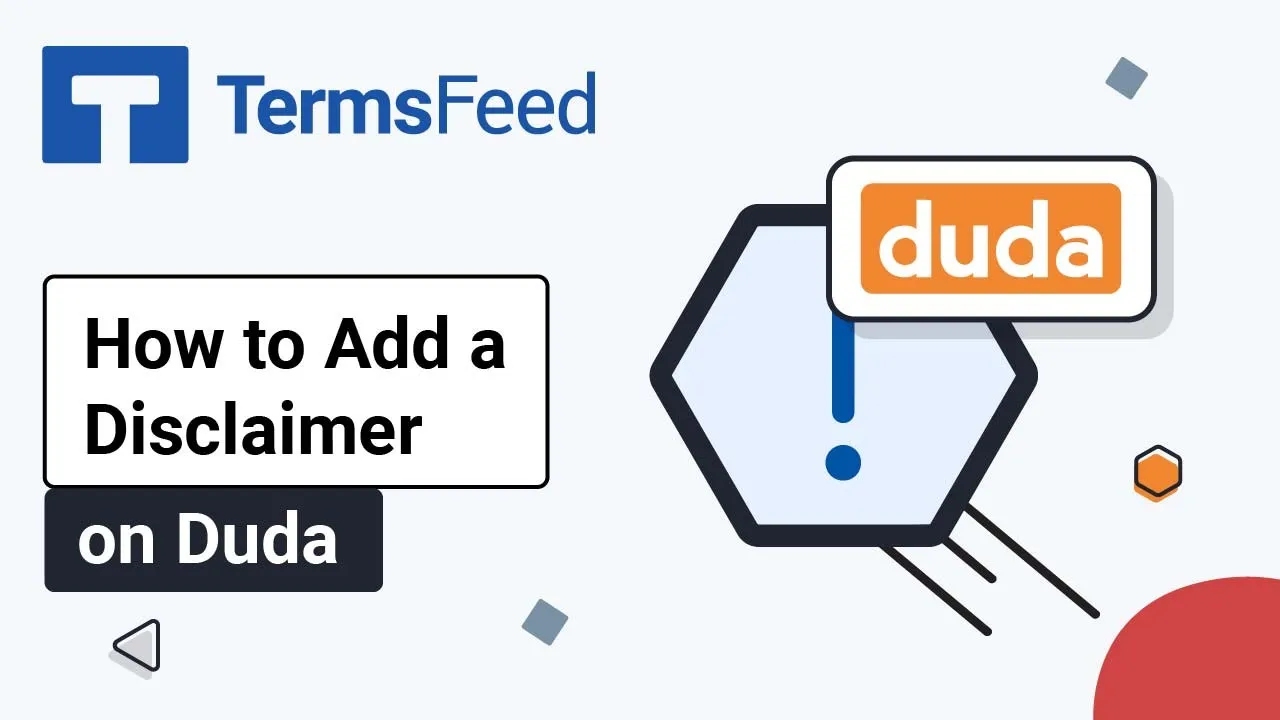Steps
-
Log in to your Squarespace account.
-
Once logged in, click on Website:
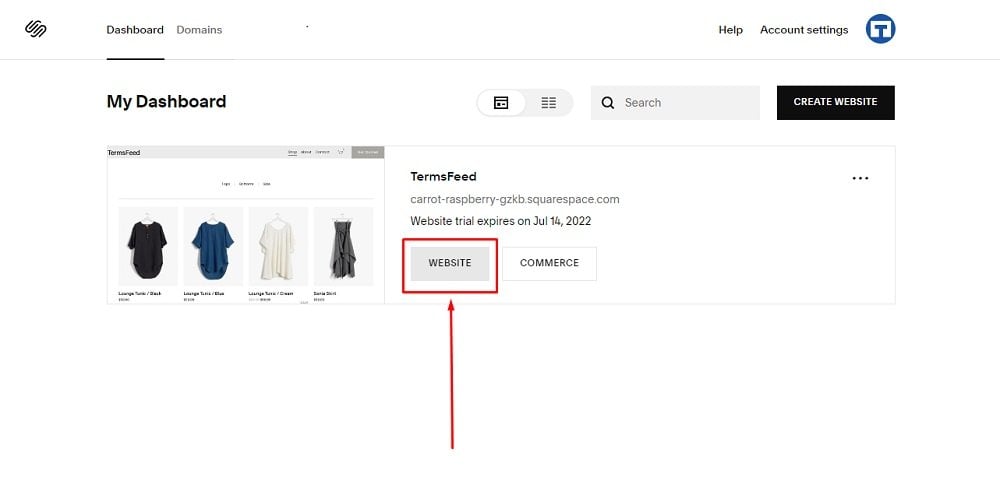
-
When the Website Builder page, opens click on Pages:
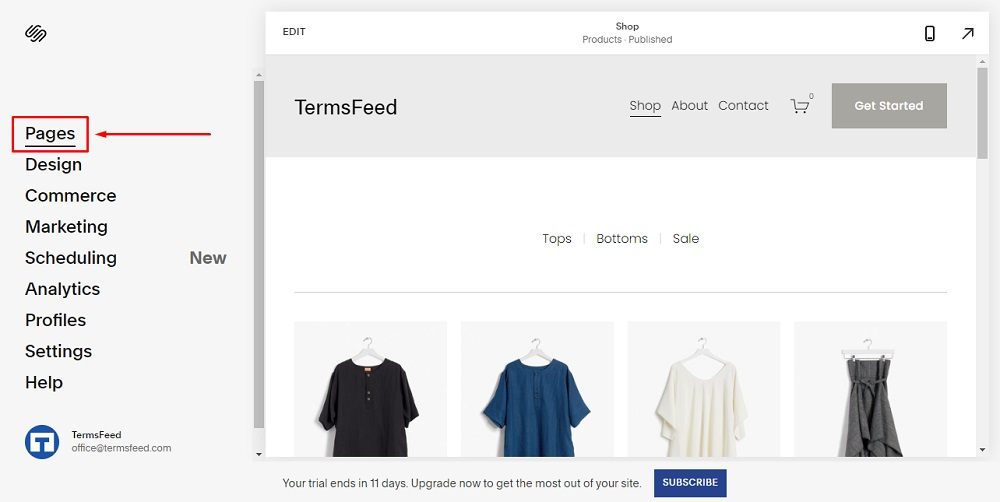
-
In the Navigation Menu, click on + to add a new page:
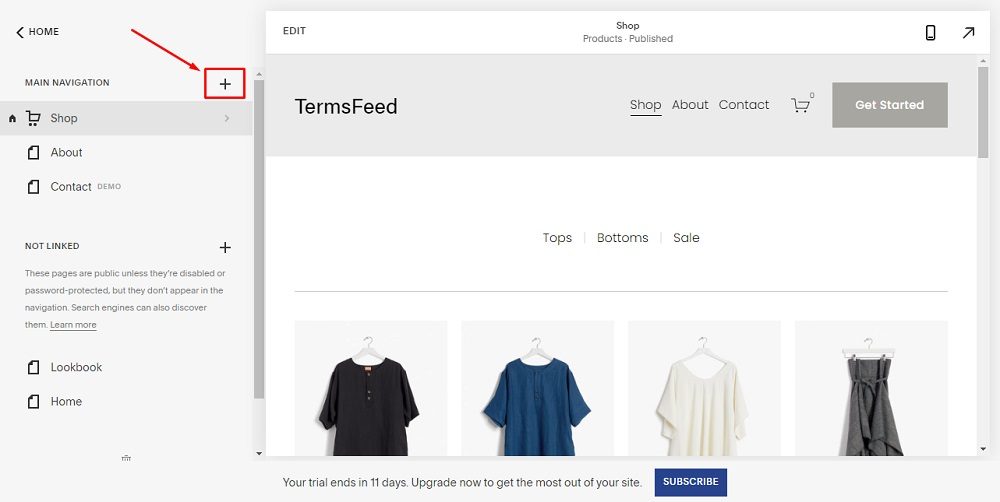
-
Under Pages, click on Blank Page:
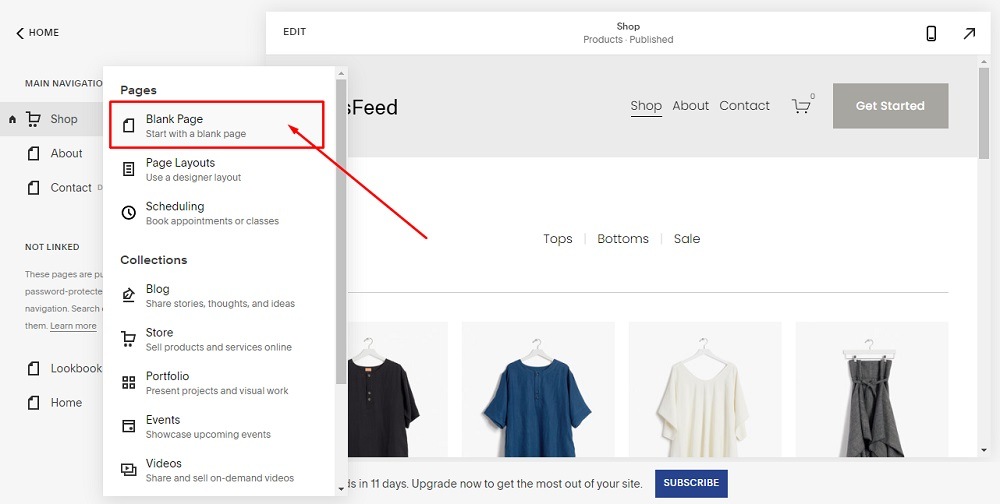
-
When the New Page opens, type Disclaimer to name your page:
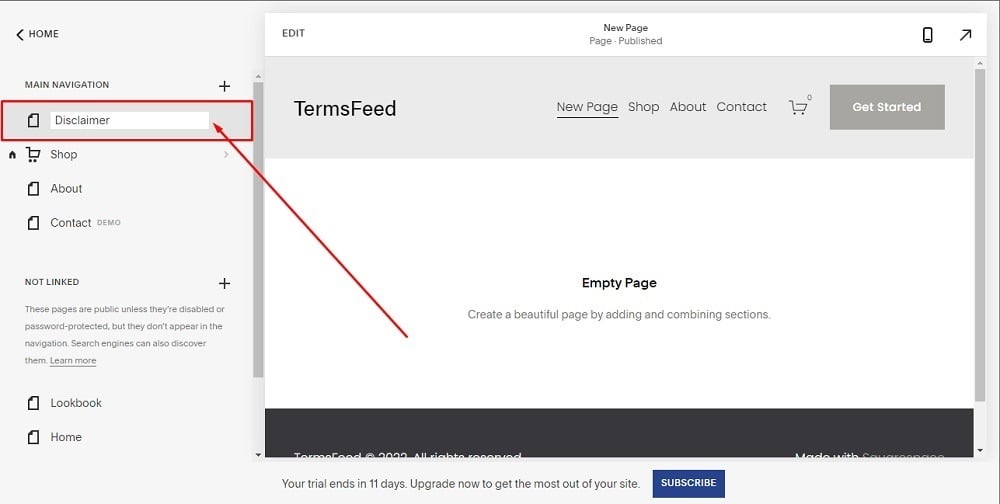
-
Double click on the Empty Page to open the Page Editor. Next, click on Add section under Add Page Content:
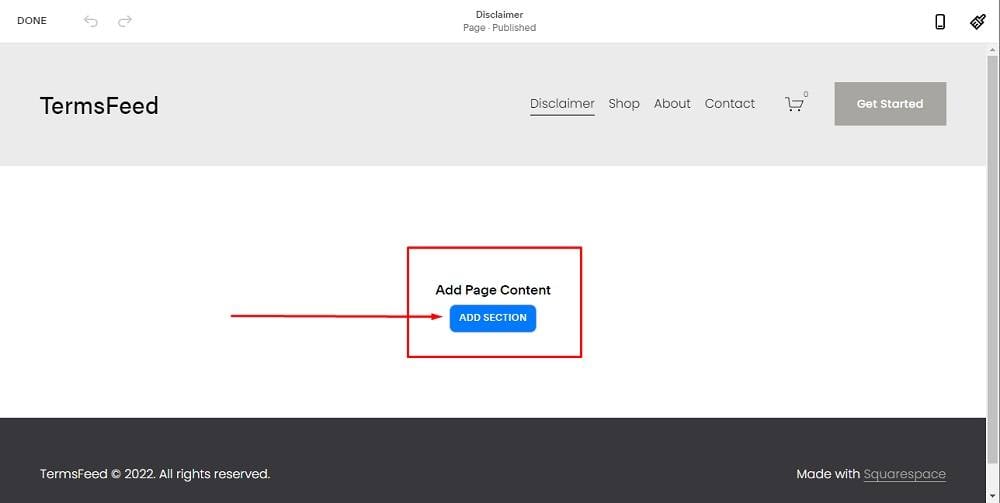
-
In the new window, click on Add Blank +:
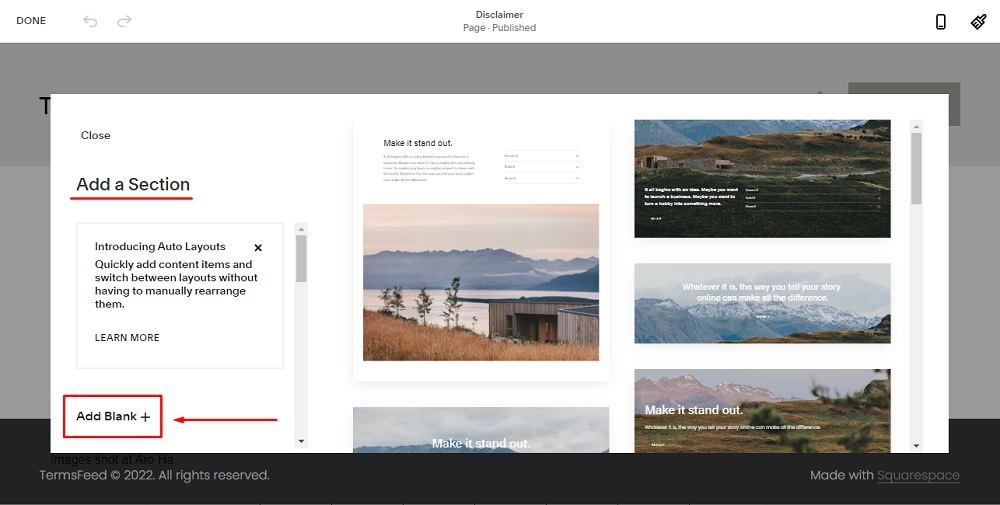
-
Click on the + in the middle of the page:
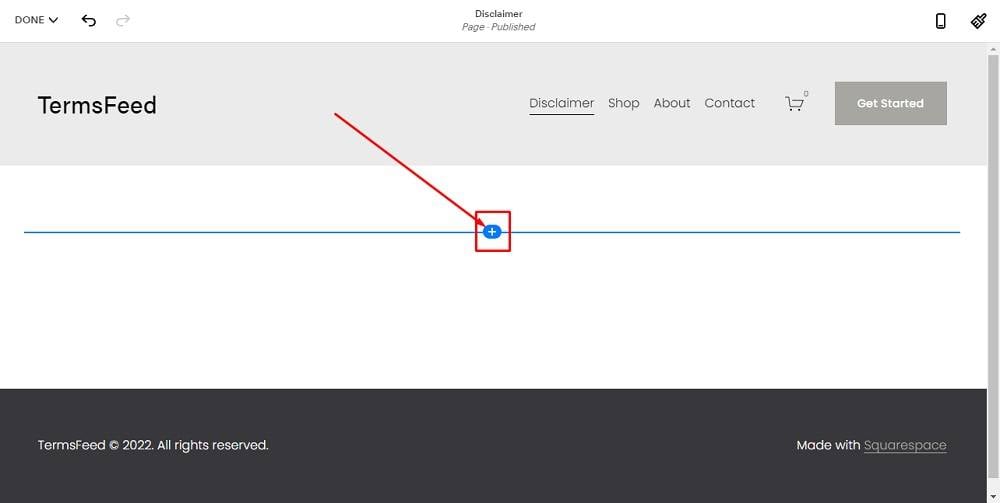
-
When the text menu opens, select Code to add content:
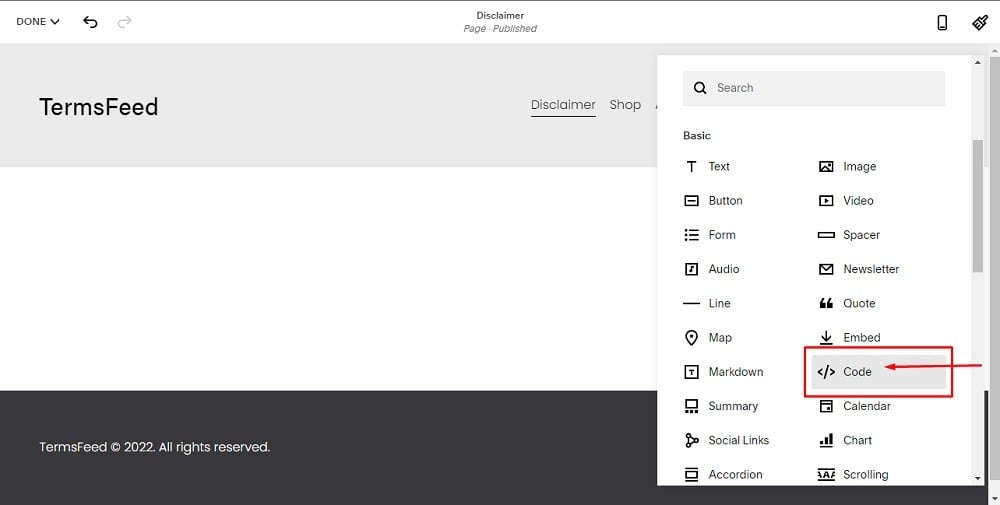
-
Now you need to add text to your Disclaimer page.
If you do not have a Disclaimer, you can use our Disclaimer Generator and create it within minutes.
-
Once you have the Disclaimer created by TermsFeed, let's get the policy text. Under the Copy your Disclaimer section, click on Copy this to clipboard:
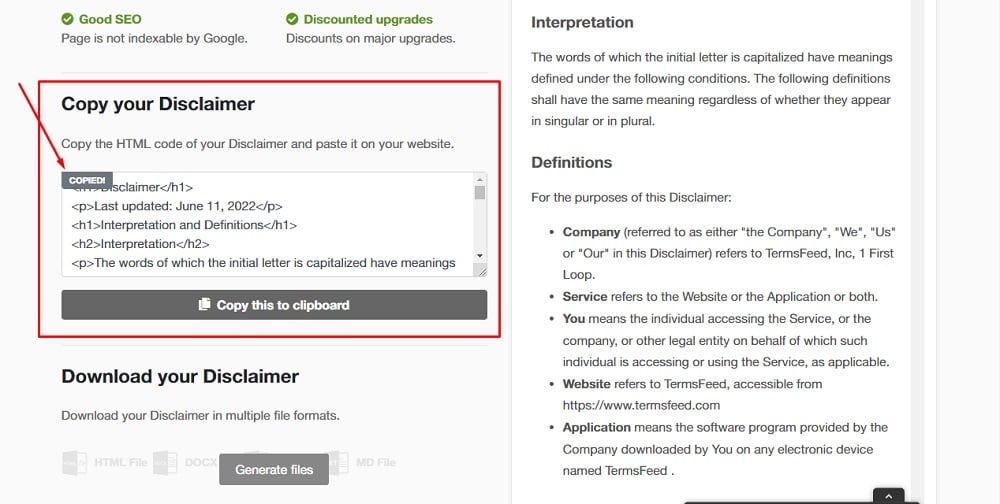
-
Go back to the Squarespace Content Editor and paste the code:
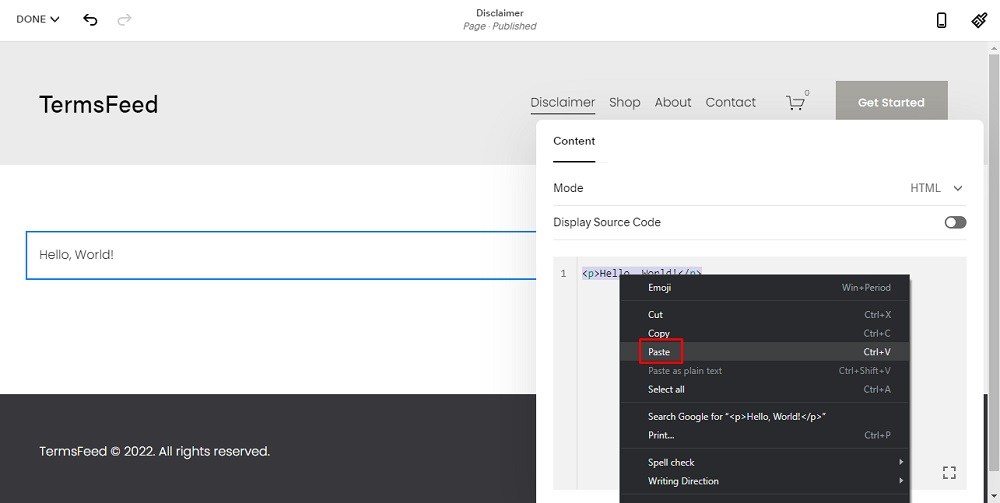
-
When done, hover on the Done menu option. Click the Save option to save your work:
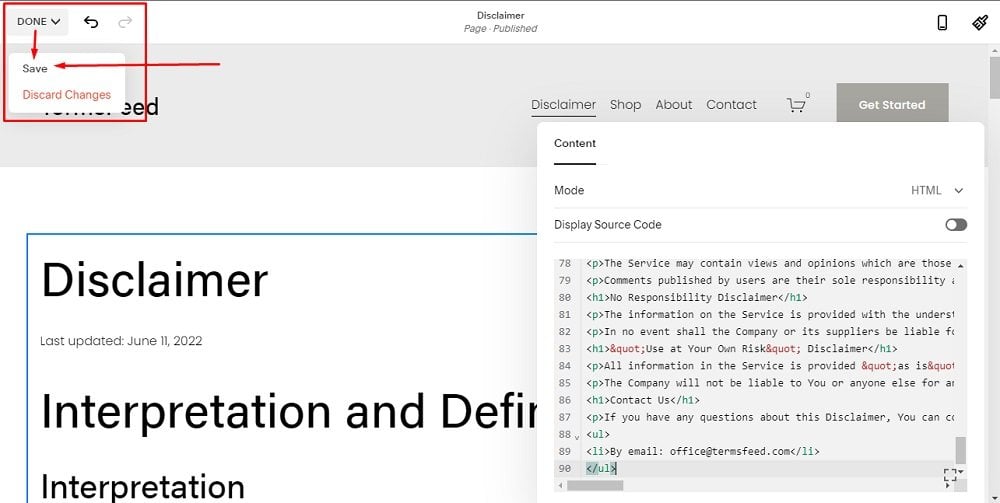
You're done.