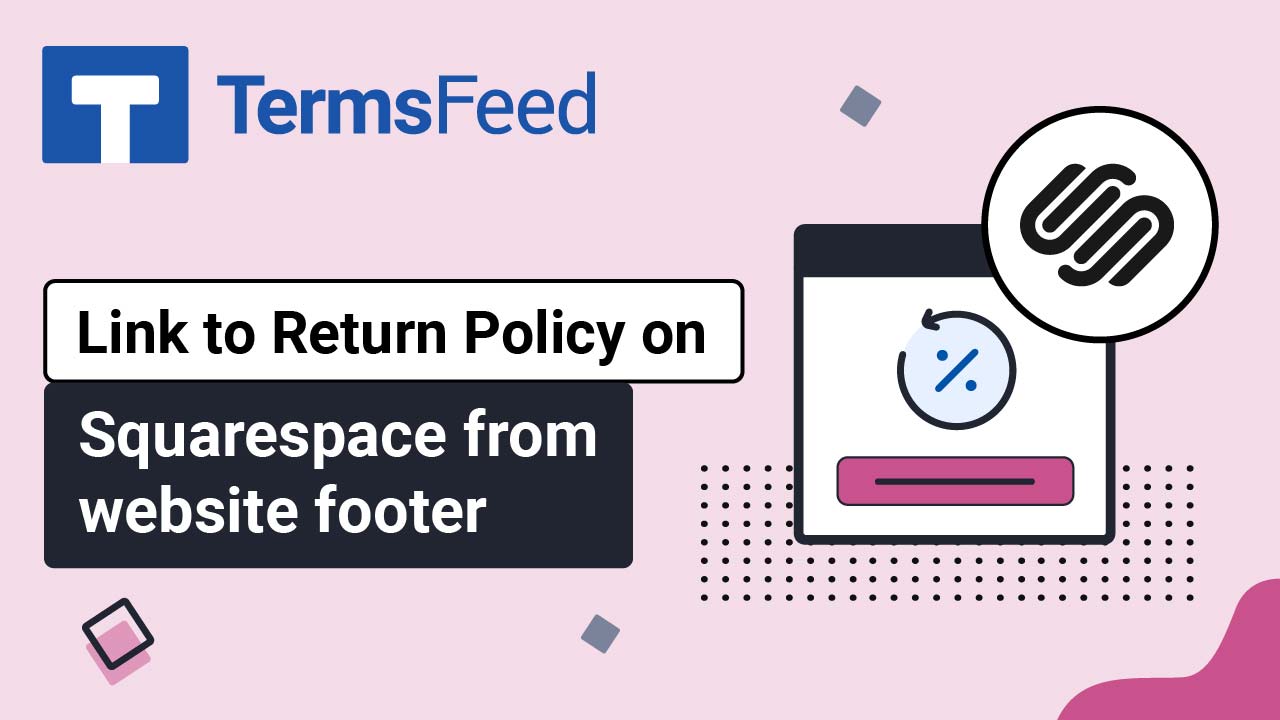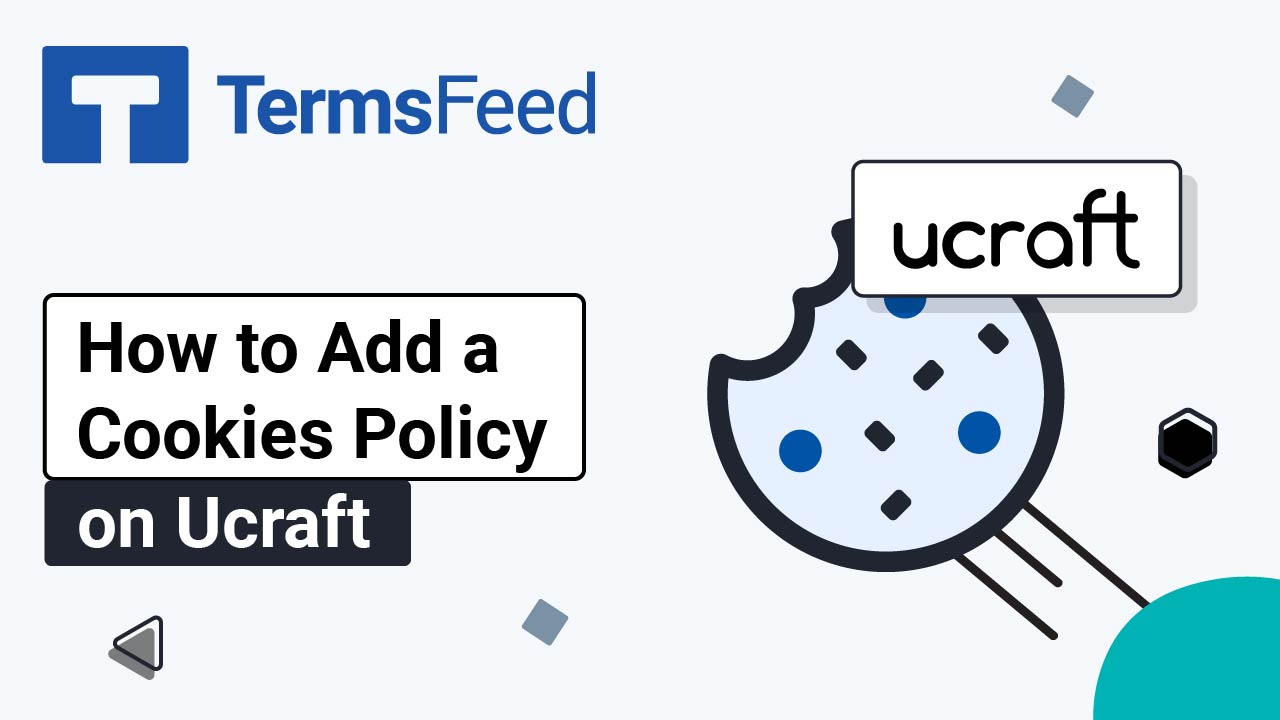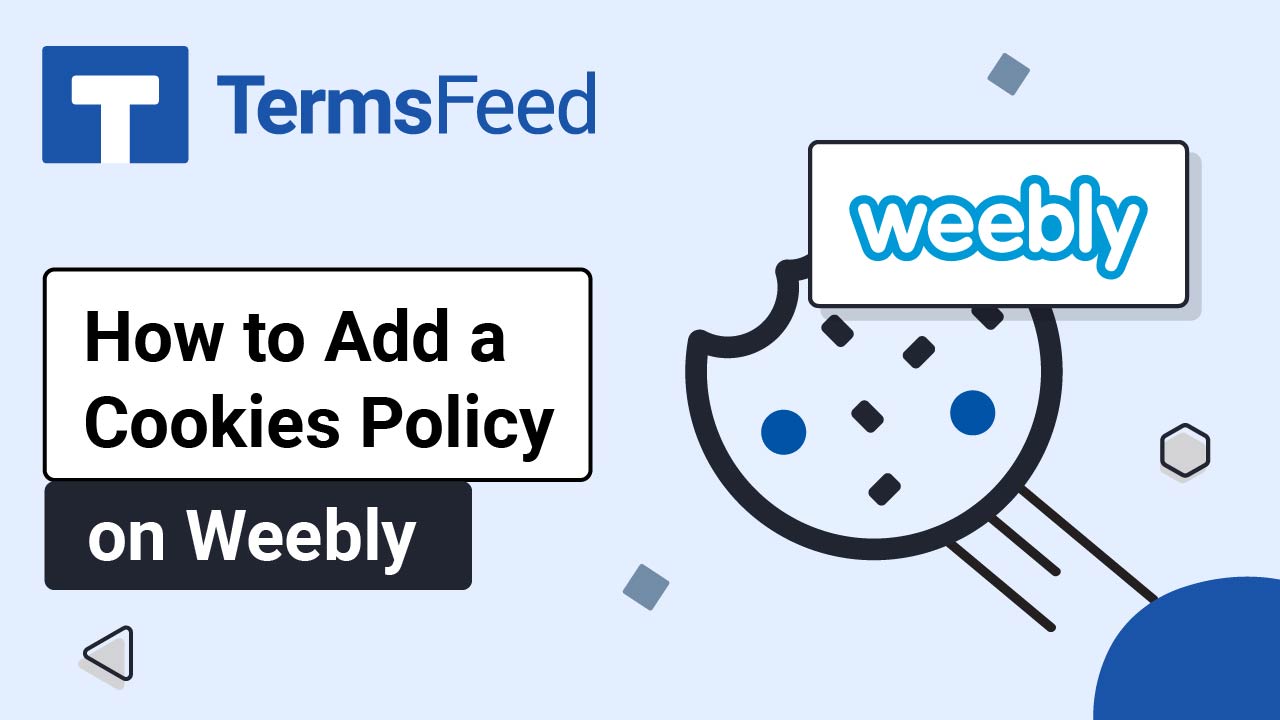Steps
-
Log in to your Squarespace account
-
Once logged in, click on Website:
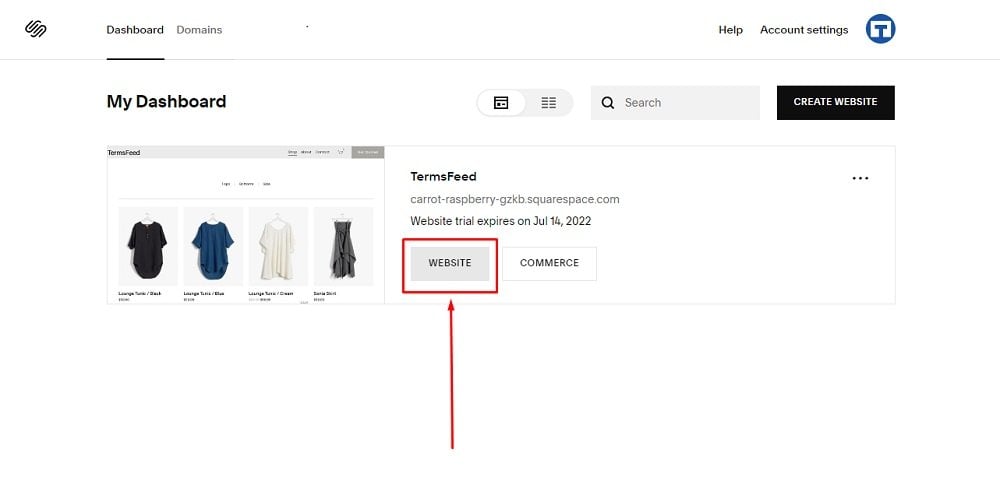
-
When the Website Builder opens, scroll down to the Footer section:
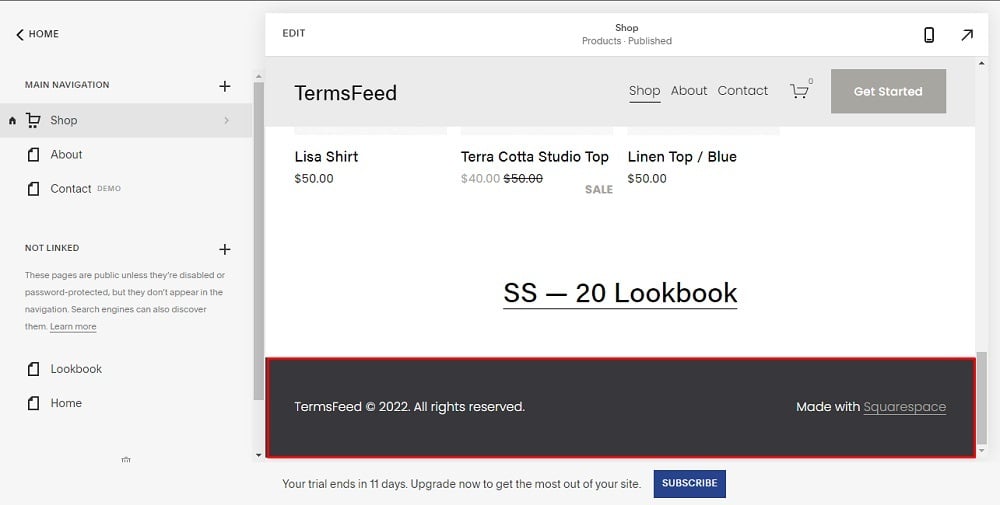
-
Double-click in the footer so the Edit Footer option shows:
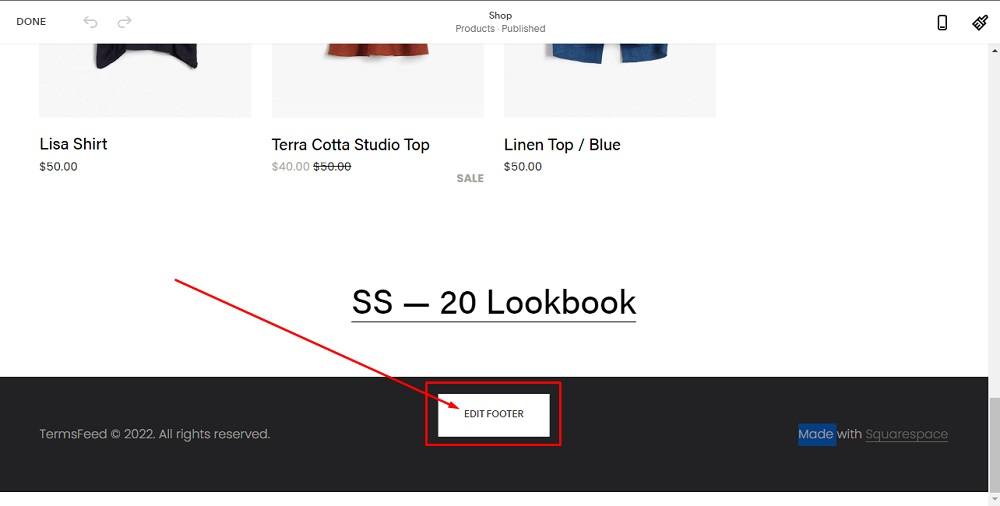
-
Click on + to add a text block:
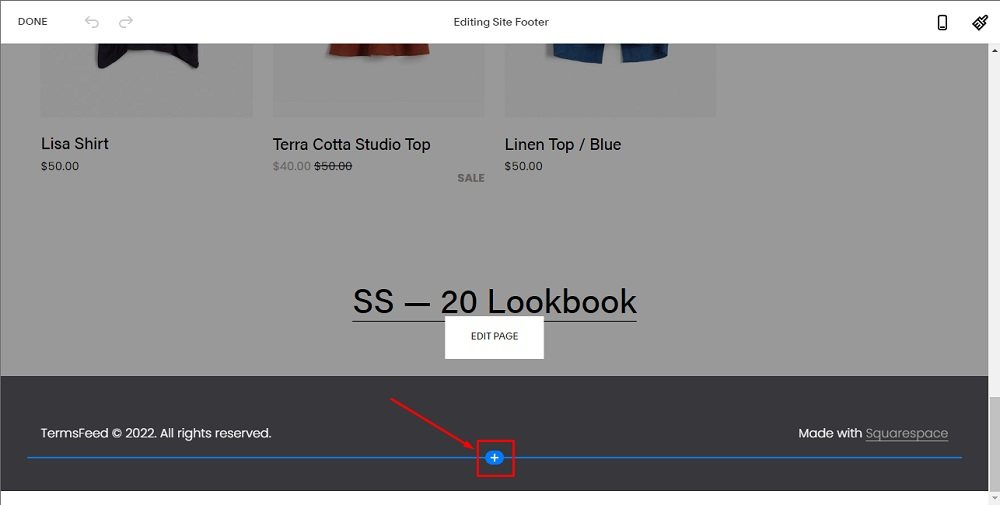
-
Select Text:
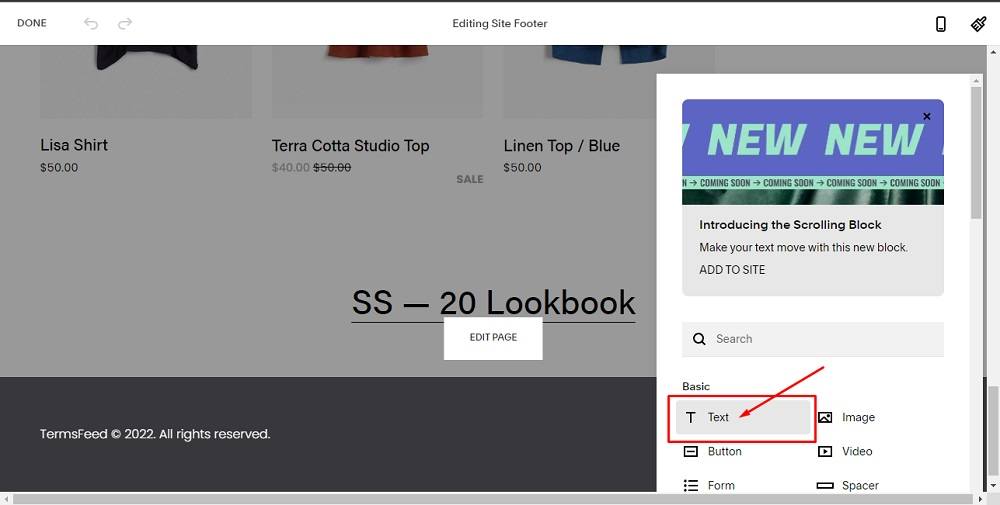
-
When the Text block is added, type Cookies Policy:
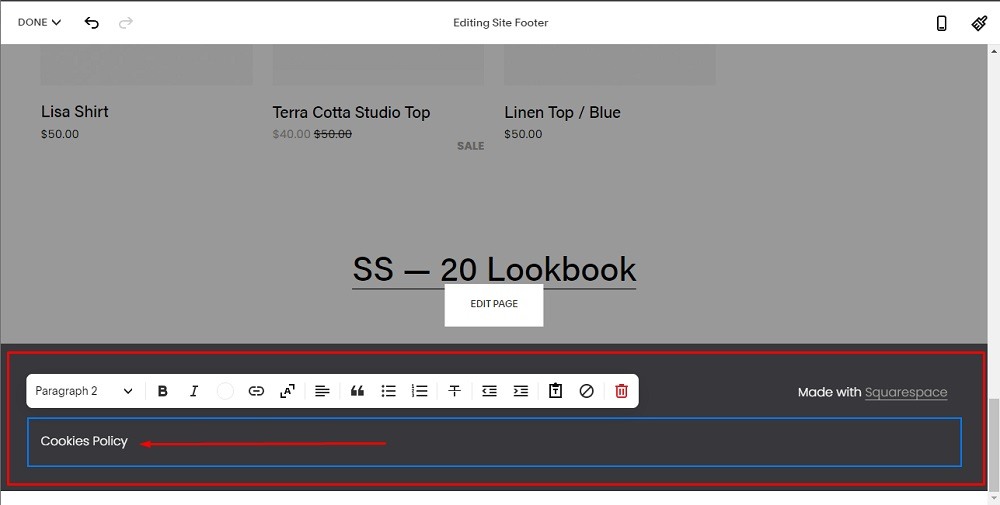
-
Select Cookies Policy and click on the Link icon:
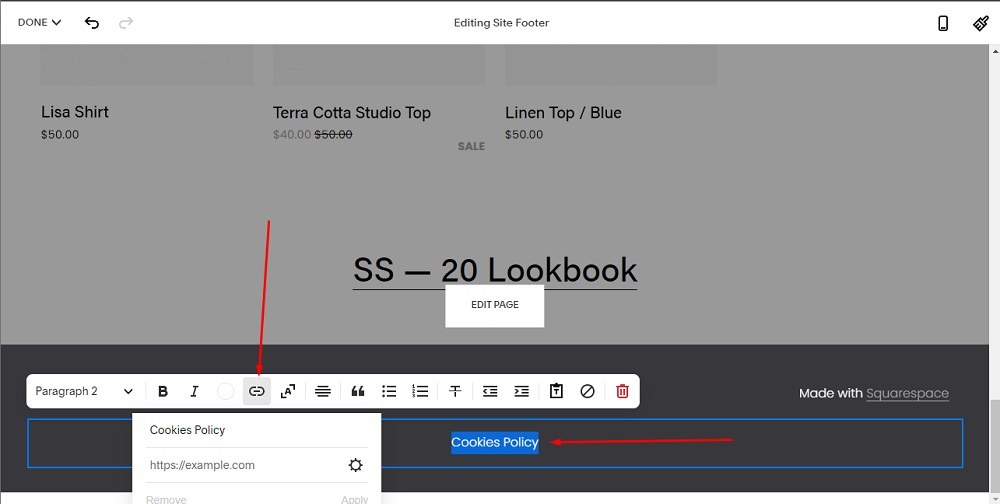
-
To get the Cookies Policy URL link, go to the TermsFeed Cookies Policy Generator. From here you can create the Cookies Policy and get the hosted Cookies Policy URL.
Once you have the Cookies Policy created by TermsFeed, click Copy from the Link to your Cookies Policy section to copy the URL:
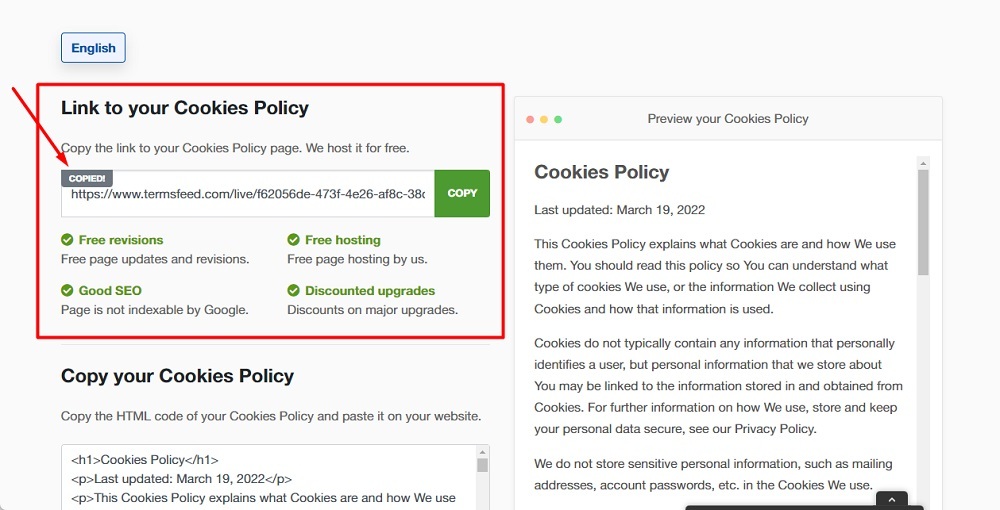
-
Go back to the Squarespace Site Footer Editor and paste the link:
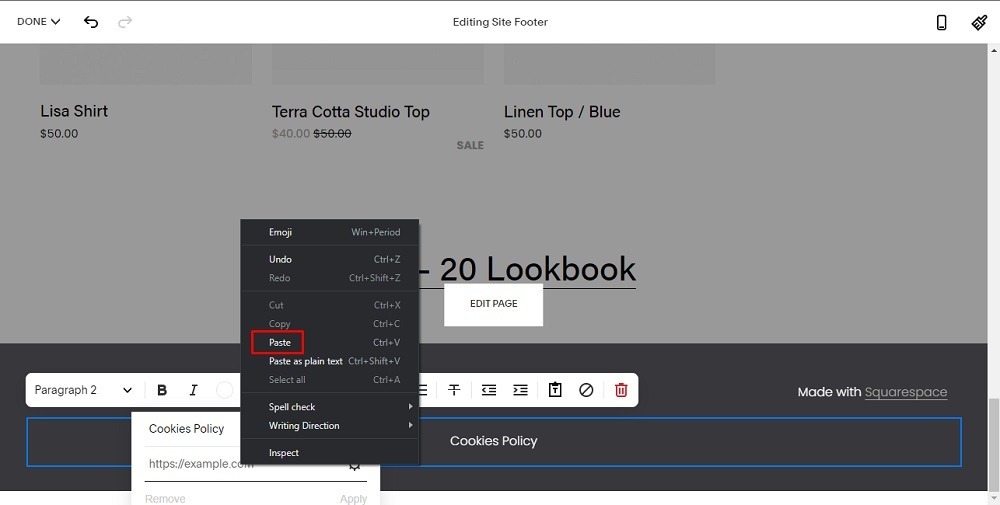
-
Go to Done in the upper left corner and click Save:
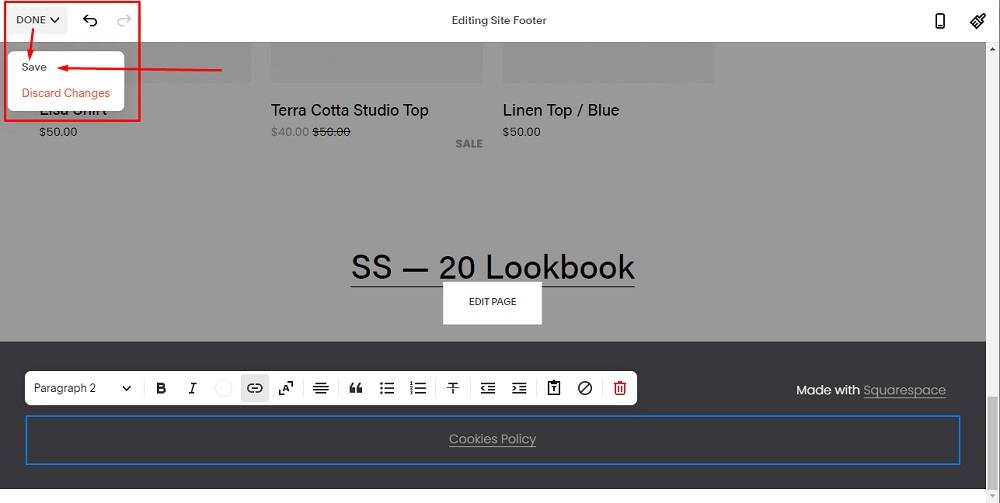
You're done.