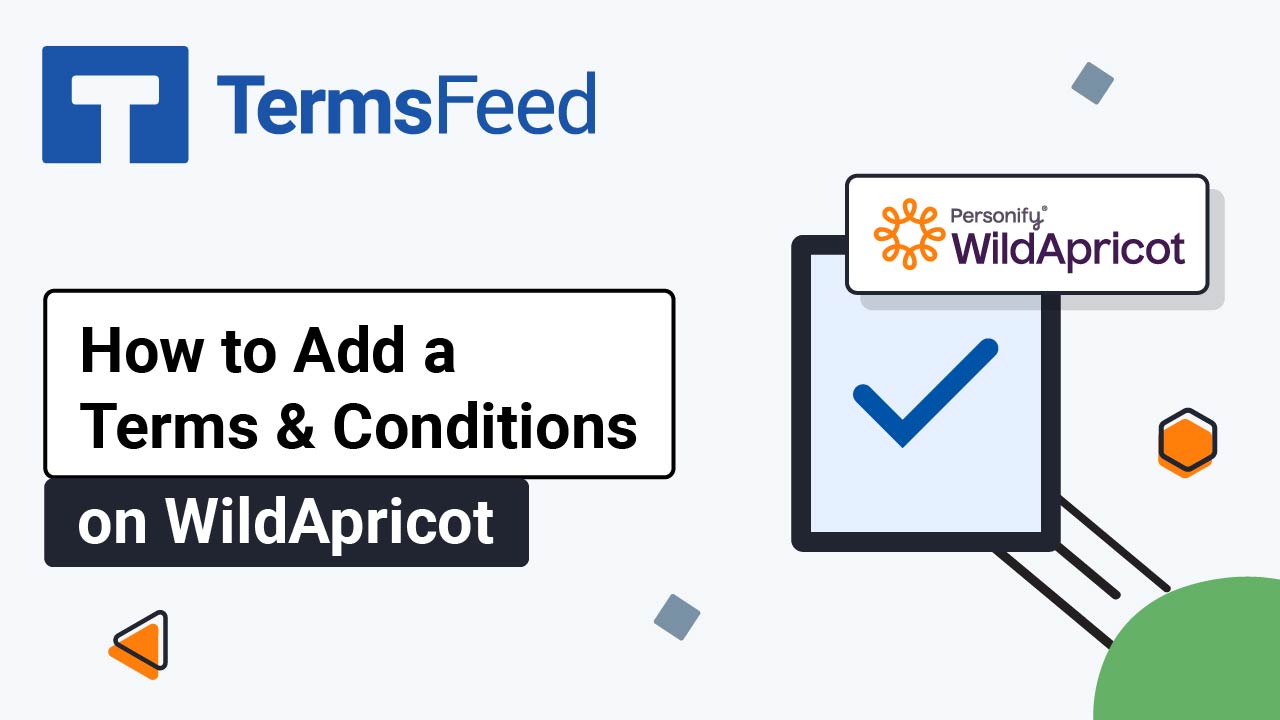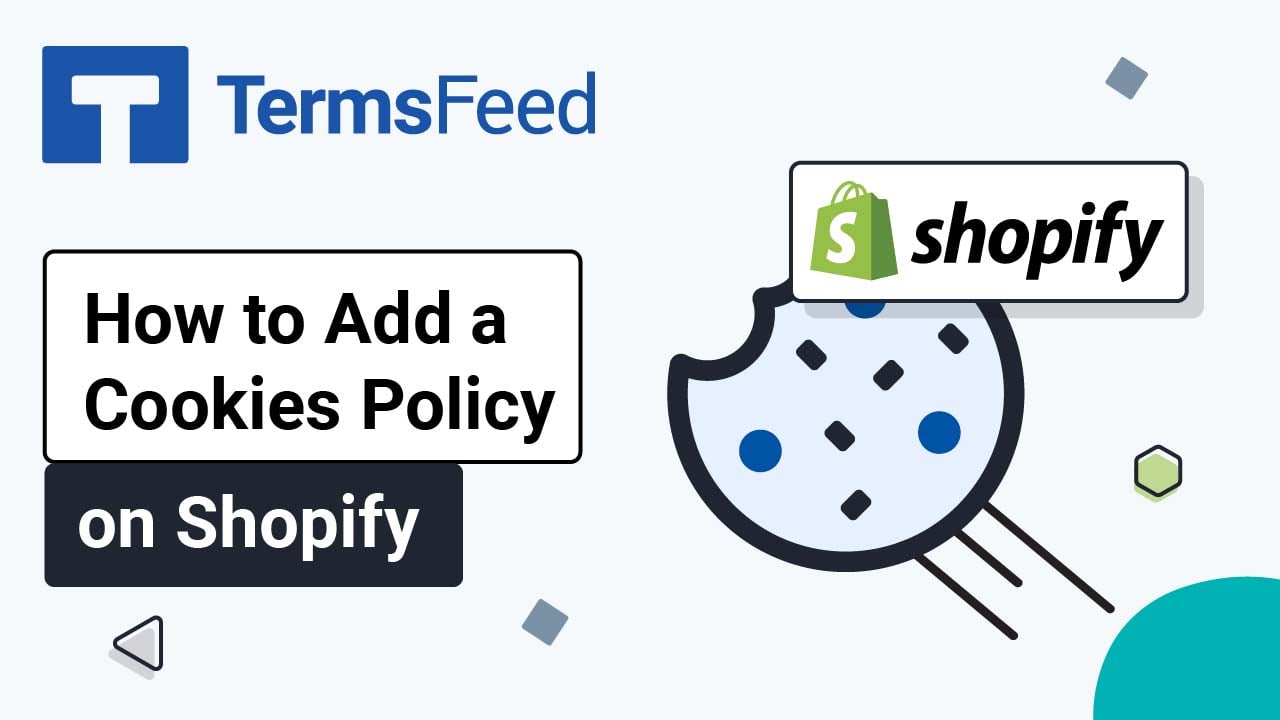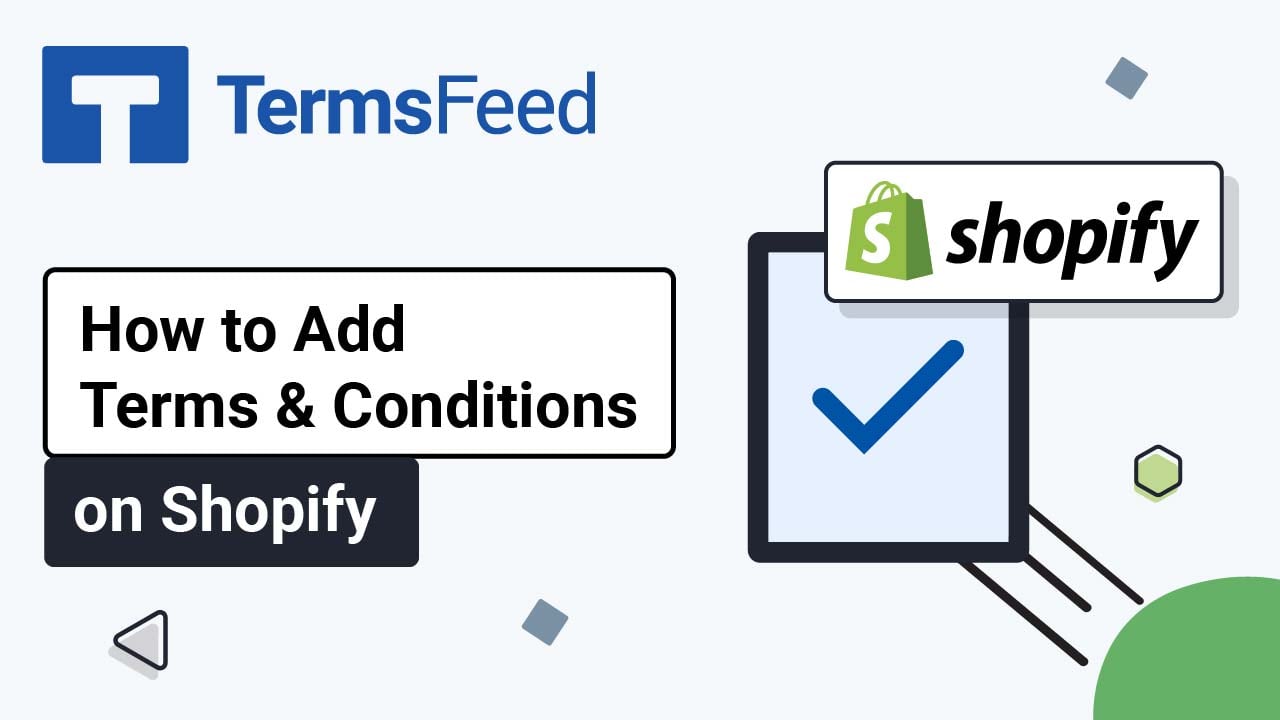Steps
-
Log in to your Shopify Store.
-
Go to Online Store:
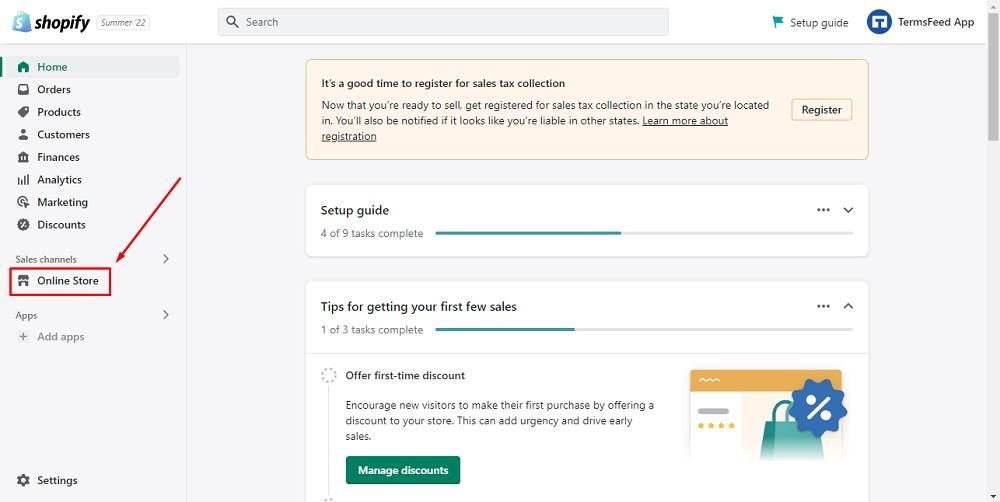
-
Click on Navigation and then on Footer menu:
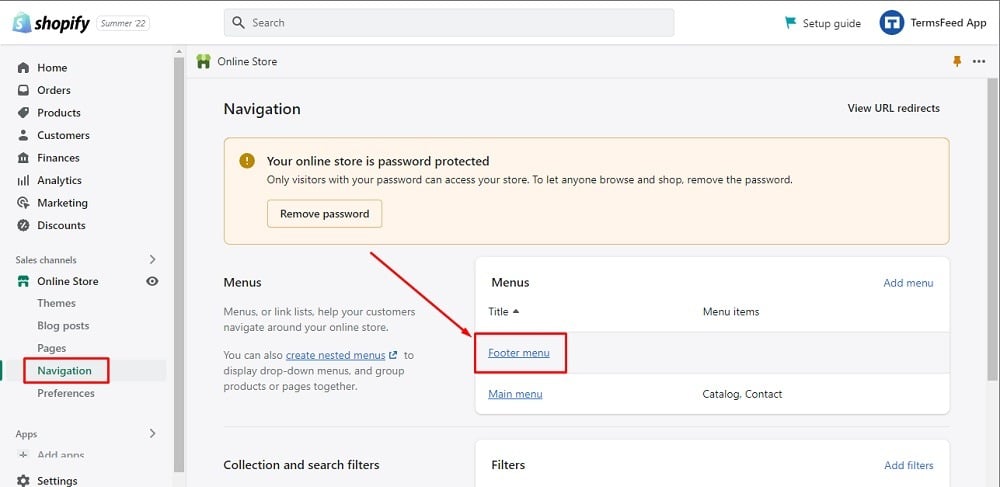
-
In Footer Menu under Menu items, click on Add menu item:
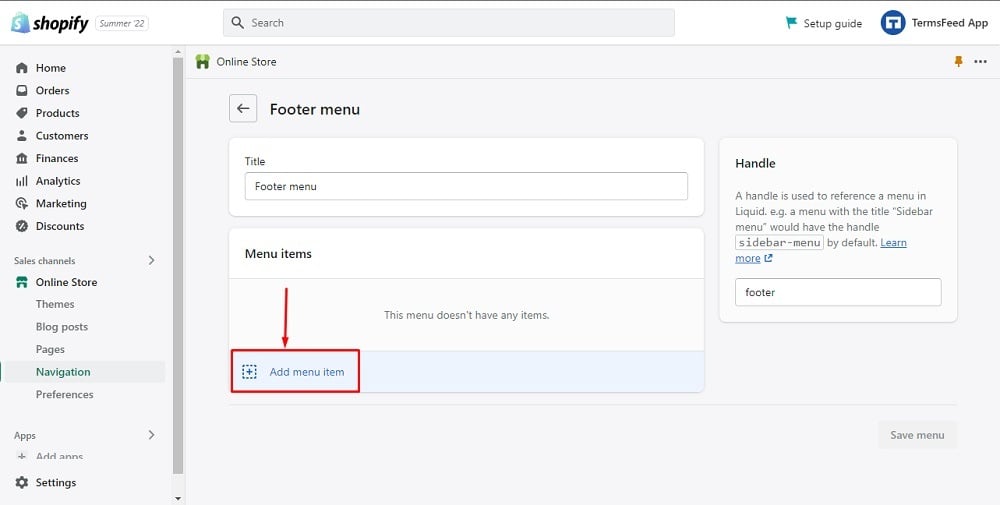
-
When the Add menu item editor opens, name your menu "Terms and Conditions:"
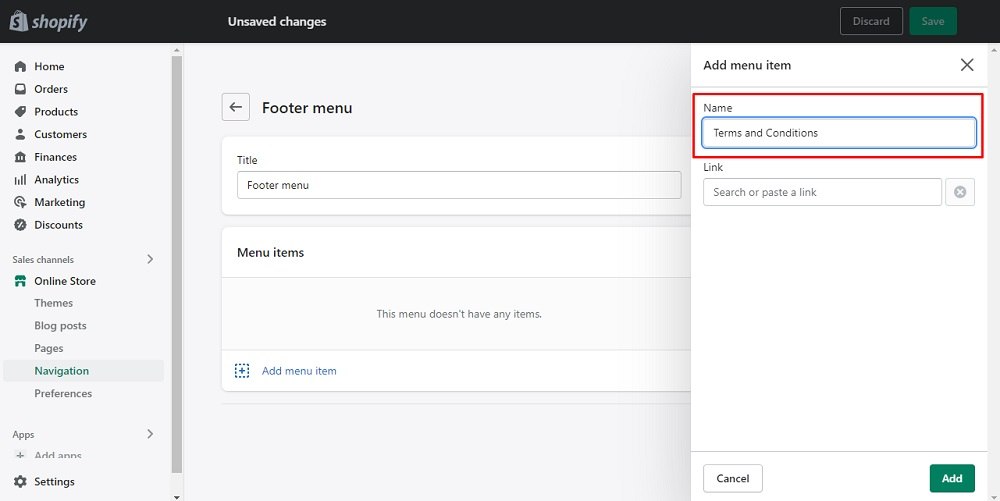
-
To get the Terms and Conditions URL link, go to the TermsFeed Terms and Conditions Generator. From here you can create the Terms and Conditions and get the hosted Terms and Conditions URL.
Once you have the Terms and Conditions created by TermsFeed, click Copy from the Link to your Terms and Conditions section to copy the URL:

-
Go back to Shopify Footer menu and paste the Terms and Conditions URL in the Link field:
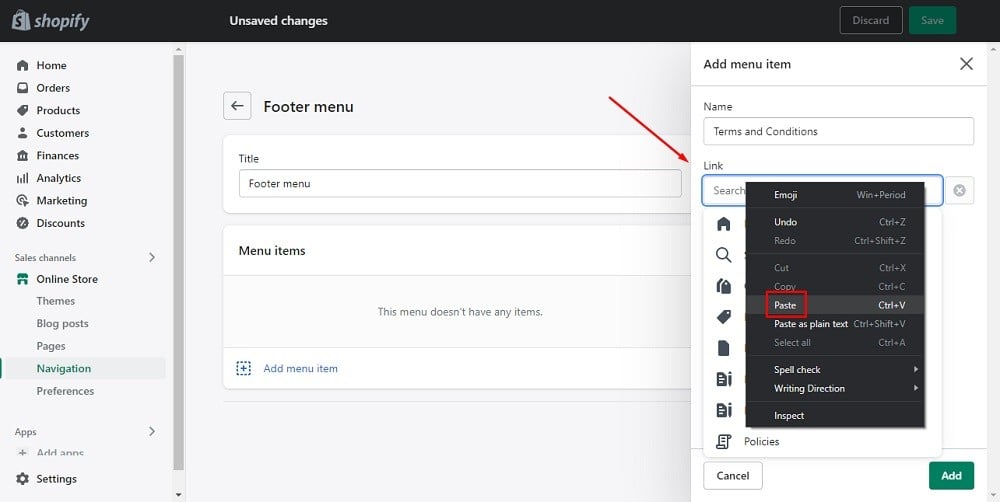
-
Click the Add button at the bottom of the Add menu item editor.
-
Click Save Menu:
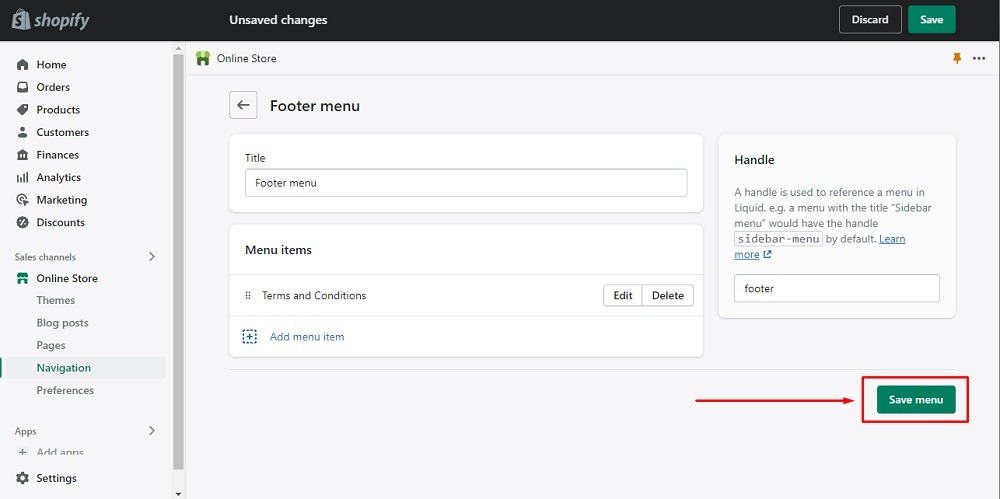
You're done!