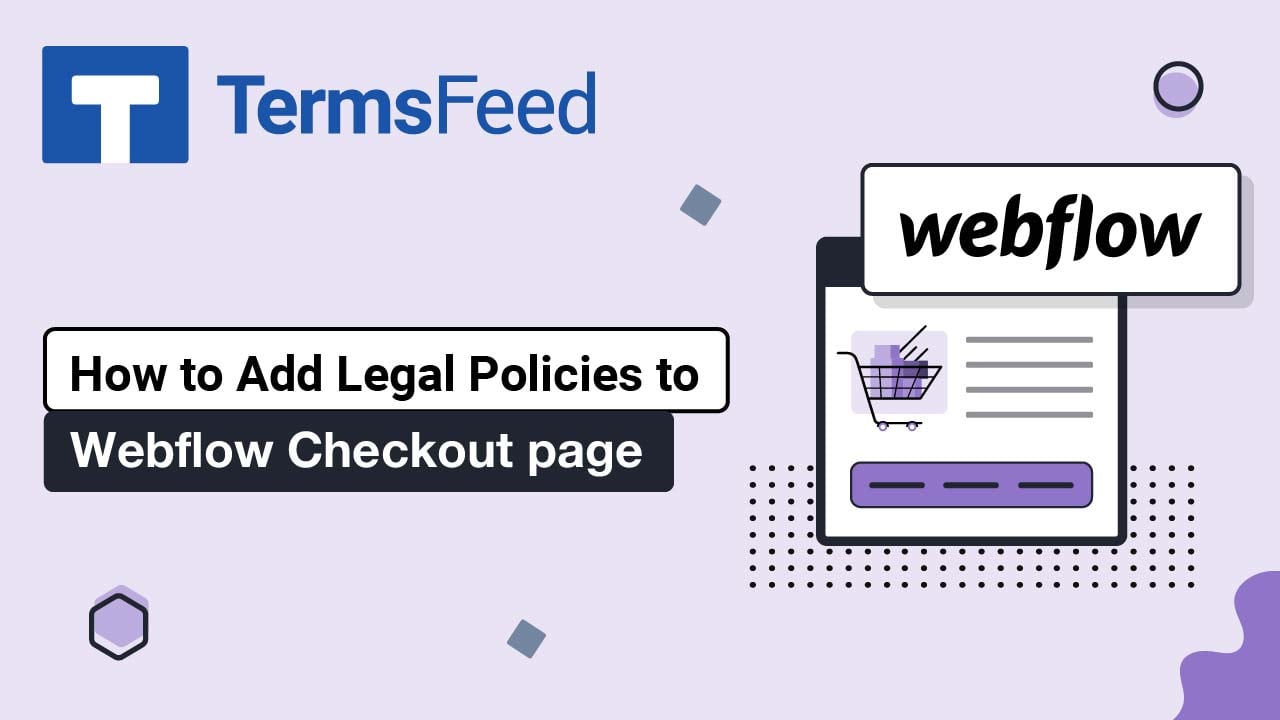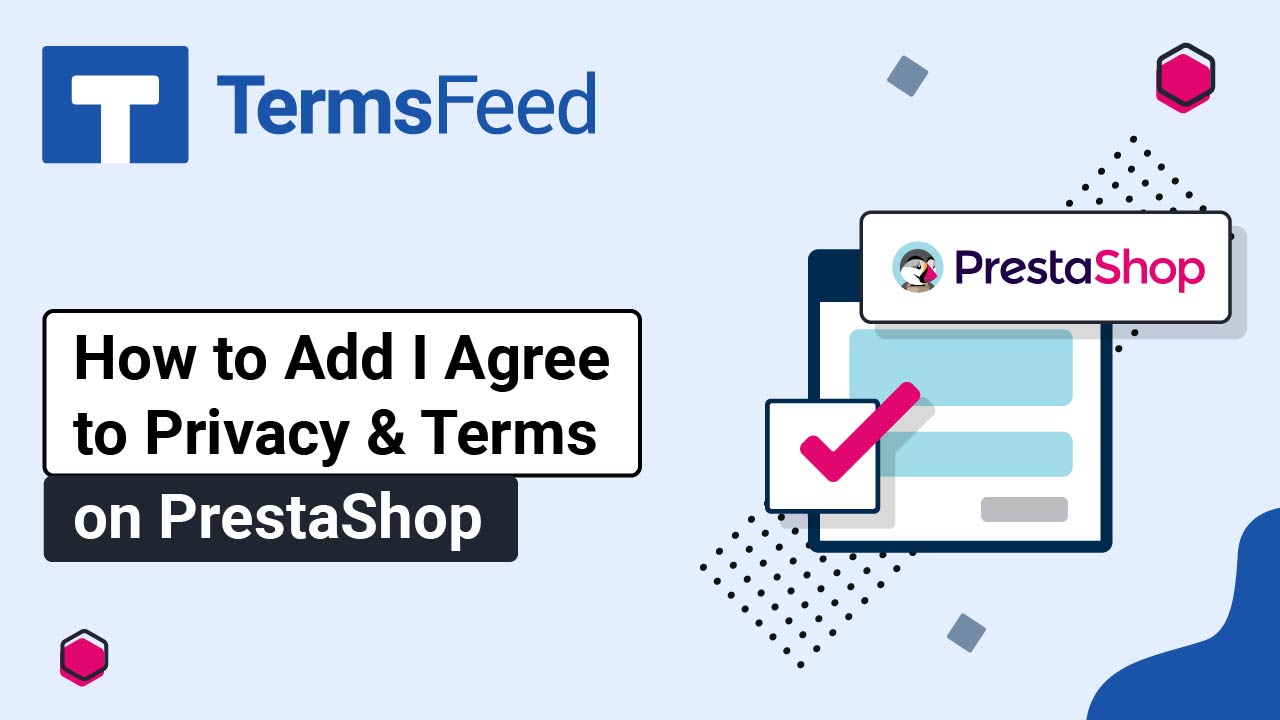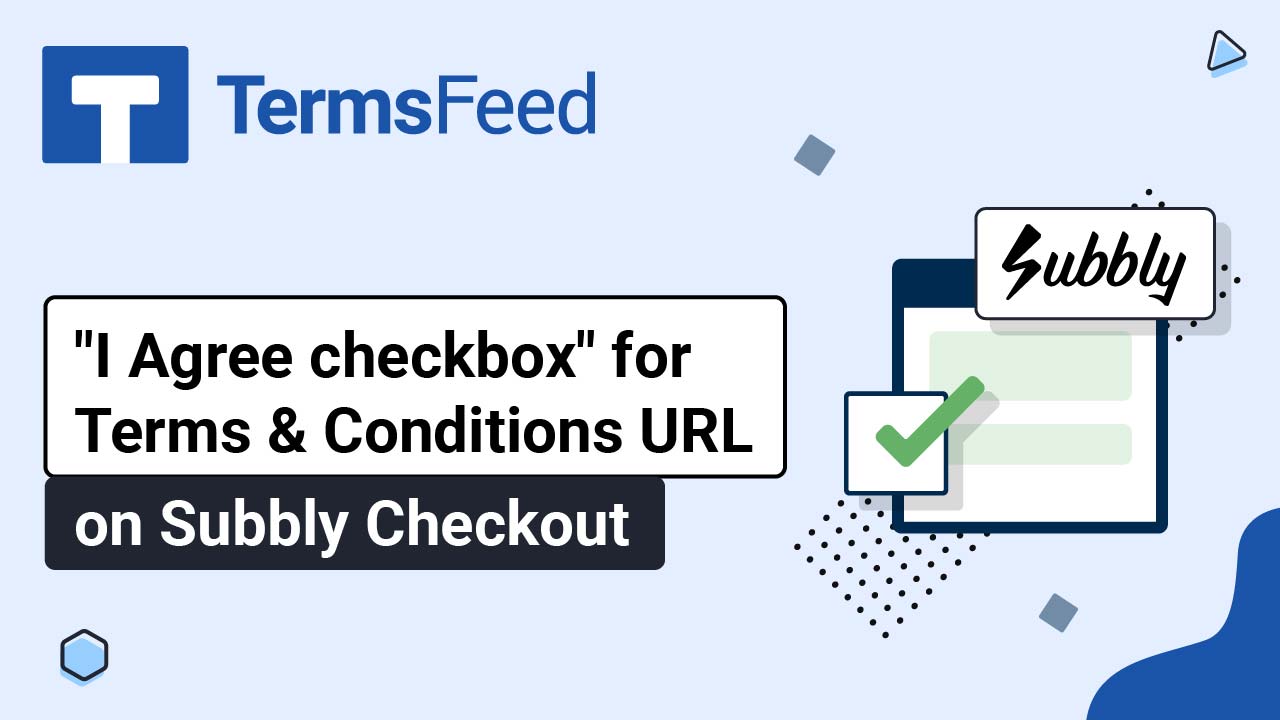Steps
-
Log in to your Shopify Store.
-
Go to Online Store:
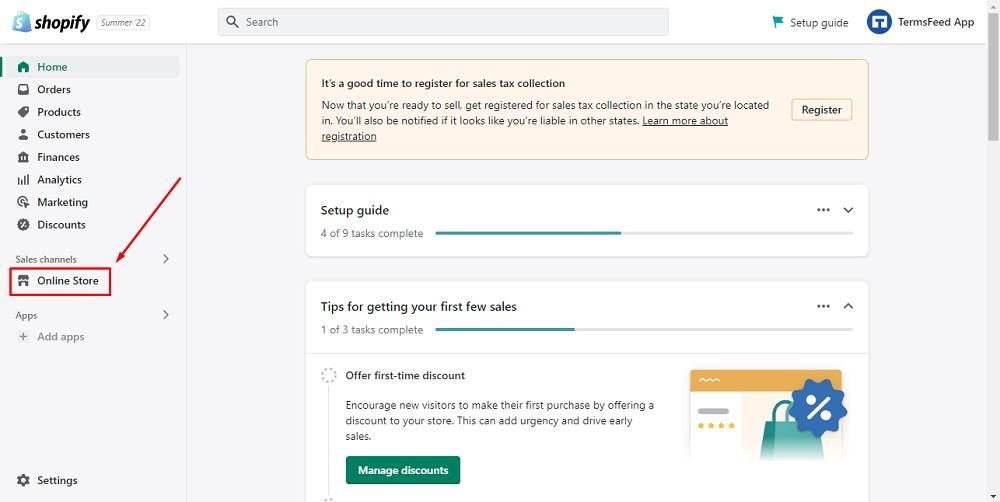
-
Click on Pages and Add page button on the upper right corner:
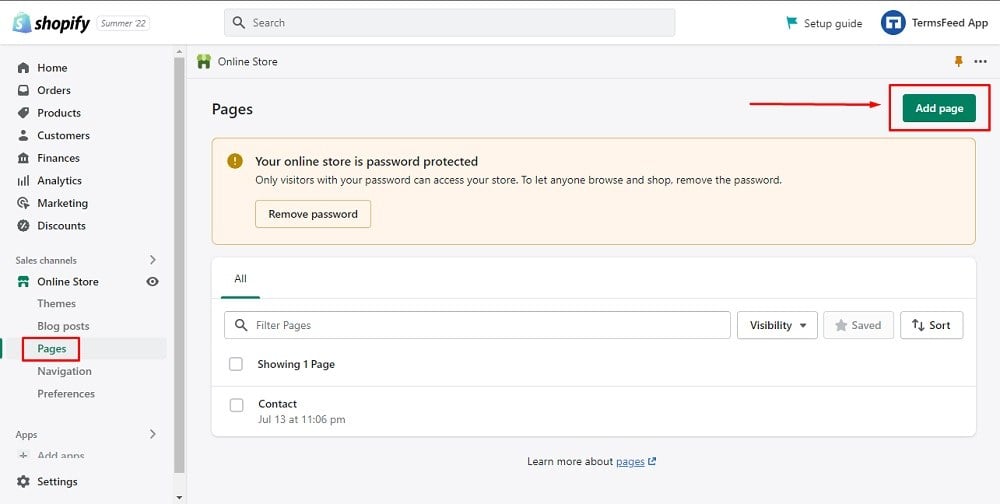
-
Type "Terms and Conditions" in the page title field, then click the code button in the content field menu to show the HTML:
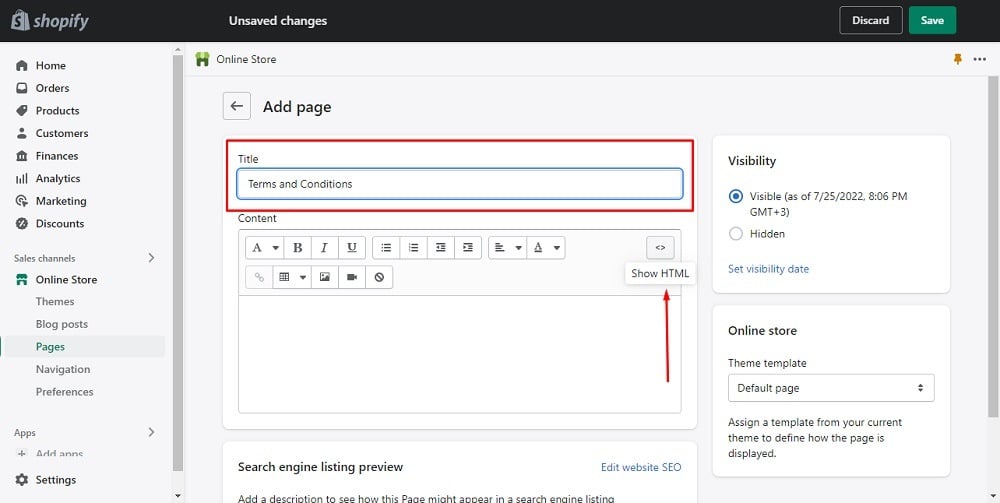
-
Add the text for your Terms and Conditions page.
If you do not have a Terms and Conditions, you can use our Terms and Conditions Generator and create it within minutes.
-
Once you have the Terms and Conditions created by TermsFeed, let's get the policy text. Under the Copy your Terms and Conditions section, click on Copy this to clipboard:
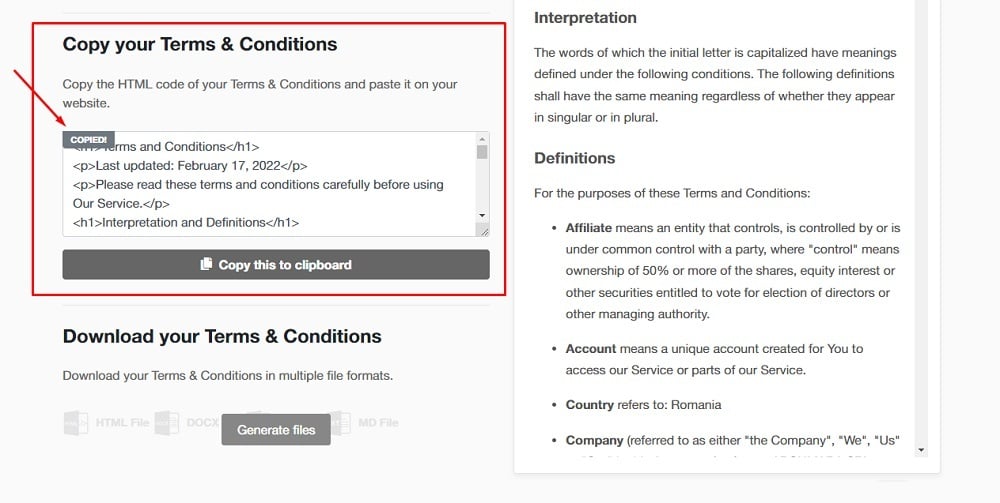
-
Go back to the Shopify Store page. Paste the HTML code into the Content editor field and click Save:
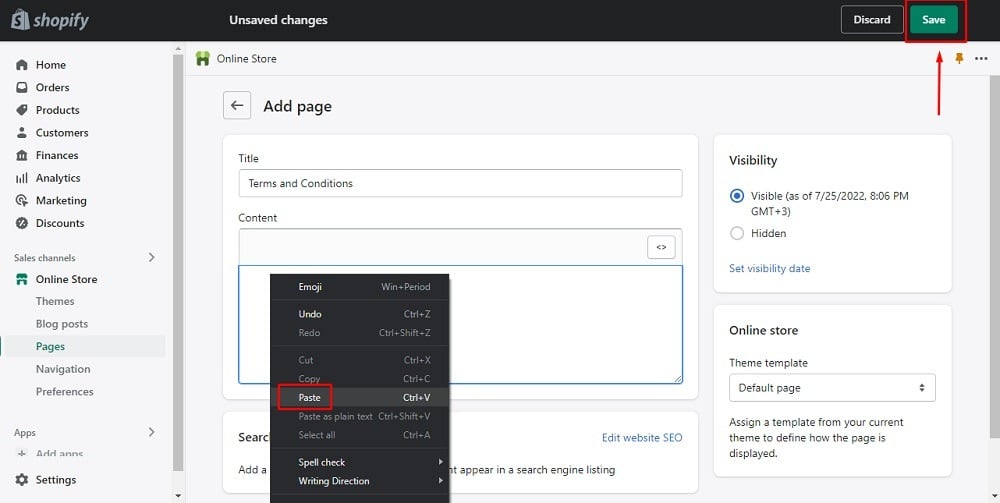
You're done!