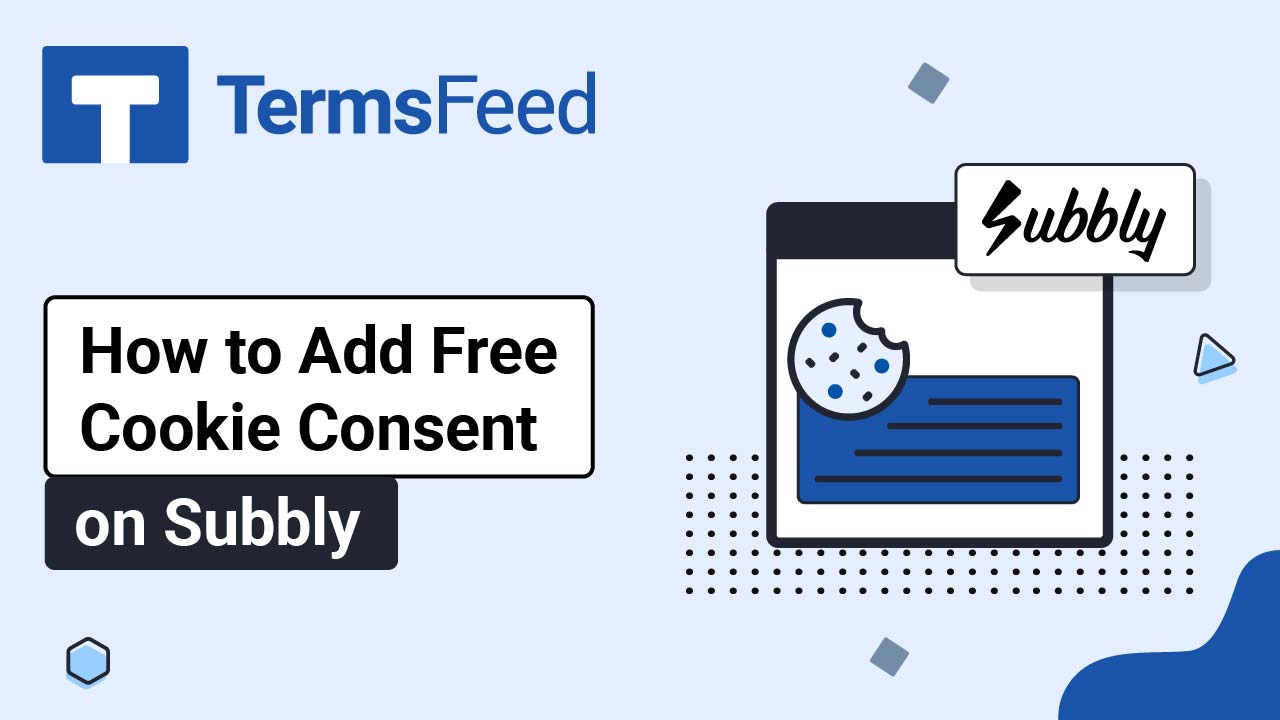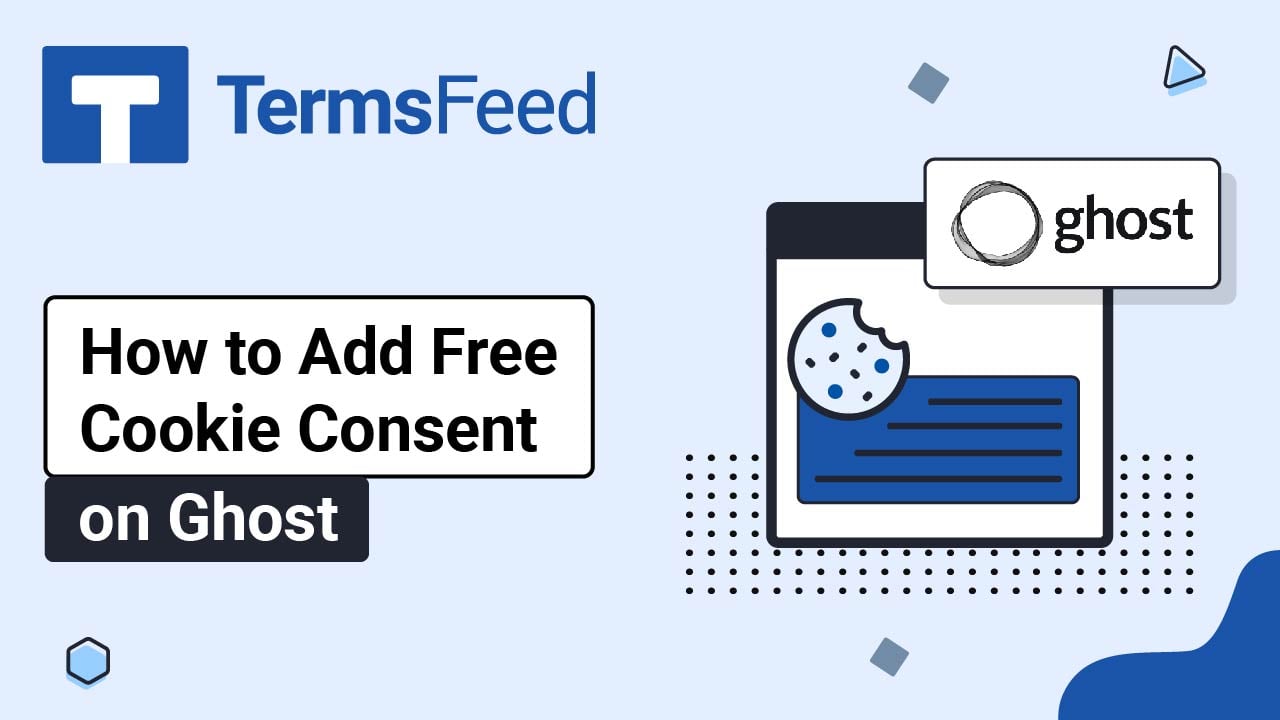Steps
-
Log in to your Shopify Store.
-
Go to Online Store:
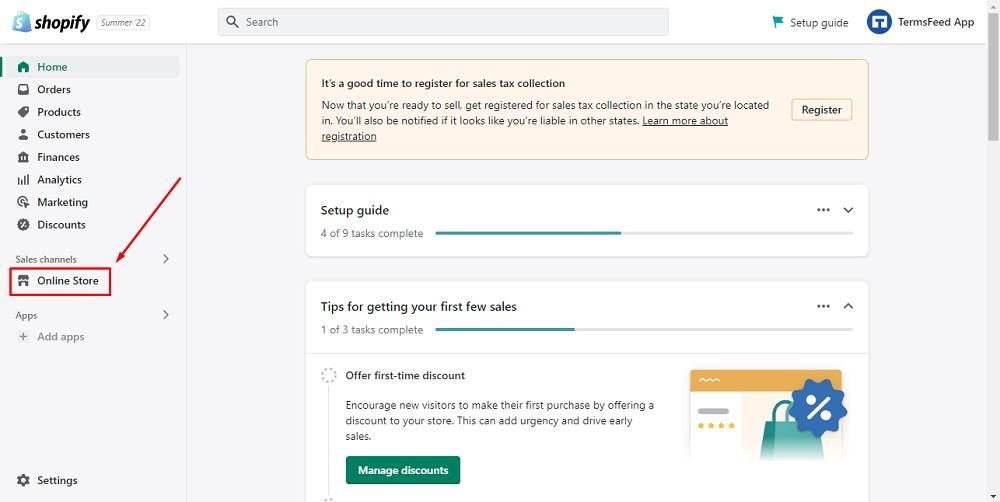
-
When the Themes page opens, click on Actions and choose the Edit code option:
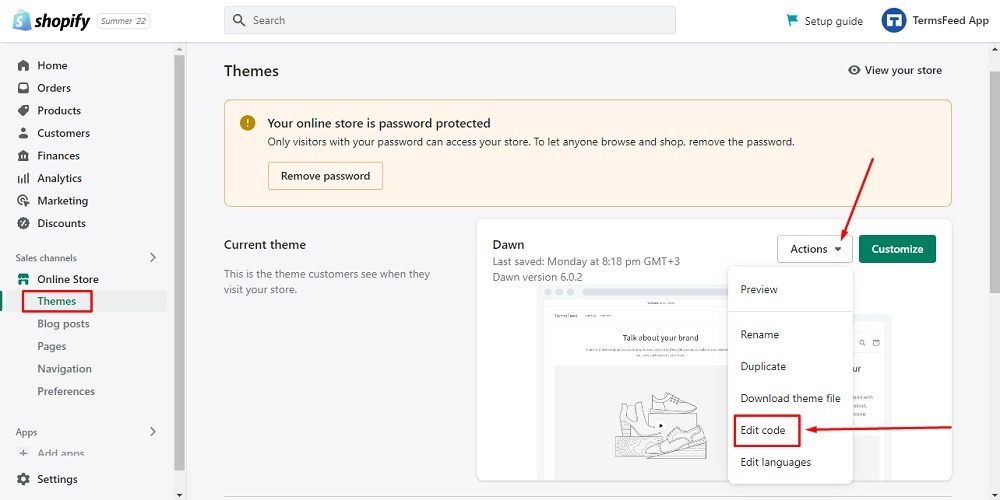
-
When the code editor opens, select the theme.liquid file:
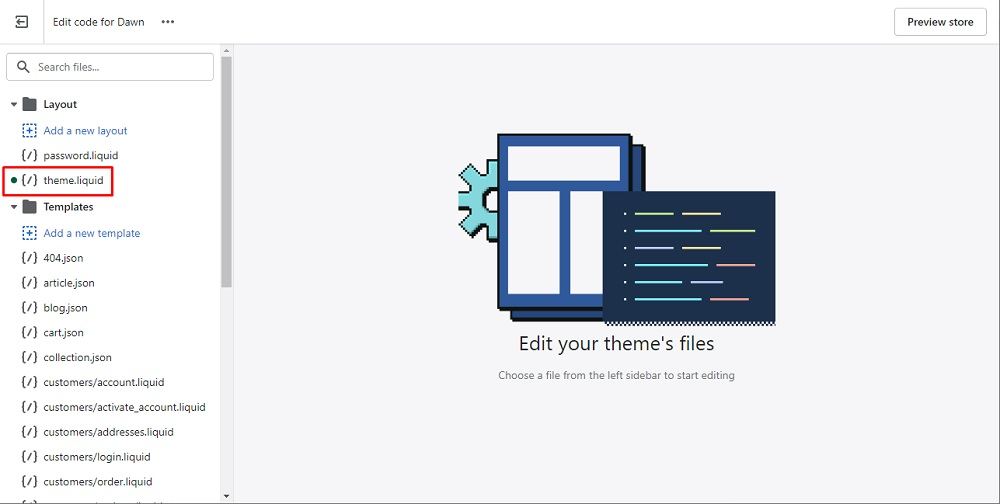
-
To get the code for your free Cookie Consent Notice Banner, go to TermsFeed Free Cookie Consent Solution.
-
Go back to the code editor and scroll down. Add the generated code in the
<body>: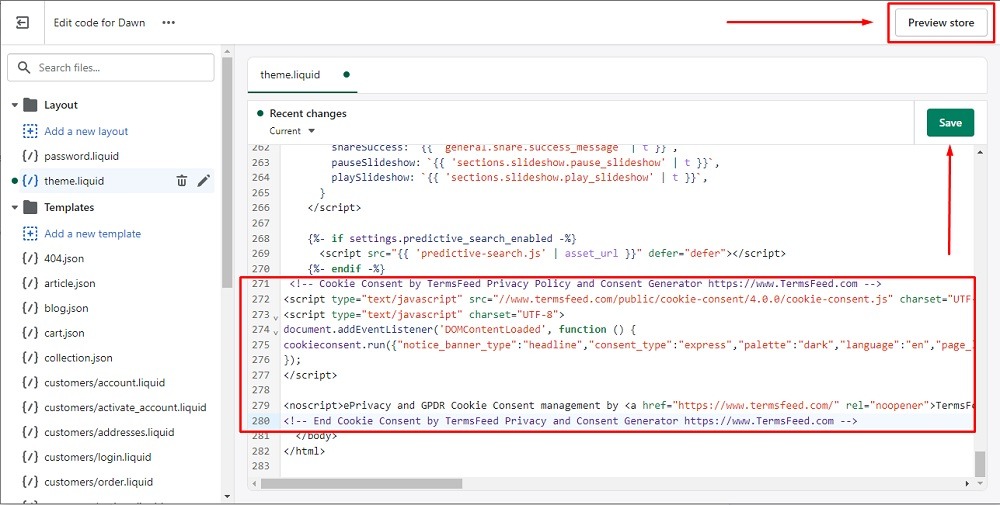
-
Click Save.
-
Go to the Preview store at the top right to see the Cookie Consent Notice displayed:
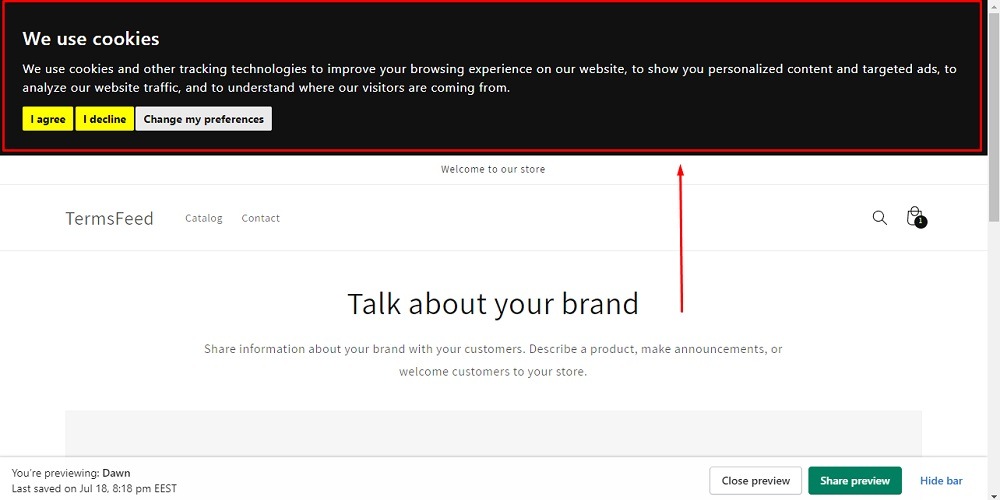
You're done!