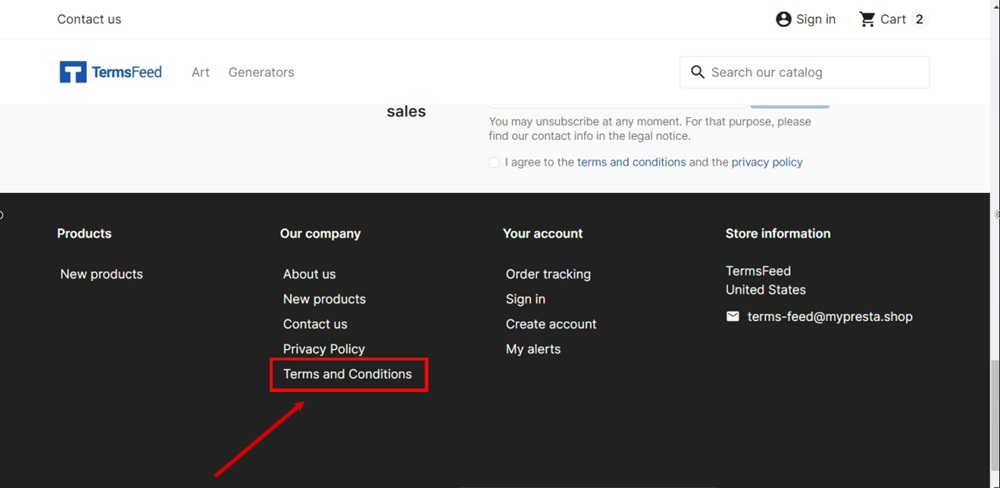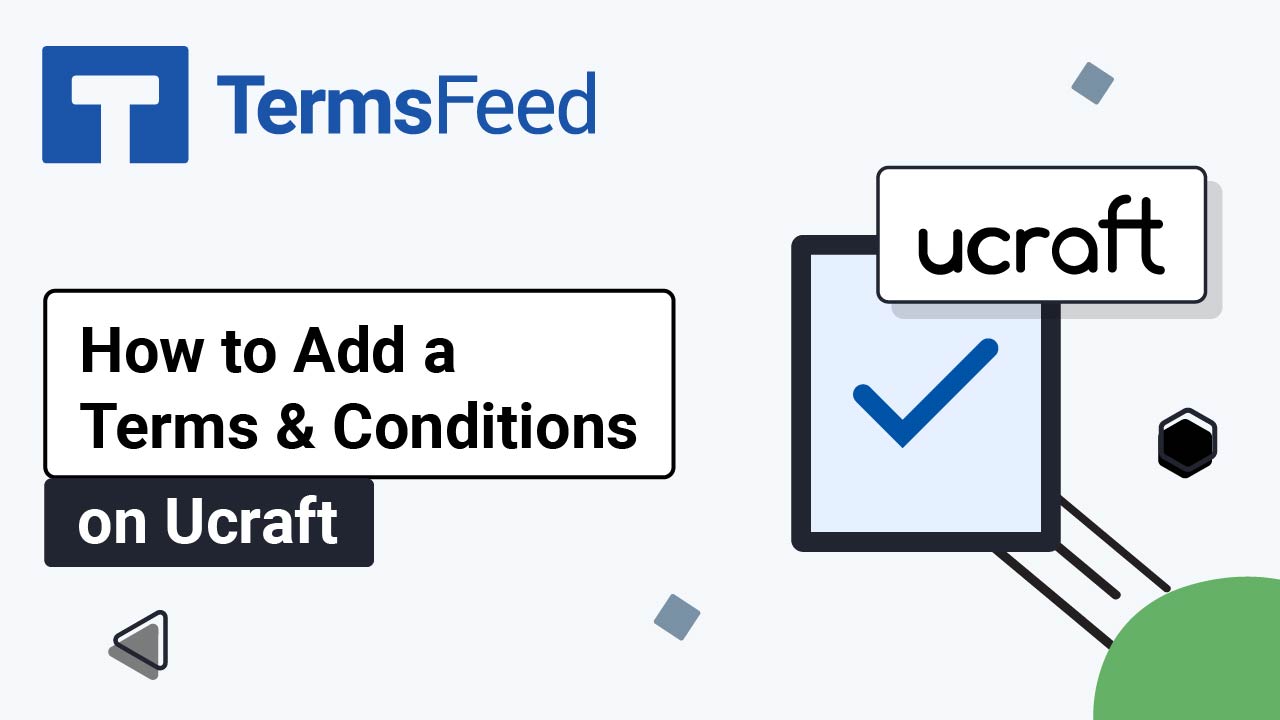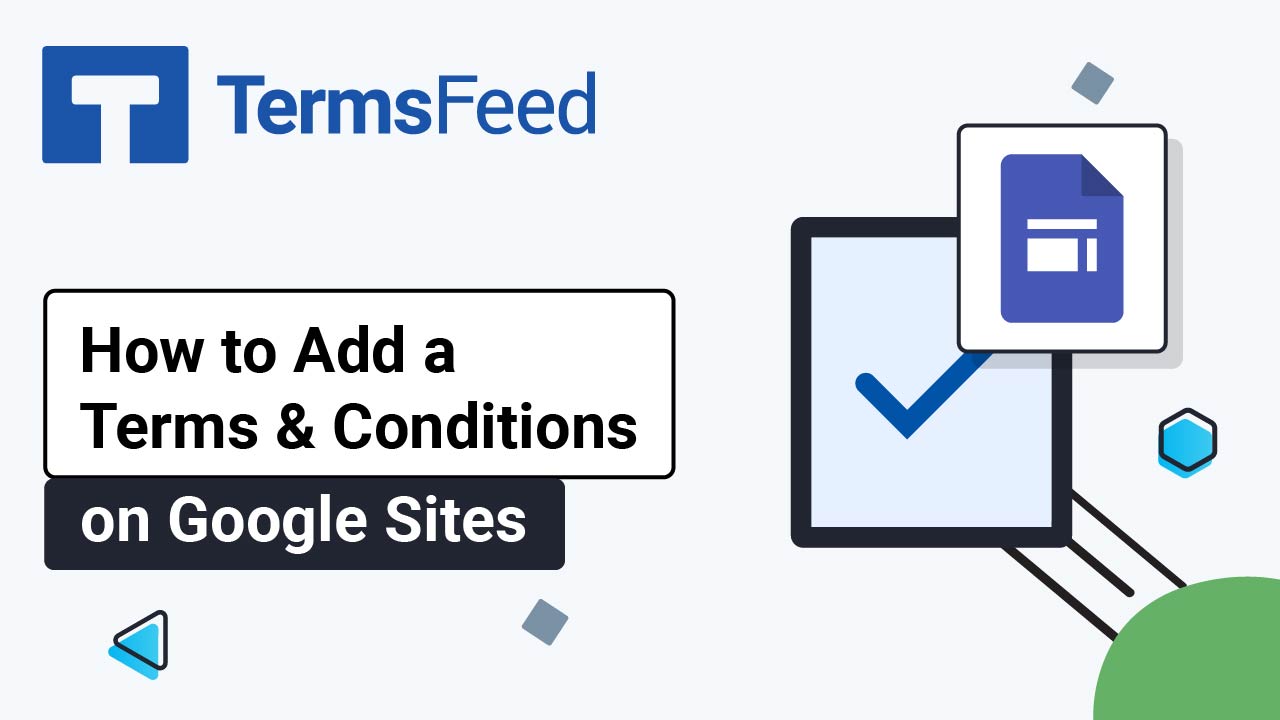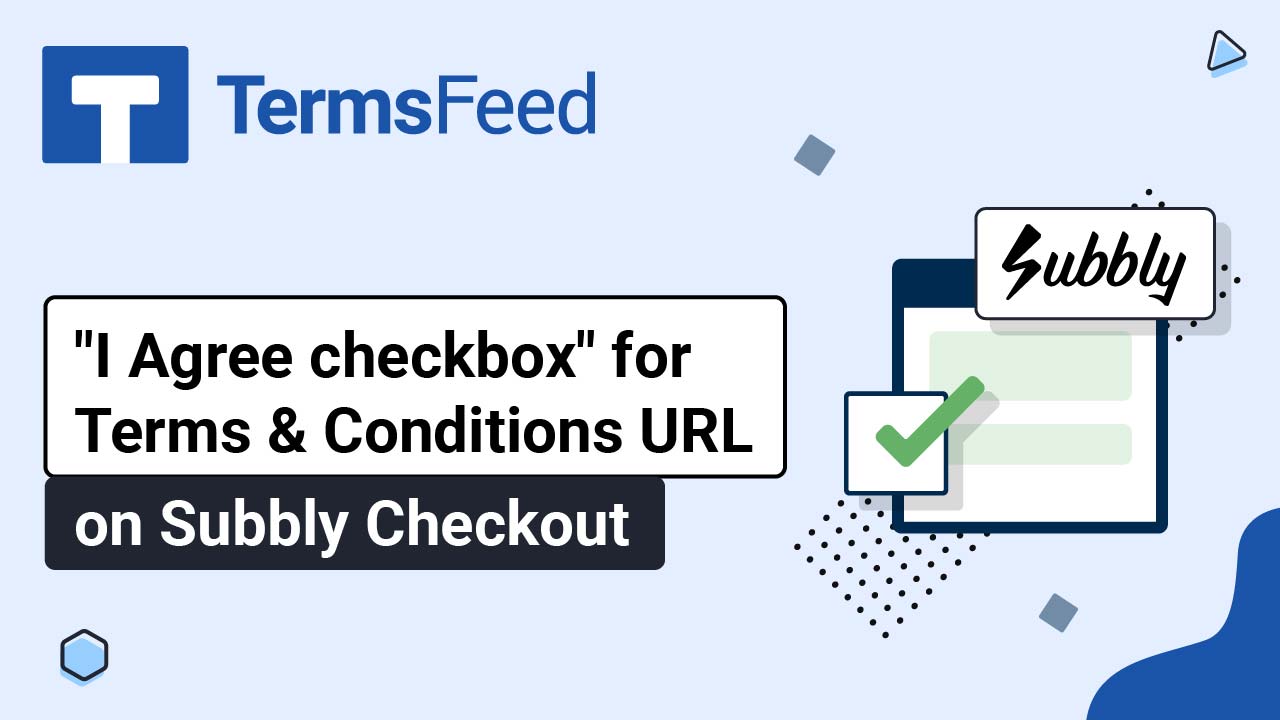Steps
-
Log in to your PrestaShop account. From the Dashboard page, go to Design and select Link List:
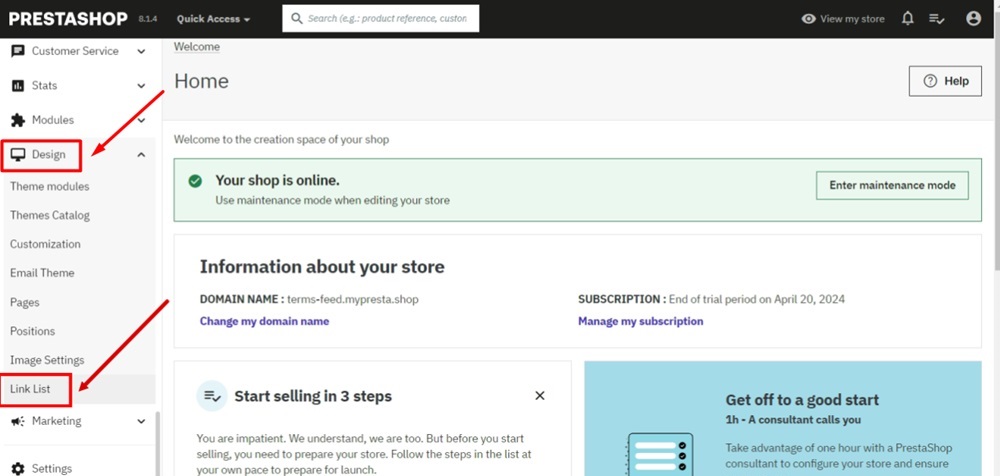
-
The Link List with positions will open. Edit "Our Company":
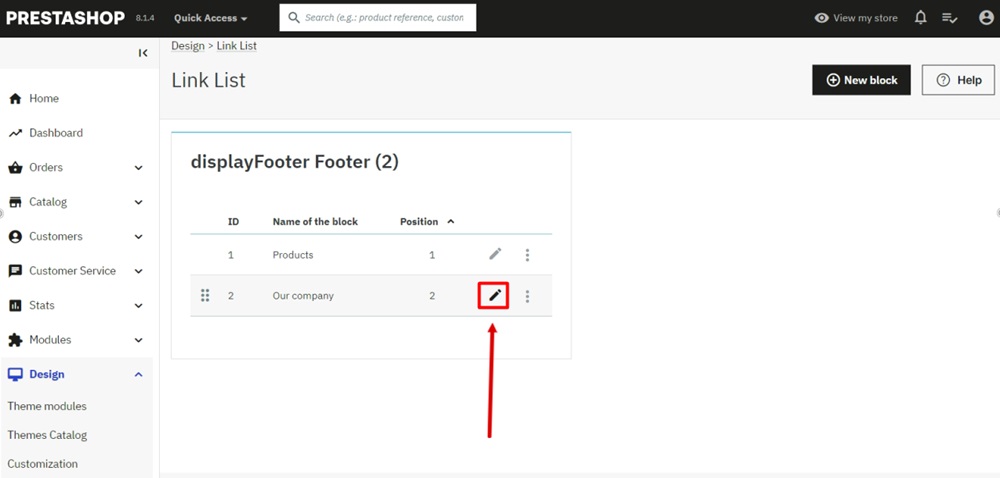
-
Click on the Add button to add a new custom content field:

-
Add Terms and Conditions in the Title field:

-
Add a link to your Terms and Conditions in the URL field.
Go to the TermsFeed Terms and Conditions Generator to create the Terms and Conditions and get a free hosted Terms and Conditions URL webpage.
In the Link to your Terms and Conditions section, click on the green Copy button:

-
Paste the Terms and Conditions link in the URL field:

-
Click Save:
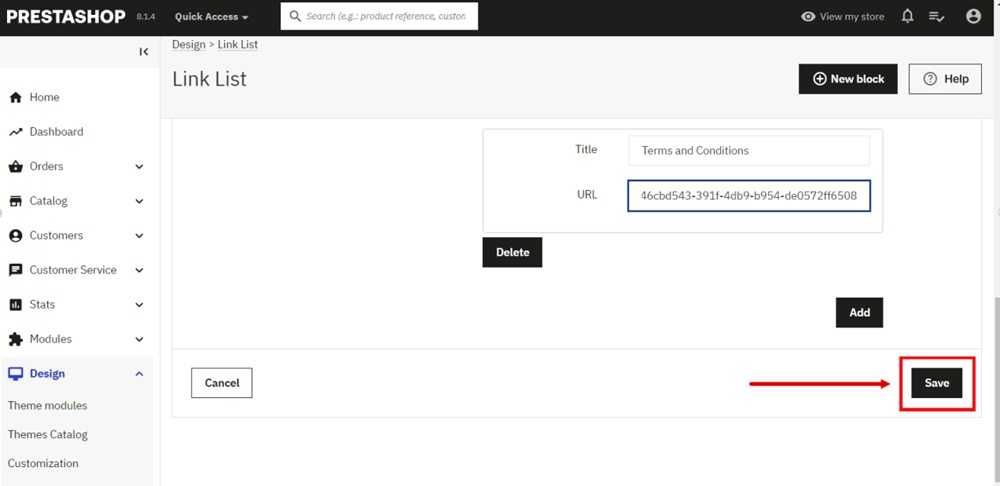
-
Go to View my store:
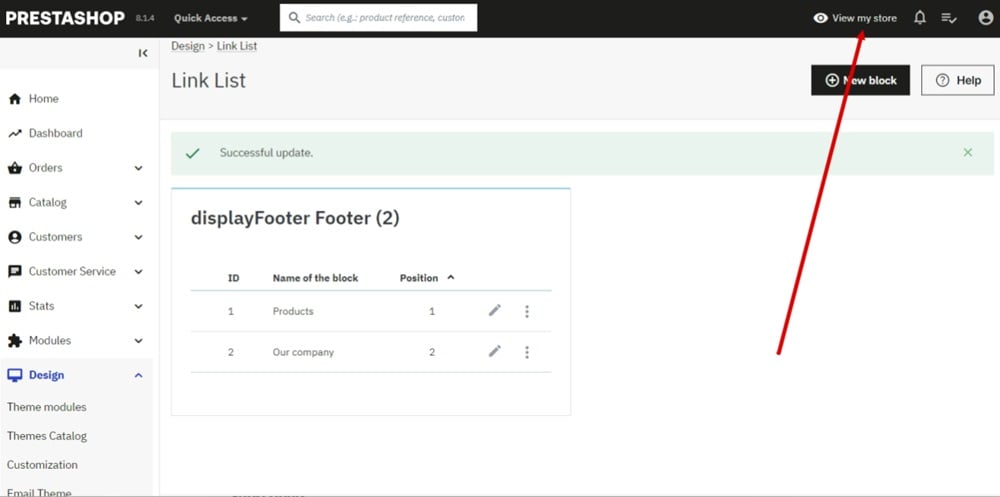
-
The Terms and Conditions link is displayed in the footer: