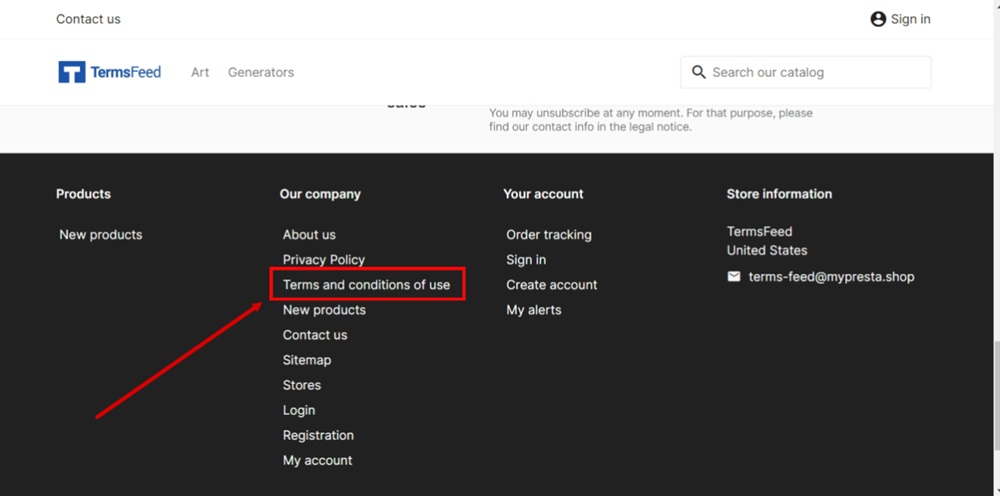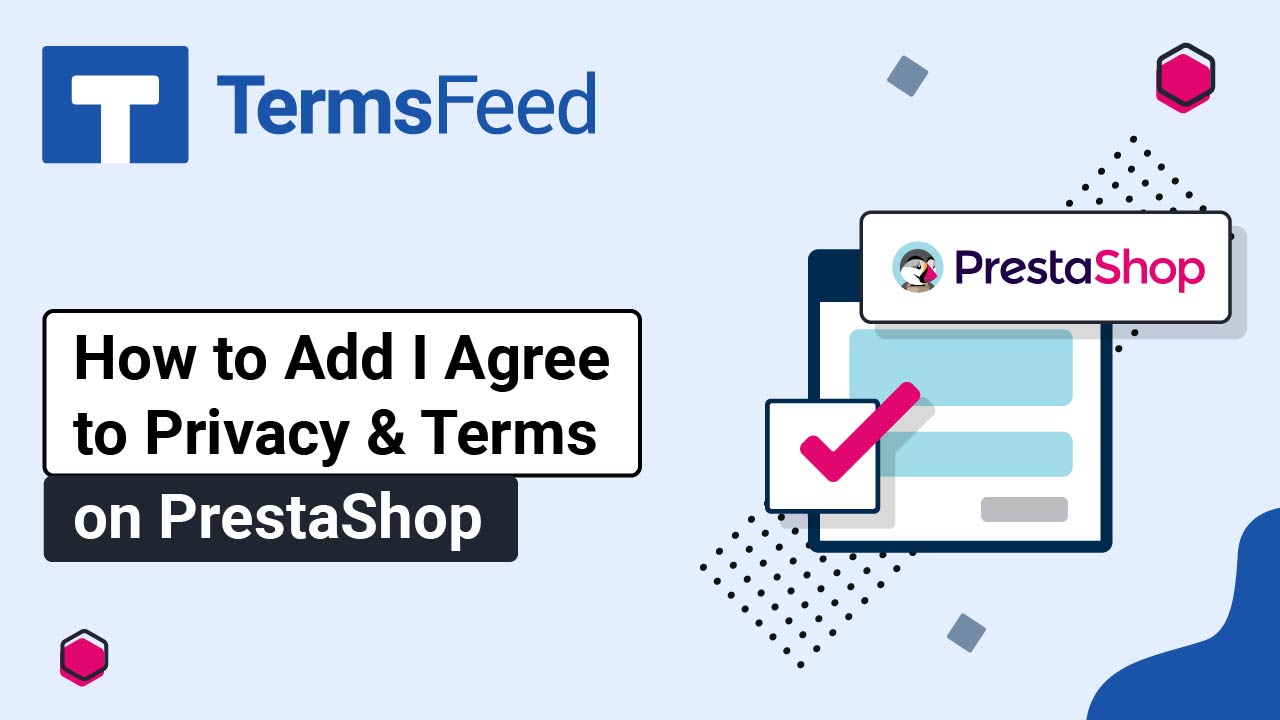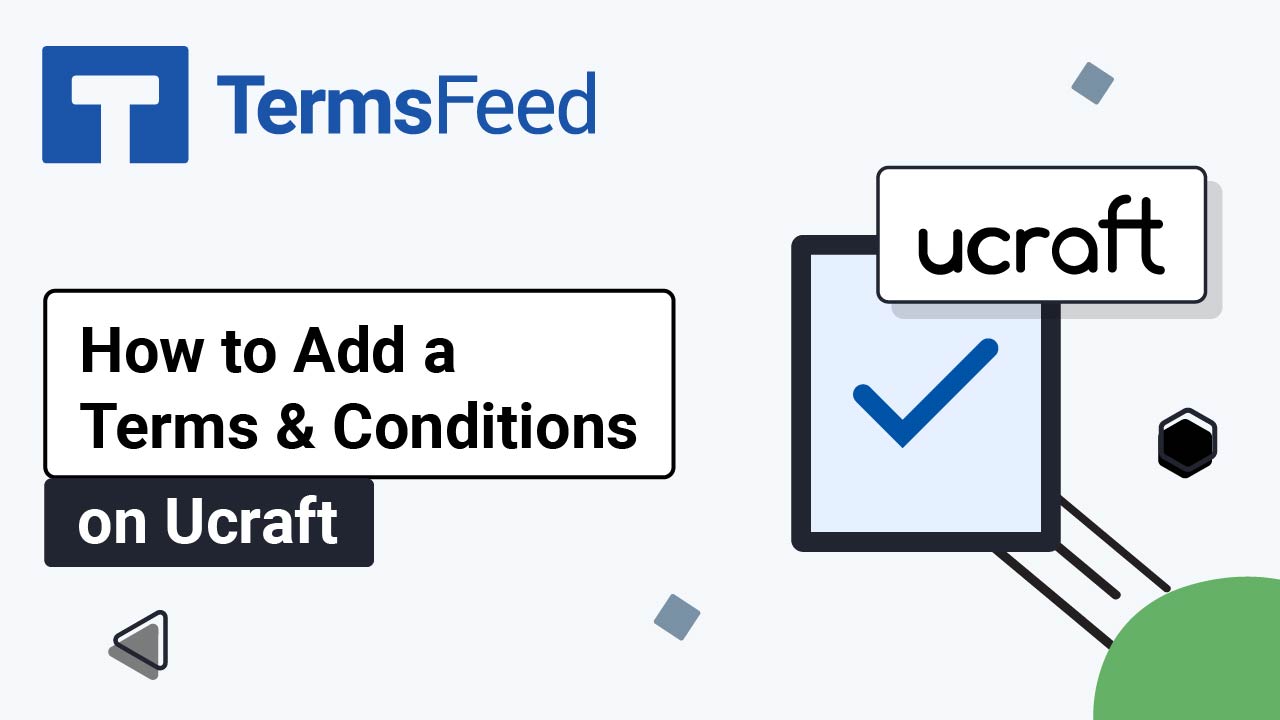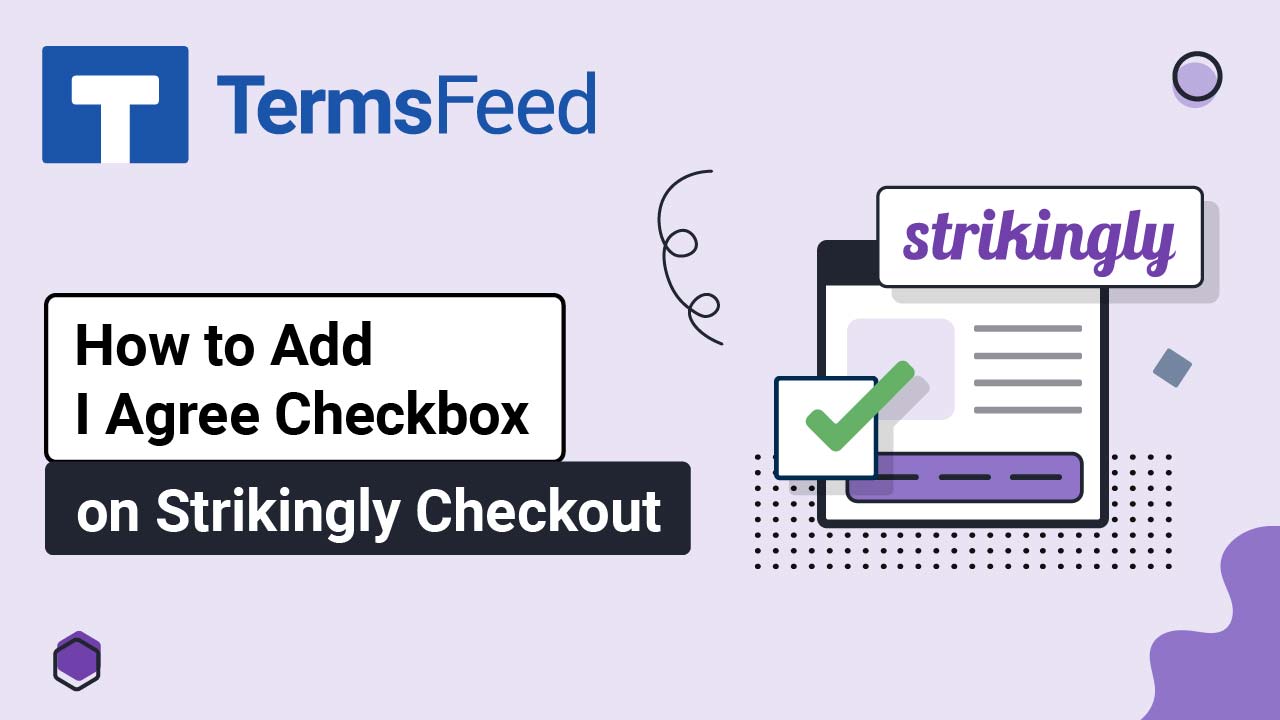Steps
-
Log in to your PrestaShop account. From the Dashboard page, go to Design and select Pages:
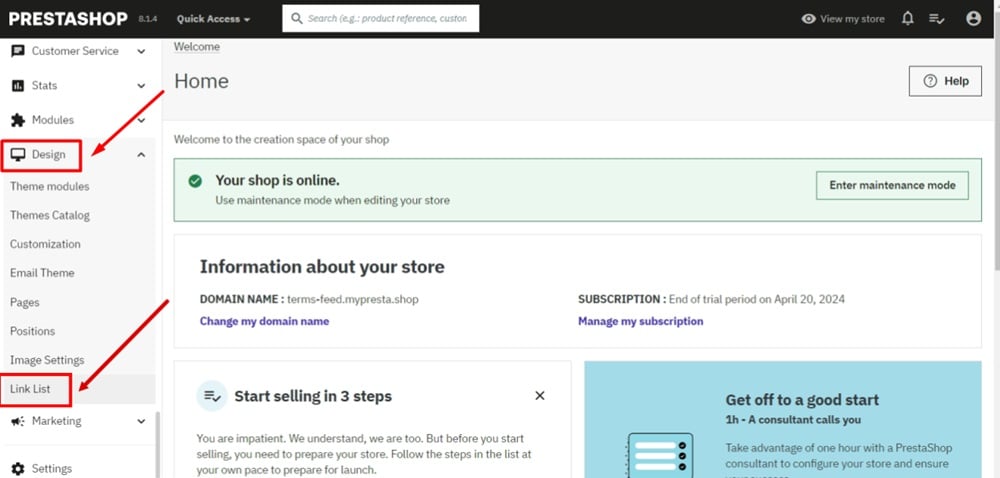
-
Edit the Terms and Conditions of Use page (already generated by PrestaShop):
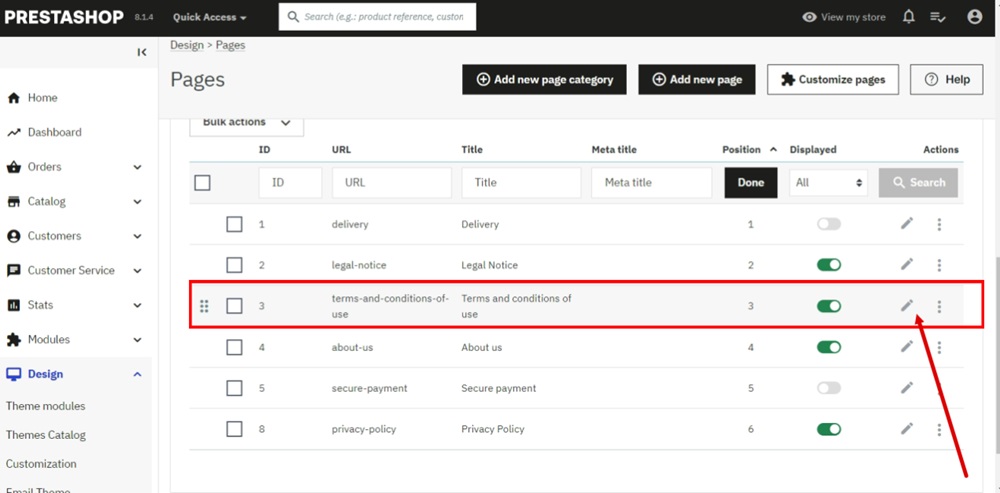
-
Select and delete text from the Content Page editor:
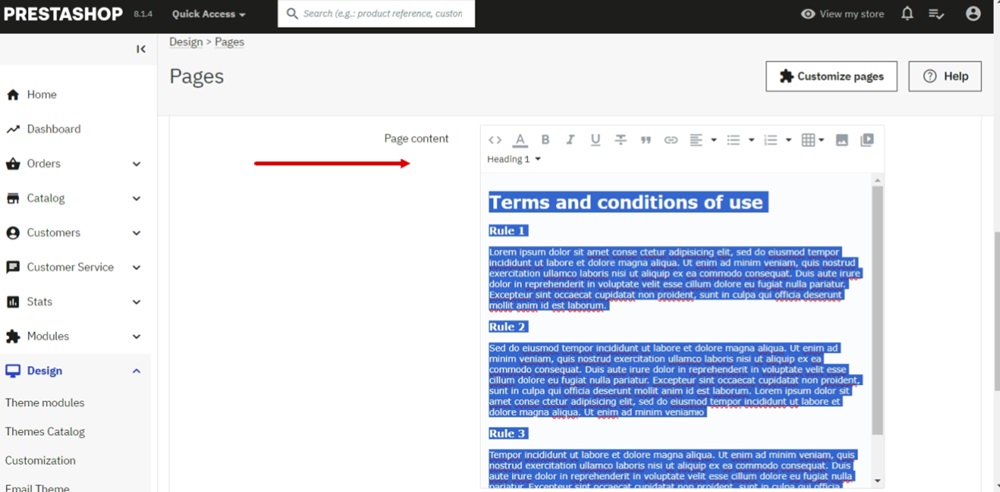
-
Select Source code:
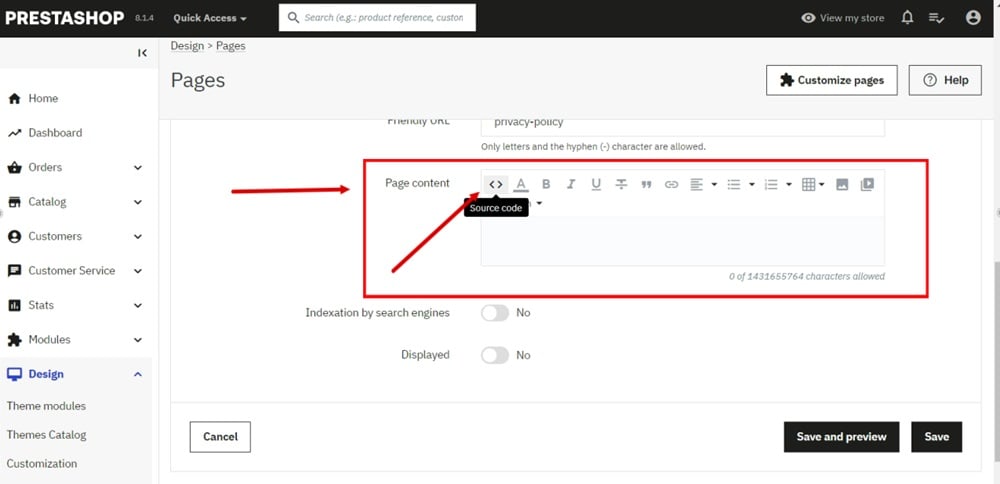
-
Add the text of your Terms and Conditions.
If you do not have a Terms and Conditions, you can use our Terms and Conditions Generator and create it within minutes.
Once you have the Terms and Conditions created by TermsFeed, let's get the agreement text. Under the Copy your Terms and Conditions section, click on Copy this to clipboard:
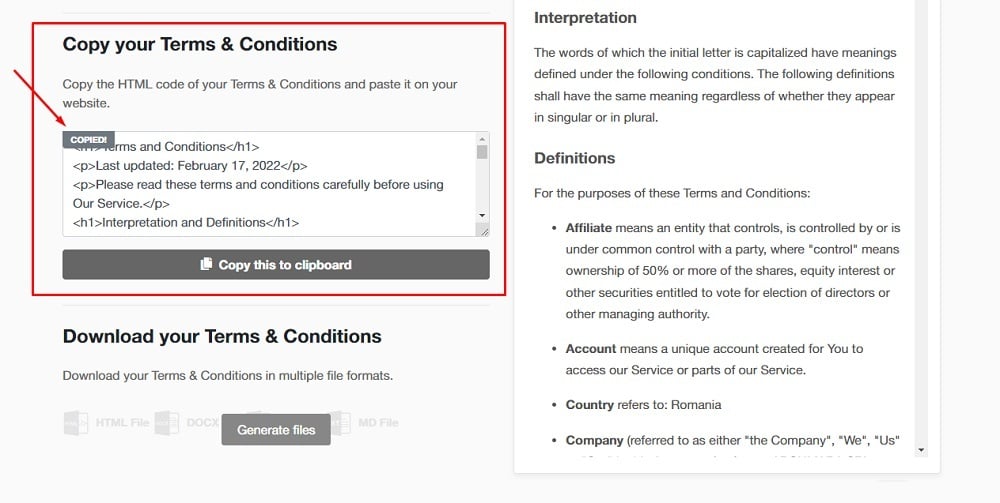
-
Paste the Terms and Conditions text in the Source code editor:
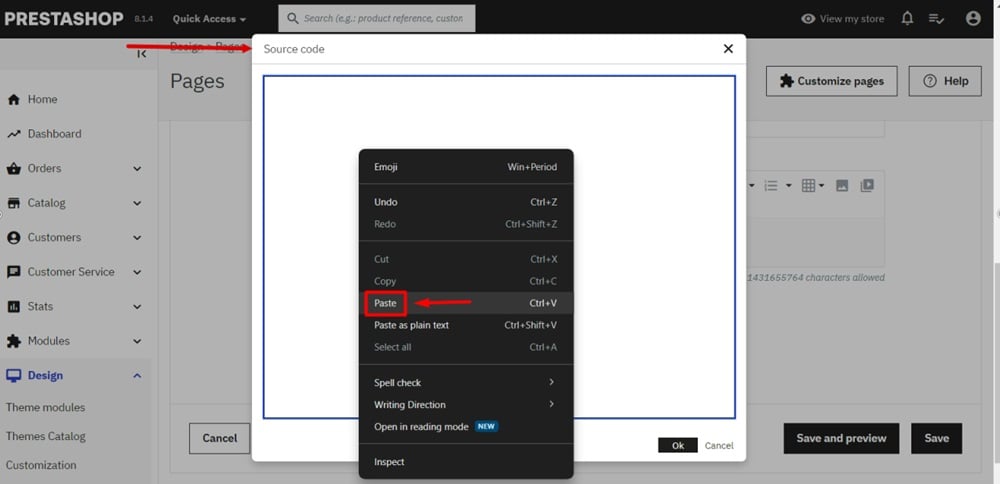
-
Click OK:

-
Click Save:

-
Go to View my store:
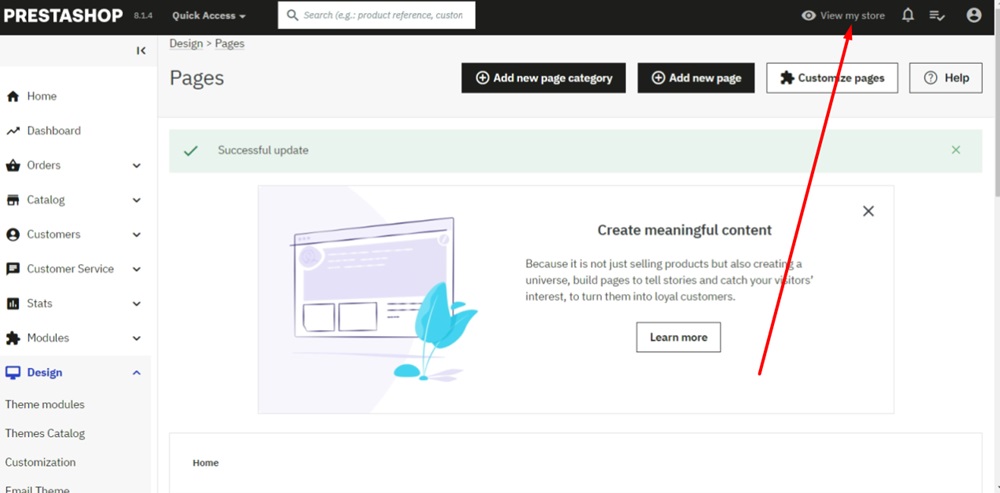
-
The Terms and Conditions of Use page is linked and displayed in the website footer: