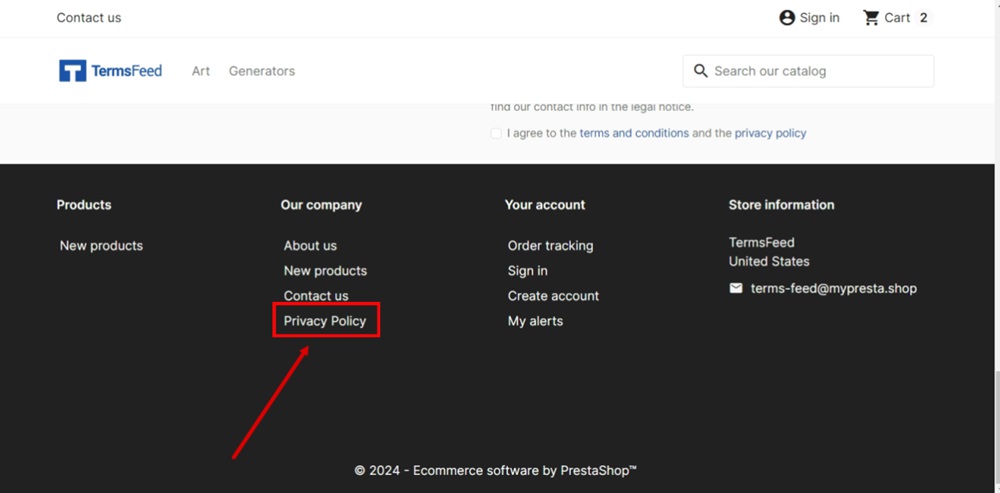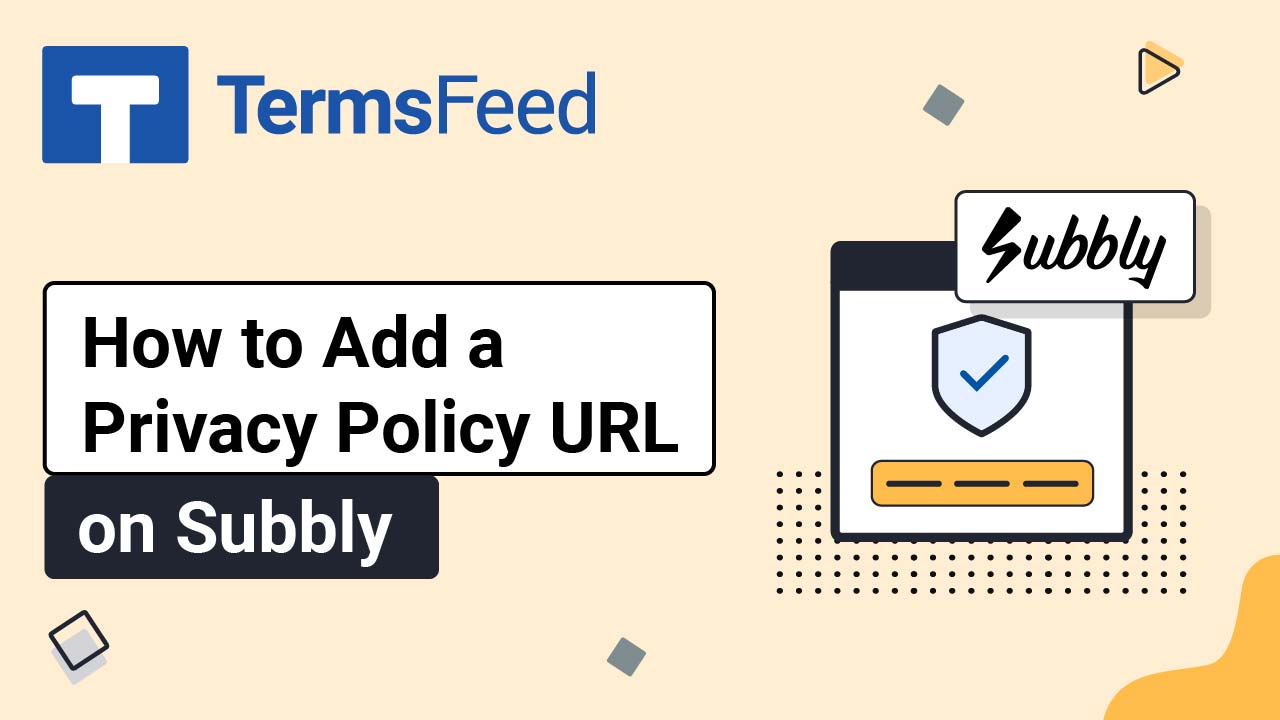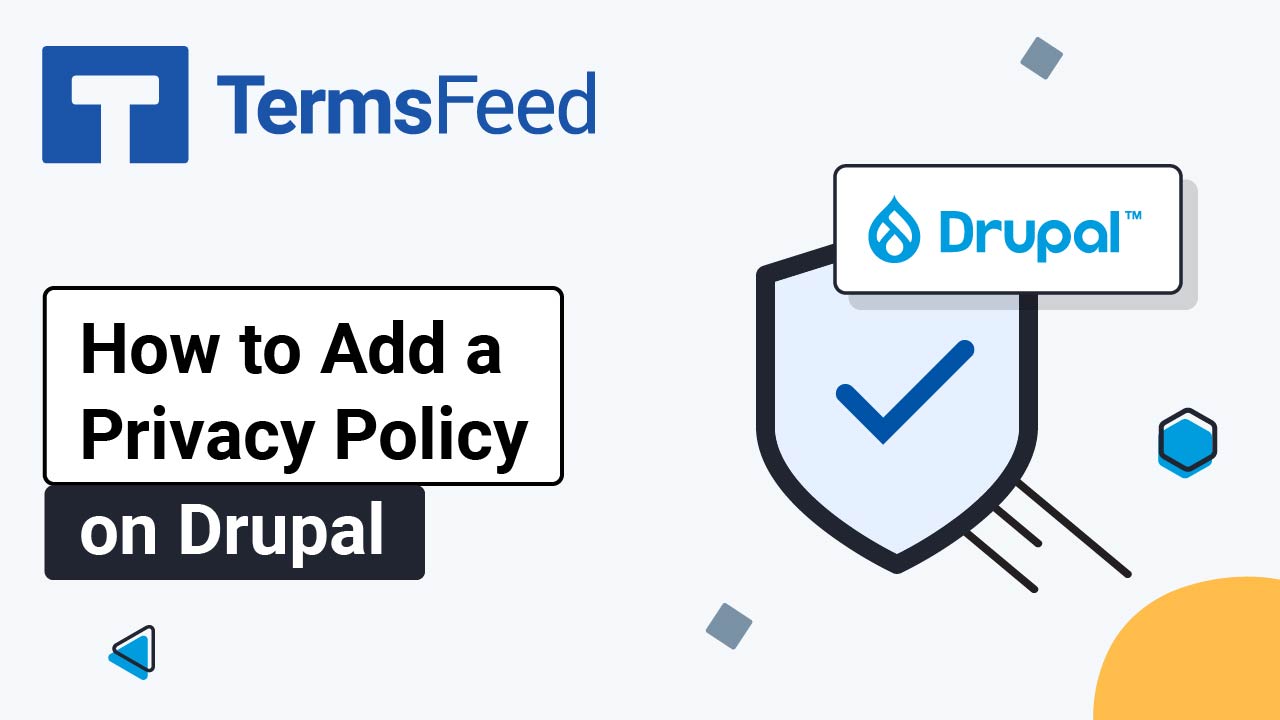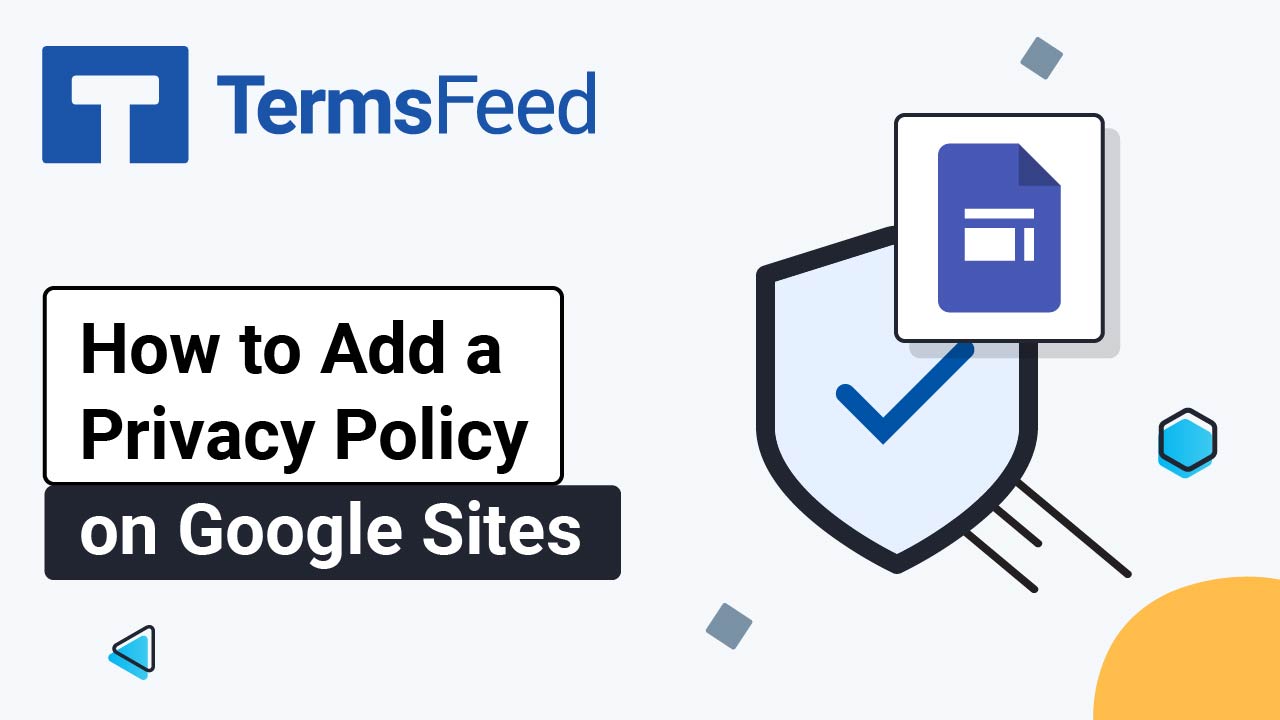Steps
-
Log in to your PrestaShop account. From the Dashboard page, go to Design and select Link List:
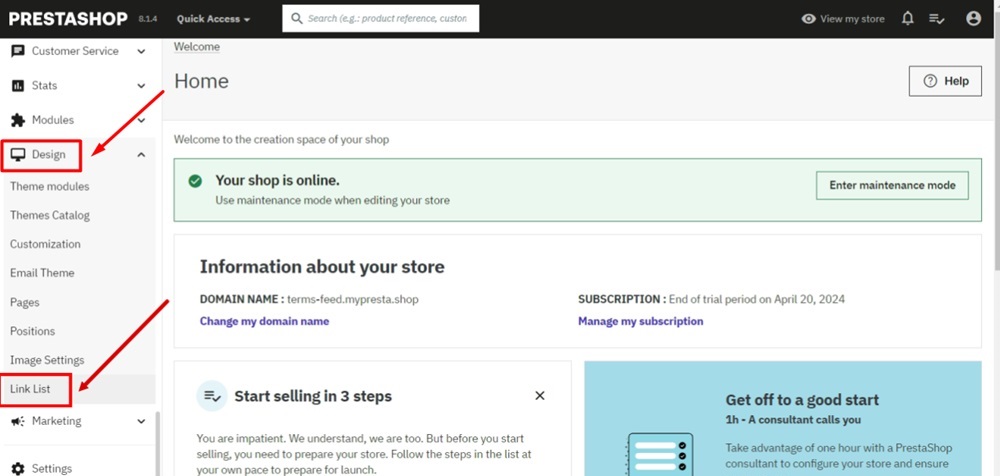
-
The Link List with positions will open. Edit the "Our Company":
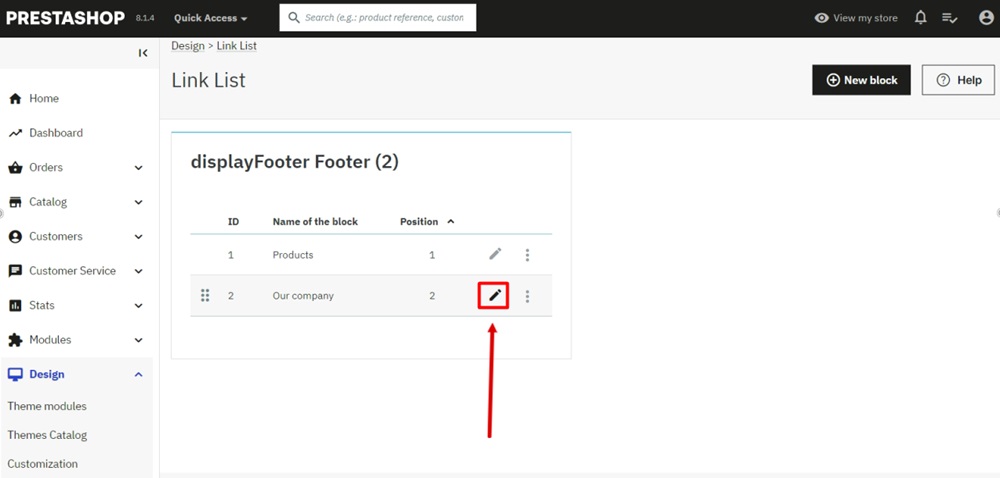
-
Add Privacy Policy in the Title field under Custom content:
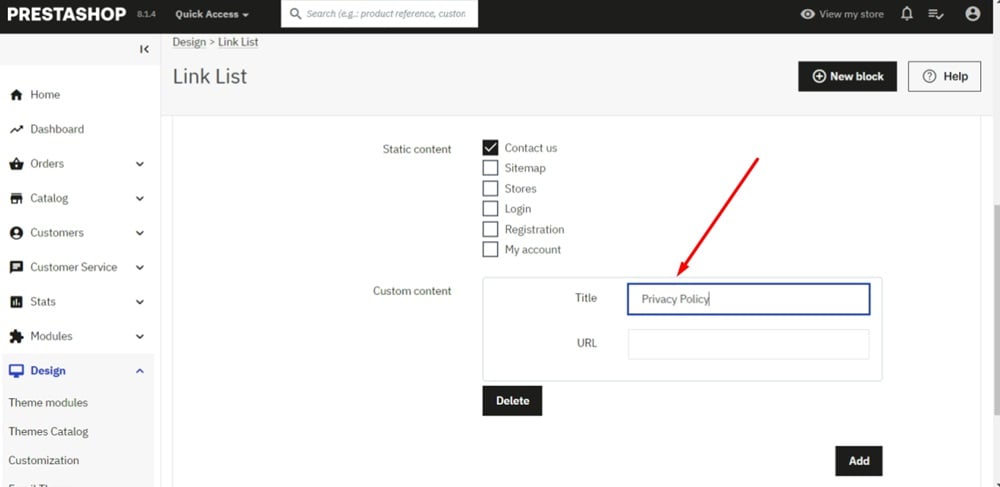
-
Add the Privacy Policy link to the URL field.
To get a Privacy Policy URL link, go to the TermsFeed Privacy Policy Generator to create a Privacy Policy and get the hosted Privacy Policy URL.
Once you have a Privacy Policy created by TermsFeed, click Copy from the Link to your Privacy Policy section to copy the URL:

-
Paste the Privacy Policy link in the URL field:
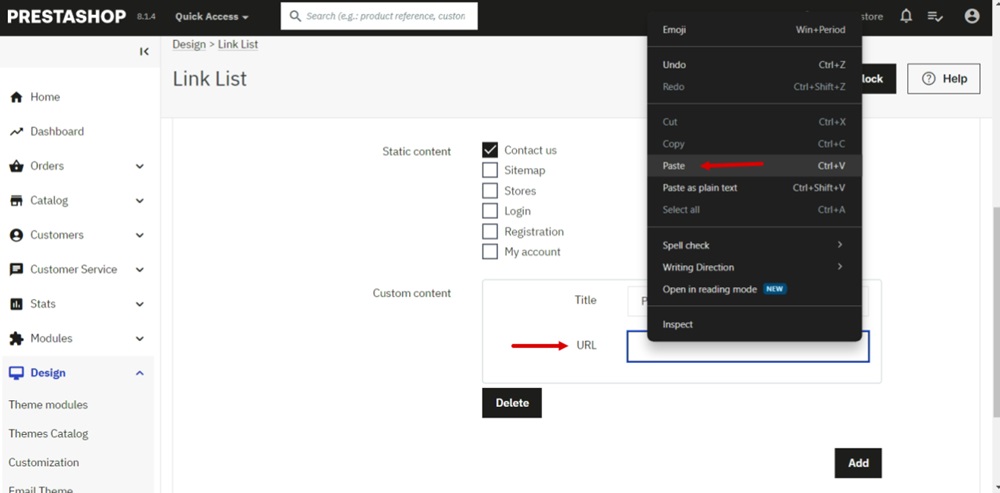
-
Click Save:
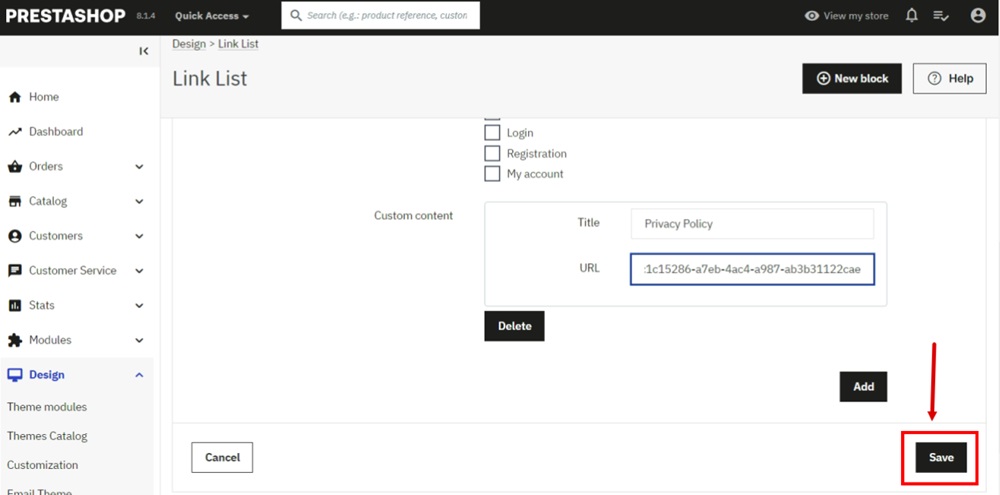
-
Go to View my store:

-
The Privacy Policy is linked and displayed in the footer: