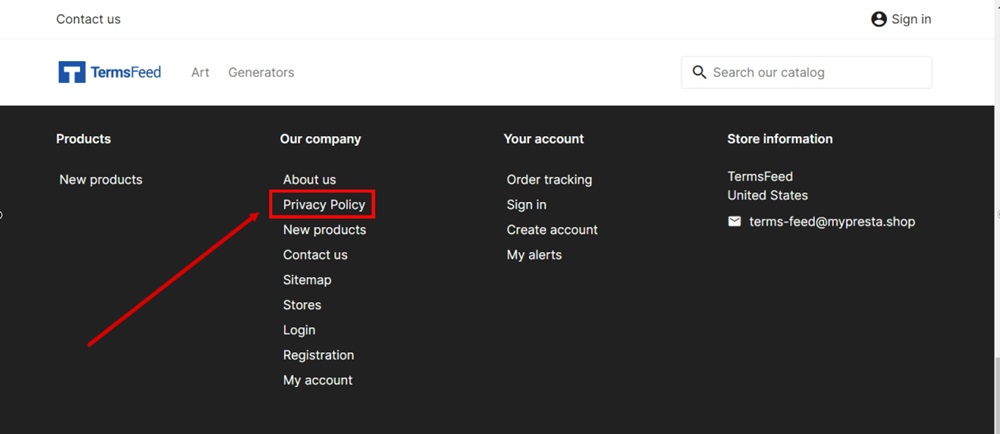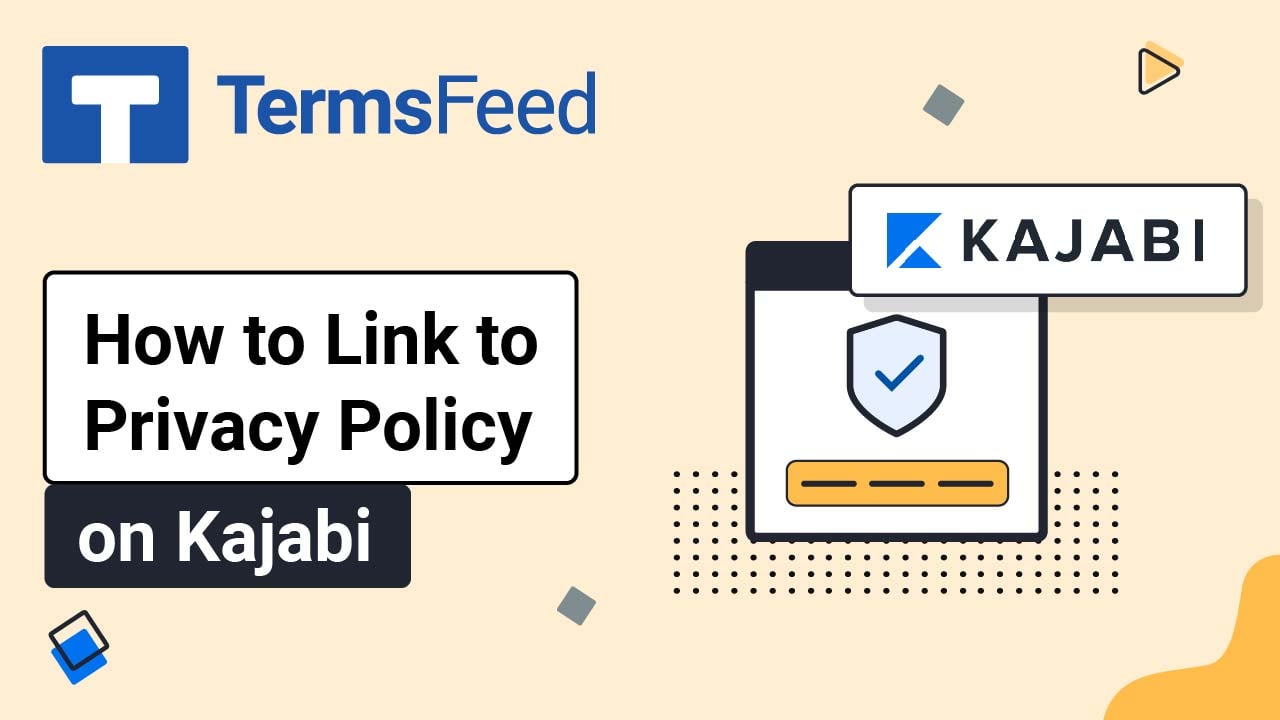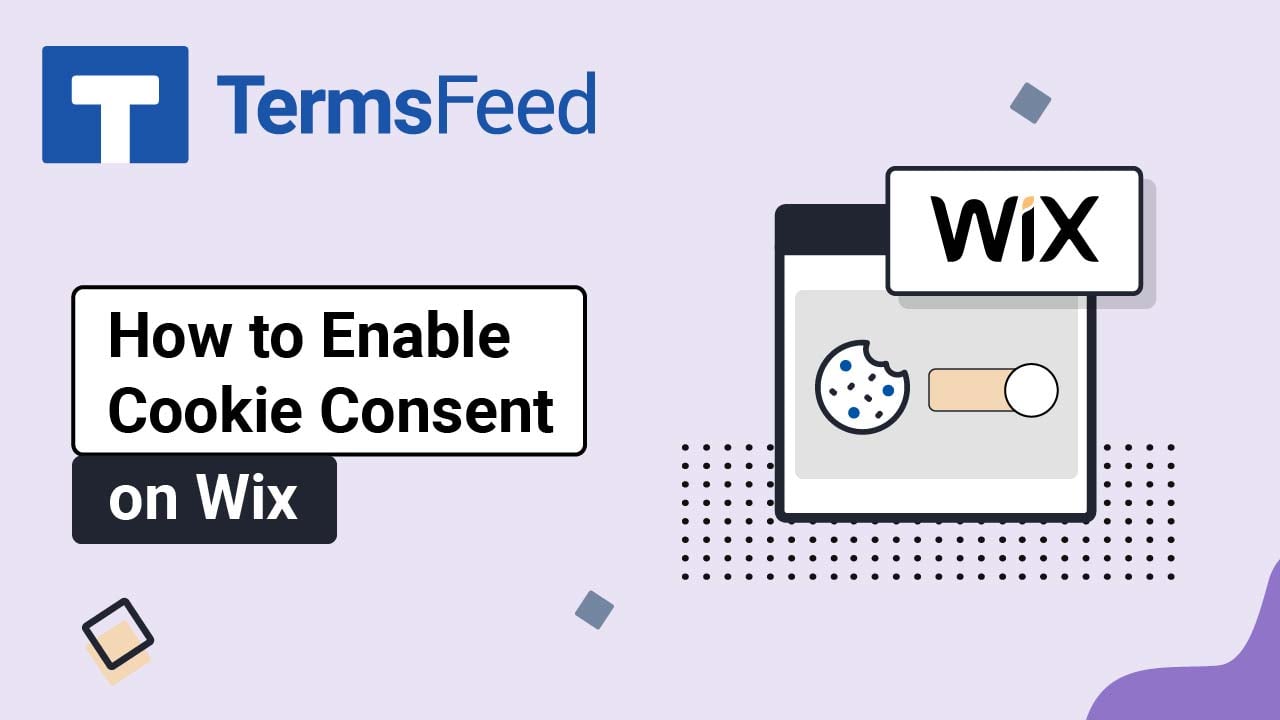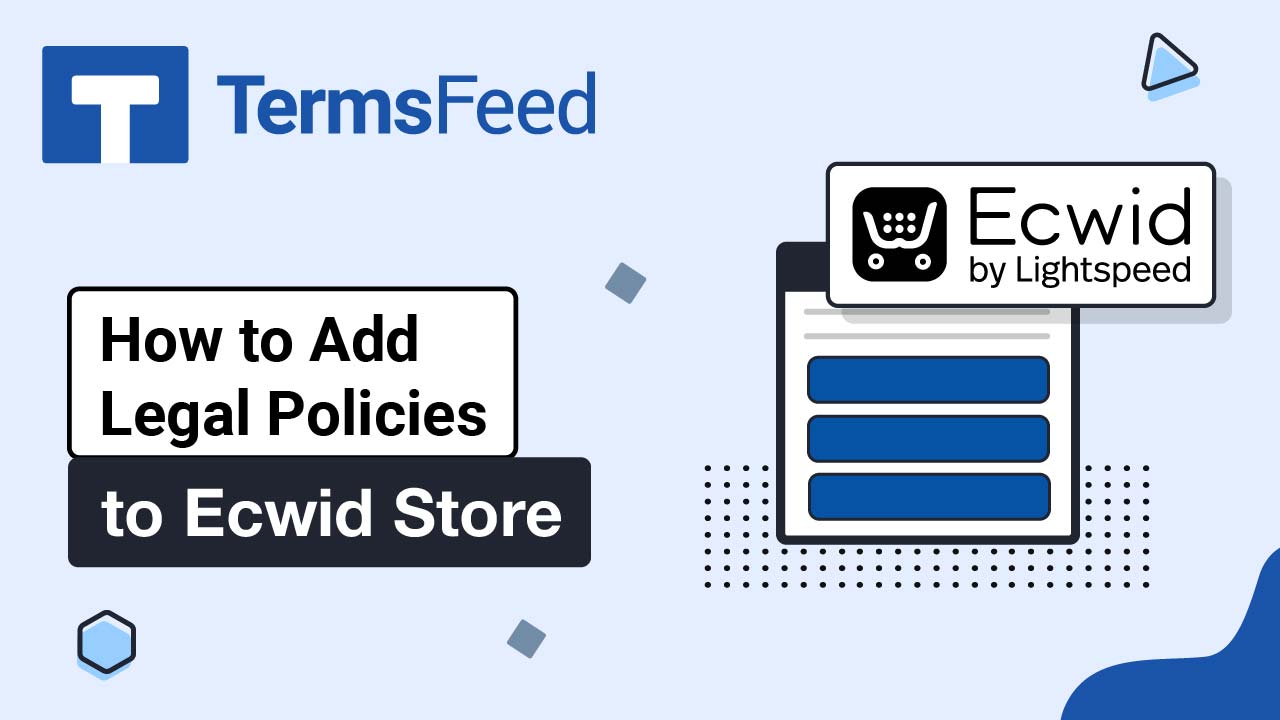Steps
-
Log in to your PrestaShop account. From the Dashboard page, go to Design and select Link List:
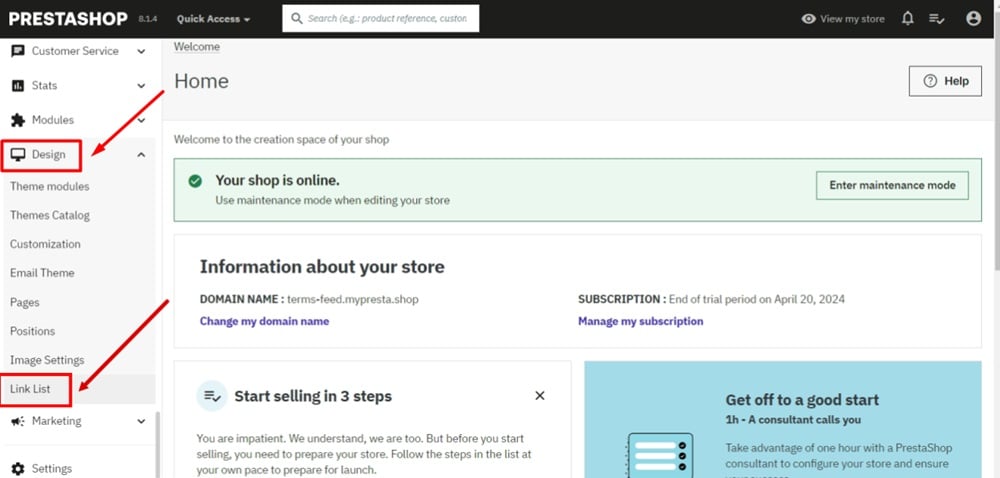
-
Add a new page:
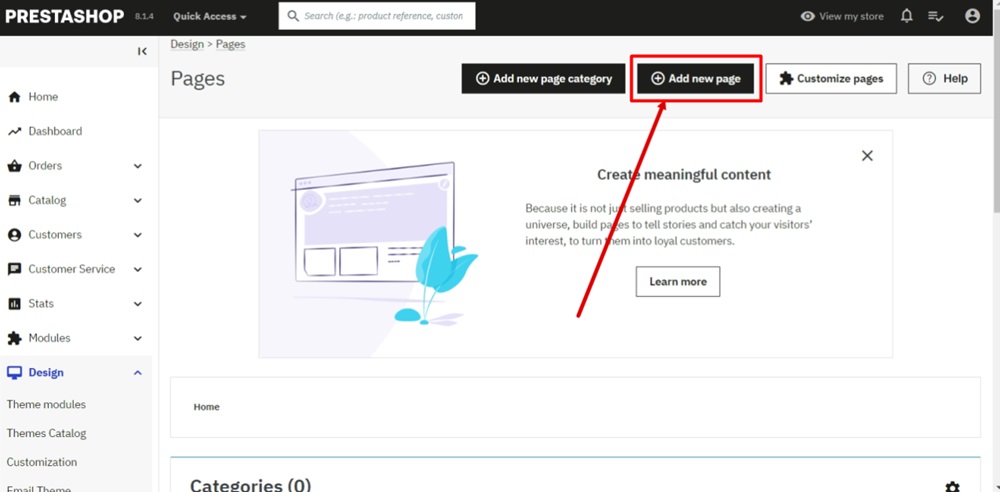
-
Add a title for your page. For example, "Privacy Policy":
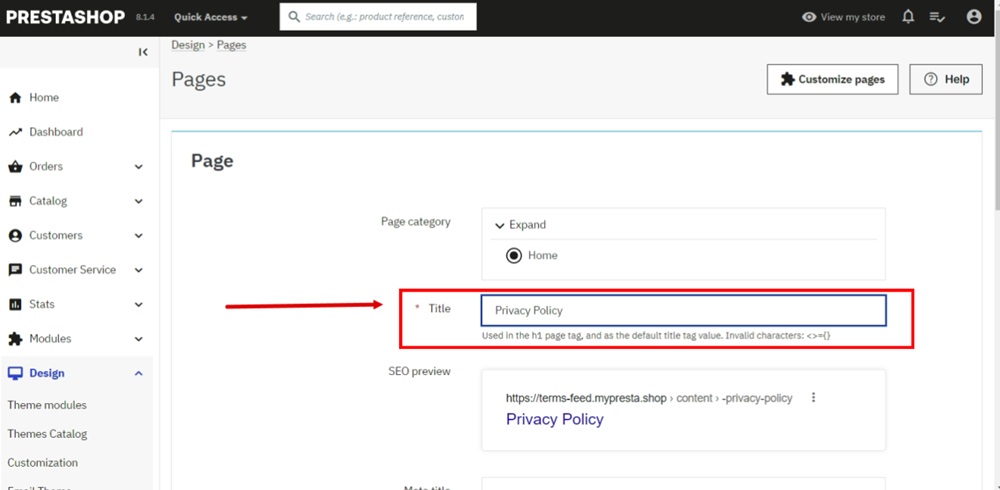
-
In the Page Content editor, select Source code:
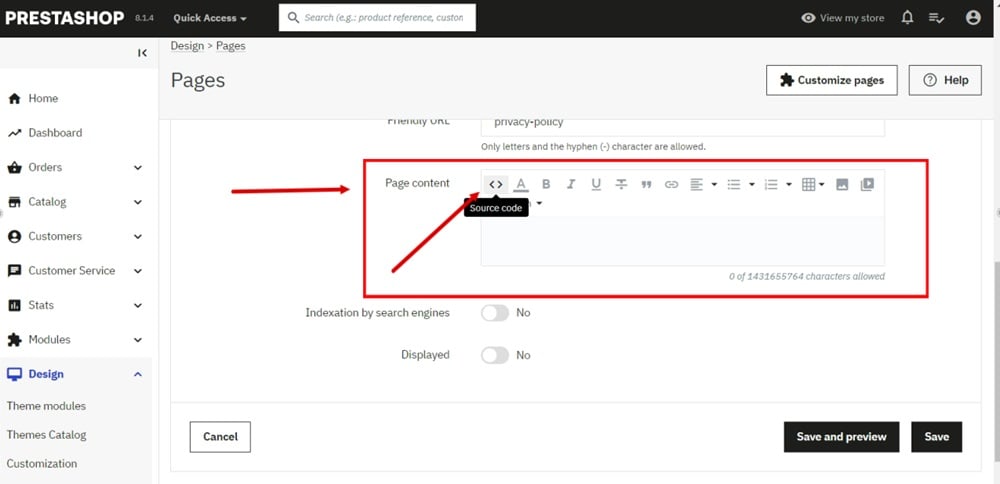
-
Add the text of your Privacy Policy.
If you do not have a Privacy Policy, you can use our Privacy Policy Generator and create it within minutes.
Once you have the Privacy Policy created by TermsFeed, let's get the policy text. Under the Copy your Privacy Policy section, click on Copy this to clipboard:
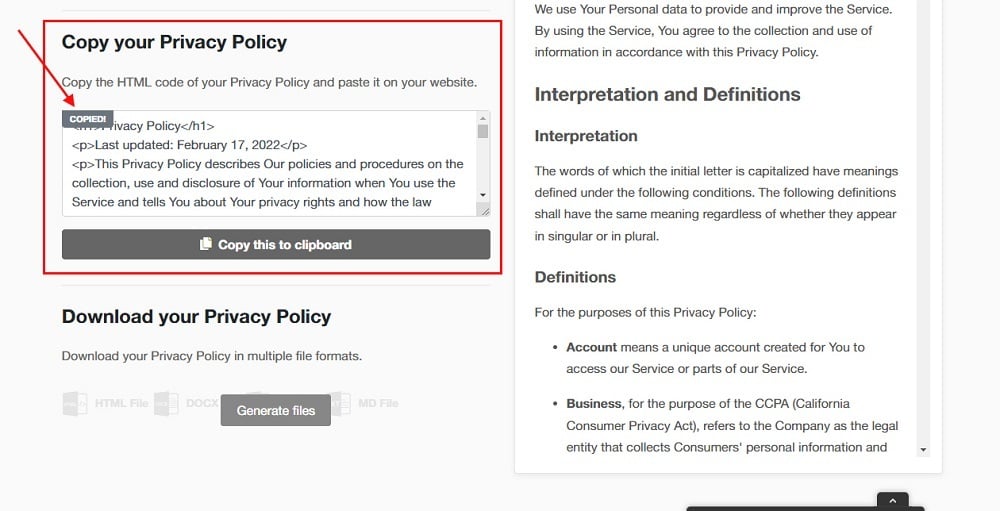
-
Paste the Privacy Policy text in the Source code editor:
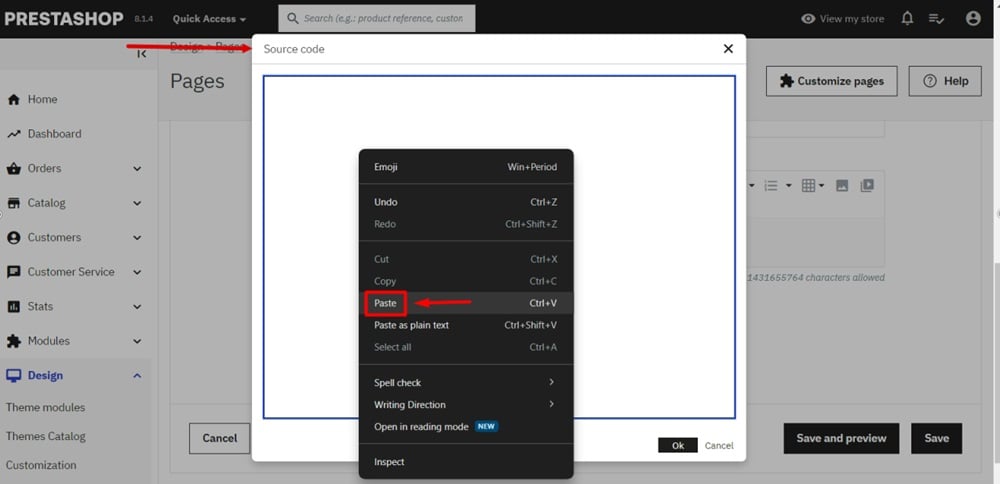
-
Click OK:
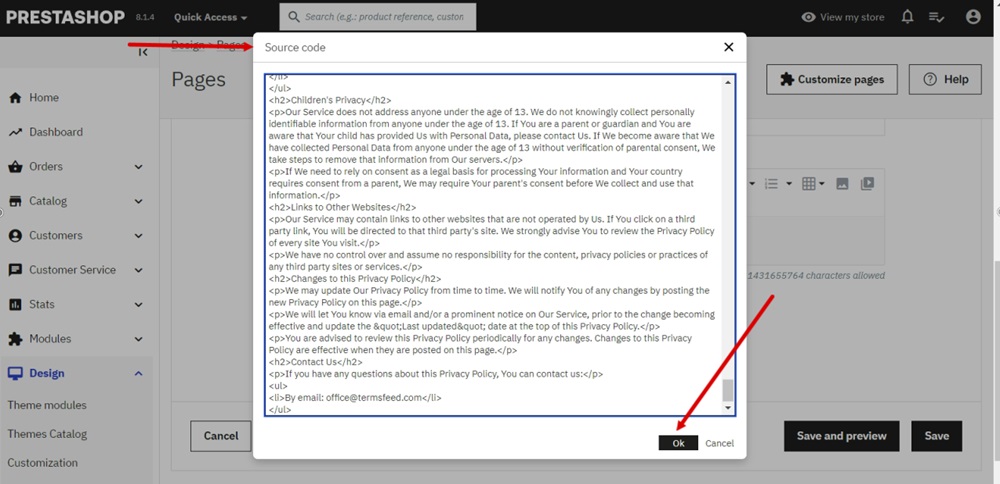
-
Check that the page is set to be displayed and click Save:
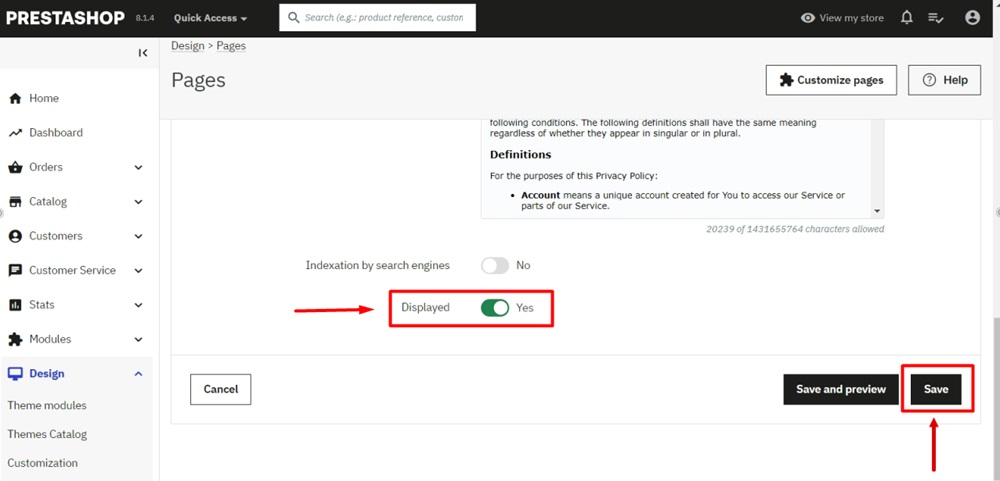
-
Go to Theme modules:
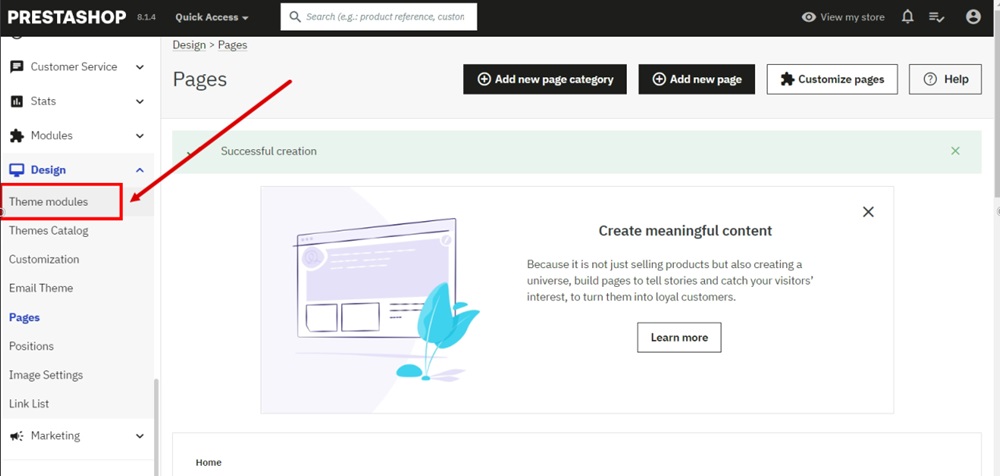
-
Select the Footer module to open. Configure the Link List:
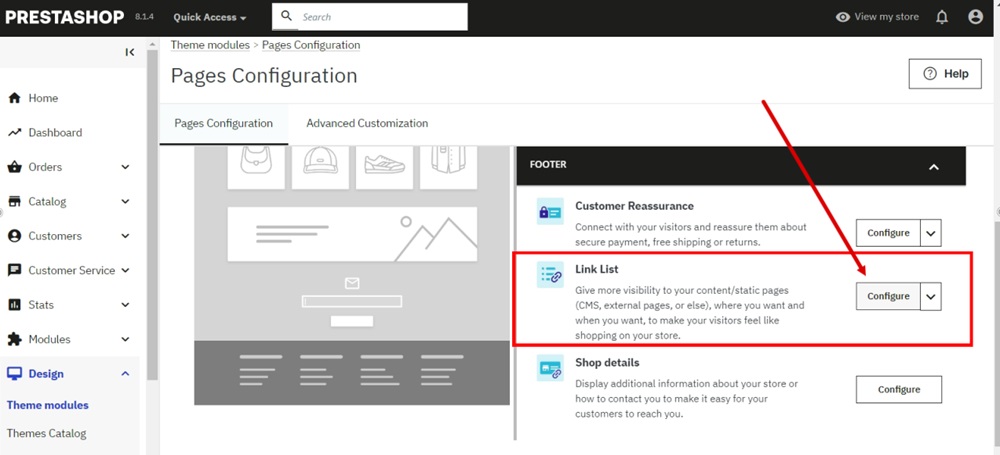
-
The Link List with positions will open. Edit the Company section:
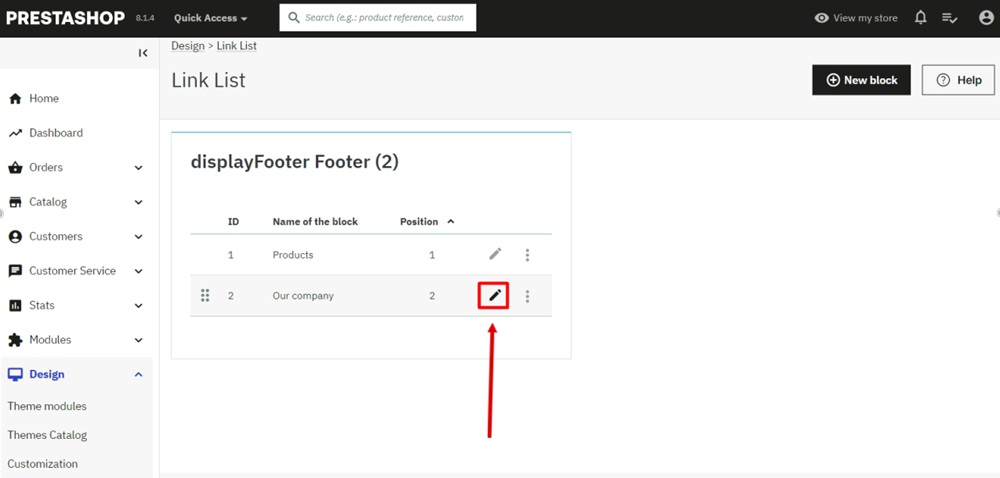
-
Under Content Pages, find your newly added page "Privacy Policy" and click on the box next to it:
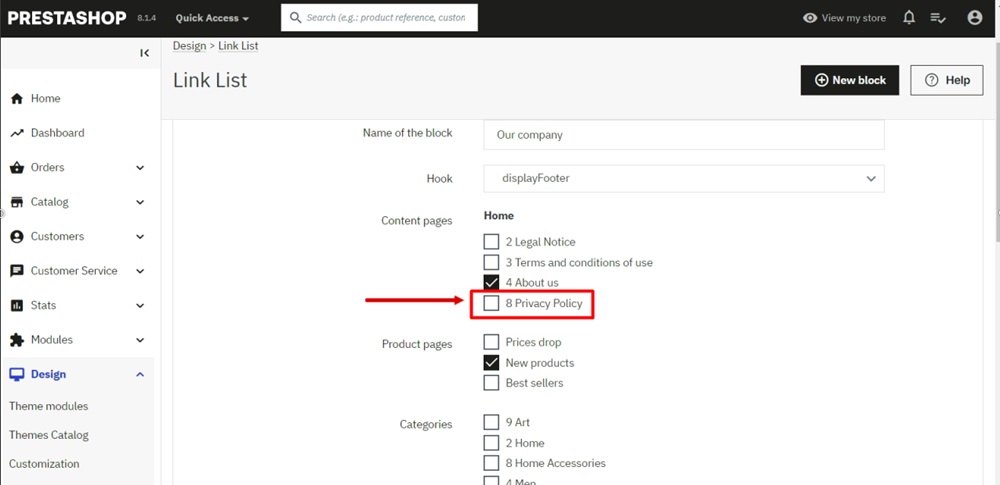
-
Click Save at the bottom:
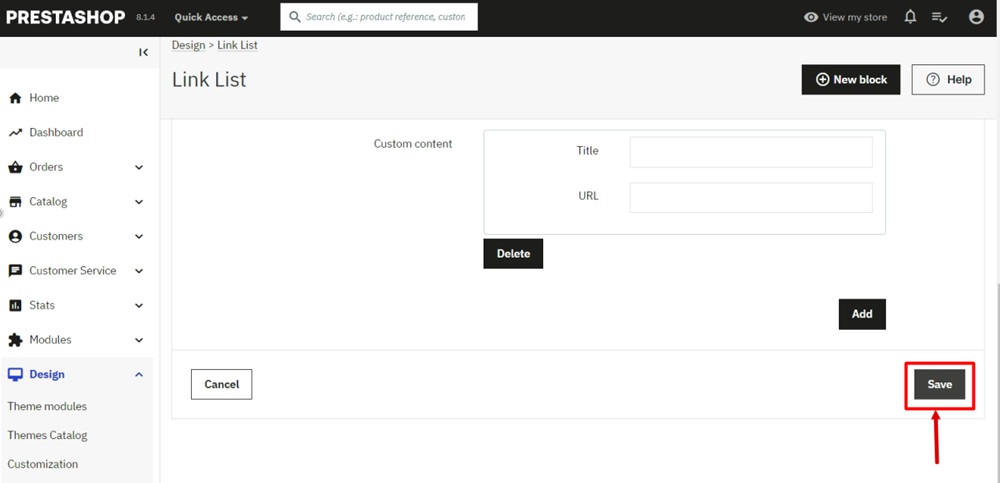
-
Go to View my store:
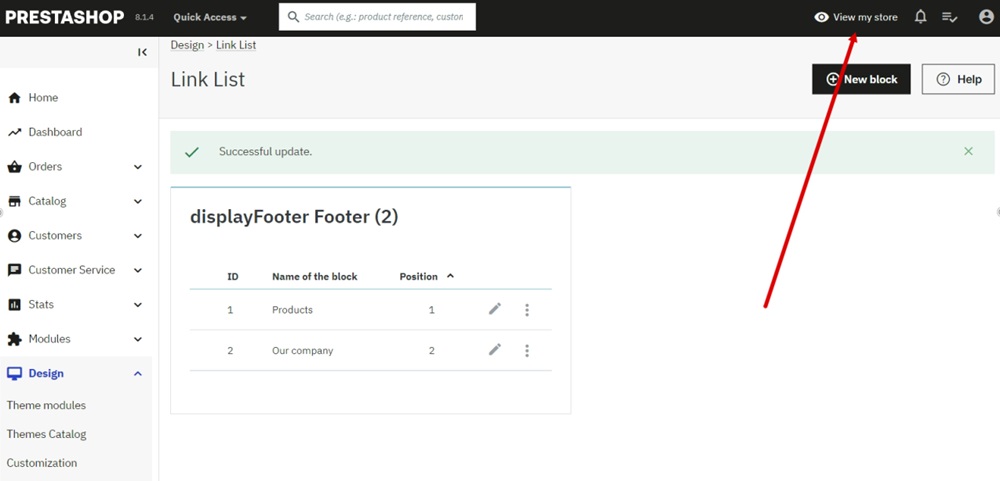
-
The new Privacy Policy page is linked and displayed in the website footer: