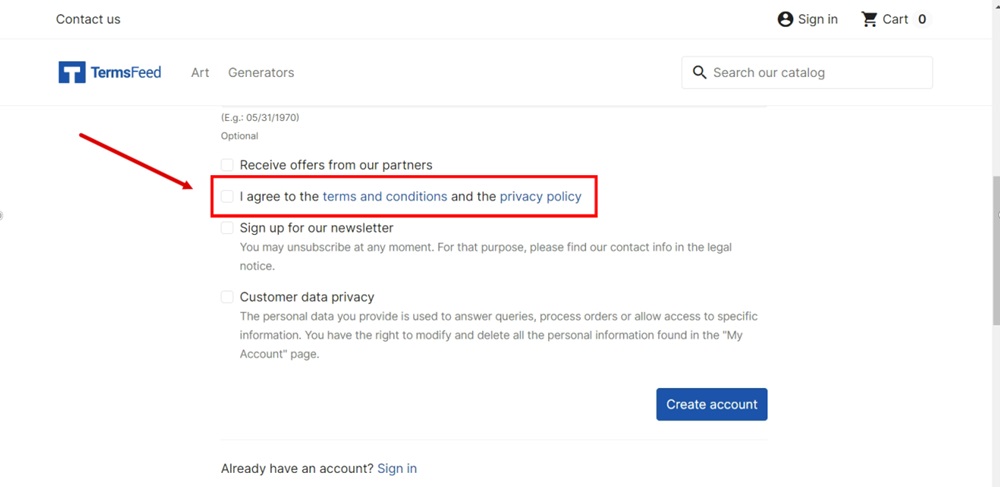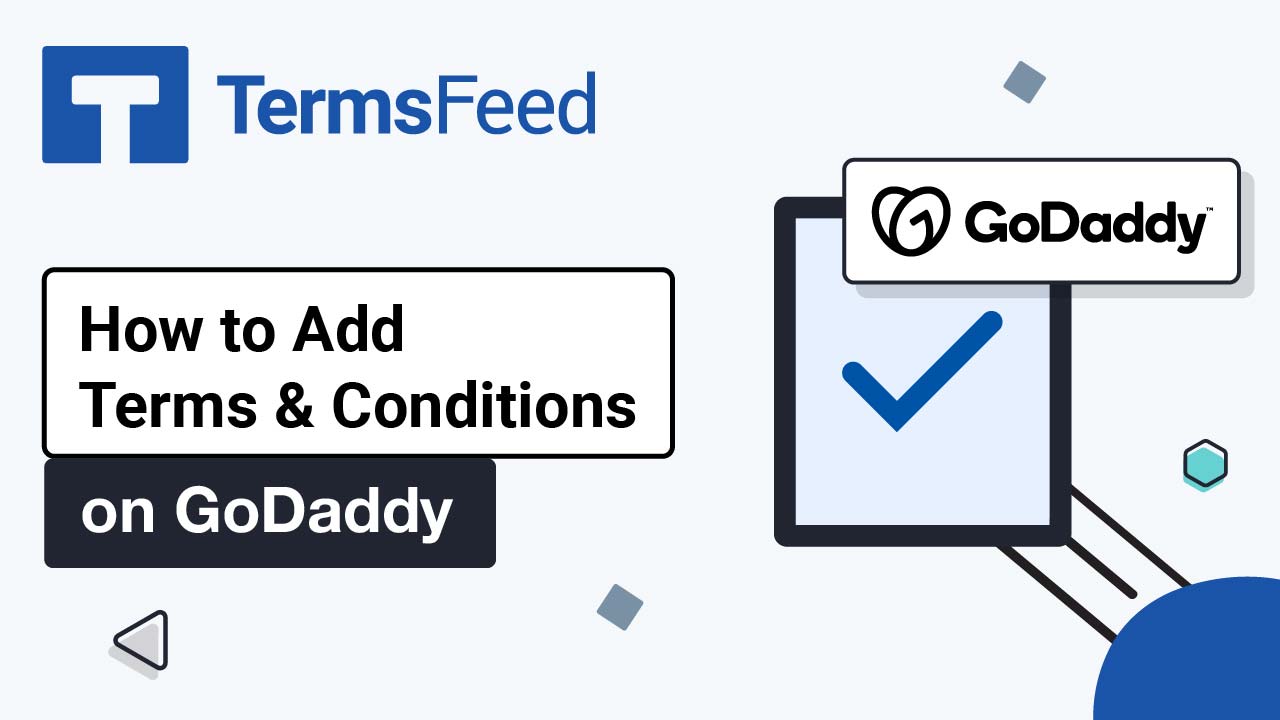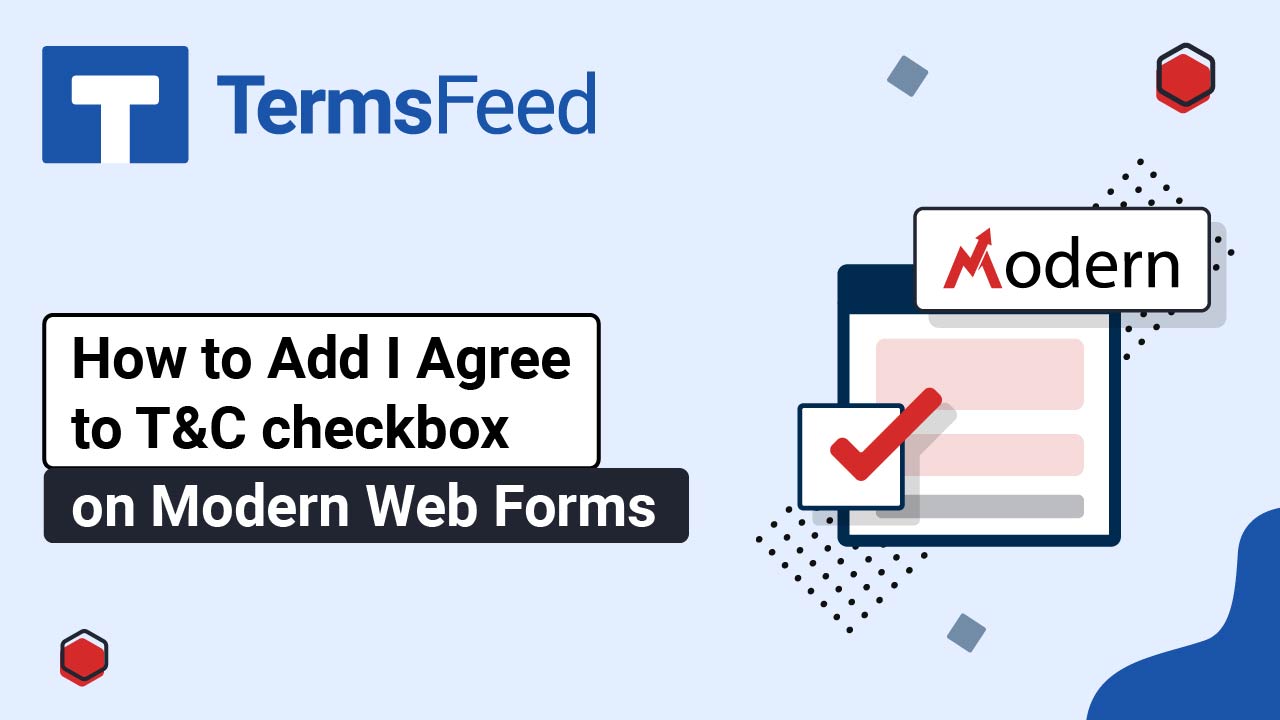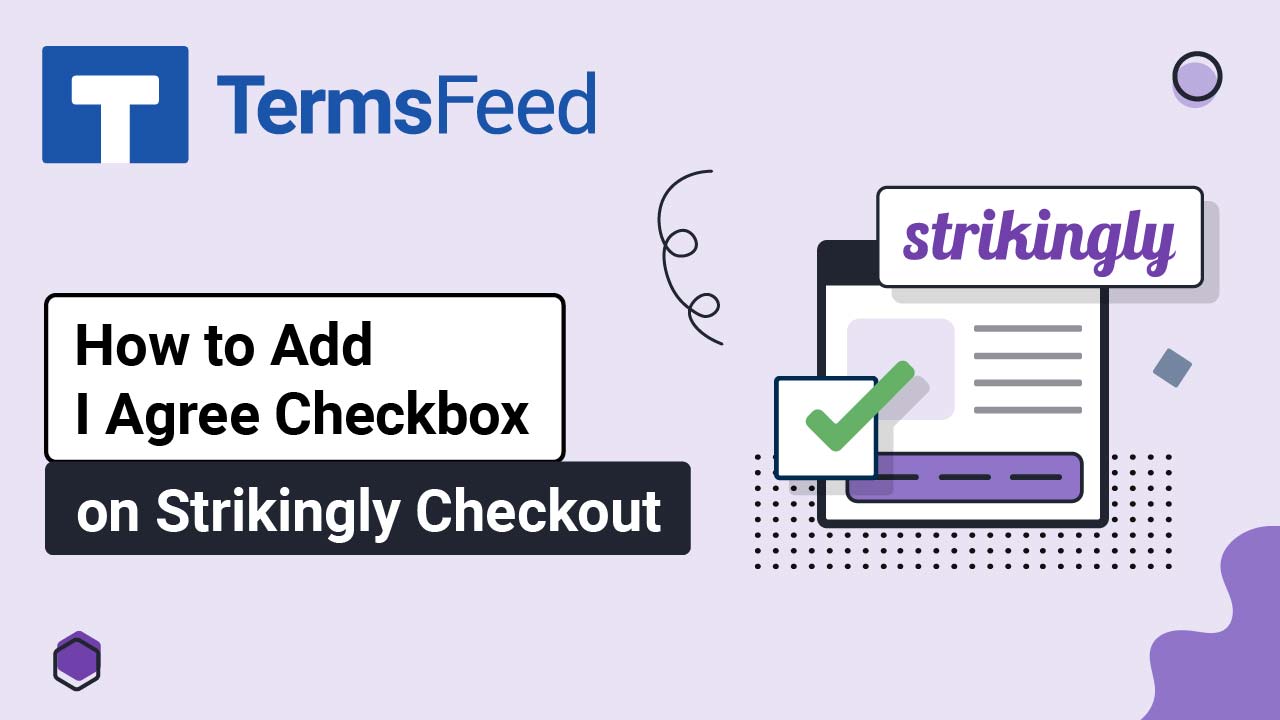Steps
-
Log in to your PrestaShop account. From the Dashboard page, go to Modules and select Module Manager:
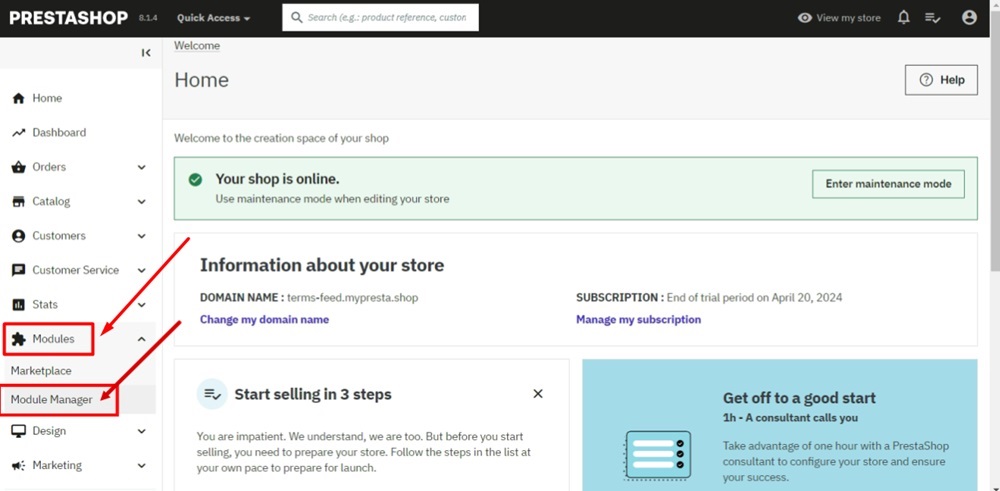
-
Search for the GDPR module:
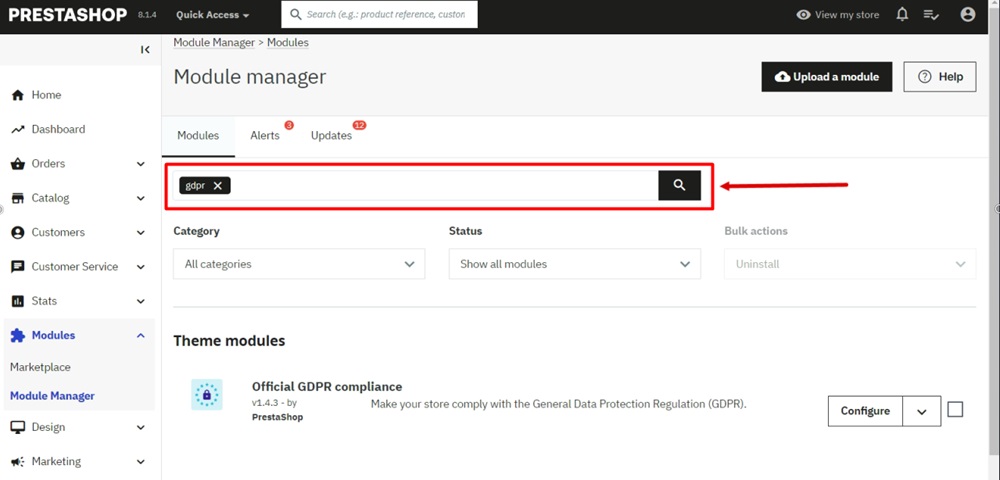
-
Click Configure:
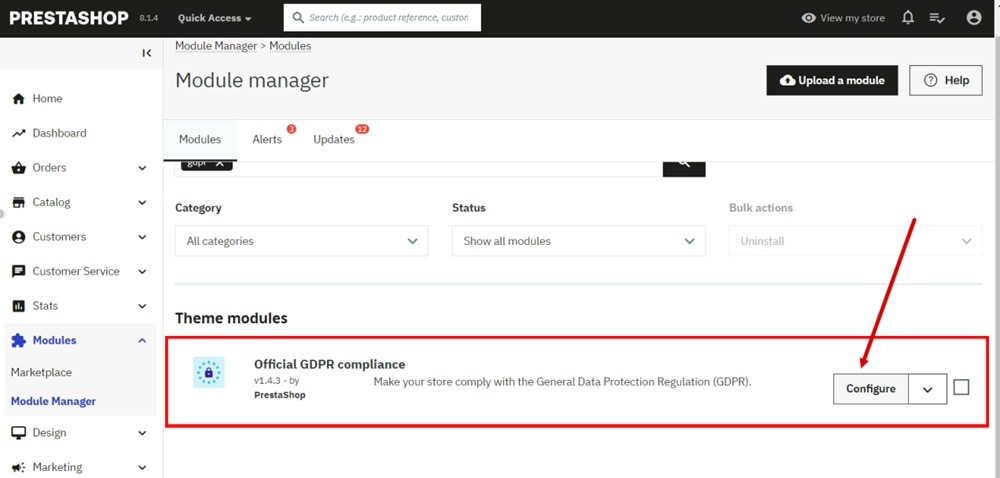
-
Select Consent Checkbox Customization:
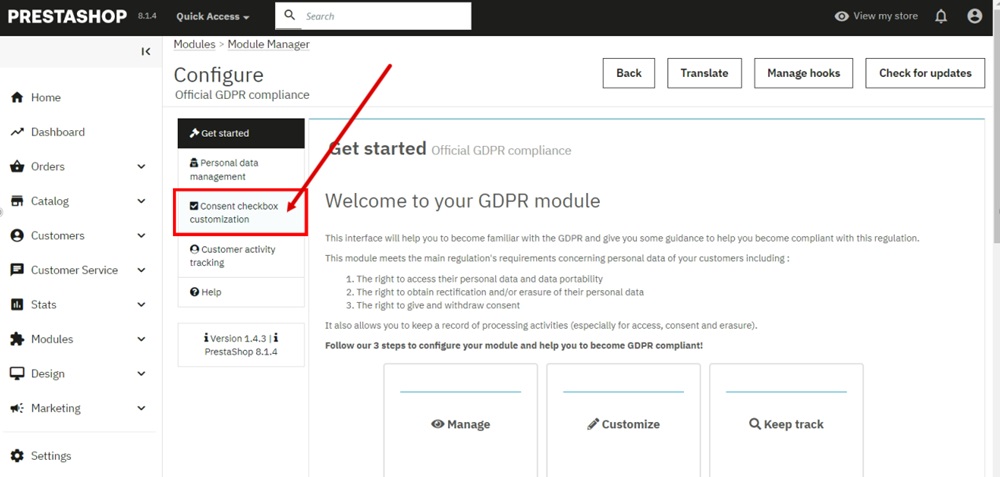
-
Select the Terms and Conditions text and click on the link icon.
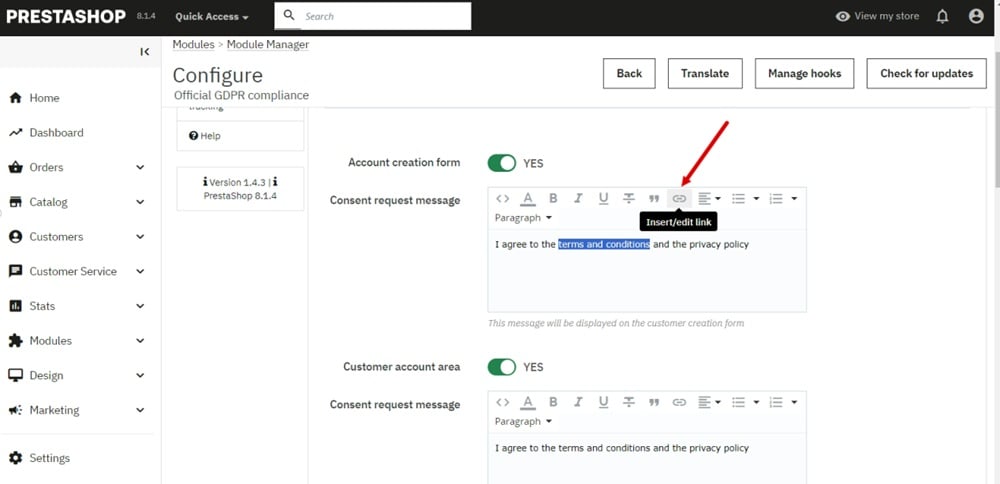
-
Add a link to your Terms and Conditions in the URL field.
Go to the TermsFeed Terms and Conditions Generator to create the Terms and Conditions and get a free hosted Terms and Conditions URL webpage.
In the Link to your Terms and Conditions section, click on the green Copy button:

-
Paste the Terms and Conditions link in the URL field:
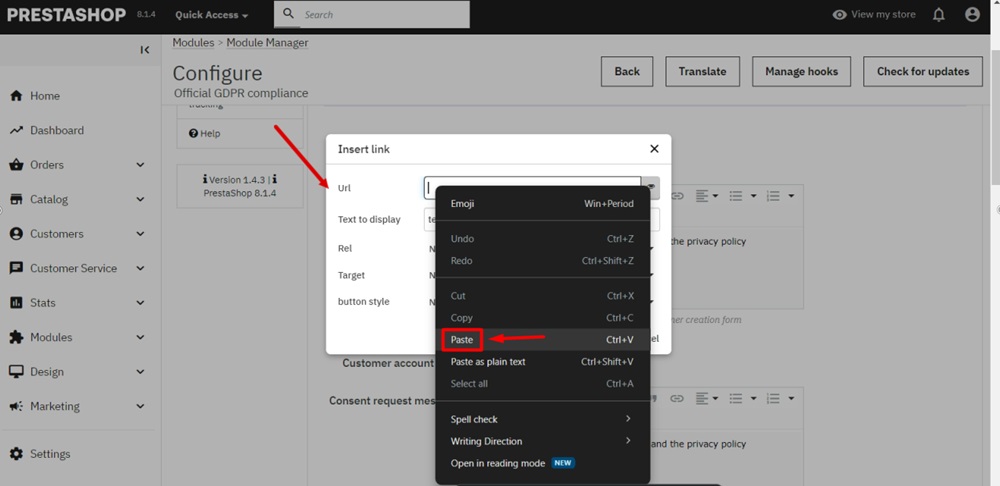
-
Click OK:
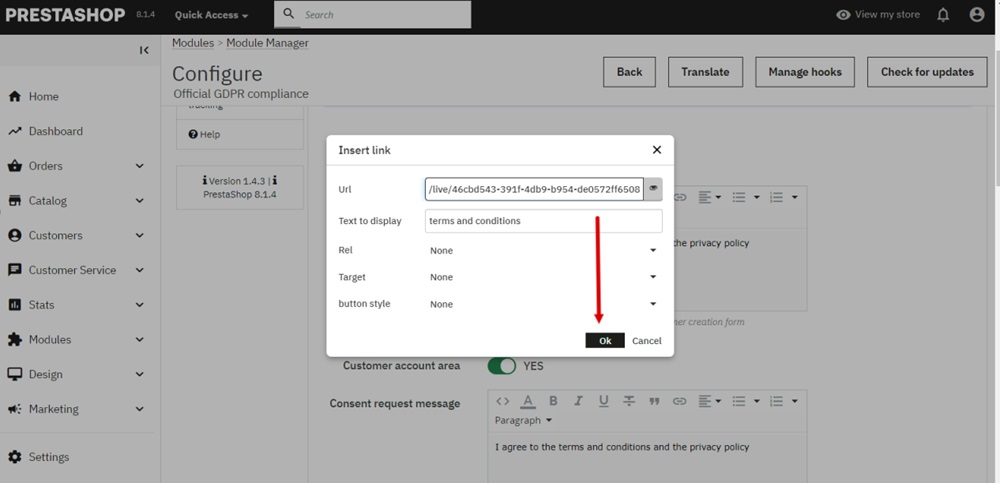
-
Select the Privacy Policy text and click on the Link icon:
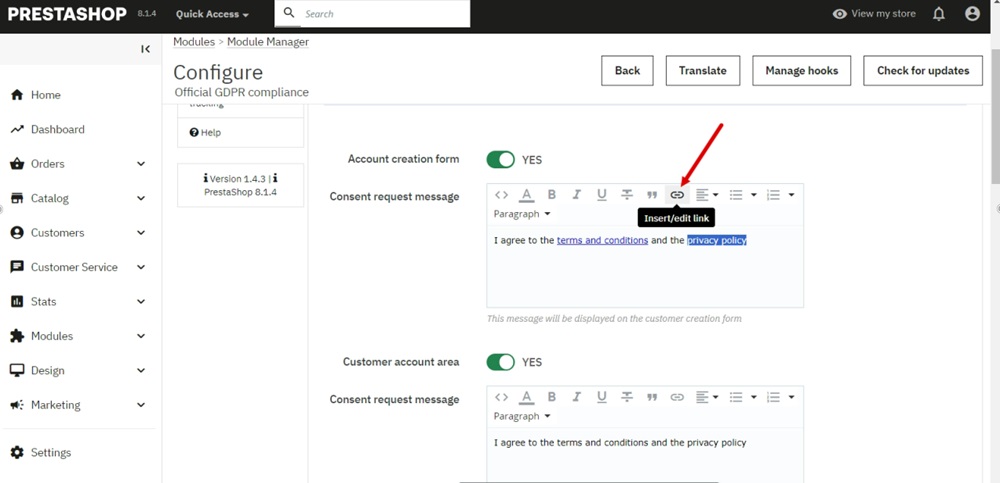
-
Add the Privacy Policy link to the URL field:
To get a Privacy Policy URL link, go to the TermsFeed Privacy Policy Generator to create a Privacy Policy and get the hosted Privacy Policy URL.
Once you have a Privacy Policy created by TermsFeed, click Copy from the Link to your Privacy Policy section to copy the URL:

-
Paste the Privacy Policy link in the URL field:
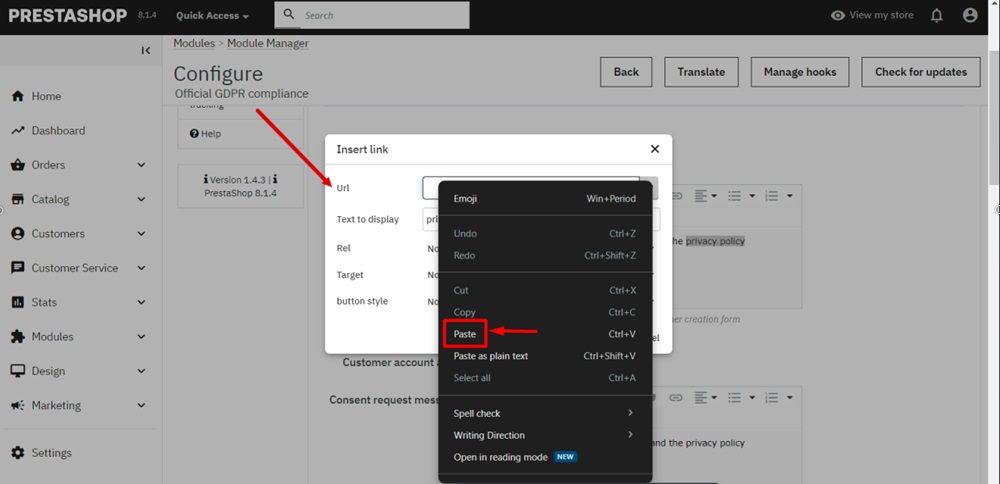
-
Click OK:
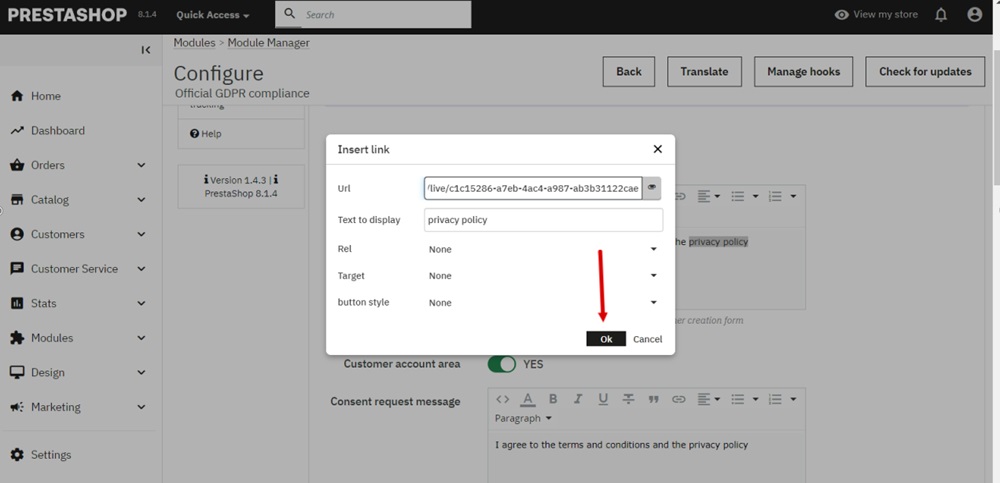
-
Click Save:
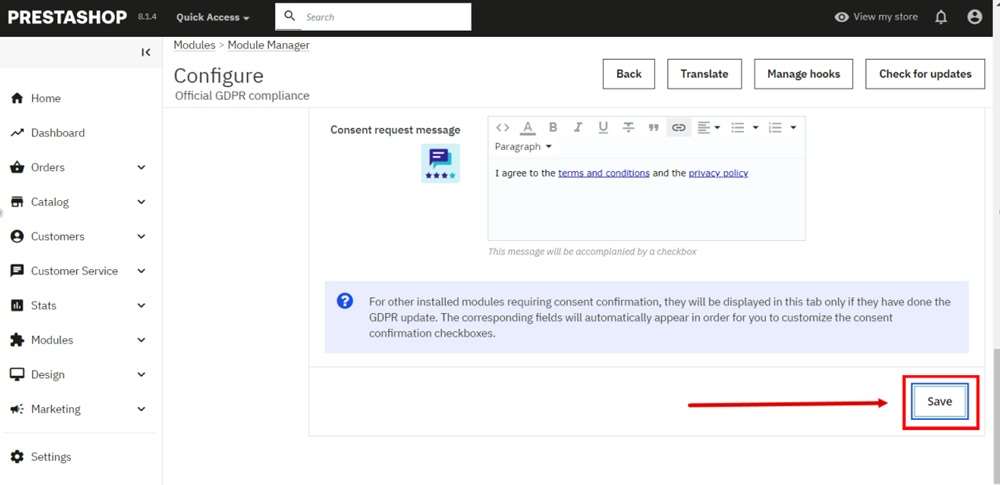
-
Go to View my store:
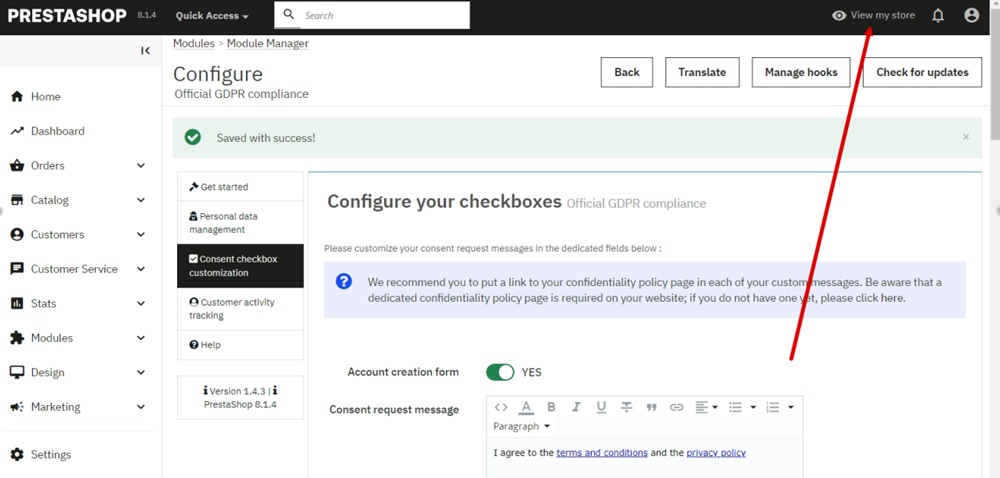
-
The "I agree checkbox" and a message is displayed before the Subscribe button:
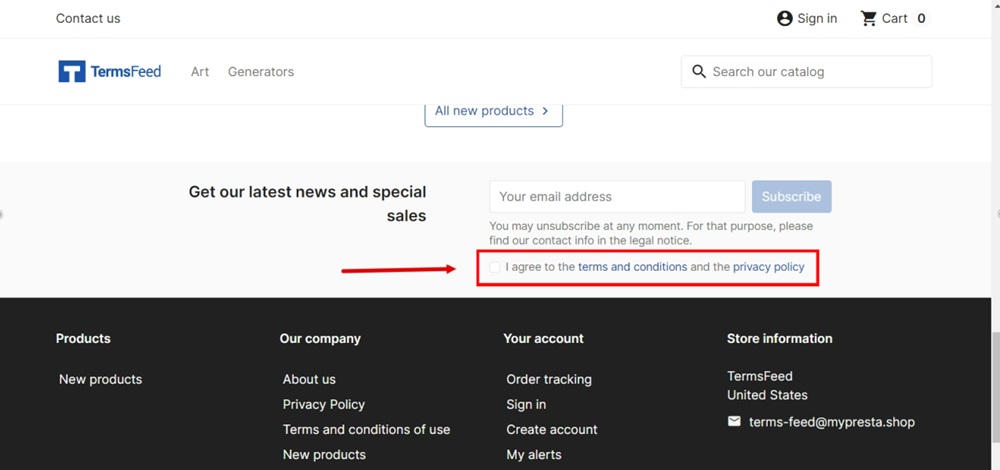
-
It's also displayed before the Create account button: