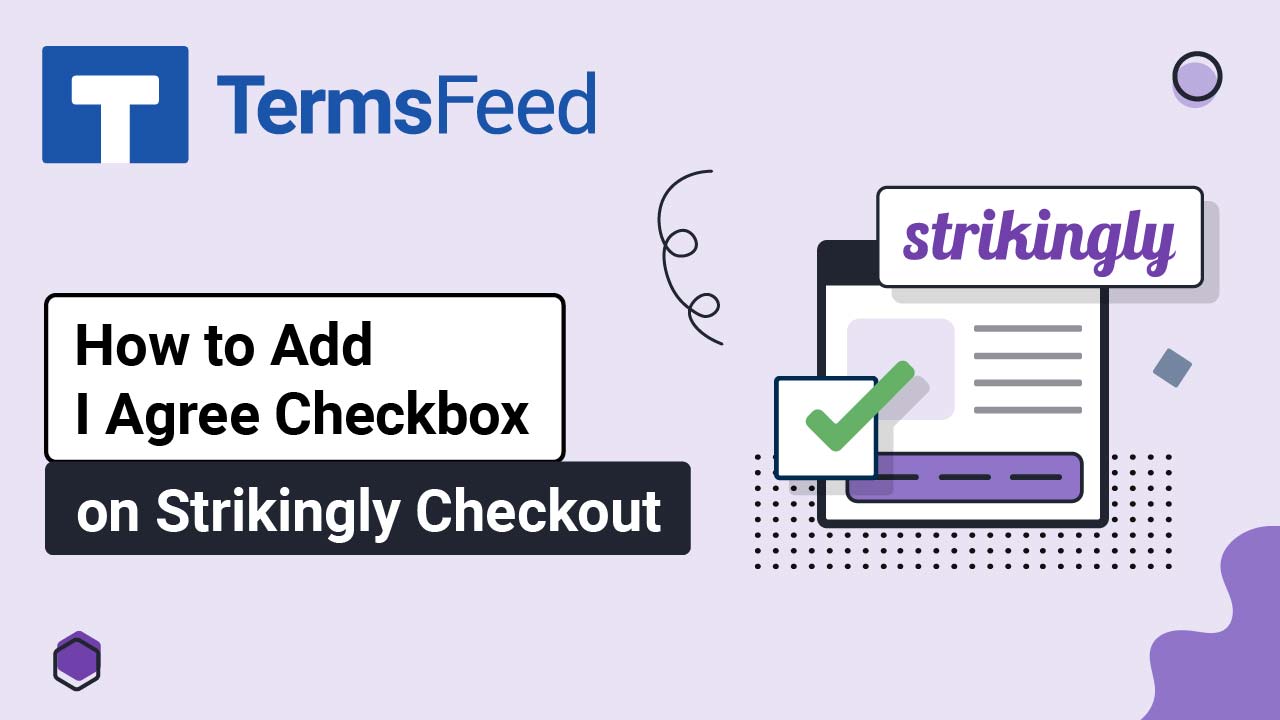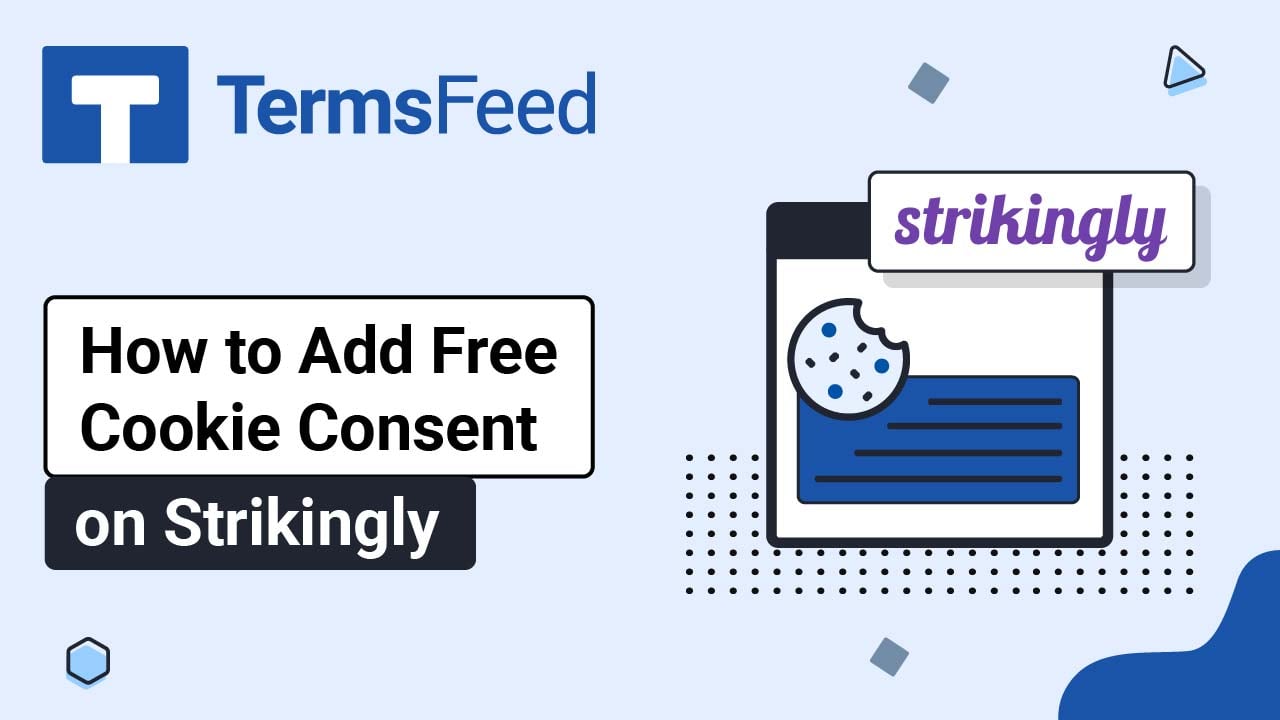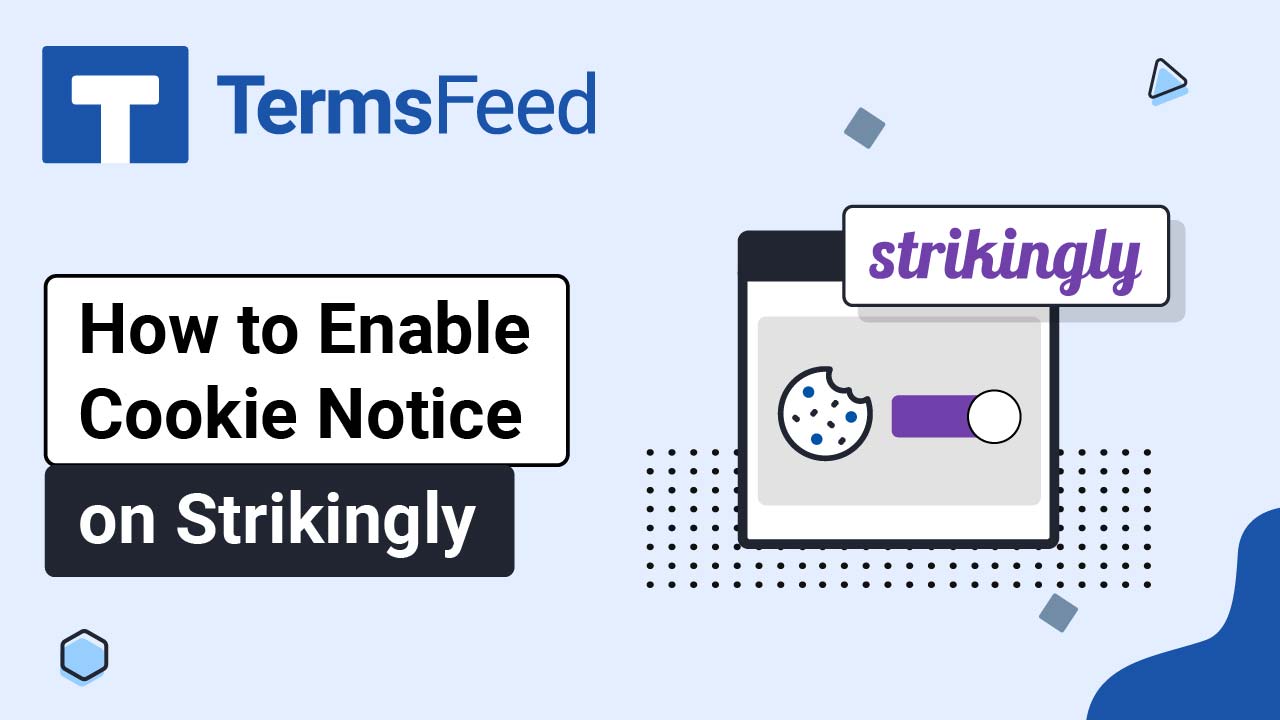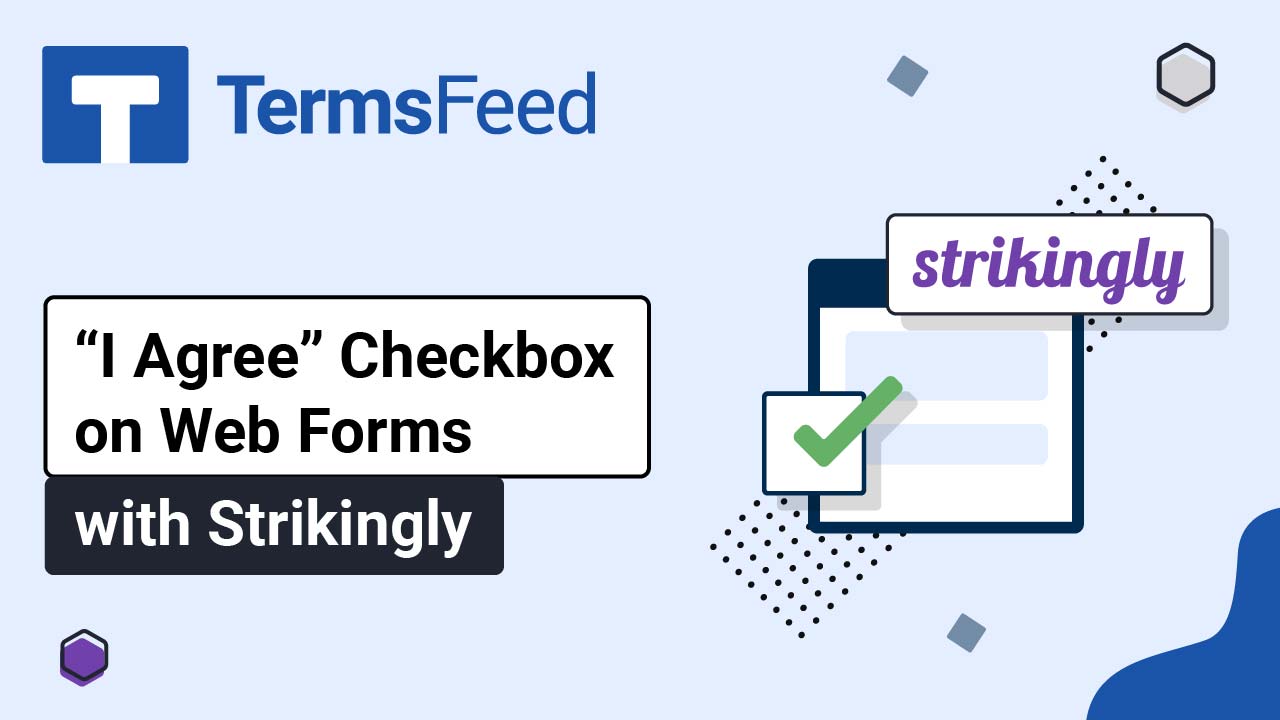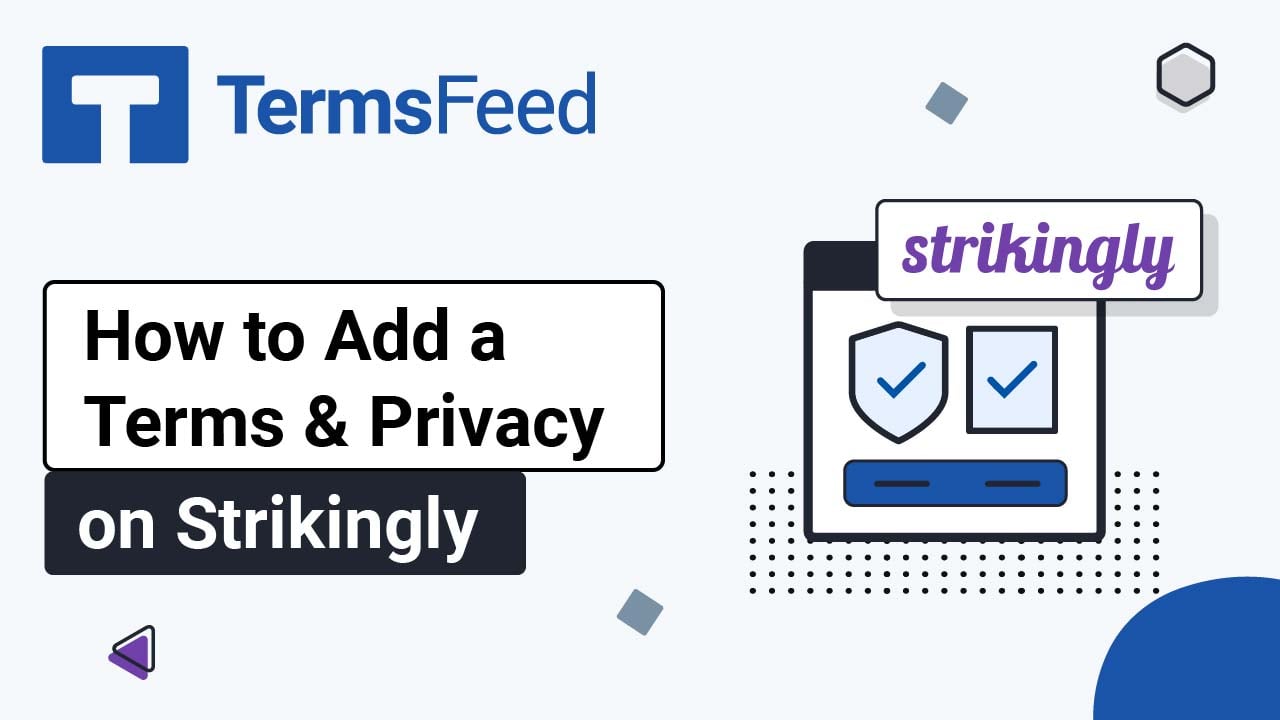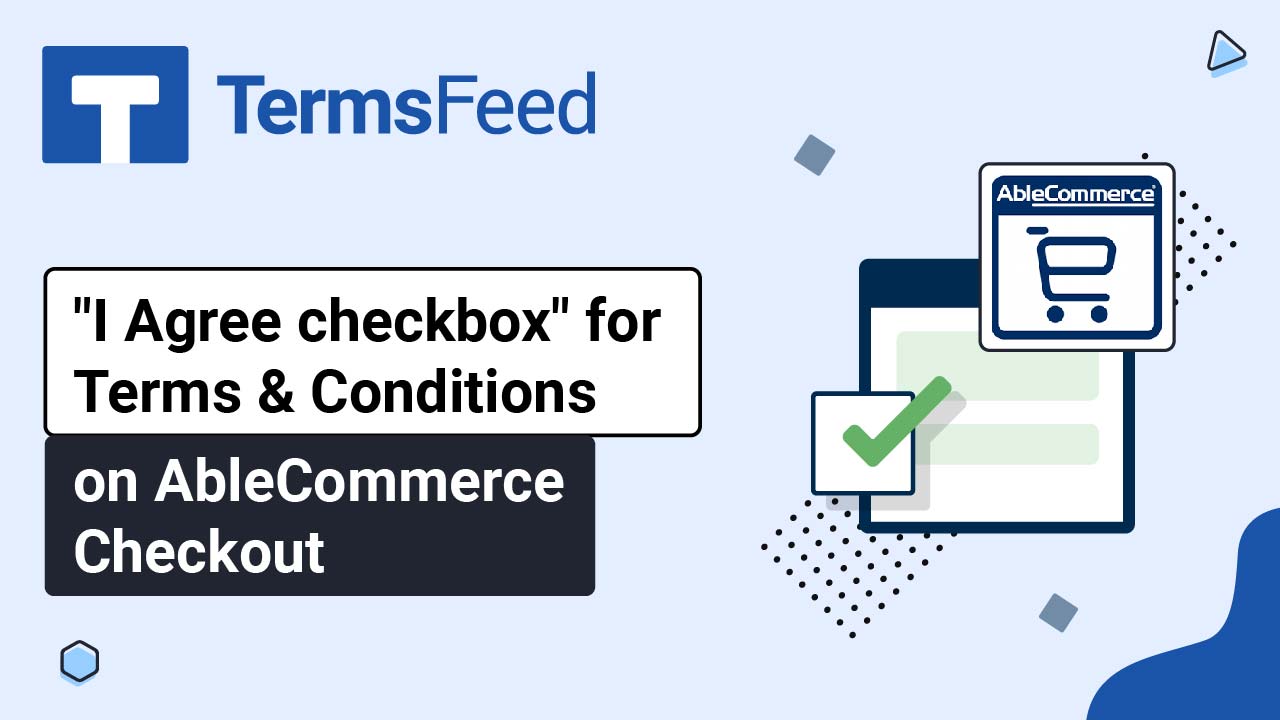Videos - Page 12
Legal content in easy to understand videos.
How to Add I Agree Checkbox on Strikingly Checkout
Before activating the I Agree checkbox on your Strikingly website checkout page, please make sure you have the GDPR option active. Steps Log in to your Strikingly account. Click Edit: Under Edit Site, go to Settings: When the settings options open, click on Show Advanced: Select Privacy & Legal: Check the General Data Protection Regulation...
How to Add Free Cookie Consent on Strikingly
Steps Go to our Free Cookie Consent Solution page to start creating the Cookie Consent code that's necessary to show the notice banner on your Strikingly website. Log in to your Strikingly account. Click Edit: Under Edit Site, go to Settings: When the settings options open, click on Show Advanced: Select Custom Code: Switch to the Footer...
How to Enable Cookie Notice on Strikingly
Steps Log in to your Strikingly account. Click Edit: Under Edit Site, go to Settings: When the settings options open, click on Show Advanced: Select Privacy & Legal: Check the option under Show European Union Cookie Notification: Click Save at the bottom: Click Publish: If you haven't set the payment gateway, an info window will show. Select...
How to Add I Agree Checkbox on Web Forms with Strikingly
Steps Log in to your Strikingly account. Click Edit: Under Edit Site, go to Settings: When the settings options open, click on Show Advanced: Select Privacy & Legal: Check the option under General Data Protection Regulation (GDPR) Compliance: Click Save at the bottom: Click Publish: If you haven't set the payment gateway, an info window will show....
How to Add a Privacy Policy and Terms and Conditions on Strikingly
Steps Log in to your Strikingly account. Click Edit: Under Edit Site, go to Settings: When the settings options open, click on Show Advanced: Select Privacy & Legal: Check the box under Show Terms & Conditions: Add your Terms and Conditions. If you do not have a Terms and Conditions agreement, you can use our Terms and Conditions...
How to Add an I Agree Checkbox to the Terms and Conditions on AbleCommerce Checkout
Steps Log in to your Able Commerce website. Go to Configure > Store > General: Scroll to Other Settings and select the Code View icon in the Checkout Terms and Conditions editor: Add text of your Terms and Conditions. If you do not have a Terms and Conditions, you can use our Terms and Conditions...