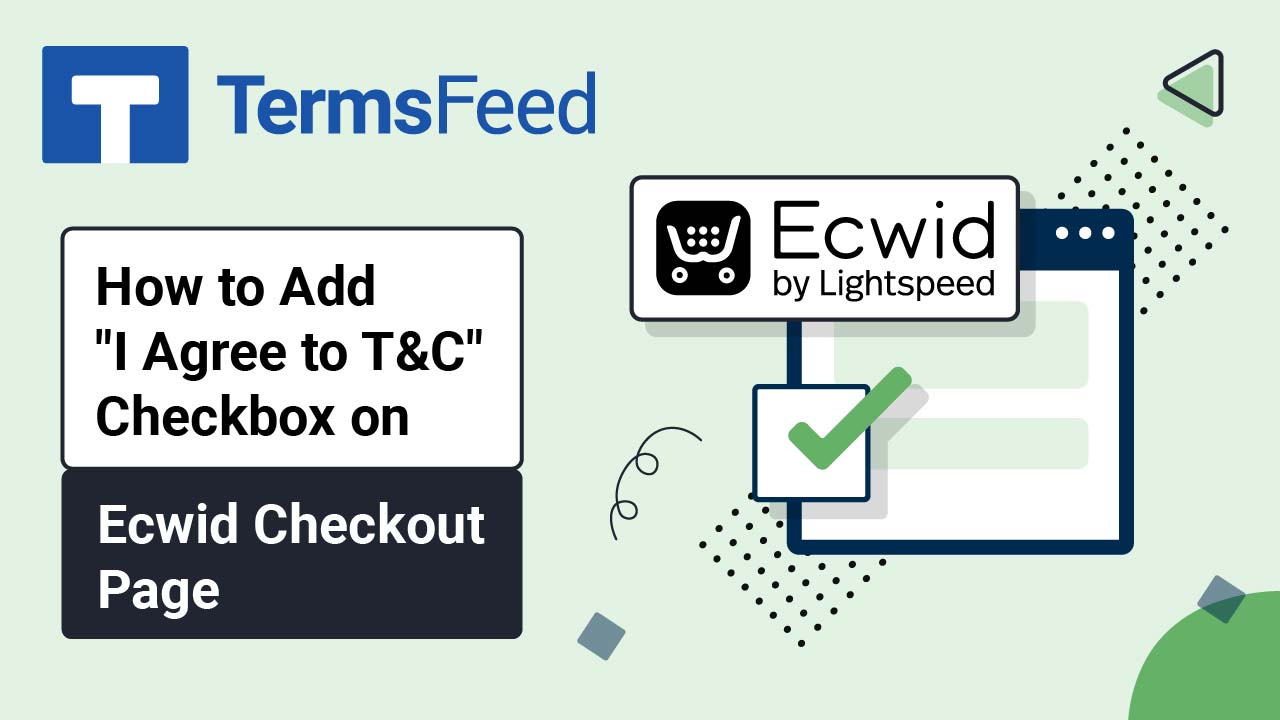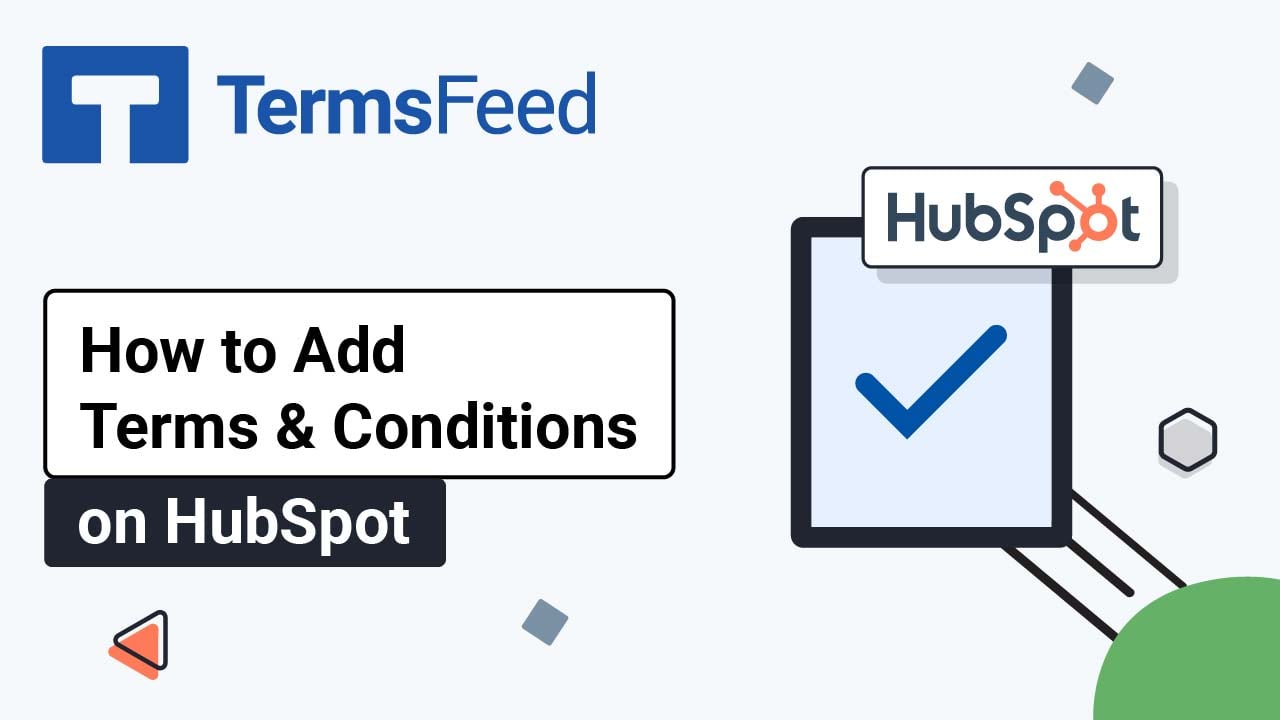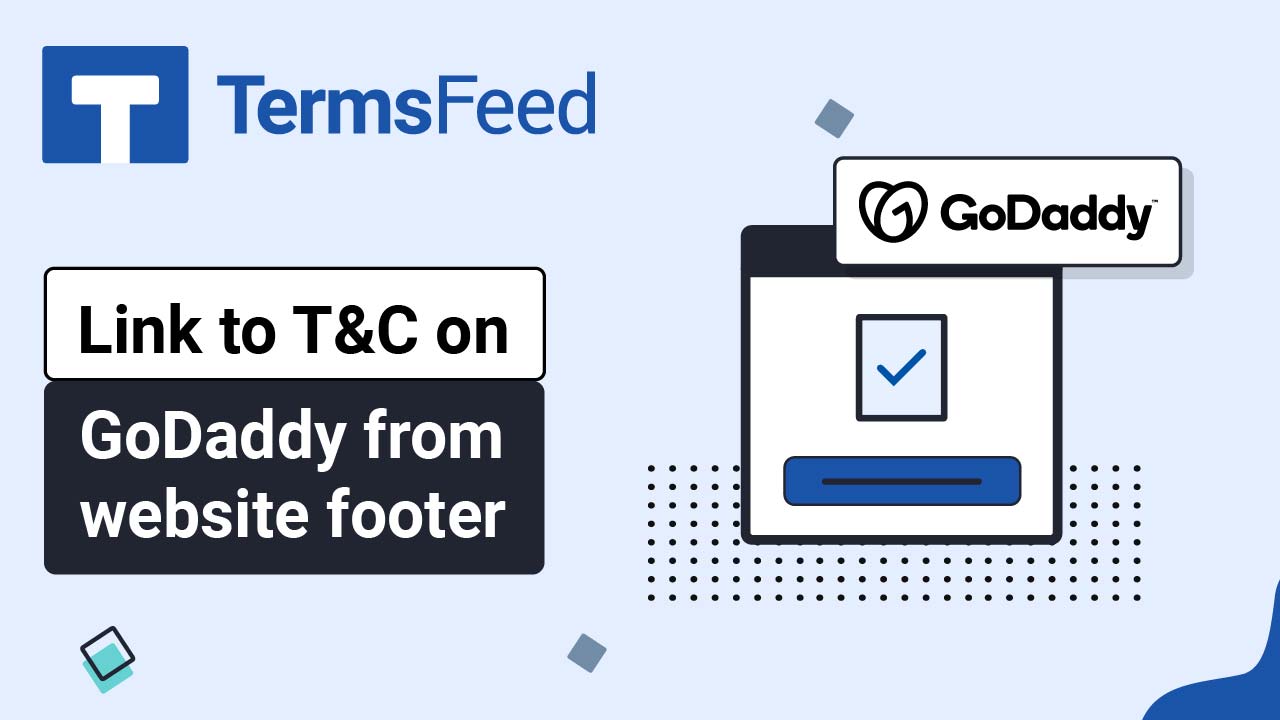Steps
-
Log in to your OpenCart admin panel. From the Dashboard, go to System and select Settings:

-
The Store list opens. Click the Pen icon to edit your store:
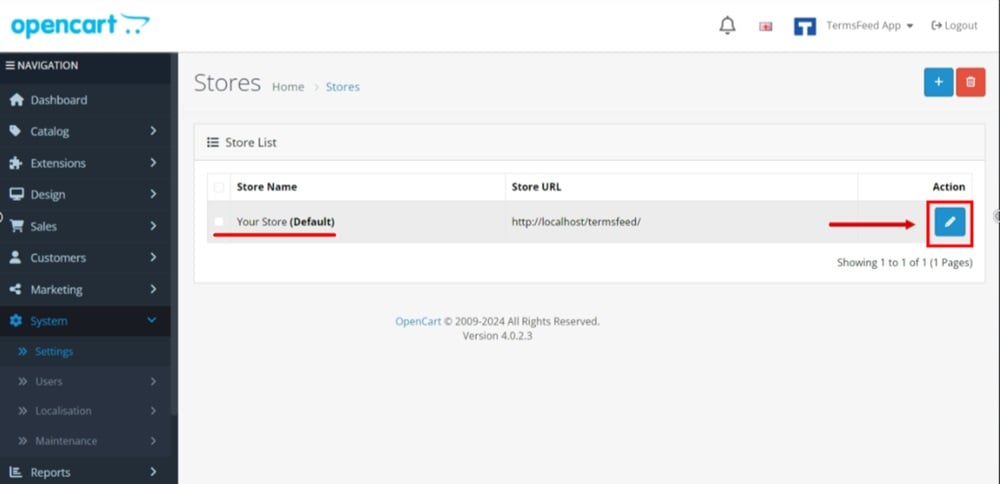
-
In the Edit settings page, switch to the Option tab:
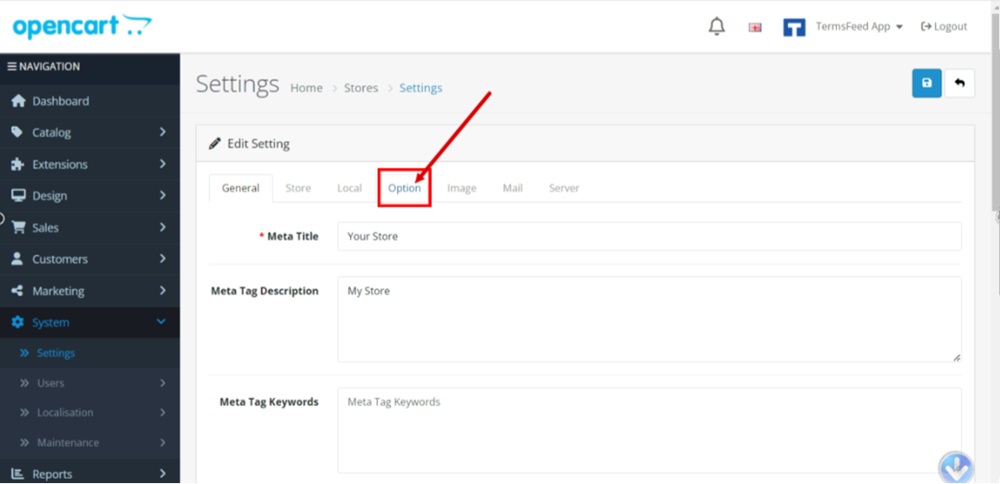
-
Open the Legal section. Select the Cookies Policy page:

-
For the GDPR Policy, select the Privacy Policy page from the dropdown menu:

-
Scroll down. Open the Account section. For the Account terms, select the Privacy Policy page:

-
Open the Checkout. For the Checkout terms, select the Terms and Conditions page:

-
Open the Return menu. For the Return terms, select the Return and Refund Policy page:
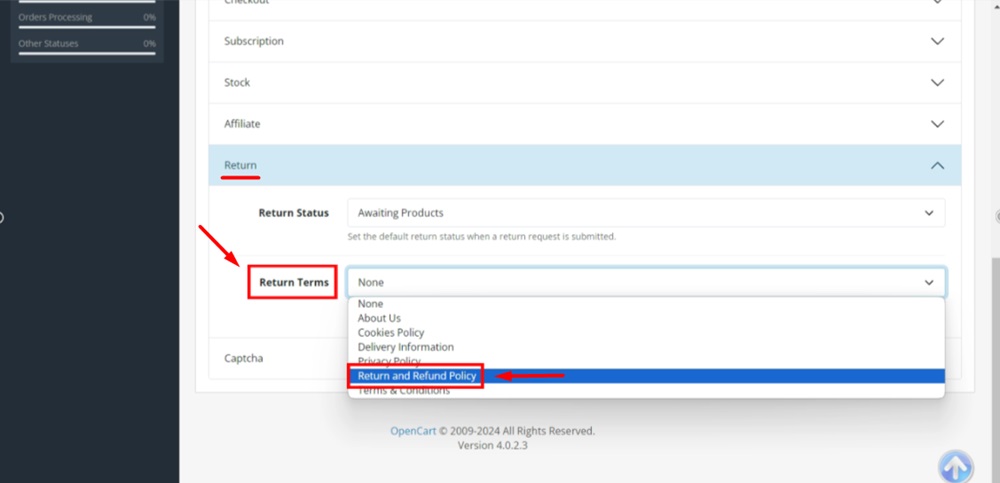
-
Click Save at the top right:
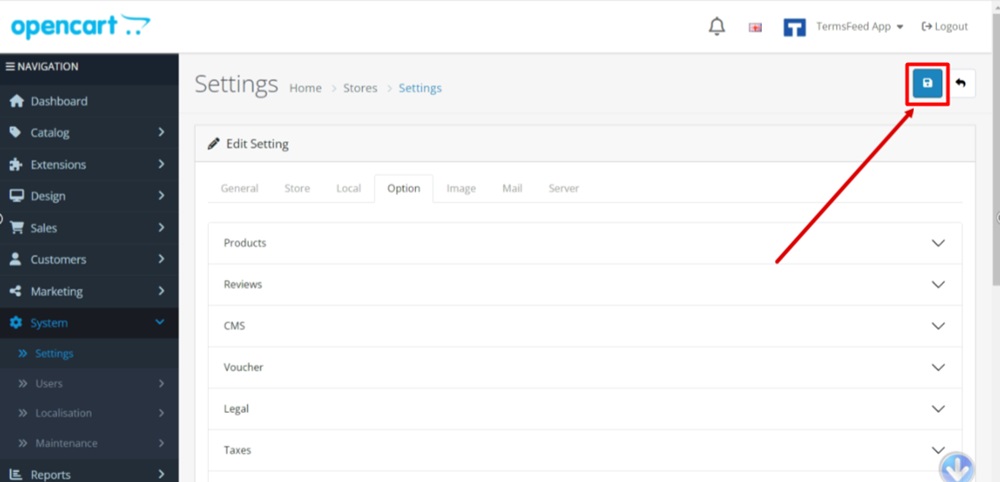
-
Click on the profile from the top right menu and select "Your Store" to see the changes:
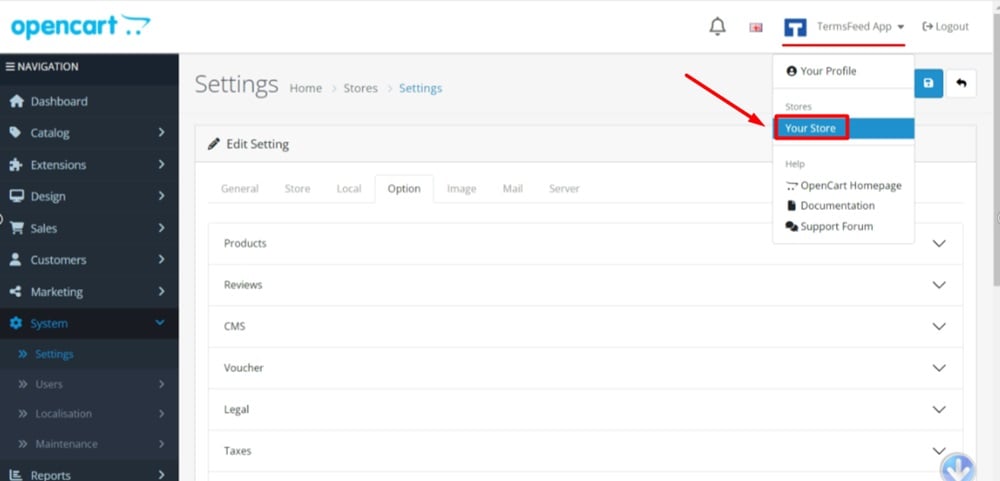
-
Your store now has a cookie banner.
When you click on the "click here" link from the "For more information click here," the Cookie Policy page opens in a new window for preview:

-
Proceed to the Checkout page. The "I have read and agree to the Terms and Conditions" toggle option is displayed below the payment method. The Terms and Conditions are linked and the page opens in a new window:

-
The "I have read and agree to the Privacy Policy" with a toggle option is displayed at the end of the Personal details section of the Checkout page. The link to the Privacy Policy opens in a new window:
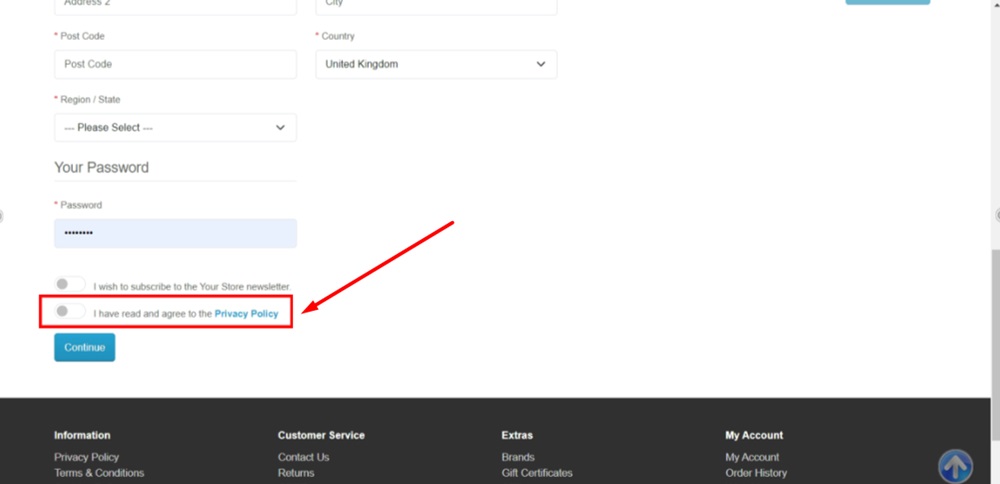
-
A new link to the GDPR Policy is now added in a footer section:

-
It opens the General Data Protection Regulation Request page with a form and a notification "You can view Your Store GDPR policy on the Privacy Policy page." The Privacy Policy linked page opens the Privacy Policy page:

-
Go to the Register account page. The "I have read and agree to the Privacy Policy" with a toggle option is displayed before the "Continue" button, below the form that deals with Personal details: