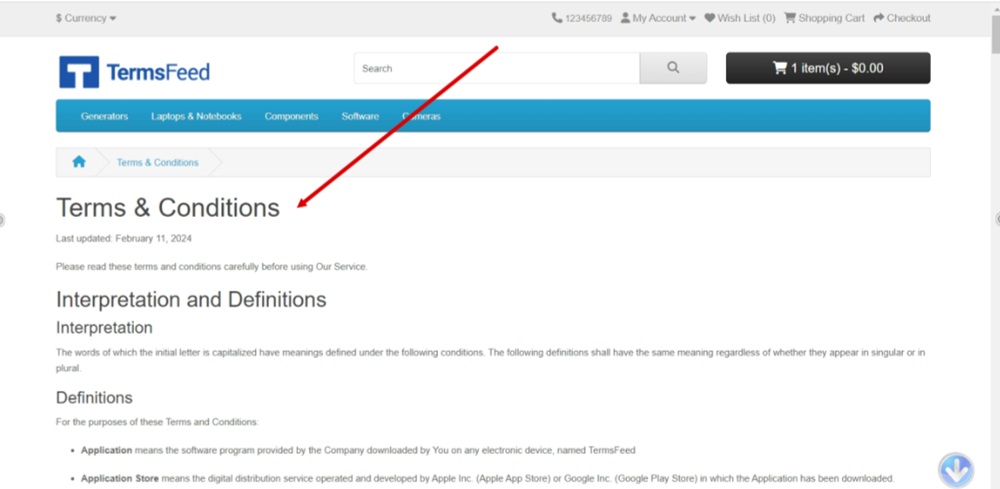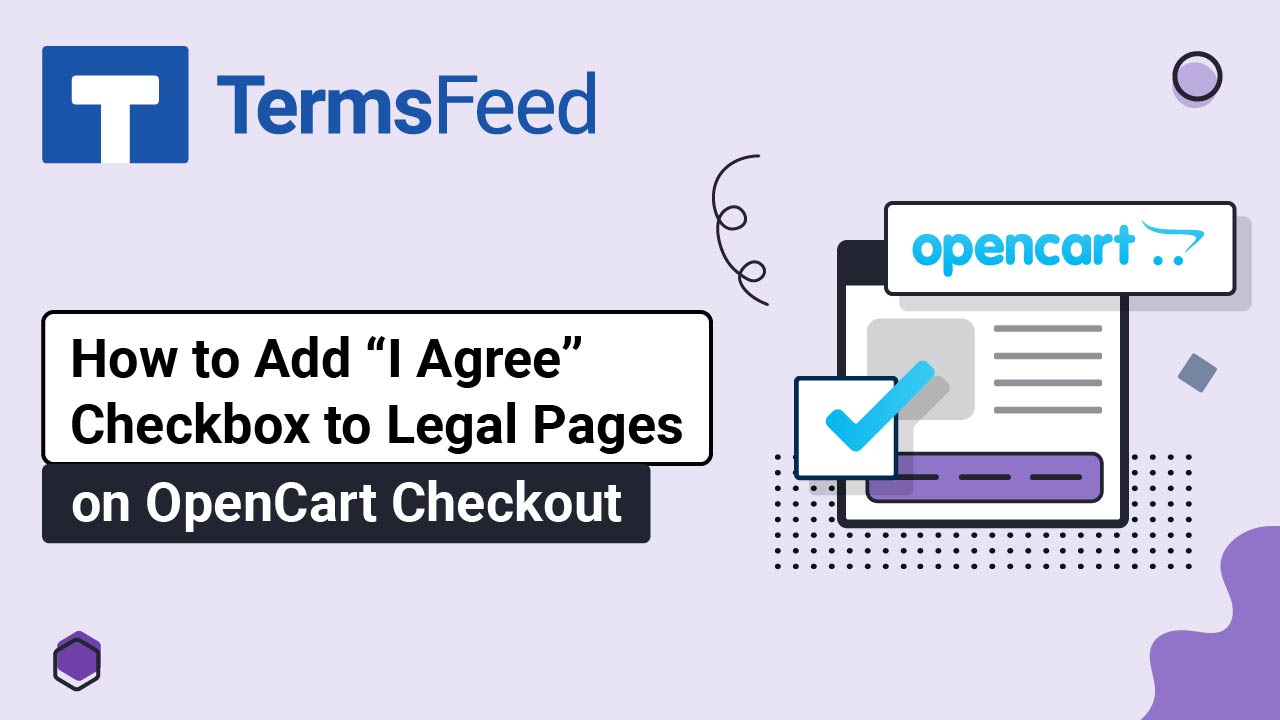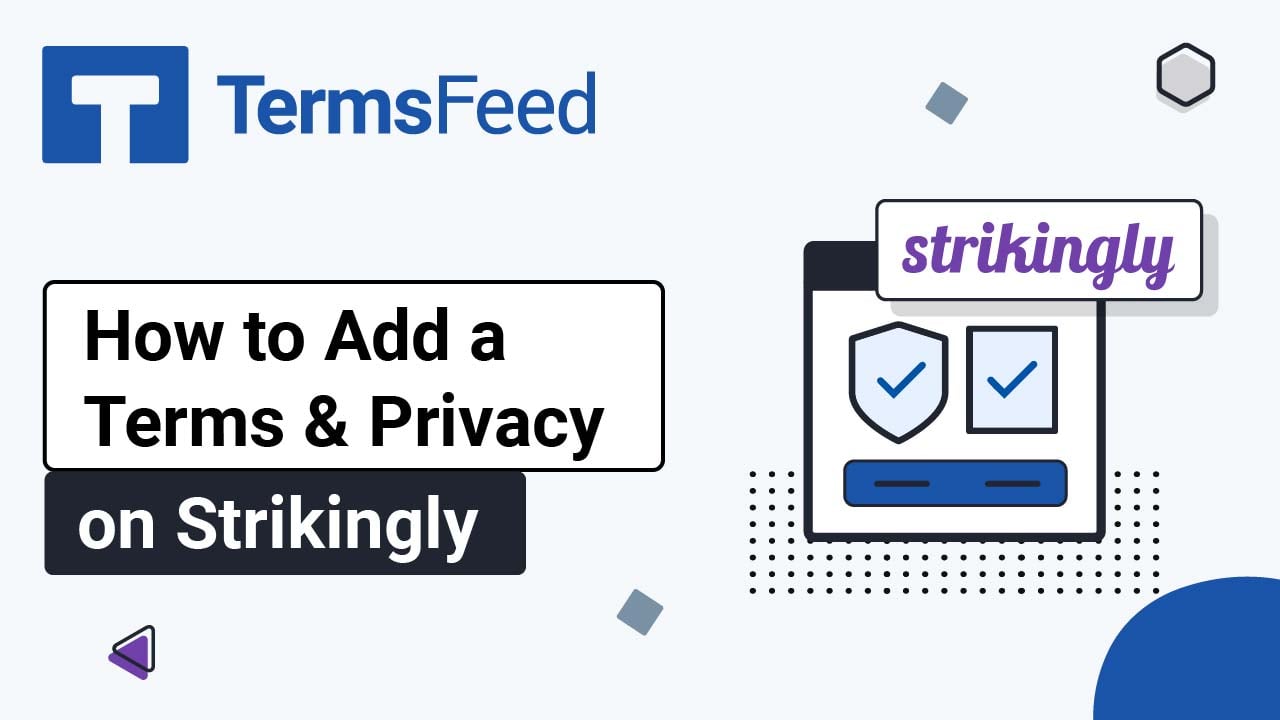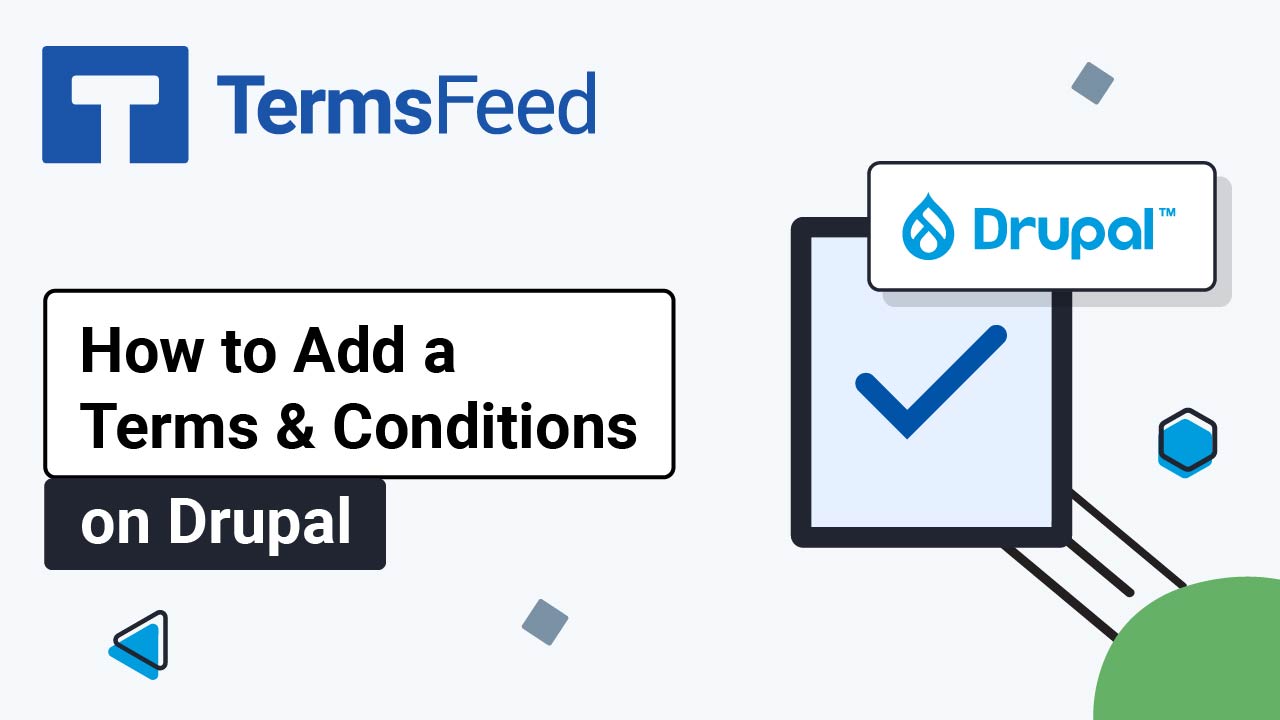Steps
-
Log in to your OpenCart admin panel. From the Dashboard, go to Catalog and select Information:
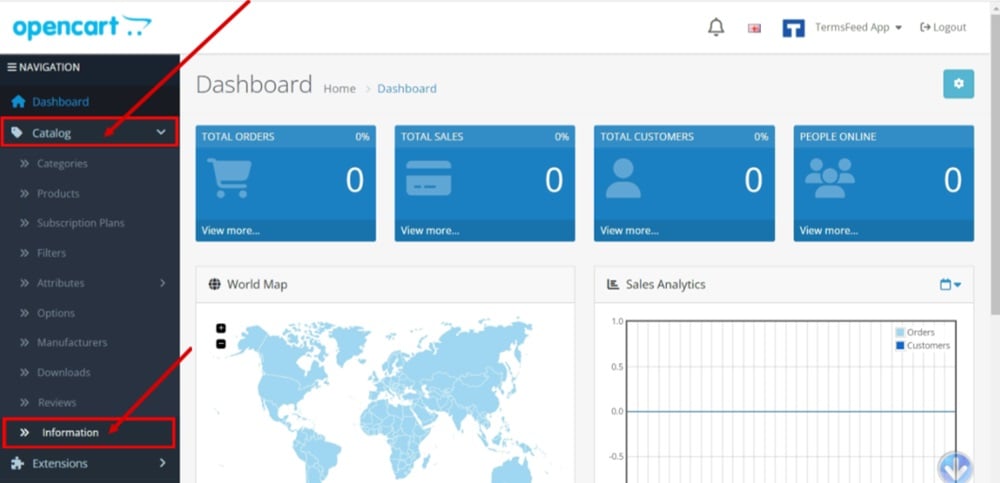
-
The Information list opens. Click the Pen icon to edit the Terms and Conditions page:
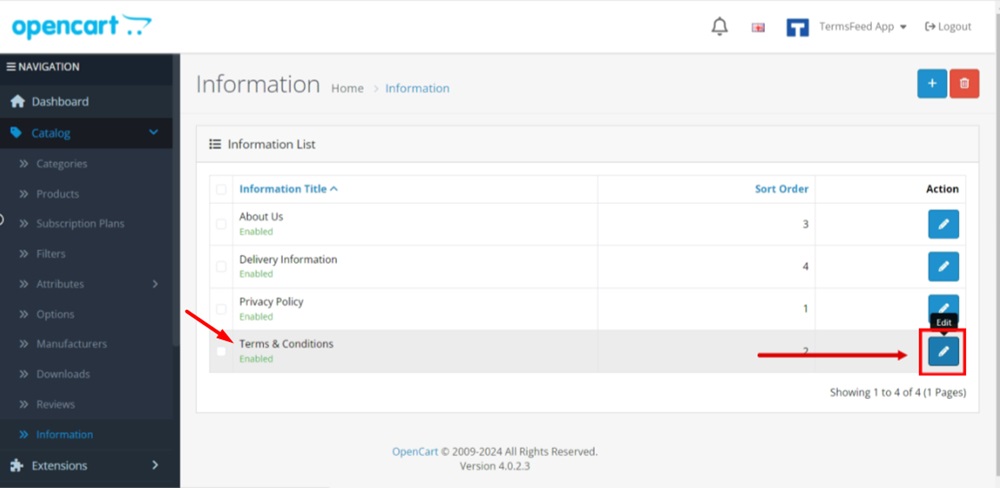
-
The Information editor will open. In the Description editor, click Source:
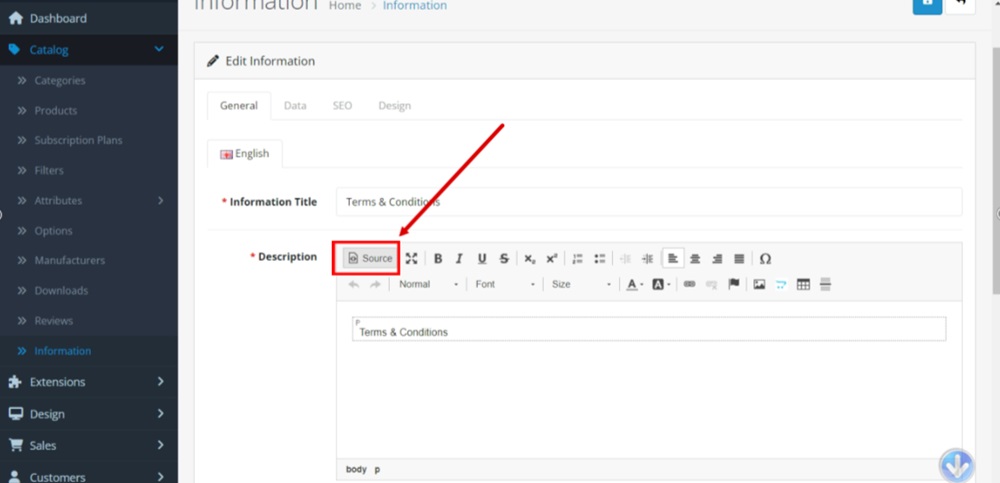
-
The code editor will show. Add your Terms and Conditions code.
If you do not have a Terms and Conditions, you can use our Terms and Conditions Generator and create it within minutes.
Once you have the Terms and Conditions created by TermsFeed, let's get the policy text. Under the Copy your Terms and Conditions section, click on Copy this to clipboard:
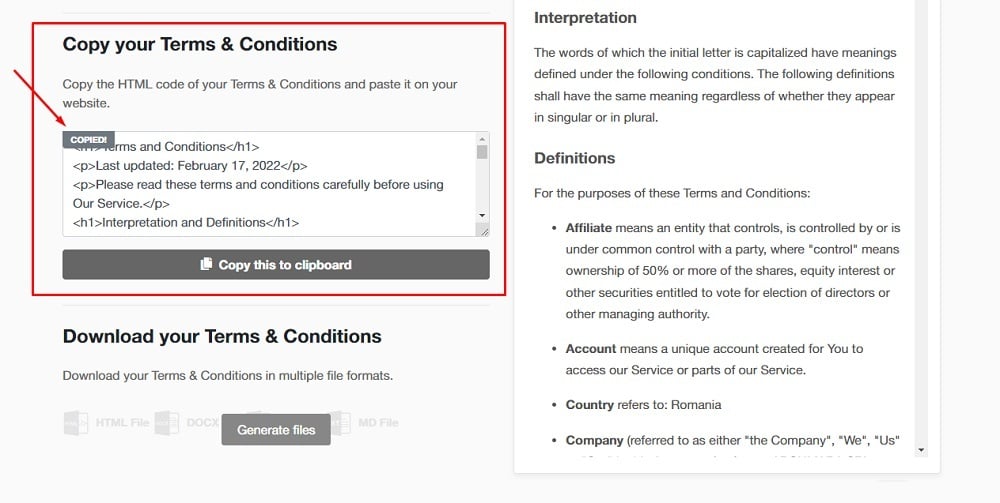
-
Paste the HTML code:
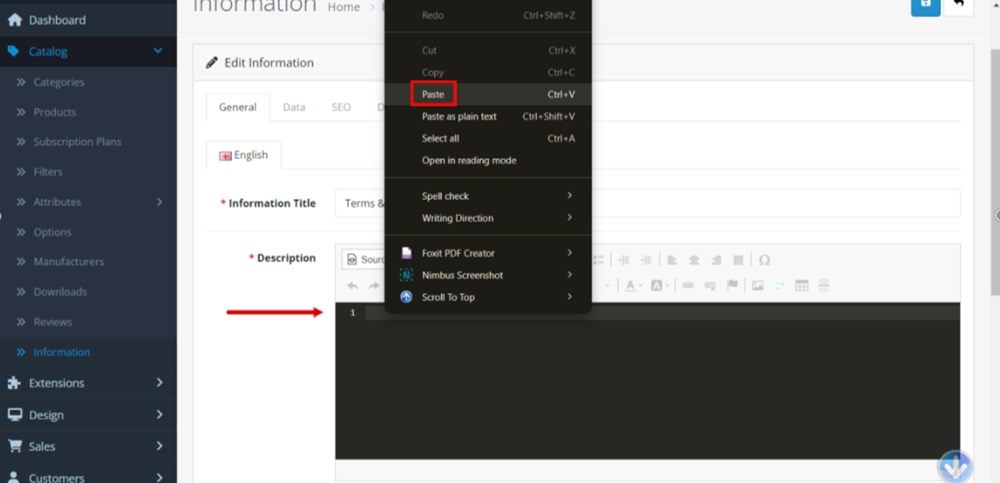
-
Click Save at the top right:
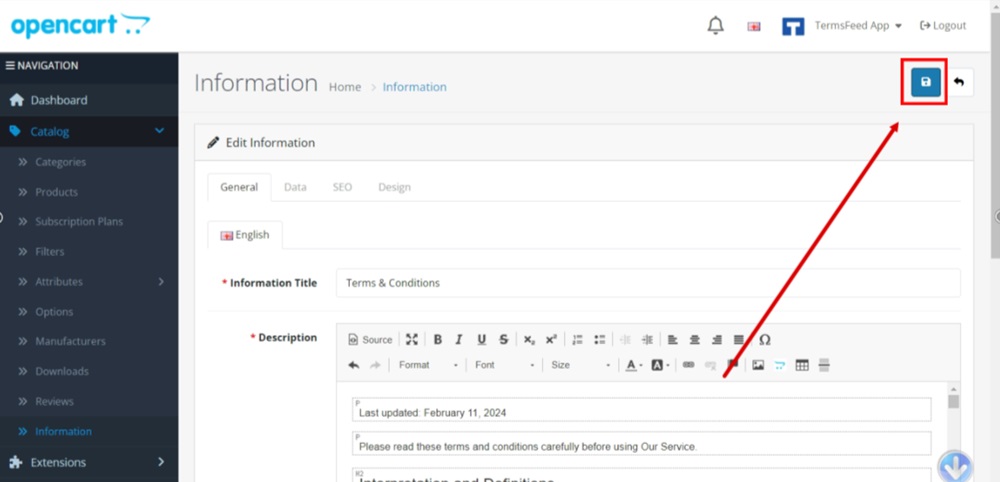
-
Click on the profile from the top right menu and select "Your Store" to see the changes:
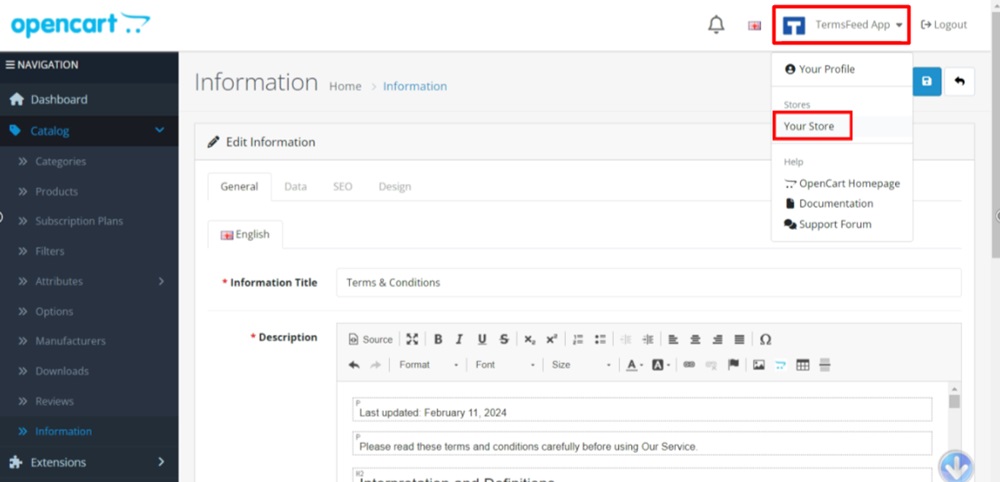
-
The Terms and Conditions is linked at the footer of your OpenCart store:
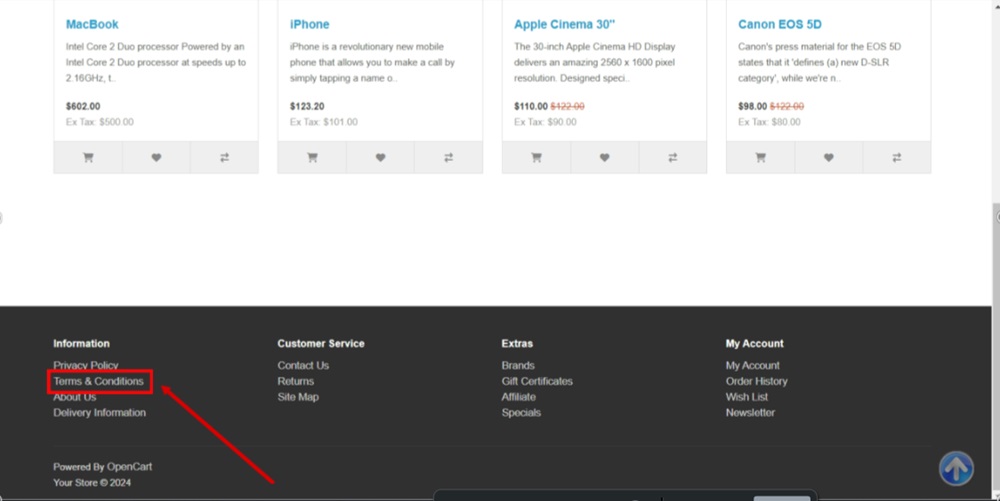
-
And here's the Terms and Conditions page displayed: