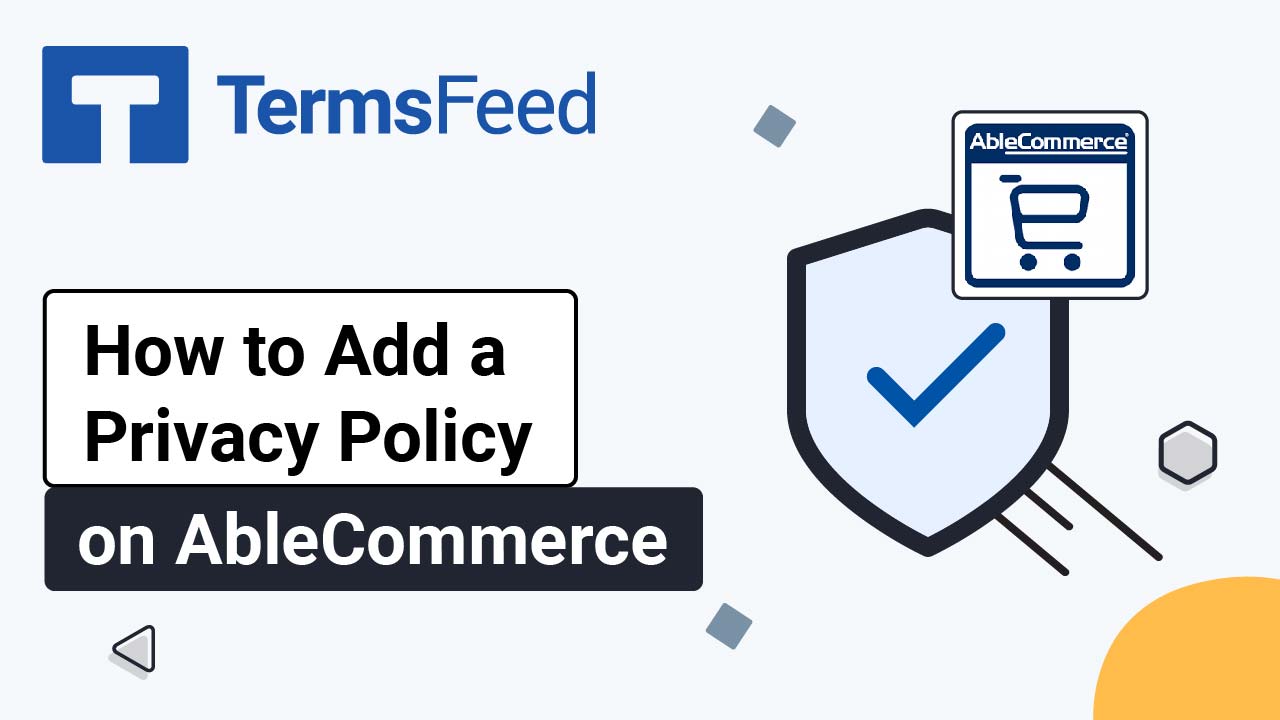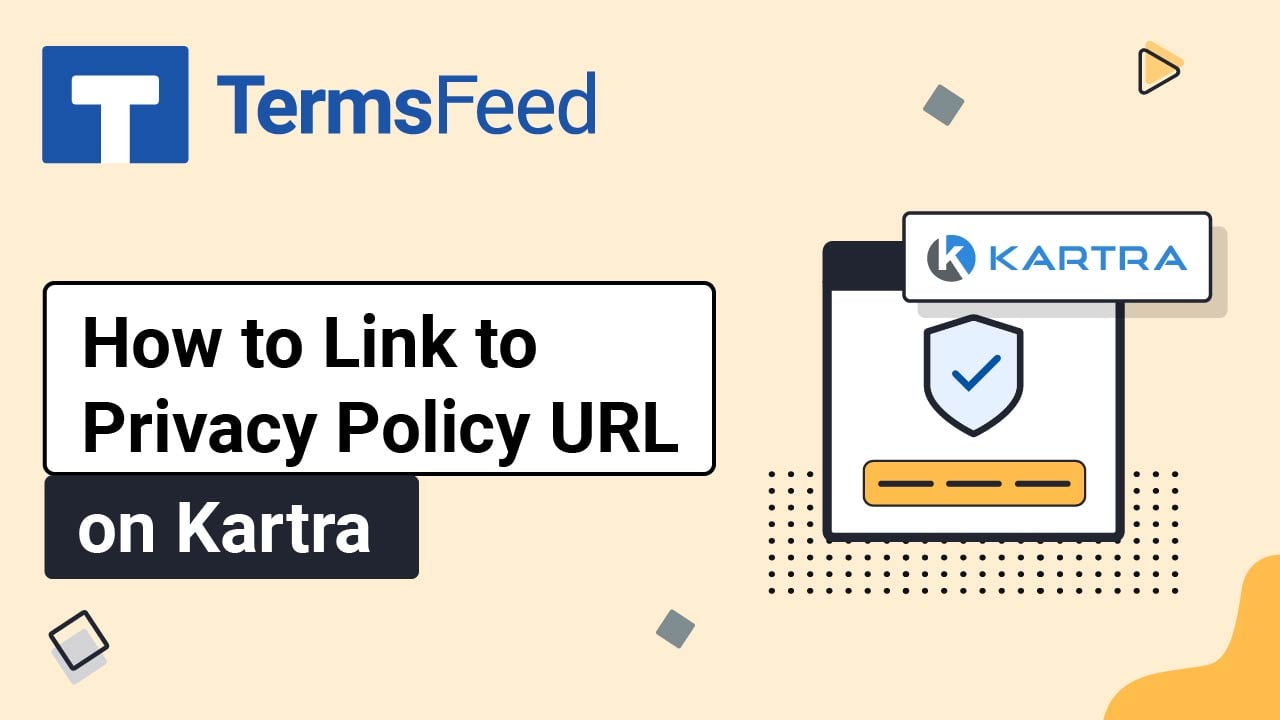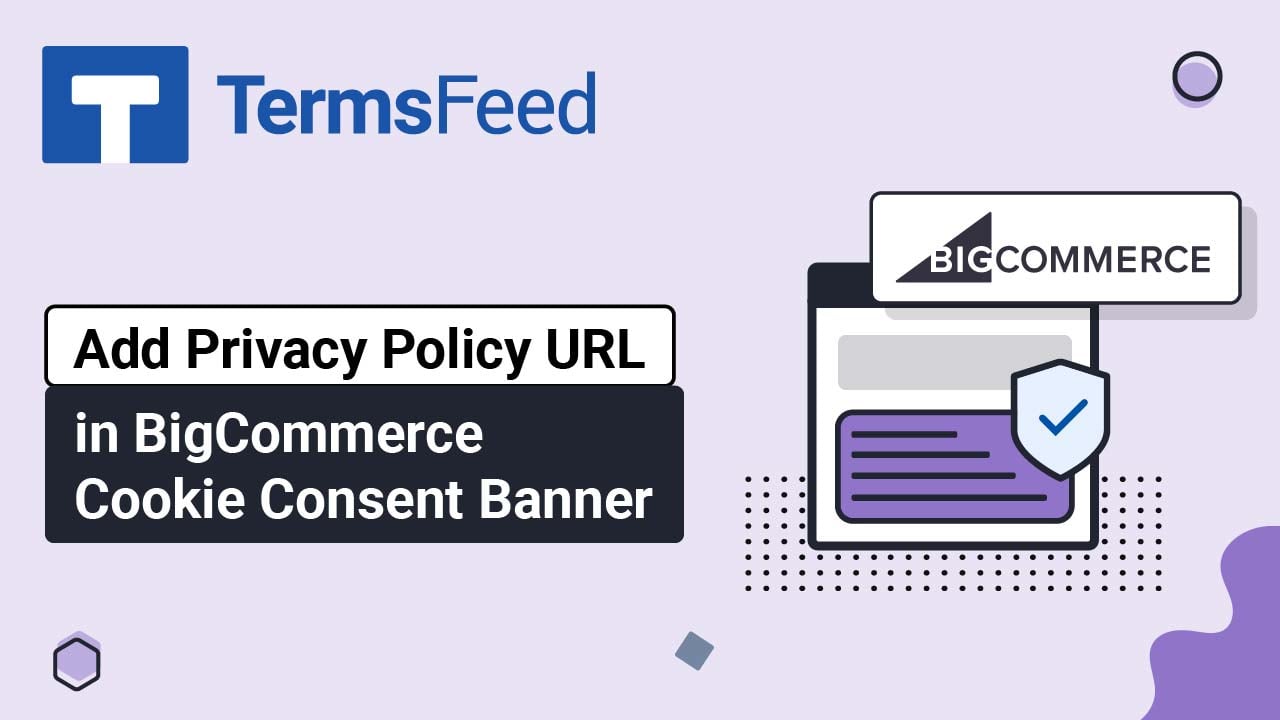Steps
-
Log in to your OpenCart admin panel. From the Dashboard, go to Catalog and select Information:
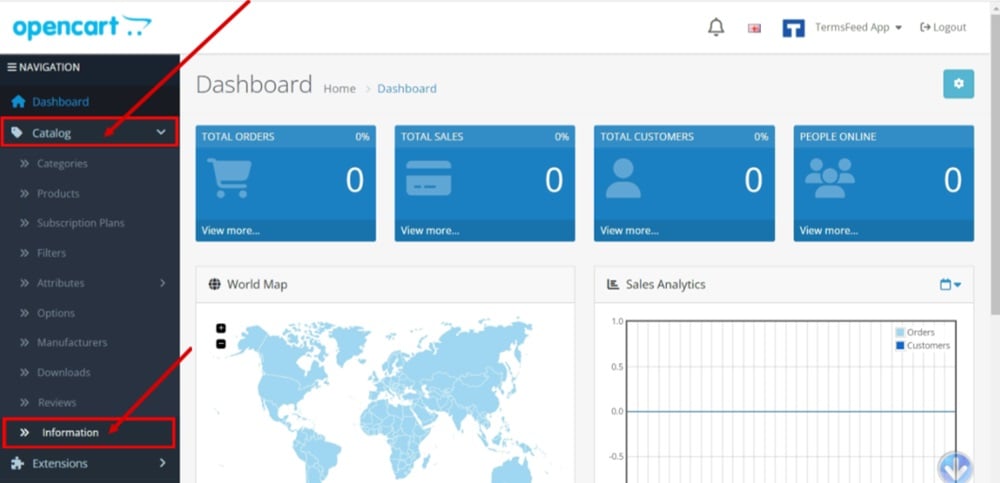
-
The Information list opens. Click the Pen icon to edit the Privacy Policy page:
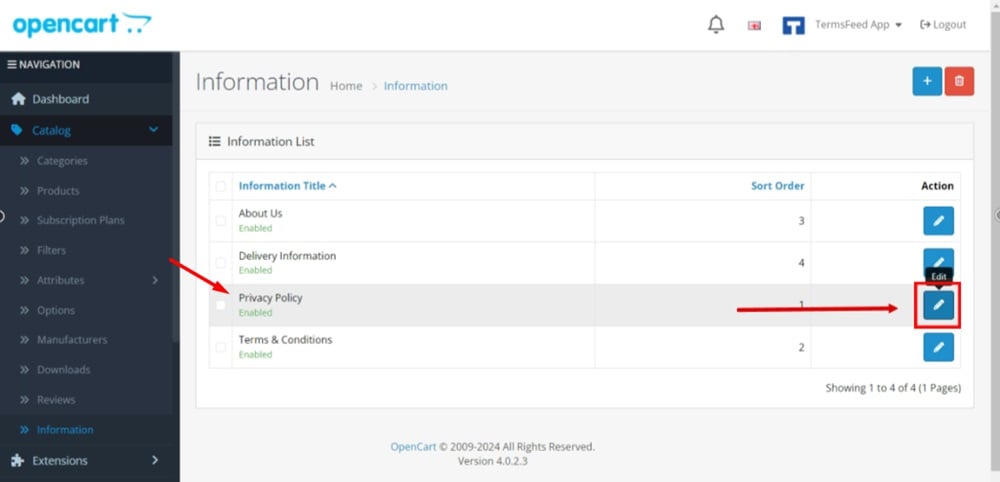
-
The Information editor will open. In the Description editor, click Source:

-
The code editor will show. Add your Privacy Policy code to it.
If you do not have a Privacy Policy, you can use our Privacy Policy Generator and create it within minutes.
Once you have the Privacy Policy created by TermsFeed, let's get the policy text. Under the Copy your Privacy Policy section, click on Copy this to clipboard:
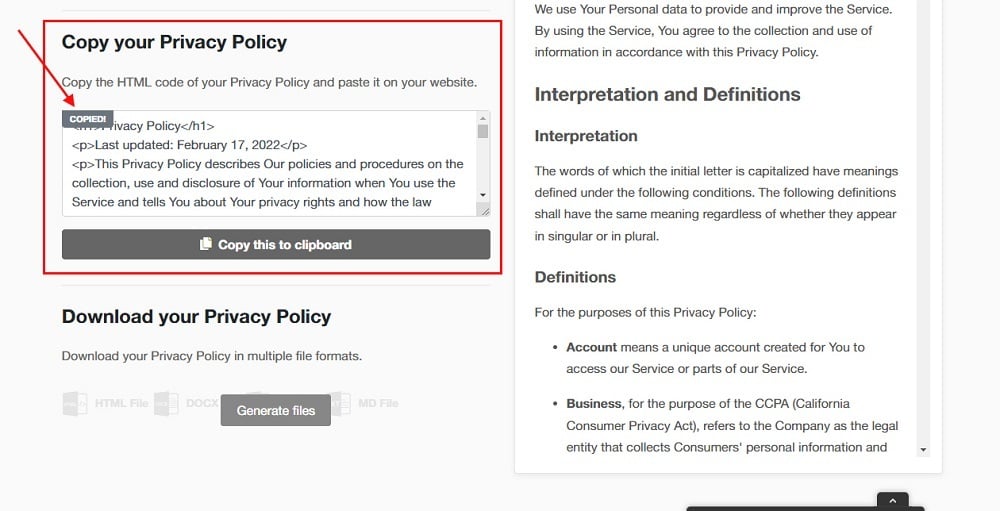
-
Paste the HTML code:
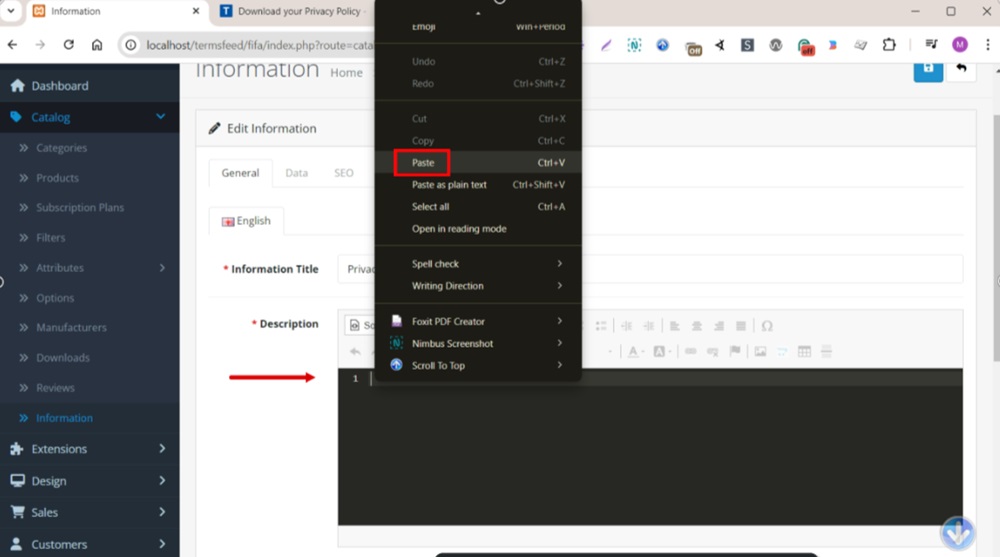
-
Click Save at the top right:

-
Click on the profile from the top right menu and select "Your Store" to see the changes:

-
The Privacy Policy is linked at the footer of your OpenCart store:
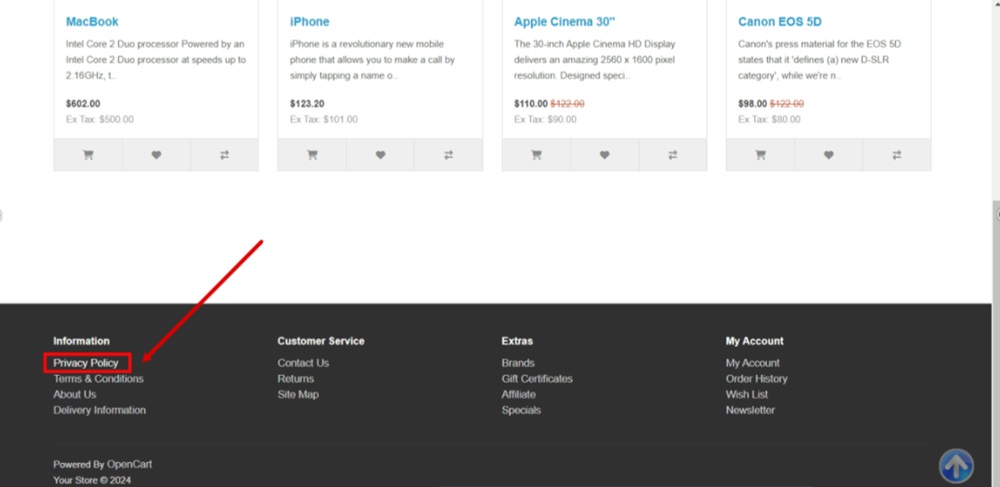
-
And here's the Privacy Policy page displayed: