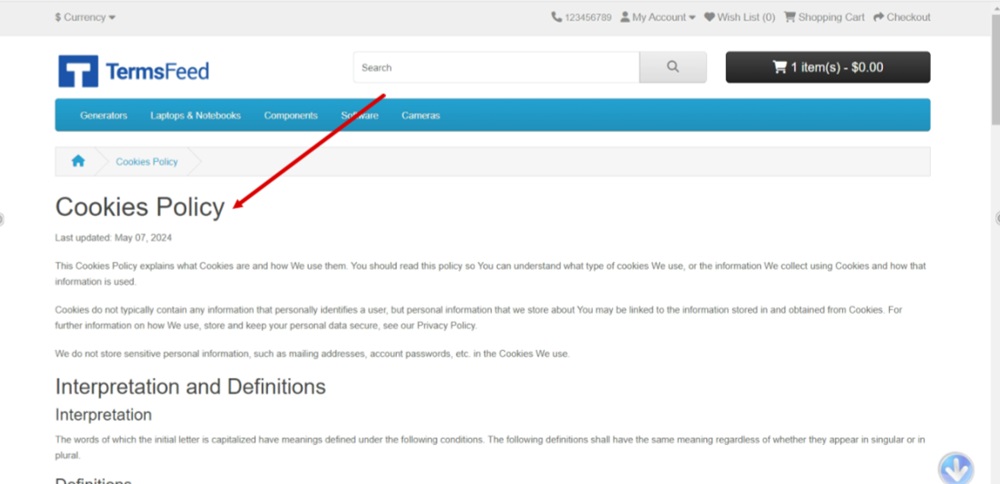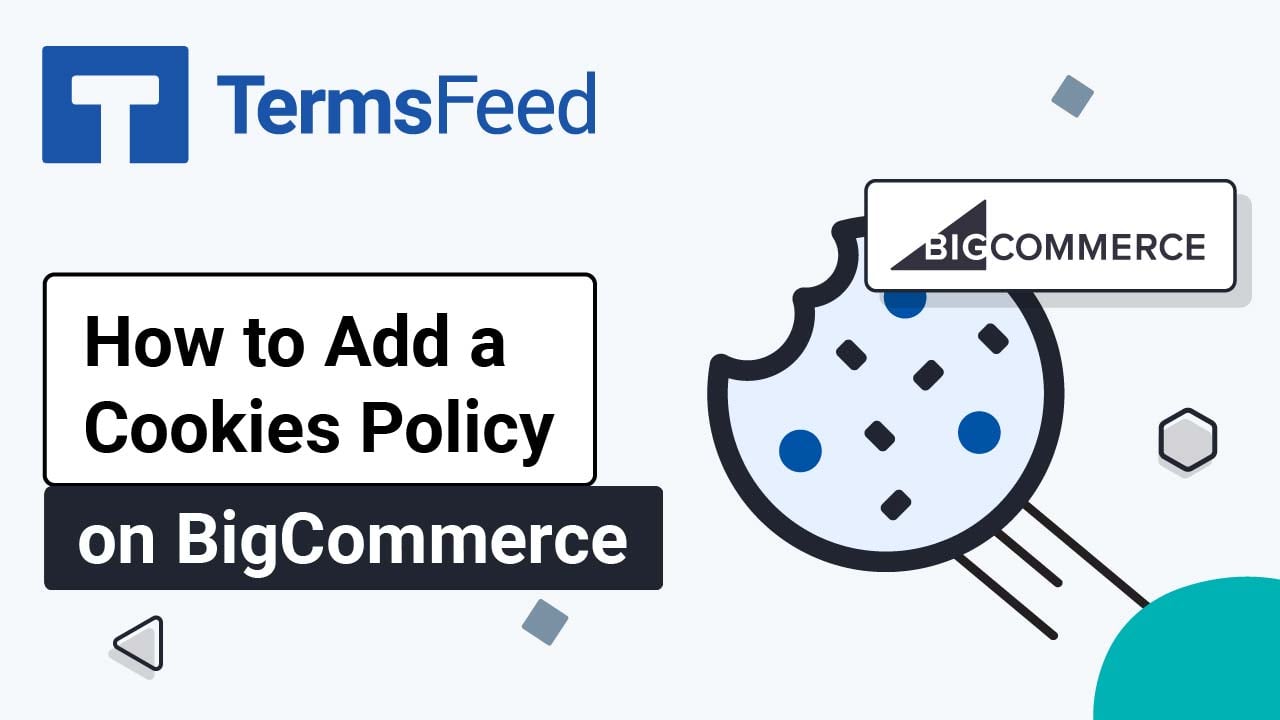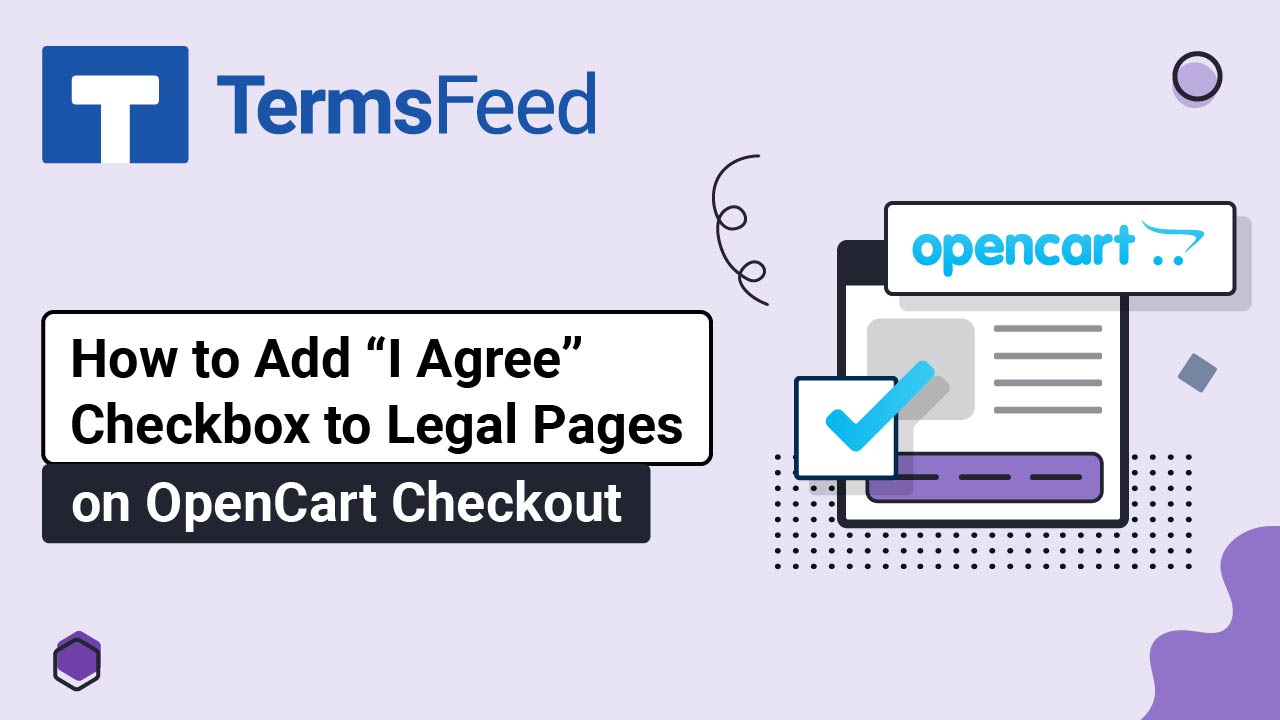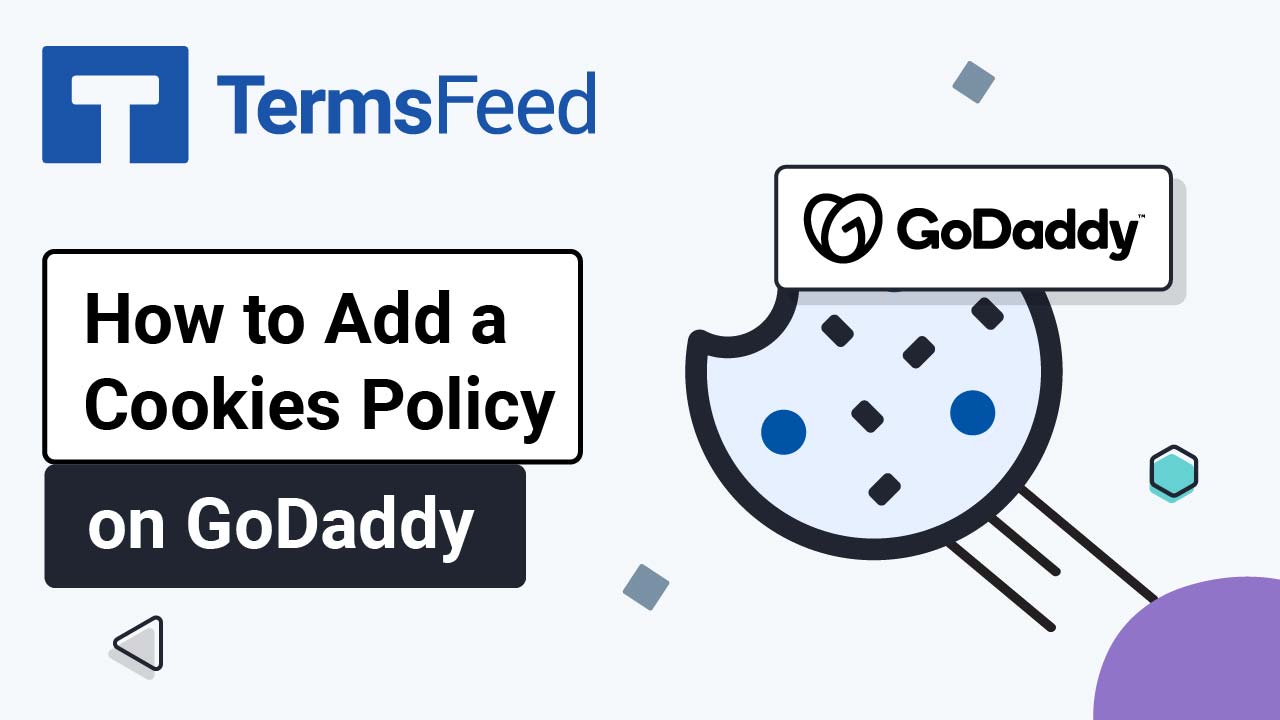Steps
-
Log in to your OpenCart admin panel. From the Dashboard, go to Catalog and select Information:
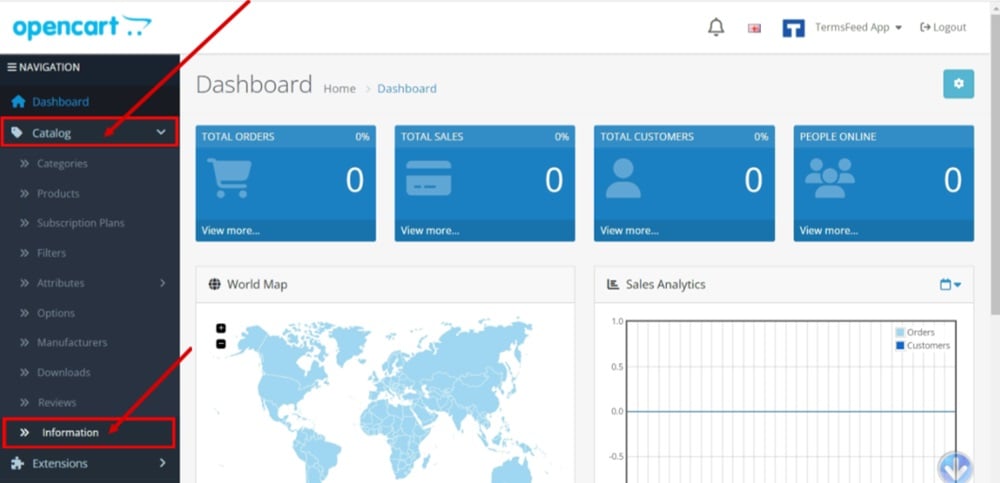
-
The Information list opens. Click the Plus button to add a new page:
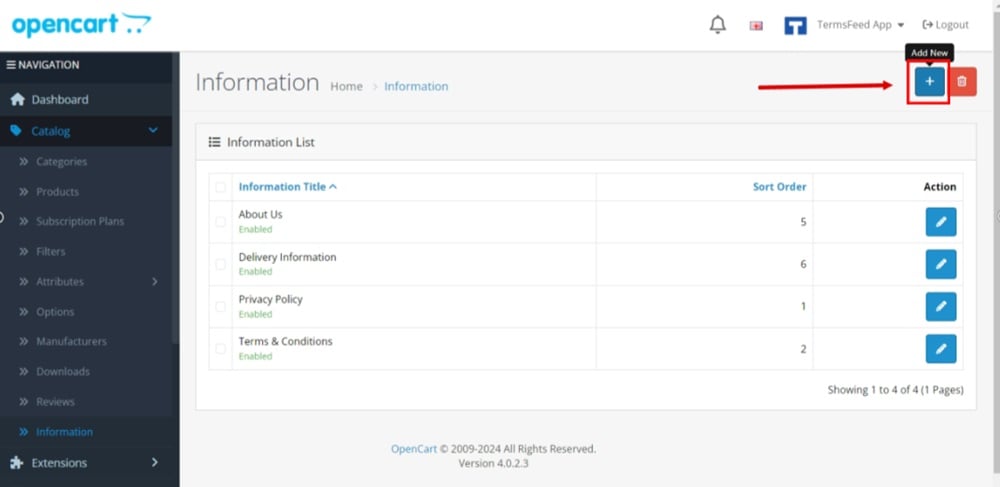
-
In the General section, under Information Title, type "Cookies Policy":
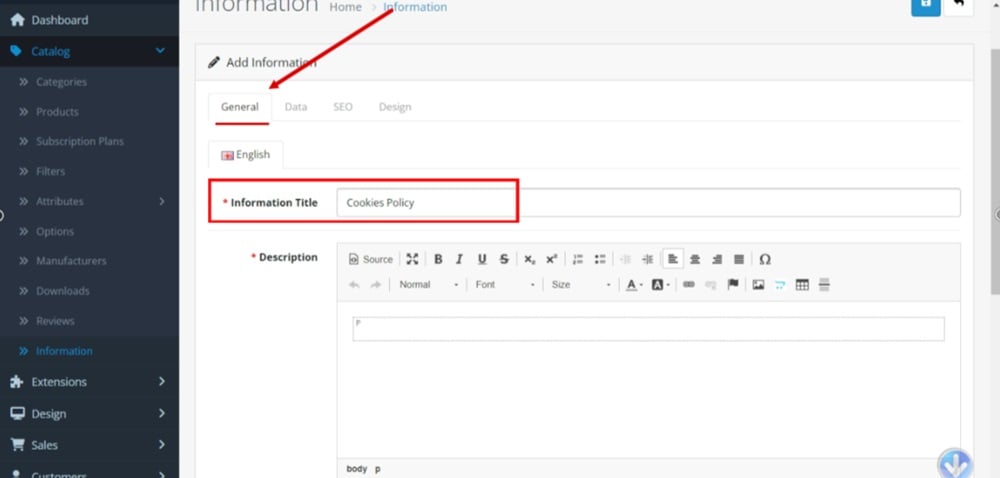
-
In the Description editor, click Source:
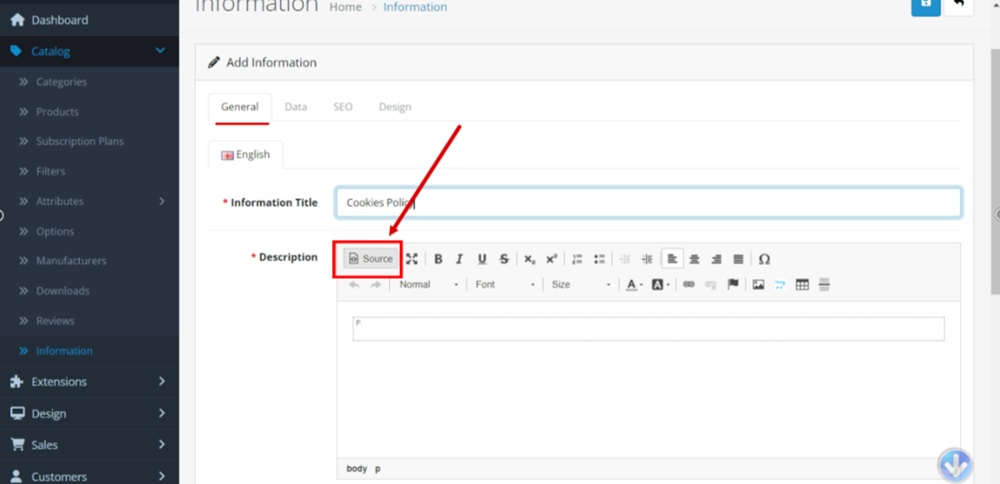
-
The code editor will show. Add your Cookies Policy code.
If you do not have a Cookies Policy, you can use our Cookies Policy Generator and create one within minutes.
Once you have the Cookies Policy created by TermsFeed, let's get the policy text. Under the "Copy your Cookies Policy" section, click on "Copy this to clipboard":
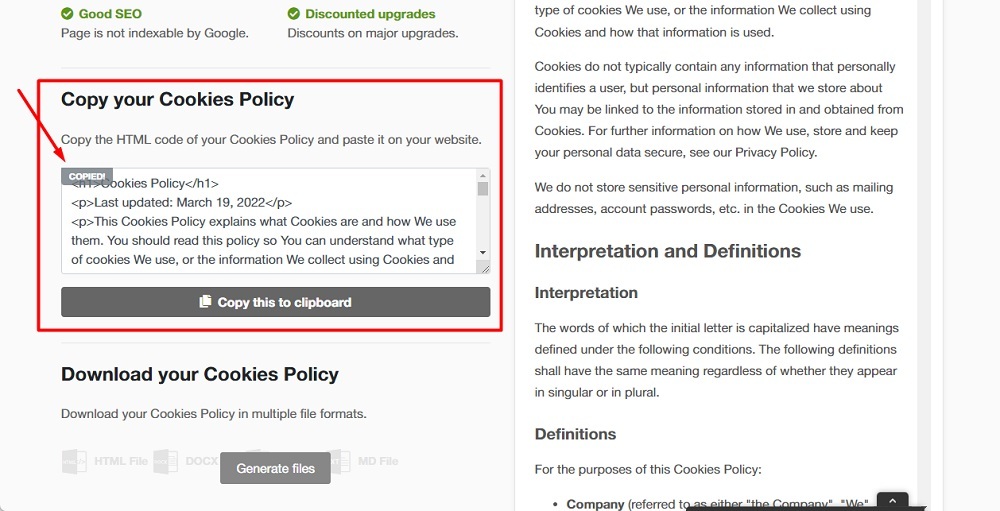
-
Paste the HTML code:
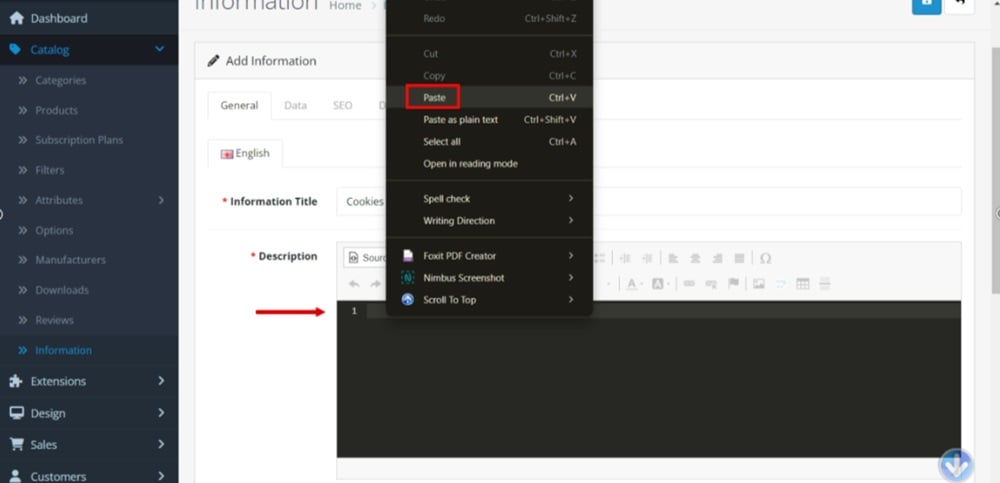
-
Add the required Meta Tag Title:
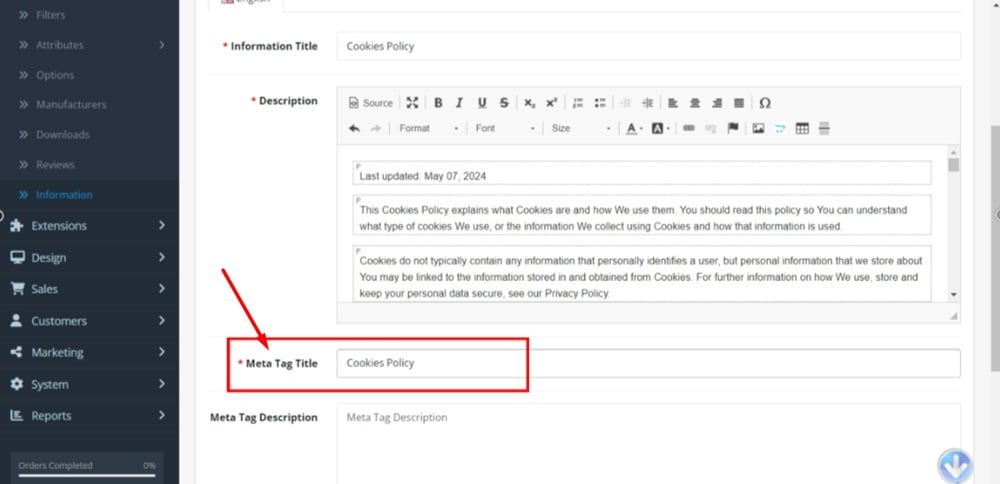
-
Switch to the Data tab. Turn on the Bottom option to display the page in the bottom footer and add a number for the Sort order:
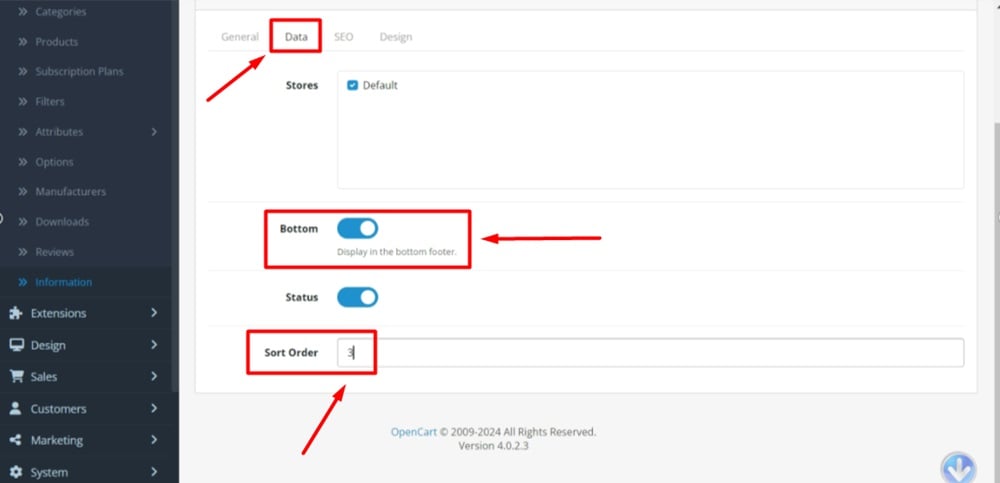
-
Switch to the SEO tab. Type "cookies_policy" in the Keyword field:
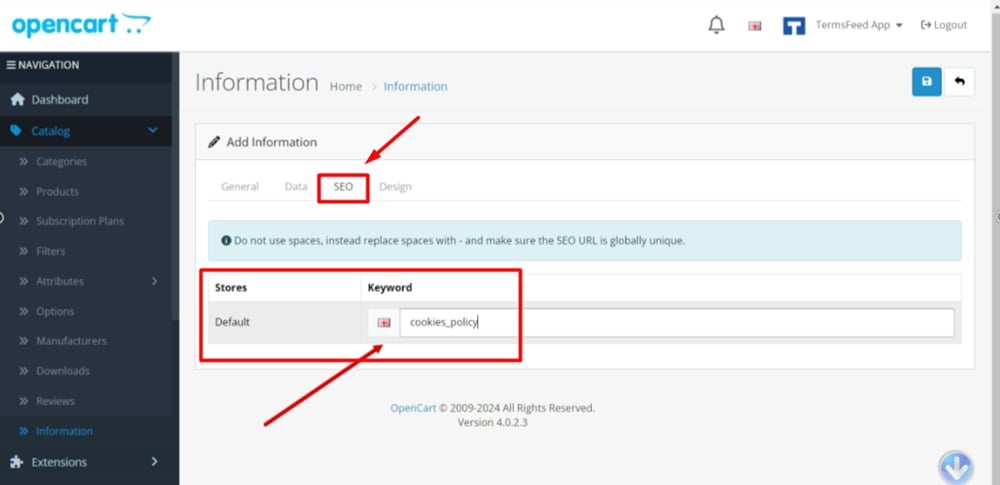
-
Click Save at the top right:
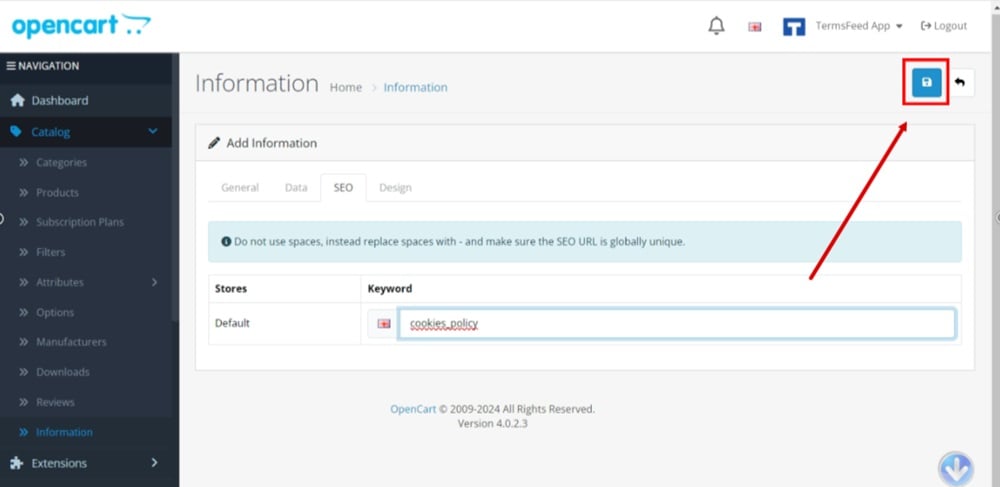
-
Click on the profile and select Your Store to see changes:
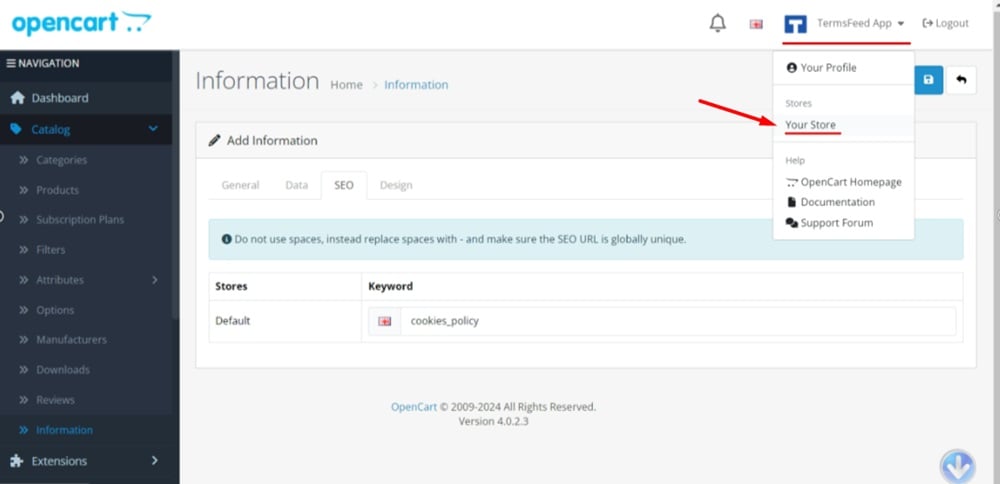
-
The Cookies Policy is linked at the footer of your OpenCart store:
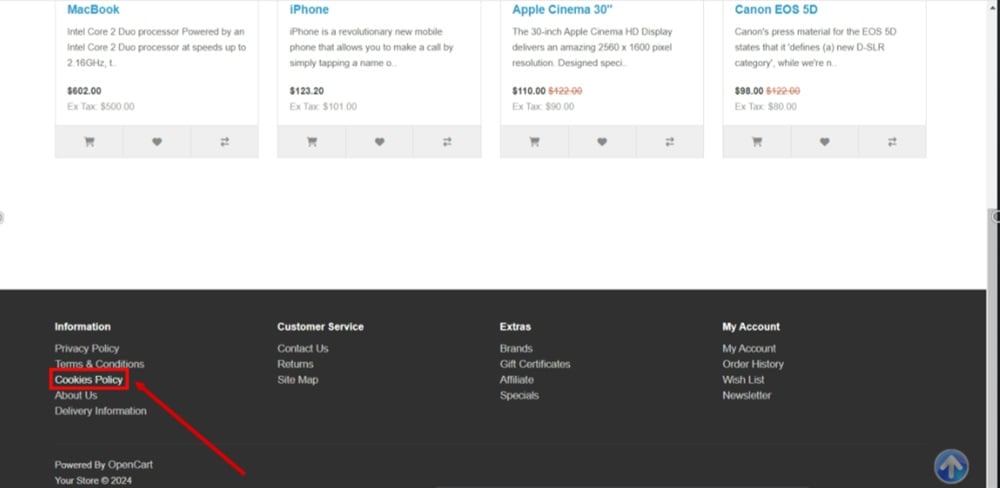
-
And here's the Cookies Policy page displayed: