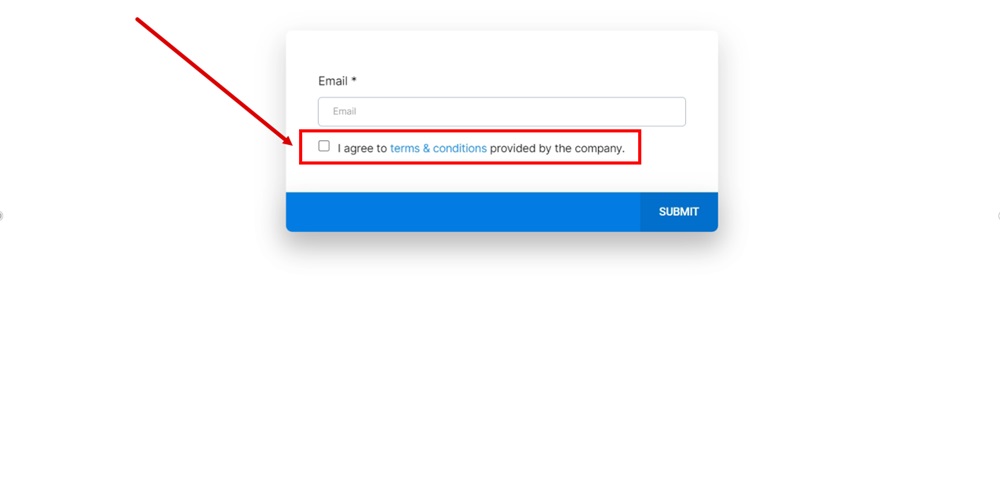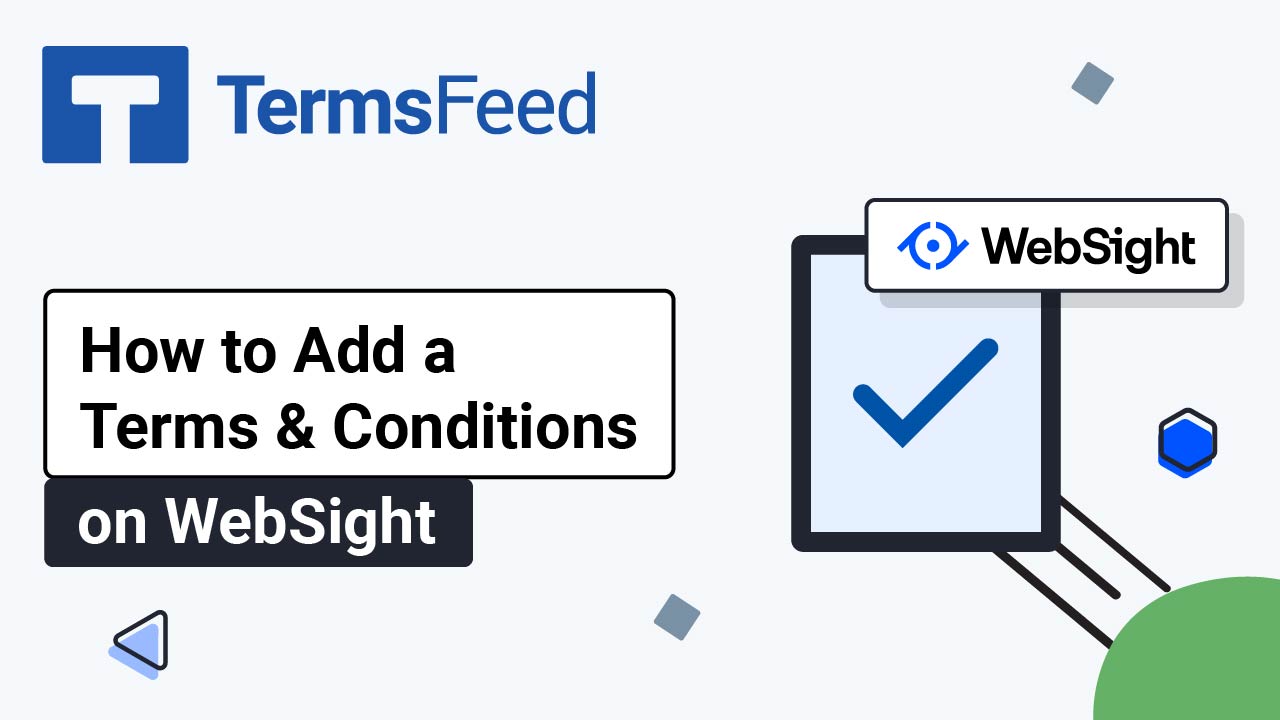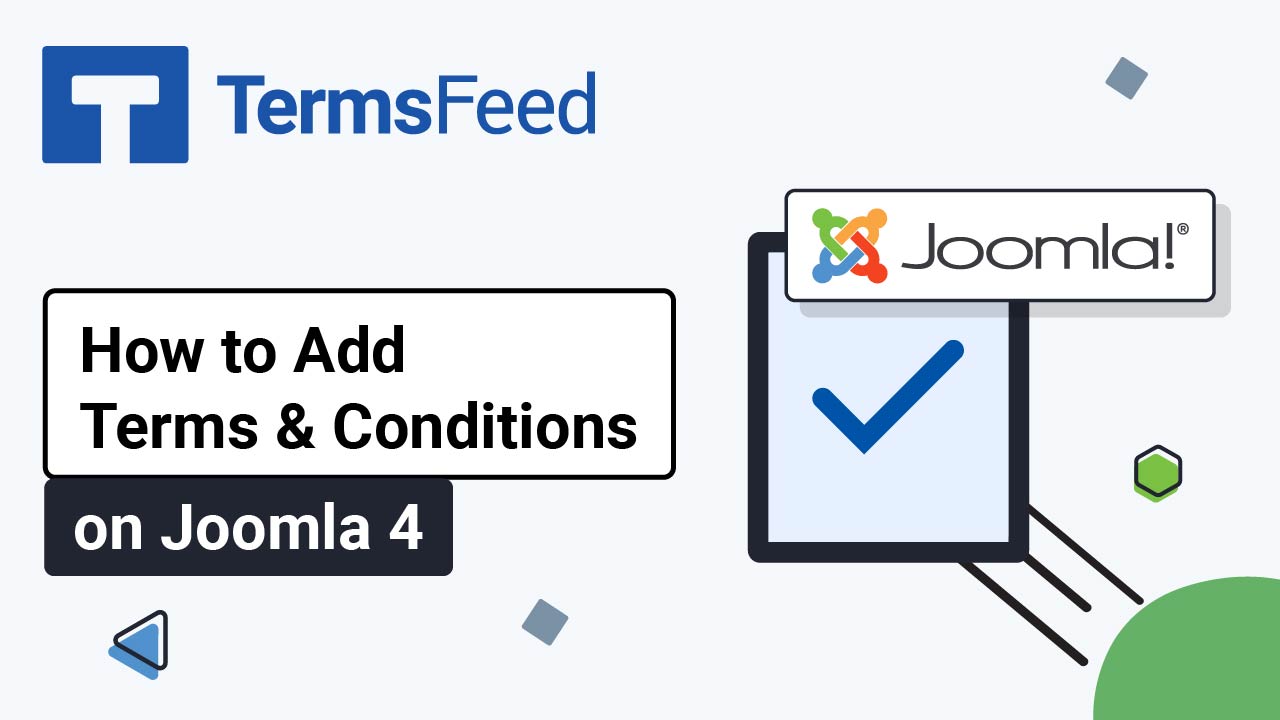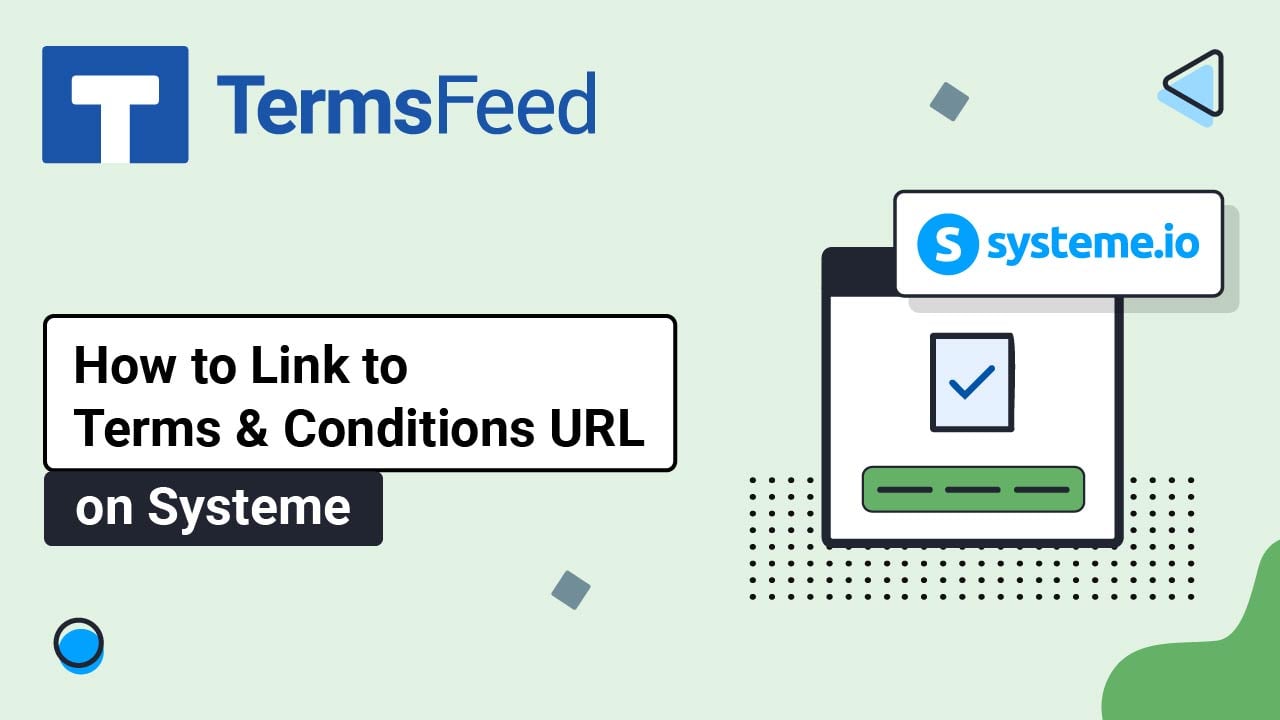Steps
-
Log in to the Modern platform. From the Modern dashboard, go to Sites > Surveys and select Builder:
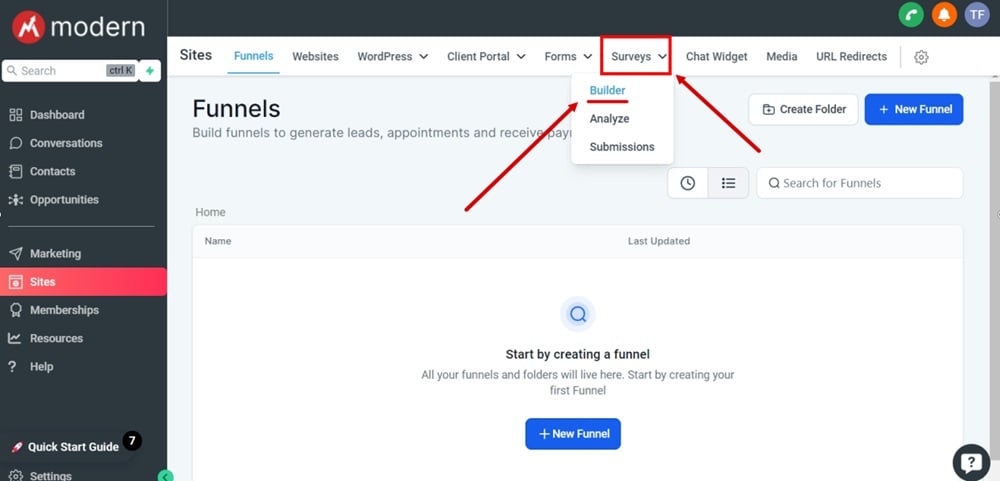
-
Click Add Survey:
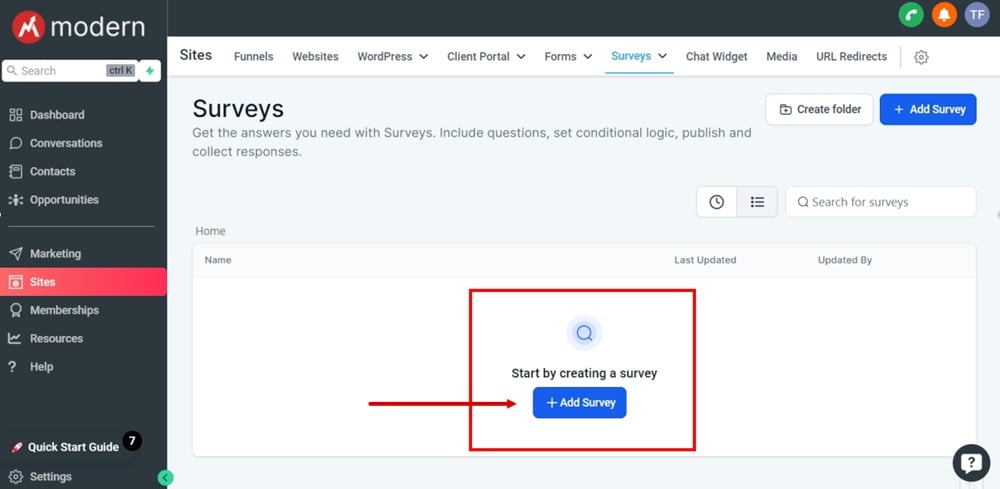
-
A new survey will open. Click on the Plus icon to add survey elements on the slide field:
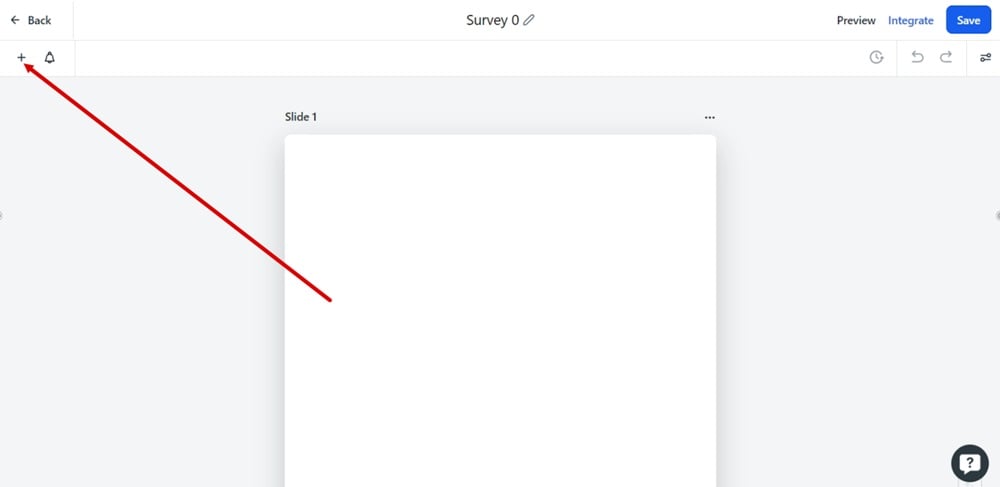
-
For the purposes of this example, we've added the Email element:
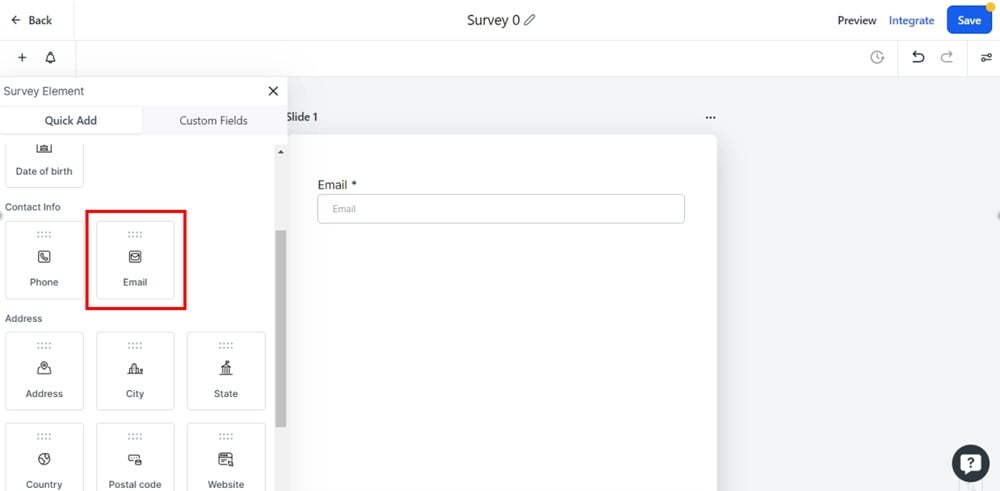
-
Scroll down to Customized section and drag and drop the T&C element on the slide:
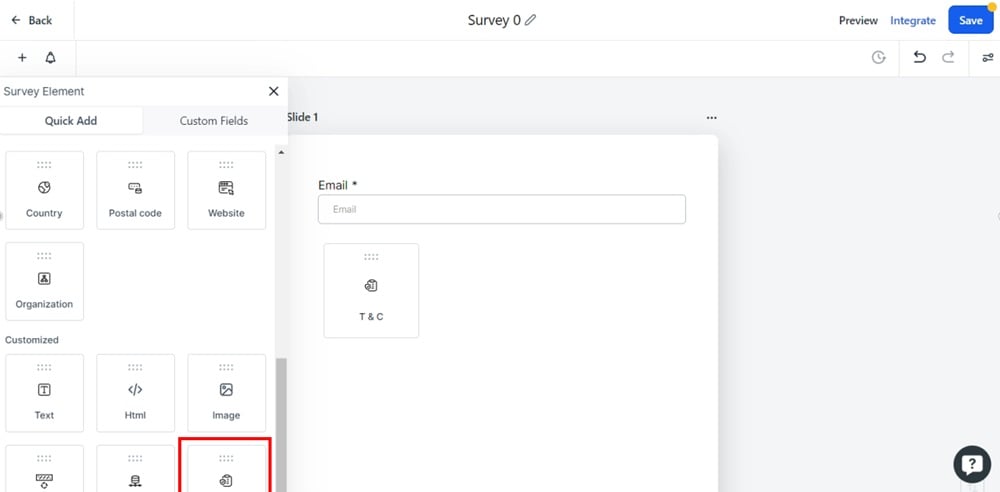
-
Click inside the T&C element text to open the element editor that will appear on the right side:
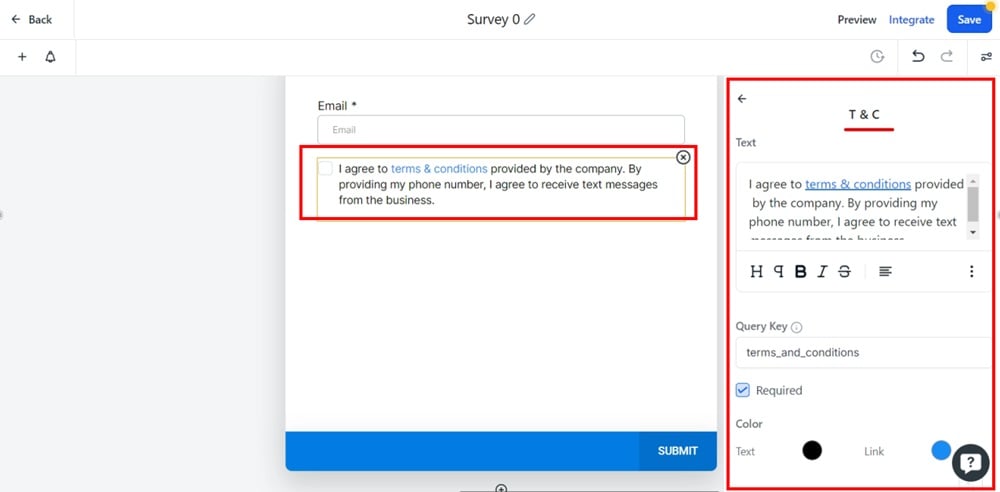
-
Select the "terms and conditions" link in the Text editor of the T&C element and open the Link settings:
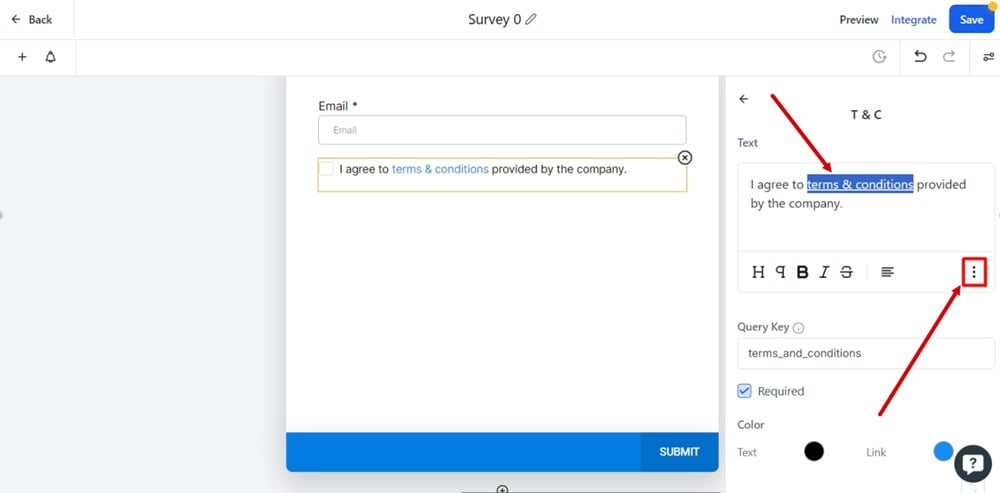
-
First, click on the unlink and then on the link option:
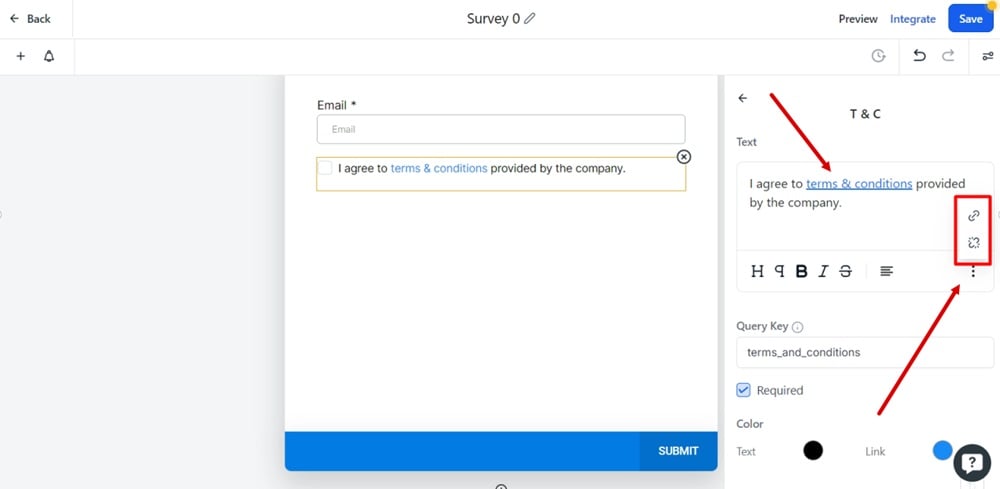
-
The Insert Link with the URL field window will open:
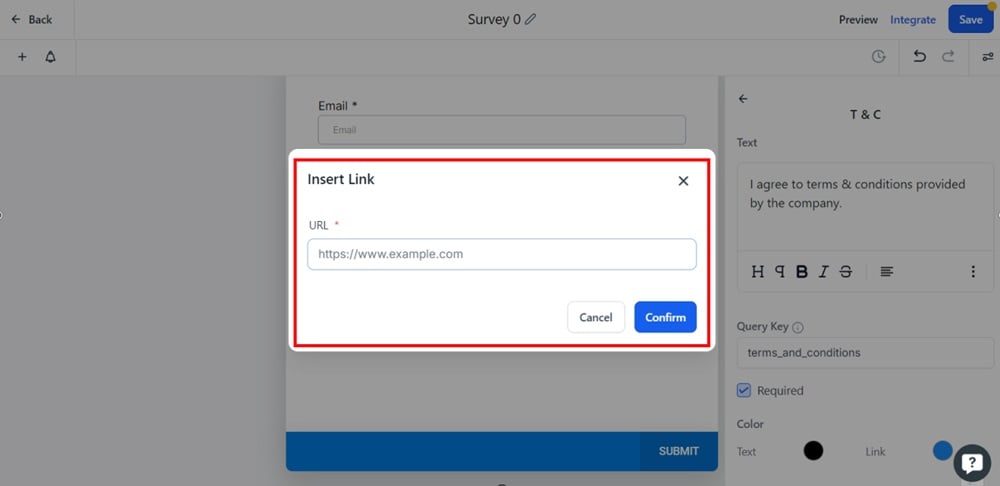
-
Add your Terms and Conditions link.
Go to the TermsFeed Terms and Conditions Generator to create the Terms and Conditions and get a free hosted Terms and Conditions URL webpage.
In the Link to your Terms and Conditions section, click on the green Copy button:

-
Paste the Terms and Conditions link in the URL field and click Confirm:
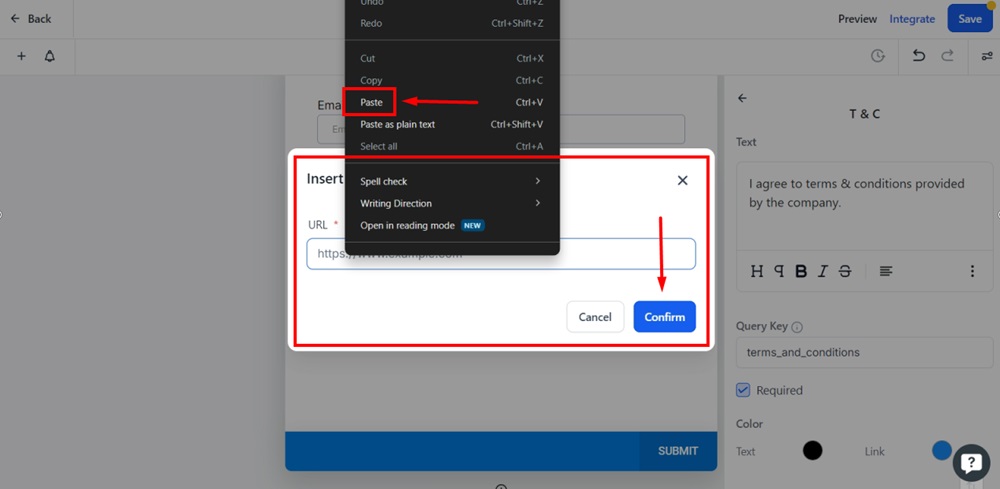
-
Click Save and then Preview:
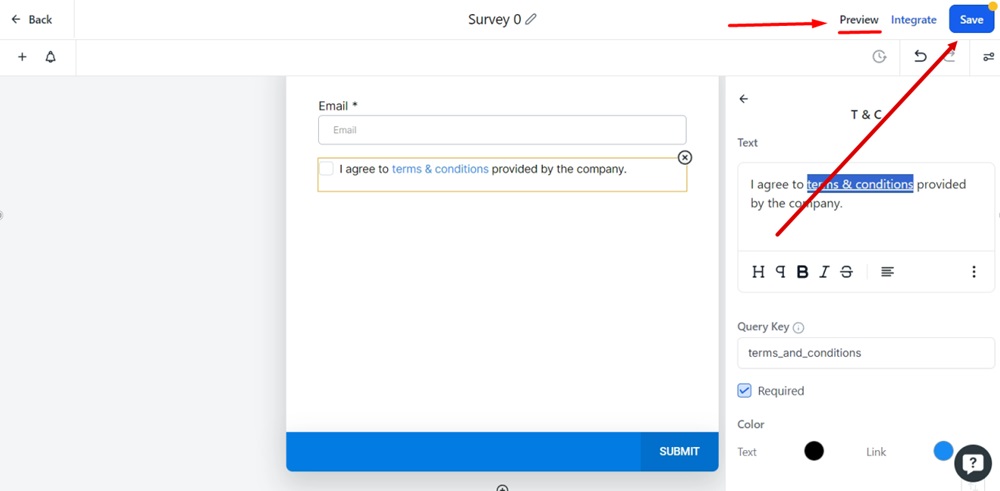
-
The Terms and Conditions URL is linked and displayed in the form: